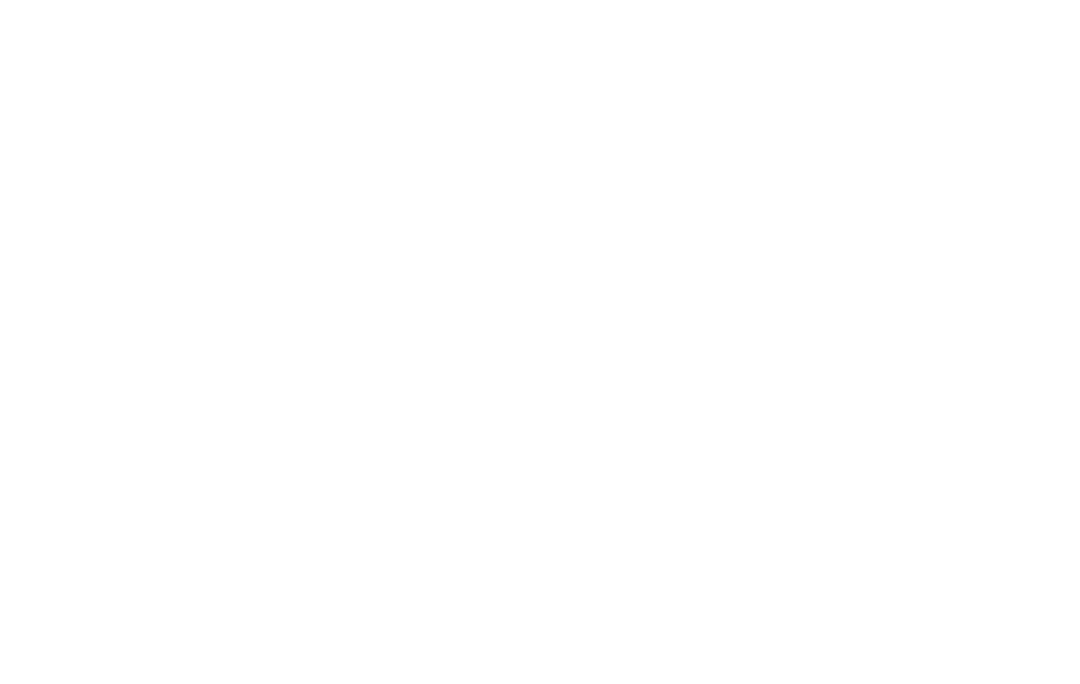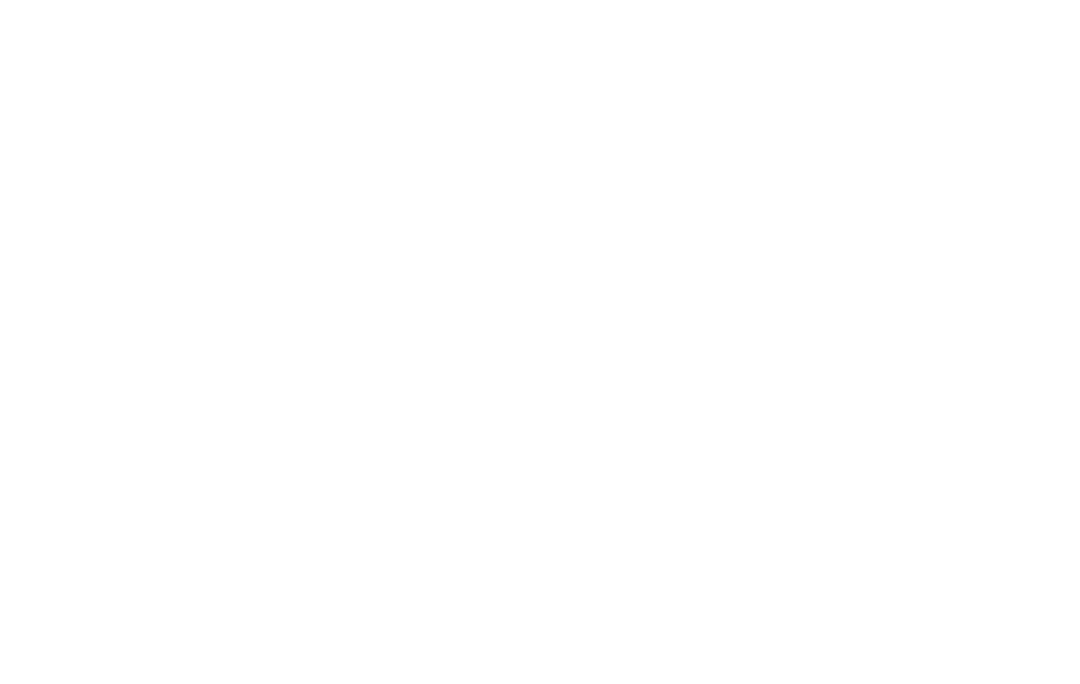
6 7
DIGITAL WELLBEING AND PARENTAL CONTROLS
←
Settings > Digital wellbeing and parental controls
You can monitor and manage your digital habits by getting a
daily or weekly view of your digital usage. When your device is
connected to your car via Bluetooth, Driving Monitor shows you
the amount of screen time you use while driving, excluding apps
you may use for navigation. This can help you monitor your habits
and focus on driving.
You can set Parental controls to supervise your children’s digital
life with Google’s Family Link app available in the Play Store. You
can add restrictions to Google services, set app approvals, content
lters,andsetscreentimelimitsforeachuser.
DOLBY ATMOS
←
Settings > Sounds and vibration >
Soundqualityandeects>DolbyAtmos
Thissoundtechnologyampliesthesoundonyourphone’s
loudspeaker and connected devices when you stream a
compatible movie, listen to music, or play a game with sound so
that you get a clearer audio experience similar to 3D audio. You
can adjust the settings from your headphones or connected
speaker.
DUAL MESSENGER
←
Settings > Advanced features > Dual Messenger
This feature lets you set up and run a clone of compatible
messagingappsonyourphonesothatyoucanusetwodierent
accounts for the same app. This can help keep your personal and
business communications separate on your device. You can create
a separate contacts list for each version of the app or share one
main contacts list. If you delete the main app, the clone will also be
uninstalled. Not all messaging apps are compatible.
MODES AND ROUTINES
←
Settings>ModesandRoutines
These tools let you perform tasks and change device settings
automatically based on your actions. Modes can be enabled
manually or triggered by actions. Your device includes several
built-inmodes,suchasSleep,Driving,Exercise,Relax,and
Work. Once you select a mode, your device settings will change
automaticallytoreectthatmode.Youcanalsocreatemodes
based on your needs.
Routinesare“Ifthis/Thenthat”actionsthatareactivatedwhenset
criteria are met. You can adjust settings, control apps, and initiate
otherdeviceactionsbasedonlocation,time,orwhenaspecic“If
this”actionisperformed.Youcanalsomanuallysetuproutines
based on where you are and what you’re doing.