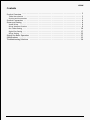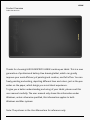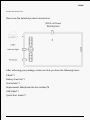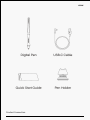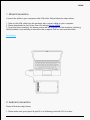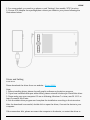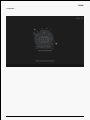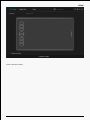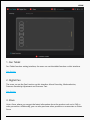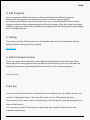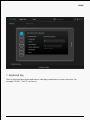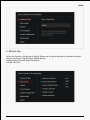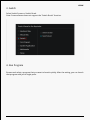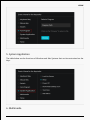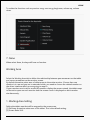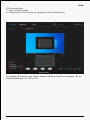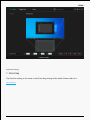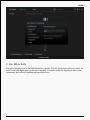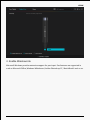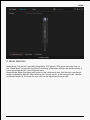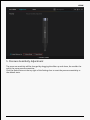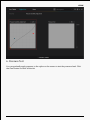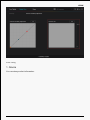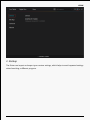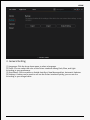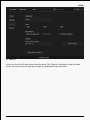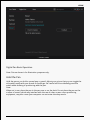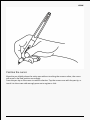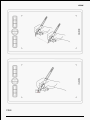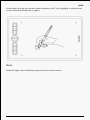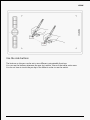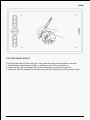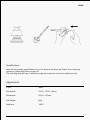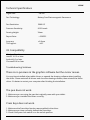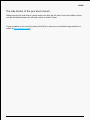Huion Inspiroy H580X User manual
- Category
- Graphic tablets
- Type
- User manual

H580X
Contents
Product Overview ...................................................... 2
Tablet Introduction .................................................... 2
Product and Accessories ................................................ 3
Product Connection .................................................... 4
Driver and Setting ..................................................... 6
Install Driver ........................................................ 6
Driver Interface Preview ................................................. 8
Pen Tablet Setting .................................................... 10
Digital Pen Setting .................................................... 17
Driver Setting ....................................................... 23
Digital Pen Basic Operation .............................................. 27
Specifications ........................................................ 33
Troubleshooting Solutions .............................................. 34
1 / 35

H580X
Product Overview
Tablet Introduction
Thanks for choosing HUION INSPIROY H580X creative pen tablet. This is a new
generation of professional battery-free drawing tablet, which can greatly
improve your work efficiency of painting and creation, and full of fun. You can
freely painting and writing, depicting different lines and colors, just as the pen
writes on the paper, which brings you a real shock experience.
To give you a better understanding and using of your tablet, please read this
user manual carefully. The user manual only shows the information under
Windows, unless otherwise specified, this information applies to both
Windows and Mac systems.
Note: The pictures in the User Manual are for reference only.
2 / 35

H580X
Product and Accessories
Please see the detailed product introduction.
After unboxing your package, make sure that you have the following items:
Tablet*1
Battery-free Pen*1
Pen Holder*1
Replacement Nibs(Inside the Pen Holder)*8
USB Cable*1
Quick Start Guide*1
3 / 35

H580X
Product Connection
4 / 35

H580X
1. Wired Connection
Connect the tablet to your computer with USB cable. Please follow the steps below:
1. Take out the USB cable from the package, then connect tablet to your computer.
2. Please download the Pen Driver from our website:Driver-H580X.
3. Open the driver interface, the device picture will be displayed on the interface, indicating
that the tablet is successfully connected to the computer.You can start use the tablet.
See Section
2. Android connection
Please follow the steps below:
1. Please make sure your phone & pad OS is as following: Android OS 6.0 or later.
5 / 35

H580X
2. For some models, you need to go phone or pad "Settings" then enable "OTG" function.
3. Choose OTG Adapter from package,then connect pen tablet to your phone following the
illustrations below:
Driver and Setting
Install Driver
Please download the driver from our website: Driver-H580X
Note:
1. Before installing driver, please close all graphic software and antivirus program.
2. If you have installed other pen tablet driver, please uninstall it before you install this driver.
3. Please make sure your computer OS are as following: Windows 7 or later, macOS 10.12 or
later,ChromeOS 88 or later.
4. Run the tablet driver program and complete the installation according to the instruction.
After the download is successful, double-click to open the driver, Connect the device to your
computer.
If the connection fails, please reconnect the computer to the device, or restart the driver or
6 / 35

H580X
computer.
7 / 35

H580X
Driver Interface Preview
8 / 35

H580X
1. Pen Tablet
Pen Tablet function setting interface, the users can set the tablet function on this interface.
See Section
2. Digital Pen
The users can set the Pen function on this interface. About Press Key, Mode selection,
Pressure Sensitivity Adjustment and Pressure Test.
See Section
3. Store
Huion Store, where you can get the latest information about the product such as its FAQ or
sales promotion. Additionally, you can also purchase other products or accessories on Huion
Store.
9 / 35

H580X
4. Add Programs
You can customize different functions on the current device for different programs.
When select All programs, the setting of the device is valid for every program.
By clicking Add a Program from the drop-down list, you can set the functions for a specific
program and hence have unique settings for different programs. After that, when launching a
specific program, the Driver will automatically recognize it and the setting features will change
to its corresponding one.
5. Setting
The users can set the Driver function on this interface. About Device Information, Backup
Setting, General Setting and Driver Update.
See Section
6. Switch between Devices
Driver can support the connection to two digital drawing devices at the same time. When
these devices are sharing the same Driver with the current device, users can customize the
settings of the devices by switching the Driver interface to the corresponding one.
Pen Tablet Setting
Press Key
You can customize the functions of these buttons according to your own habits, and you can
uncheck "Enable press keys" in the lower left corner to turn off the button function.
Place the cursor on a key to check its default value. Click the key for a pop-up dialog box and
then set the function.
You can enter a name for the keystroke, then select the property of the keystroke and
customize the function.
10 / 35

H580X
1. Keyboard Key
Click on the input box above and enter a valid key combination to creat a shortcut. For
example "Ctrl+A", "Ctrl+Z", and so on.
11 / 35

H580X
2. Mouse Key
Select the function of a Mouse or Wheel. Please see the picture below for detailed functions.
Mouse: Left Button, Right Button, Middle Button.
Wheel: Wheel Forward, Wheel Backward.
Double-Left Click.
12 / 35

H580X
3. Switch
Select Switch Screen or Switch Brush.
Note: Some software does not support the "Switch Brush" function.
4. Run Program
Browse and select a program that you want to launch quickly. After the setting, you can launch
that program with just a single press.
13 / 35

H580X
5. System Application
The table below are the functions of Windows and Mac Systems that can be customized on the
Keys.
6. Multimedia
14 / 35

H580X
To realize the functions such as previous song, next song, play/pause, volume up, volume
down.
7. None
When select None, the keys will have no function.
Working Area
Select the Working Area tab to define the relationship between pen movement on the tablet
and cursor movement on the monitor screen.
By default the entire active area of tablet maps to the entire monitor. If more than one
monitor is in use and you are in extended mode, you need to choose the related monitor on
the driver interface which you are going to map to.
If your monitors are in mirror mode (All monitors display the same content), the tablet maps
to the entire space on each monitor and the screen cursor is displayed on each monitor
simultaneously.
1. Working Area Setting
Define the tablet area that will be mapped to the screen area.
[1] Full Area: the entire active area of the tablet. This is the default setting.
[2] Screen Ratio:18:9.
15 / 35

H580X
[3] Customized Area:
1> Enter coordinate values.
2> Drag the corners of the foreground graphic to select the screen area.
2. Rotate Working Area
By changing the direction of the tablet to adapt to the left and right hand operation. You can
rotate the tablet by 0°,90°,180° or 270°.
16 / 35

H580X
2. Pen Nib Activity
The pen nibs can be set to be Valid/Invalid as needed. Click the drop-down option to select. In
Valid mode, the digital pen can be used normally. In Invalid mode, the digital pen has cursor
movement, but cannot complete the specified action.
18 / 35

H580X
3. Enable Windows ink
Microsoft Windows provides extensive support for pen input. Pen features are supported in
such as Microsoft Office, Windows Whiteboard, Adobe Photoshop CC, SketchBook 6 and so on.
19 / 35

H580X
4. Mode Selection
Game Mode: This mode is specially designed for OSU games. OSU game users can turn on
the "Game Mode" to increase the cursor's following speed when the pen tip moves quickly. It
is not recommended for non-OSU game users.
Mouse Mode: When the digital pen moves on the tablet work area, the"absolute coordinate"
mode is adopted by default. After selecting the "mouse mode", it will change to the "relative
coordinate"mode. At this time, the user can use the digital pen like a mouse.
20 / 35
Page is loading ...
Page is loading ...
Page is loading ...
Page is loading ...
Page is loading ...
Page is loading ...
Page is loading ...
Page is loading ...
Page is loading ...
Page is loading ...
Page is loading ...
Page is loading ...
Page is loading ...
Page is loading ...
Page is loading ...
-
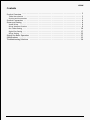 1
1
-
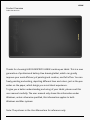 2
2
-
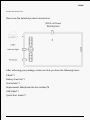 3
3
-
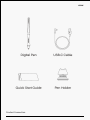 4
4
-
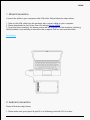 5
5
-
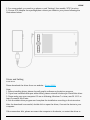 6
6
-
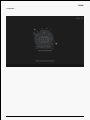 7
7
-
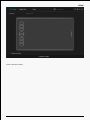 8
8
-
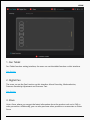 9
9
-
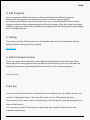 10
10
-
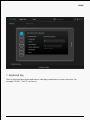 11
11
-
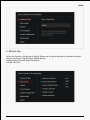 12
12
-
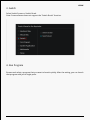 13
13
-
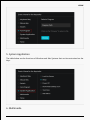 14
14
-
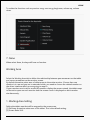 15
15
-
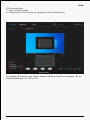 16
16
-
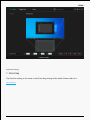 17
17
-
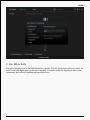 18
18
-
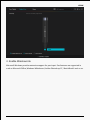 19
19
-
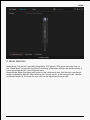 20
20
-
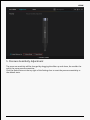 21
21
-
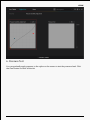 22
22
-
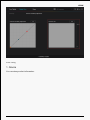 23
23
-
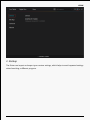 24
24
-
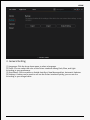 25
25
-
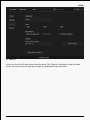 26
26
-
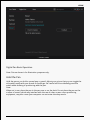 27
27
-
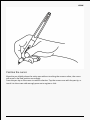 28
28
-
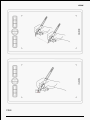 29
29
-
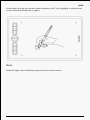 30
30
-
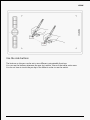 31
31
-
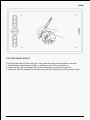 32
32
-
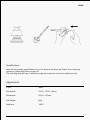 33
33
-
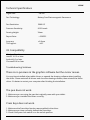 34
34
-
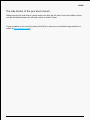 35
35
Huion Inspiroy H580X User manual
- Category
- Graphic tablets
- Type
- User manual
Ask a question and I''ll find the answer in the document
Finding information in a document is now easier with AI
Related papers
-
Huion HS611 User manual
-
Huion HS610 User manual
-
Huion KAMVAS 13 User manual
-
Huion 1060PLUS User manual
-
Huion H610 Pro V2 Graphic Drawing Tablet User manual
-
Huion Inspiroy H430P User manual
-
Huion Inspiroy Touch User manual
-
Huion RDS-160 User manual
-
Huion Inspiroy Q11K V2 User manual
-
Huion H430P User manual
Other documents
-
Wacom INTUOS 4 User manual
-
Wacom Intuos4 Large User manual
-
Wacom Intuos 4 Wireless User manual
-
GAOMON M10K PRO User manual
-
Wacom Intuos - Pro User manual
-
Wacom PTZ-431W User manual
-
Wacom 21UX User manual
-
GAOMON PD1560 Graphics pen Display User manual
-
Wacom INTUOS 3 User manual
-
Wacom INTUOS 3 User manual