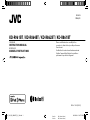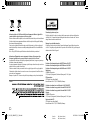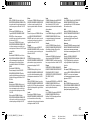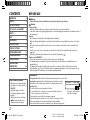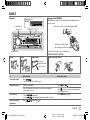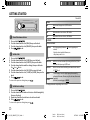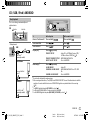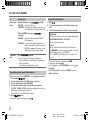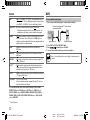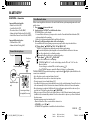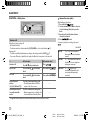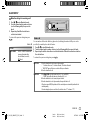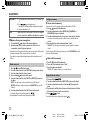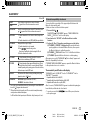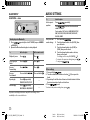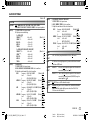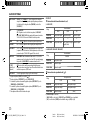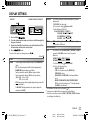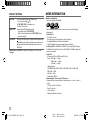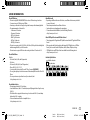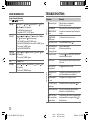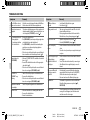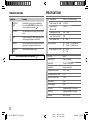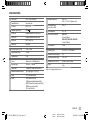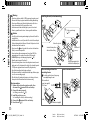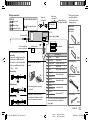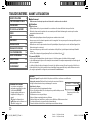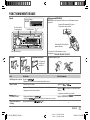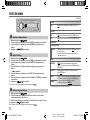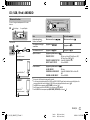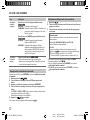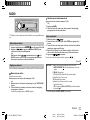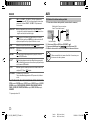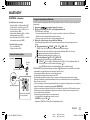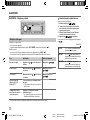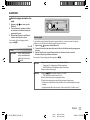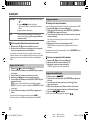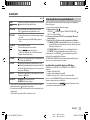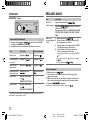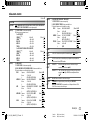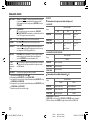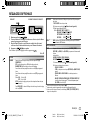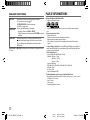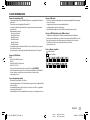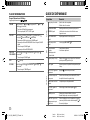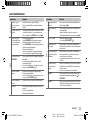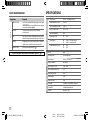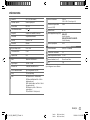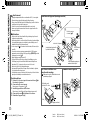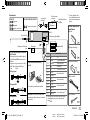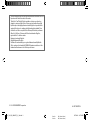JVC KW-R961BT User manual
- Category
- Car media receivers
- Type
- User manual
This manual is also suitable for

Data Size: B6L (182 mm x 128 mm)
Book Size: B6L (182 mm x 128 mm)
ENGLISH
FRANÇAIS
B5A-0113-20 [E/EN]
KD-R961BT / KD-R864BT / KD-R862BT / KD-R861BT
CD RECEIVER
INSTRUCTION MANUAL
RÉCEPTEUR CD
MANUEL D’INSTRUCTIONS
Please read all instructions carefully before
operation to obtain the best possible performance
from the unit.
Veuillez lires les instructions attentivement avant
d’utiliser l’appareil afin d’obtenir les meilleures
performances possibles de l’appareil.
JS_JVC_KD_R961BT_E_C_20.indd 1JS_JVC_KD_R961BT_E_C_20.indd 1 20/10/2014 11:07:51 AM20/10/2014 11:07:51 AM

Data Size: B6L (182 mm x 128 mm)
Book Size: B6L (182 mm x 128 mm)
i
Information on Disposal of Old Electrical and Electronic Equipment and Batteries (applicable for
countries that have adopted separate waste collection systems)
Products and batteries with the symbol (crossed-out wheeled bin) cannot be disposed as household waste.
Old electrical and electronic equipment and batteries should be recycled at a facility capable of handling
these items and their waste byproducts.
Contact your local authority for details in locating a recycle facility nearest to you. Proper recycling and
waste disposal will help conserve resources whilst preventing detrimental effects on our health and the
environment.
Notice: The sign “Pb” below the symbol for batteries indicates that this battery contains lead.
Information sur l’élimination des anciens équipements électriques et électroniques et piles
électriques (applicable dans les pays qui ont adopté des systèmes de collecte sélective)
Les produits et piles électriques sur lesquels le pictogramme (poubelle barrée) est apposé ne peuvent pas
être éliminés comme ordures ménagères.
Les anciens équipements électriques et électroniques et piles électriques doivent être recyclés sur des sites
capables de traiter ces produits et leurs déchets.
Contactez vos autorités locales pour connaître le site de recyclage le plus proche. Un recyclage adapté et
l’élimination des déchets aideront à conserver les ressources et à nous préserver des leurs effets nocifs sur
notre santé et sur l’environnement.
Remarque: Le symbole “Pb“ ci-dessous sur des piles électrique indique que cette pile contient du plomb.
For Israel
The marking of products using lasers
The label is attached to the chassis/case and says that the component uses laser beams that have been
classified as Class 1. It means that the unit is utilizing laser beams that are of a weaker class. There is no
danger of hazardous radiation outside the unit.
Marquage des produits utilisant un laser
L’étiquette est attachée au châssis/boîtier de l’appareil et indique que l’appareil utilise des rayons laser
de classe 1. Cela signifie que l’appareil utilise des rayons laser d’une classe faible. Il n’y a pas de danger de
radiation accidentelle hors de l’appareil.
Declaration of Conformity with regard to the R&TTE Directive 1999/5/EC
Declaration of Conformity with regard to the EMC Directive 2004/108/EC
Declaration of Conformity with regard to the RoHS Directive 2011/65/EU
Manufacturer:
JVC KENWOOD Corporation
3-12, Moriya-cho, Kanagawa-ku, Yokohama-shi, Kanagawa, 221-0022, Japan
EU Representative:
JVC Technical Services Europe GmbH
Konrad-Adenauer-Allee 1-11, D-61118 Bad Vilbel, Germany
Déclaration de conformité vis à vis de la Directive 1999/5/CE de R&TTE
Déclaration de conformité se rapportant à la directive EMC 2004/108/EC
Déclaration de conformité se rapportant à la directive RoHS 2011/65/EU
Fabricant:
JVC KENWOOD Corporation
3-12, Moriya-cho, Kanagawa-ku, Yokohama-shi, Kanagawa, 221-0022, Japan
Représentants dans l’UE:
JVC Technical Services Europe GmbH
Konrad-Adenauer-Allee 1-11, D-61118 Bad Vilbel, Germany
JS_JVC_KD_R961BT_E_S_20.indd iJS_JVC_KD_R961BT_E_S_20.indd i 10/11/2014 11:43:38 AM10/11/2014 11:43:38 AM
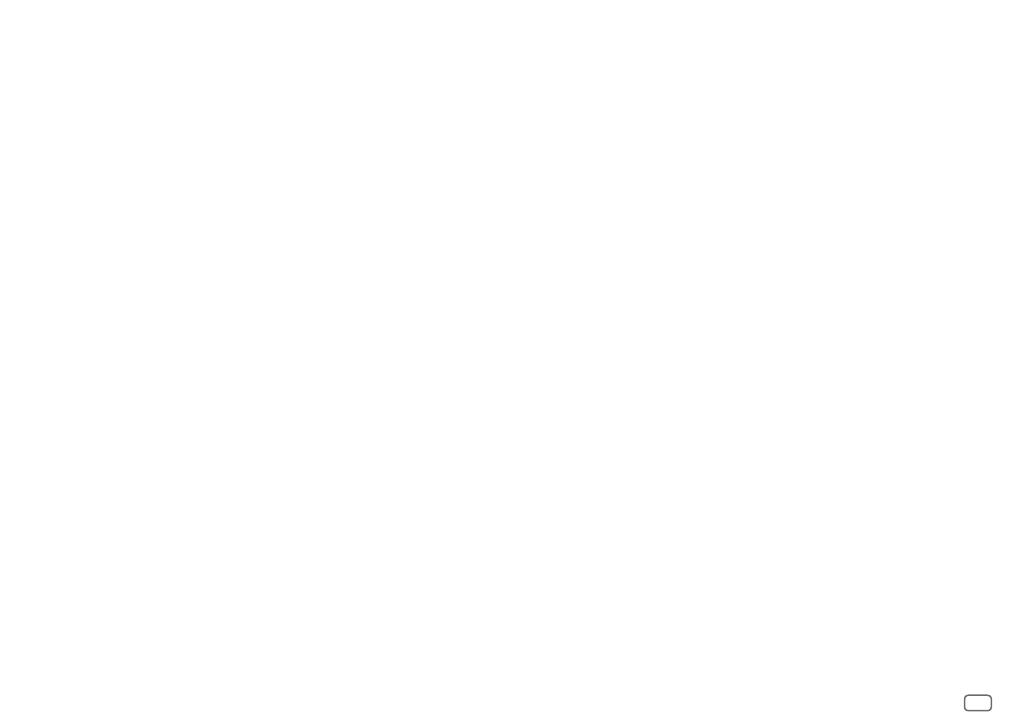
Data Size: B6L (182 mm x 128 mm)
Book Size: B6L (182 mm x 128 mm)
ii
English
Hereby, JVC KENWOOD declares that this unit
KD-R961BT/KD-R864BT/KD-R862BT/KD-R861BT is
in compliance with the essential requirements and
other relevant provisions of Directive 1999/5/EC.
Français
Par la présente JVC KENWOOD déclare que
l’appareil KD-R961BT/KD-R864BT/KD-R862BT/
KD-R861BT est conforme aux exigences
essentielles et aux autres dispositions pertinentes
de la directive 1999/5/CE.
Par la présente, JVC KENWOOD déclare que ce
KD-R961BT/KD-R864BT/KD-R862BT/KD-R861BT
est conforme aux exigences essentielles et aux
autres dispositions de la directive 1999/5/CE qui lui
sont applicables.
Deutsch
Hiermit erklärt JVC KENWOOD, dass sich dieser
KD-R961BT/KD-R864BT/KD-R862BT/KD-R861BT
in Übereinstimmung mit den grundlegenden
Anforderungen und den anderen relevanten
Vorschriften der Richtlinie 1999/5/EG befindet.
(BMWi)
Hiermit erklärt JVC KENWOOD die
Übereinstimmung des Gerätes KD-R961BT/
KD-R864BT/KD-R862BT/KD-R861BT mit den
grundlegenden Anforderungen und den anderen
relevanten Festlegungen der Richitlinie 1999/5/
EG. (Wien)
Nederlands
Hierbij verklaart JVC KENWOOD dat het toestel
KD-R961BT/KD-R864BT/KD-R862BT/KD-R861BT
in overeenstemming is met de essentiële eisen
en de andere relevante bepalingen van richtlijn
1999/5/EG.
Bij deze verklaat JVC KENWOOD dat deze
KD-R961BT/KD-R864BT/KD-R862BT/KD-R861BT
voldoet aan de essentiële eisen en aan de overige
relevante bepalingen van Richtlijn 1999/5/EC.
Italiano
Con la presente JVC KENWOOD dichiara che questo
KD-R961BT/KD-R864BT/KD-R862BT/KD-R861BT
è conforme ai requisiti essenziali ed alle altre
disposizioni pertinenti stabilite dalla direttiva
1999/5/CE.
Español
Por medio de la presente JVC KENWOOD declara
que el KD-R961BT/KD-R864BT/KD-R862BT/
KD-R861BT cumple con los requisitos esenciales
y cualesquiera otras disposiciones aplicables o
exigibles de la Directiva 1999/5/CE.
Português
JVC KENWOOD declara que este KD-R961BT/
KD-R864BT/KD-R862BT/KD-R861BT está conforme
com os requisitos essenciais e outras disposições
da Directiva 1999/5/CE.
Polska
JVC KENWOOD niniejszym oświadcza, że
KD-R961BT/KD-R864BT/KD-R862BT/KD-R861BT
spełnia zasadnicze wymogi oraz inne istotne
postanowienia dyrektywy 1999/5/EC.
Český
JVC KENWOOD tímto prohlašuje, že tento
KD-R961BT/KD-R864BT/KD-R862BT/KD-R861BT
je ve shodě se základními požadavky a dalšími
příslušnými ustanoveními směrnice 1999/5/ES.
Magyar
Alulírott, JVC KENWOOD, kijelenti, hogy a jelen
KD-R961BT/KD-R864BT/KD-R862BT/KD-R861BT
megfelel az 1999/5/EC irányelvben meghatározott
alapvető követelményeknek és egyéb vonatkozó
előírásoknak.
Svenska
Härmed intygar JVC KENWOOD att denna
KD-R961BT/KD-R864BT/KD-R862BT/KD-R861BT
stär l överensstämelse med de väsentliga
egenskapskrav och övriga relevanta bestämmelser
som framgår av direktiv 1999/5/EG.
Suomi
JVC KENWOOD vakuuttaa täten että KD-R961BT/
KD-R864BT/KD-R862BT/KD-R861BT tyyppinen
laite on direktiivin 1999/5/EY oleellisten
vaatimusten ja sitä koskevien direktiivin muiden
ehtojen mukainen.
Slovensko
S tem JVC KENWOOD izjavlja, da je ta KD-R961BT/
KD-R864BT/KD-R862BT/KD-R861BT v skladu
z osnovnimi zahtevami in ostalimi ustreznimi
predpisi Direktive 1999/5/EC.
Slovensky
Spoločnosť JVC KENWOOD týmto vyhlasuje, že
KD-R961BT/KD-R864BT/KD-R862BT/KD-R861BT
spĺňa zákldné požiadavky a ďalšie prislušné
ustanovenia Direktĺvy 1999/5/EC.
Dansk
Undertegnede JVC KENWOOD erklærer harved,
at følgende udstyr KD-R961BT/KD-R864BT/
KD-R862BT/KD-R861BT overholder de væsentlige
krav og øvrige relevante krav i direktiv 1999/5/EF.
Ελληνικά
ΜΕ ΤΗΝ ΠΑΡΟΥΣΑ JVC KENWOOD ΔΗΛΩΝΕΙ ΟΤΙ
KD-R961BT/KD-R864BT/KD-R862BT/KD-R861BT
ΣΥΜΜΟΡΦΩΝΕΤΑΙ ΠΡΟΣ ΤΙΣ ΟΥΣΙΩΔΕΙΣ
ΑΠΑΙΤΗΣΕΙΣ ΚΑΙ ΤΙΣ ΛΟΙΠΕΣ ΣΧΕΤΙΚΕΣ ΔΙΑΤΑΞΕΙΣ
ΤΗΣ ΟΔΗΓΙΑΣ 1999/5/EK.
Eesti
Sellega kinnitab JVC KENWOOD, et see KD-R961BT/
KD-R864BT/KD-R862BT/KD-R861BT vastab
direktiivi 1999/5/EC põhilistele nõudmistele ja
muudele asjakohastele määrustele.
Latviešu
Ar šo, JVC KENWOOD, apstiprina, ka KD-R961BT/
KD-R864BT/KD-R862BT/KD-R861BT atbilst
Direktīvas 1999/5/EK galvenajām prasībām un
citiem tās nosacījumiem.
Lietuviškai
Šiuo, JVC KENWOOD, pareiškia, kad šis KD-R961BT/
KD-R864BT/KD-R862BT/KD-R861BT atitinka
pagrindinius Direktyvos 1999/5/EB reikalavimus ir
kitas svarbias nuostatas.
Malti
Hawnhekk, JVC KENWOOD, jiddikjara li dan
KD-R961BT/KD-R864BT/KD-R862BT/KD-R861BT
jikkonforma mal-ħtiġijiet essenzjali u ma
provvedimenti oħrajn relevanti li hemm fid-
Dirrettiva 1999/5/EC.
Українська
Компанія JVC KENWOOD заявляє, що цей виріб
KD-R961BT/KD-R864BT/KD-R862BT/KD-R861BT
відповідає ключовим вимогам та іншим
пов’язаним положенням Директиви 1999/5/EC.
Turkish
Bu vesileyle JVC KENWOOD, KD-R961BT/
KD-R864BT/KD-R862BT/KD-R861BT ünitesinin,
1999/5/EC Direktifinin başlıca gereksinimleri
ve diğer ilgili hükümleri ile uyumlu olduğunu
beyan eder.
Русский
Настоящим, JVC КЕНВУД декларирует, что это
устройство “KD-R961BT/KD-R864BT/KD-R862BT/
KD-R861BT” соответствует необходимым
требованиям и другим важным положениям
директивы 1999/5/EC.
Україна
Цим, JVC KENWOOD декларує, що цей виріб
“KD-R961BT/KD-R864BT/KD-R862BT/KD-R861BT”
Відповідає суттєвим вимогам та іншим
відповідним пунктам Директиви 1999/5/EC.
JS_JVC_KD_R961BT_E_S_20.indd iiJS_JVC_KD_R961BT_E_S_20.indd ii 20/10/2014 11:08:18 AM20/10/2014 11:08:18 AM

Data Size: B6L (182 mm x 128 mm)
Book Size: B6L (182 mm x 128 mm)
2
CONTENTS BEFORE USE
Warning
Do not operate any function that takes your attention away from safe driving.
Caution
Volume setting:
• Adjust the volume so that you can hear sounds outside the car to prevent accidents.
• Lower the volume before playing digital sources to avoid damaging the speakers by the sudden increase of
the output level.
General:
• Avoid using the external device if it might hinder safe driving.
• Make sure all important data has been backed up. We shall bear no responsibility for any loss of recorded
data.
• Never put or leave any metallic objects (such as coins or metal tools) inside the unit, to prevent a short
circuit.
• If a disc error occurs due to condensation on the laser lens, eject the disc and wait for the moisture to
evaporate.
• USB rating is indicated on the main unit. To view, detach the faceplate. (
3
)
Remote control (RM-RK52):
• Do not leave the remote control in hot places such as on the dashboard.
• The Lithium battery is in danger of explosion if replaced incorrectly. Replace it only with the same or
equivalent type.
• The battery pack or batteries shall not be exposed to excessive heat such as sunshine, fire or the like.
• Keep the battery out of reach of children and in its original packaging when not in used. Dispose of used
batteries promptly. If swallowed, contact a physician immediately.
BEFORE USE 2
BASICS 3
GETTING STARTED 4
CD / USB / iPod / ANDROID 5
RADIO 7
AUX 8
BLUETOOTH® 9
AUDIO SETTINGS 14
DISPLAY SETTINGS 17
MORE INFORMATION 18
TROUBLESHOOTING 20
SPECIFICATIONS 22
INSTALLATION /
CONNECTION 24
How to read this manual
• Operations are explained mainly
using buttons on the faceplate of
KD-R861BT
.
• English language is used for
the display explanation in this
manual.
• [
XX
] indicates the selected items.
•
( XX)
indicates references are
available on the stated page.
Maintenance
Cleaning the unit: Wipe off dirt on the faceplate with a dry silicone or soft cloth.
Cleaning the connector: Detach the faceplate and clean the connector
gently with a cotton swab, being careful not to damage the connector.
Handling discs:
• Do not touch the recording surface of the disc.
• Do not stick tape etc. on the disc, or use a disc with tape stuck on it.
• Do not use any accessories for the disc.
• Clean from the center of the disc and move outward.
• Clean the disc with a dry silicone or soft cloth. Do not use any solvents.
• When removing discs from this unit, pull them out horizontally.
• Remove burrs from the center hole and disc edge before inserting a disc.
Connector (on the reverse
side of the faceplate)
JS_JVC_KD_R961BT_E_EN_1.indd 2JS_JVC_KD_R961BT_E_EN_1.indd 2 23/7/2014 1:45:05 PM23/7/2014 1:45:05 PM

Data Size: B6L (182 mm x 128 mm)
Book Size: B6L (182 mm x 128 mm)
3
ENGLISH
BASICS
To On the faceplate On the remote control
Turn on the power
Press
.
• Press and hold to turn off the power.
—
Adjust the volume Turn the volume knob. Press
or .
Press the volume knob to mute the sound or pause playback.
• Press again to cancel.
Press
to mute the sound or pause playback.
• Press again to cancel.
Select a source
• Press
repeatedly.
• Press
, then turn the volume knob within 2 seconds.
Press SOURCE repeatedly.
Change the display
information
Press
repeatedly.
( 20)
—
Remote control (RM-RK52)
KD-R961BT
can be remotely controlled with an optionally purchased
remote control.
Attach Detach How to reset
Your preset
adjustments will
also be erased.
KD-R961BT
Faceplate
Volume knob
(turn/press)
Loading slot
Display window
Detach button
How to replace the battery
Pull out the insulation sheet
when using for the first time.
Remote sensor (Do not expose to bright sunlight.)
Remote control functions are not available for
KD-R864BT
/
KD-R862BT
/
KD-R861BT
.
JS_JVC_KD_R961BT_E_EN_20_1.indd 3JS_JVC_KD_R961BT_E_EN_20_1.indd 3 20/10/2014 11:08:43 AM20/10/2014 11:08:43 AM

4
Data Size: B6L (182 mm x 128 mm)
Book Size: B6L (182 mm x 128 mm)
GETTING STARTED
Cancel the demonstration
1
Press and hold .
2 Turn the volume knob to select [
DEMO
], then press the knob.
3 Turn the volume knob to select [
DEMOOFF
], then press the knob.
4 Press to exit.
Set the clock
1
Press and hold .
2 Turn the volume knob to select [
CLOCK
], then press the knob.
3 Turn the volume knob to select [
CLOCKSET
], then press the knob.
4 Turn the volume knob to make the settings, then press the knob.
Day
Hour Minute
5 Turn the volume knob to select [
24H/ 12H
], then press the knob.
6 Turn the volume knob to select [
12 HOUR
] or [
24 HOUR
], then press the
knob.
7 Press to exit.
To return to the previous setting item, press .
Set the basic settings
1
Press and hold .
2 Turn the volume knob to make a selection (see the following table),
then press the knob.
3 Repeat step 2 until the desired item is selected or activated.
4 Press to exit.
To return to the previous setting item, press .
1
2
Default:
XX
SETTINGS
BEEP
ON
:Activates the keypress tone.;
OFF
:Deactivates.
SRC SELECT
AM
*
ON
:Enables AM in source selection.;
OFF
:Disables.
AUX
*
ON
:Enables AUX in source selection.;
OFF
:Disables.
F/W UPDATE
SYSTEM / BLUETOOTH
F/W xxxx
YES
:Starts upgrading the firmware.;
NO
:Cancels (upgrading is not
activated).
For details on how to update the firmware, see:
<http://www.jvc.net/cs/car/>.
CLOCK
CLOCK SYNC
AUTO
:The clock time is automatically set using the Clock Time (CT) data
in FM Radio Data System signal.;
OFF
:Cancels.
CLOCK DISP ON
:The clock time is shown on the display even when the unit is turned
off.;
OFF
:Cancels.
ENGLISH
Selected language is use as the display language for menu and Tag
information (folder name, file name, song title, artist name, album name)
if applicable.
By default, the menu language is:
ENGLISH
РУССКИЙ
* Not displayed when the corresponding source is selected.
3
JS_JVC_KD_R961BT_E_EN_1.indd 4JS_JVC_KD_R961BT_E_EN_1.indd 4 23/7/2014 1:45:09 PM23/7/2014 1:45:09 PM

ENGLISH
5
Data Size: B6L (182 mm x 128 mm)
Book Size: B6L (182 mm x 128 mm)
CD / USB / iPod / ANDROID
To On the faceplate On the remote control
Reverse / Fast-forward
*
3
Press and hold .
Press and hold
.
Select a track/file Press
.
Press
.
Select a folder
*
4
Press . Press .
Repeat play
*
5
Press repeatedly.
TRACK RPT
/
RPT OFF
: Audio CD or JVC Playlist Creator (JPC) /
JVC Music Control (JMC) file
( 19)
TRACK RPT
/
FOLDER RPT
/
RPT OFF
: MP3/WMA/AAC/WAV file
ONE RPT
/
ALL RPT
/
RPT OFF
: iPod or ANDROID
Random play
*
5
Press repeatedly.
ALL RND
/
RND OFF
: Audio CD
FOLDERRND
/
ALL RND
/
RND OFF
: MP3/WMA/AAC/WAV file or JPC / JMC
file
SONG RND
/
ALL RND
/
RND OFF
: iPod or ANDROID
*
1
Do not leave the cable inside the car when not using.
*
2
When connecting an Android device, “Press [VIEW] to install JVC MUSIC PLAY APP” is shown. Follow the instructions to install the
application. You can also install the latest version of JVC MUSIC PLAY application on your Android device before connecting.
(
19
)
*
3
For ANDROID: Applicable only when [
AUTO MODE
] is selected.
(
6
)
*
4
For CD: Only for MP3/WMA/AAC files. This does not work for iPod/ ANDROID.
*
5
For iPod/ ANDROID: Applicable only when [
HEAD MODE
]/ [
AUTO MODE
] is selected. (
6
)
Start playback
The source changes automatically and
playback starts.
CD
Eject disc Label side
USB input terminal
USB 2.0 cable
*
1
(commercially available)
Micro USB 2.0 cable
*
1
(commercially available)
(Accessory of the iPod/
iPhone)*
1
USB
iPod/iPhone
ANDROID
*
2
JS_JVC_KD_R961BT_E_EN_1.indd 5JS_JVC_KD_R961BT_E_EN_1.indd 5 23/7/2014 1:45:10 PM23/7/2014 1:45:10 PM

6
Data Size: B6L (182 mm x 128 mm)
Book Size: B6L (182 mm x 128 mm)
To On the faceplate
Select control
mode
While in iPod source, press repeatedly.
HEAD MODE
: Control from the unit.
IPHONE MODE
: Control from the iPod/iPhone.
However,
you
can still play/pause or file skip from the unit.
While in ANDROID source, press
repeatedly.
AUTO MODE
: Control from the unit (using JVC MUSIC
PLAY application).
AUDIO MODE
: Control other media player applications
from the Android device (without using JVC
MUSIC PLAY application). However, you can
still play/pause or file skip from the unit.
Select music
drive
Press
repeatedly.
The stored songs in the following start playback.
• Selected internal or external memory of a smartphone
(Mass Storage Class).
• Selected drive of a multiple drives device.
Change the playback speed of the Audiobook
While listening to the iPod and [
HEADMODE
] is selected
( Select control mode)
....
1 Press and hold .
2 Turn the volume knob to select [
IPOD
], then press the knob.
3 Press the volume knob to select [
AUDIOBOOKS
].
4 Turn the volume knob to make a selection, then press the knob.
0.5×SPEED
/
1×SPEED
/
2×SPEED
: Select the desired playback speed of the
Audiobooks sound file in your iPod/iPhone.
(Default: Depends on your iPod/iPhone setting.)
5 Press to exit.
To return to the previous setting item, press .
Select a file from a folder/list
1
Press .
2 Turn the volume knob to select a folder/list, then press the
knob.
3 Turn the volume knob to select a file, then press the knob.
Quick Search
If you have many files, you can search through them quickly.
For MP3/WMA/AAC/WAV or JPC / JMC file:
Turn the volume knob quickly.
For iPod:
You can search for a file according to the first character.
Press
or turn the volume knob quickly to select the
desired character (A to Z/ 0to9/ OTHERS).
• Select “OTHERS” if the first character is other than Ato Z,
0 to 9.
• To return to the previous setting item, press
.
• To cancel, press and hold
.
• For iPod, applicable only when [
HEADMODE
] is selected. (
Select
control mode
)
• For ANDROID, applicable only when [
AUTO MODE
] is selected.
(
Select control mode
)
CD / USB / iPod / ANDROID
JS_JVC_KD_R961BT_E_EN_1.indd 6JS_JVC_KD_R961BT_E_EN_1.indd 6 23/7/2014 1:45:12 PM23/7/2014 1:45:12 PM

ENGLISH
7
Data Size: B6L (182 mm x 128 mm)
Book Size: B6L (182 mm x 128 mm)
RADIO
“ST” lights up when receiving an FM stereo broadcast with sufficient
signal strength.
Search for a station
1
Press repeatedly to select FM or AM.
2 Press (or press on RM-RK52) to search for a station
automatically.
(or)
Press and hold (or press and hold on RM-RK52) until
“M” flashes, then press repeatedly to search for a station manually.
Settings in memory
You can store up to 18 stations for FM and 6 stations for AM.
Store a station
While listening to a station....
Press and hold one of the number buttons (1 to 6).
(or)
1 Press and hold the volume knob until “PRESETMODE” flashes.
2 Turn the volume knob to select a preset number, then press the
knob.
The preset number flashes and “MEMORY” appears.
Select a stored station
Press one of the number buttons (1to6).
(or)
1 Press
2 Turn the volume knob to select a preset number, then press the
knob to confirm.
Other settings
1
Press and hold .
2 Turn the volume knob to select [
TUNER
], then press the knob.
3 Turn the volume knob to make a selection
(
see the following table
)
,
then press the knob.
4 Repeat step 3 until the desired item is selected/activated or follow
the instructions stated on the selected item.
5 Press to exit.
To return to the previous setting item, press .
Default:
XX
RADIO TIMER
Turns on the radio at a specific time regardless of the current source.
1
ONCE
/
DAILY
/
WEEKLY
/
OFF
:Select how often the timer will be turned
on.
2
FM
/
AM
:Select the source.
3
01
to
18
(for FM)/
01
to
06
(for AM):Select the preset station.
4
Set the activation day *
1
and time.
“
M
” lights up when complete.
Radio Timer will not activate for the following cases.
• The unit is turned off.
• [
OFF
] is selected for [
AM
] in [
SRCSELECT
]
after Radio Timer for AM is
selected. (
4
)
*
1
Selectable only when [
ONCE
] or [
WEEKLY
] is selected in step
1
.
JS_JVC_KD_R961BT_E_EN_1.indd 7JS_JVC_KD_R961BT_E_EN_1.indd 7 23/7/2014 1:45:12 PM23/7/2014 1:45:12 PM

8
Data Size: B6L (182 mm x 128 mm)
Book Size: B6L (182 mm x 128 mm)
RADIO
SSM SSM01–06
/
SSM07–12
/
SSM13–18
:Automatically presets up to
18 stations for FM. “SSM” stops flashing when the first 6 stations are stored.
Select
SSM07–12
/
SSM13–18
to store the following 12 stations.
LOCAL SEEK
*
2
ON
:Searches only stations with good reception.;
OFF
:Cancels.
• Settings made are applicable only to the selected source/station. Once
you change the source/station, you need to make the settings again.
IF BAND AUTO
:Increases the tuner selectivity to reduce interference noises from
adjacent FM stations. (Stereo effect may be lost.);
WIDE
:Subjects to
interference noises from adjacent FM stations, but sound quality will not be
degraded and the stereo effect will remain.
MONO ON
:Improves the FM reception, but the stereo effect will be lost.;
OFF
:Cancels.
NEWS-STBY
*
2
ON
:The unit will temporarily switch to News Programme if available.;
OFF
:Cancels.
REGIONAL
*
2
ON
: Switches to another station only in the specific region using the “AF”
control.;
OFF
:Cancels.
AF SET
*
2
ON
: Automatically searches for another station broadcasting the same
program in the same Radio Data System network with better reception
when the current reception is poor.;
OFF
: Cancels.
TI SET
*
2
ON
: Allows the unit to temporarily switch to Traffic Information if available
(“TI” lights up). ;
OFF
:Cancels.
PTY SEARCH
*
2
Select a PTY code (see below).
If there is a station broadcasting a program of the same PTY code as you
have selected, that station is tuned in.
PTY code
:
NEWS
,
AFFAIRS
,
INFO
,
SPORT
,
EDUCATE
,
DRAMA
,
CULTURE
,
SCIENCE
,
VARIED
,
POP M
(music),
ROCK M
(music),
EASY M
(music),
LIGHT M
(music),
CLASSICS
,
OTHER M
(music),
WEATHER
,
FINANCE
,
CHILDREN
,
SOCIAL
,
RELIGION
,
PHONE IN
,
TRAVEL
,
LEISURE
,
JAZZ
,
COUNTRY
,
NATION M
(music),
OLDIES
,
FOLK M
(music),
DOCUMENT
*
2
Only for FM source.
Use a portable audio player
1
Connect a portable audio player (commercially available).
2 Select [
ON
] for [
AUX
] in [
SRC SELECT
]. (
4
)
3 Press repeatedly to select AUX.
4 Turn on the portable audio player and start playback.
Use a 3-core plug head stereo mini plug for optimum audio
output.
3.5mm stereo mini plug with “L” shaped connector
(commercially available)
Portable audio player
Auxiliary input jack
AUX
JS_JVC_KD_R961BT_E_EN_f.indd 8JS_JVC_KD_R961BT_E_EN_f.indd 8 28/8/2014 2:16:17 PM28/8/2014 2:16:17 PM

ENGLISH
9
Data Size: B6L (182 mm x 128 mm)
Book Size: B6L (182 mm x 128 mm)
Pair a Bluetooth device
When connecting a Bluetooth device to the unit for the first time, perform pairing between the unit
and the device.
1 Press to turn on the unit.
2 Search and select “JVC UNIT” on the Bluetooth device.
“BTPAIRING” flashes on the display.
• For some Bluetooth devices, you may need to enter the Personal Identification Number (PIN)
code immediately after searching.
• Refer also to the manual supplied with your Bluetooth device.
3 Perform (A) or (B) depending on what scrolls on the display.
For some Bluetooth devices, pairing sequence may vary from the steps described below.
(A) “[Device Name]” “XXXXXX” “VOL–YES” “BACK–NO”
“XXXXXX” is a 6-digit passkey randomly generated during each pairing.
Ensure that the passkey which appears on the unit and Bluetooth device is the same.
Press the volume knob to confirm the passkey.
Operate the Bluetooth device to confirm the passkey.
(B) “[Device Name]” “VOL–YES” “BACK–NO”
Press the volume knob to start pairing.
• If “PAIRING” “PIN 0000” scrolls on the display, enter the PIN code “0000” into the
Bluetooth device.
You can change to a desired PIN code before pairing. (
13
)
• If only “PAIRING” appears, operate the Bluetooth device to confirm pairing.
“PAIRING COMPLETED” appears when pairing is completed and “
” will light up when the Bluetooth
connection is established.
• Up to five devices can be registered (paired) in total.
• Only one Bluetooth device can be connected at any time.
• This unit supports Secure Simple Pairing (SSP).
• Some Bluetooth devices may not automatically connect to the unit after pairing. Connect the device
to the unit manually. Refer to the instruction manual of the Bluetooth device for more information.
• Once the pairing is completed, the Bluetooth device will remain registered in the unit even if you
reset the unit. To delete the paired device,
13
, [
DELETE PAIR
].
• When you connect iPhone/ iPod touch/ Android device to the USB input terminal, pairing request
(via Bluetooth) is automatically activated. Press the volume knob to pair once you have confirmed
the device name.
Automatic pairing request is activated only if:
– Bluetooth function of the connected devcie is turned on.
– [
AUTO CNNT
] is set to [
ON
]. (
13
)
– JVC MUSIC PLAY application is installed on the Android device.
BLUETOOTH®
BLUETOOTH — Connection
Supported Bluetooth profiles
– Hands-Free Profile (HFP)
– Serial Port Profile (SPP)
– Phonebook Access Profile (PBAP)
– Advanced Audio Distribution Profile (A2DP)
– Audio/Video Remote Control Profile (AVRCP)
Supported Bluetooth codecs
– Sub Band Codec (SBC)
– Advanced Audio Coding (AAC)
Connect the microphone
Adjust the microphone
angle
Secure using cord clamps
(not supplied) if necessary.
Microphone input jack
Microphone
(supplied)
Rear panel
JS_JVC_KD_R961BT_E_EN_2.indd 9JS_JVC_KD_R961BT_E_EN_2.indd 9 7/8/2014 1:45:08 PM7/8/2014 1:45:08 PM

10
Data Size: B6L (182 mm x 128 mm)
Book Size: B6L (182 mm x 128 mm)
BLUETOOTH — Mobile phone
Receive a call
When there is an incoming call:
– All the buttons flash.
– The unit answers the call automatically if [
AUTO ANSWER
] is set to a selected time. (
11
)
During a call:
– The buttons and display illuminate according to the settings made for [
COLOR
]. (
17
)
– If you turn off the unit or detach the faceplate, the Bluetooth connection is disconnected.
To On the faceplate On the remote control
Answer a call
Press
or the volume knob.
Press
.
Reject a call
Press and hold
or the volume
knob.
Press and hold
.
End a call
Press and hold
or the volume
knob.
Press and hold
.
Adjust the phone
volume
[
00
] to [
50
] (Default: [
15
]*)
Turn the volume knob during a call.
• This adjustment will not affect the
volume of the other sources.
—
Switch between hands-
free and private talk
modes
Press the volume knob during a call.
• Operations may vary according to the
connected Bluetooth mobile phone.
—
* Not applicable for iPhone. During a call, the unit synchronizes the phone volume on the iPhone to the unit.
Improve the voice quality
While talking on the phone....
1 Press and hold .
2 Turn the volume knob to make a selection
(
see the following table
)
, then press the
knob.
3 Repeat step 2 until the desired item is
selected or activated.
4 Press to exit.
To return to the previous setting item, press
.
Default:
XX
MIC LEVEL
–10
—
+10
(
–4
):The sensitivity of
the microphone increases as the number
increased.
NOISE RDCT –5
—
+5
(
0
):Adjust the noise reduction
level until the least noise is being heard
during a phone conversation.
ECHO CANCEL –5
—
+5
(
0
):Adjust the echo
cancellation delay time until the least
echo is being heard during a phone
conversation.
BLUETOOTH®
JS_JVC_KD_R961BT_E_EN_ff.indd 10JS_JVC_KD_R961BT_E_EN_ff.indd 10 29/9/2014 4:17:53 PM29/9/2014 4:17:53 PM

ENGLISH
11
Data Size: B6L (182 mm x 128 mm)
Book Size: B6L (182 mm x 128 mm)
Make a call
You can make a call from the call history, phonebook, or dialing the number. Call by voice is also
possible if your mobile phone has the feature.
1 Press to enter Bluetooth mode.
2 Turn the volume knob to make a selection (see the following table), then press the knob.
3 Repeat step 2 until the desired item is selected/activated or follow the instructions stated on
the selected item.
To return to the previous setting item, press
.
RECENT CALL
1
Press the volume knob to select a name or a phone number.
• “>” indicates call received, “<“ indicates call made, “M” indicates call missed.
• “NO HISTORY” appears if there is no recorded call history or call number.
2
Press the volume knob to call.
PHONEBOOK
1
Press to select the desired letter (A to Z, 0to9, and OTHERS).
• “OTHERS” appears if the first character is other than Ato Z, 0 to 9.
2
Turn the volume knob to select a name, then press the knob.
3
Turn the volume knob to select a phone number, then press the knob to call.
• If the phone supports PBAP, the phonebook of the connected phone is automatically transferred to the
unit when pairing.
• This unit can display only non-accent letters. (Accent letters such as “Ú” is showns as “U”.)
Make the settings for receiving a call
1
Press to enter Bluetooth mode.
2 Turn the volume knob to make a selection
(see the following table), then press the
knob.
3 Repeat step 2 until the desired item is
selected or activated.
To return to the previous setting item, press
.
Default:
XX
SETTINGS
AUTO ANSWER
01 SEC
—
30 SEC
:The unit answers
incoming call automatically in
the selected time (in seconds).;
OFF
:Cancels.
BLUETOOTH®
JS_JVC_KD_R961BT_E_EN_1.indd 11JS_JVC_KD_R961BT_E_EN_1.indd 11 23/7/2014 1:45:15 PM23/7/2014 1:45:15 PM

12
Data Size: B6L (182 mm x 128 mm)
Book Size: B6L (182 mm x 128 mm)
DIAL NUMBER
1
Turn the volume knob to select a number (0 to 9) or character ( , #,
+).
2
Press to move the entry position.
Repeat steps
1
and
2
until you finish entering the phone number.
3
Press the volume knob to call.
VOICE
Speak the name of the contact you want to call or the voice command to
control the phone functions.
(
Make a call using voice recognition
)
Make a call using voice recognition
1
Press and hold to activate the connected phone.
2 Speak the name of the contact you want to call or the voice
command to control the phone functions.
• Supported Voice Recognition features vary for each phone. Refer to the
instruction manual of the connected phone for details.
• This unit also supports the intelligent personal assistant function of
iPhone.
Delete a contact
1
Press to enter Bluetooth mode.
2 Turn the volume knob to select [
RECENTCALL
], then press the knob.
3 Turn the volume knob to select a contact.
4 Press and hold to enter delete mode.
5 Turn the volume knob to select [
DELETE
] or [
DELETE ALL
], then press
the knob.
DELETE
: Selected name or phone number in step 3 is deleted.
DELETE ALL
: All names or phone numbers in [
RECENTCALL
] in step 2 is
deleted.
6 Turn the volume knob to select [
YES
], then press the knob.
• To return to the previous setting item, press .
• Not applicable for mobile phone that supports PBAP.
BLUETOOTH®
Settings in memory
Store a contact in memory
You can store up to 6 contacts into the number buttons (1 to 6).
1 Press to enter Bluetooth mode.
2 Turn the volume knob to select [
RECENTCALL
], [
PHONEBOOK
], or
[
DIALNUMBER
], then press the knob.
3 Turn the volume knob to select a contact or enter a phone number.
If a contact is selected, press the volume knob to show the phone
number.
4 Press and hold one of the number buttons (1 to 6).
“MEMORY P(selected preset number)” appears when the contact is
stored.
To erase a contact from the preset memory, select [
DIALNUMBER
] in step 2
and store a blank number.
Make a call from memory
1
Press to enter Bluetooth mode.
2 Press one of the number buttons (1 to 6).
3 Press the volume knob to call.
“NO PRESET” appears if there is no contacts stored.
Bluetooth mode settings
1
Press and hold .
2 Turn the volume knob to select [
BLUETOOTH
], then press the knob.
3 Turn the volume knob to make a selection
( 13)
, then press the
knob.
4 Repeat step 3 until the desired item is selected/activated or follow
the instructions stated on the selected item.
5 Press to exit.
To return to the previous setting item, press .
JS_JVC_KD_R961BT_E_EN_2.indd 12JS_JVC_KD_R961BT_E_EN_2.indd 12 7/8/2014 2:50:55 PM7/8/2014 2:50:55 PM

ENGLISH
13
Data Size: B6L (182 mm x 128 mm)
Book Size: B6L (182 mm x 128 mm)
BLUETOOTH®
Bluetooth compatibility check mode
You can check the connectivity of the supported profile between the
Bluetooth device and the unit.
• Make sure there is no Bluetooth device paired.
1 Press and hold .
“BLUETOOTH”
“CHECK MODE” appears. “SEARCH NOW USING
PHONE”
“PIN IS 0000” scrolls on the display.
2 Search and select “JVC UNIT” on the Bluetooth device within
3minutes.
3 Perform (A), (B) or (C) depending on what appears on the display.
(A) “PAIRING”
“XXXXXX” (6-digit passkey): Ensure that the same
passkey appears on the unit and Bluetooth device, then operate
the Bluetooth device to confirm the passkey.
(B) “PAIRING”
“PIN IS 0000”: Enter “0000” on the Bluetooth device.
(C) “PAIRING”: Operate the Bluetooth device to confirm pairing.
After pairing is successful, “PAIRING OK”
“[Device Name]” appears and
Bluetooth compatibility check starts.
If “CONNECT NOW USING PHONE” appears, operate the Bluetooth device
to allow phonebook access to continue.
The connectivity result flashes on the display.
“PAIRING OK” and/or “H.FREE OK”*
1
and/or “A.STREAM OK”*
2
and/or
“PBAP OK”*
3
: Compatible
*
1
Compatible with Hands-Free Profile (HFP)
*
2
Compatible with Advanced Audio Distribution Profile (A2DP)
*
3
Compatible with Phonebook Access profile (PBAP)
After 30 seconds, “PAIRING DELETED” appears to indicate that pairing has
been deleted, and the unit exits check mode.
• To cancel, press and hold
to turn off the power, then turn
on the power again.
Default:
XX
PHONE
*
1
Selects the phone or audio device to connect or disconnect.
“
” appears in front of the device name when connected.
AUDIO
*
1
APPLICATION
*
1
Shows the connected phone name using the JVC Smart Music Control
*
2
app. “
” appears in front of the device name when connected.
DELETE PAIR
1
Turn the volume knob to select a device to delete, then press the
knob.
2
Turn the volume knob to select [
YES
] or [
NO
], then press the knob.
SET PINCODE
(0000)
Changes the PIN code (up to 6 digits).
1
Turn the volume knob to select a number.
2
Press to move the entry position.
Repeat steps
1
and
2
until you finish entering the PIN code.
3
Press the volume knob to confirm.
AUTO CNNCT ON
:The unit automatically reconnect when the last connected
Bluetooth device is within range.;
OFF
:Cancels.
AUTO PAIR ON
:The unit automatically pair supported Bluetooth device (iPhone/
iPod touch/ Android device) when it is connected through USB input
terminal.Depending on the operating system of the connected device,
this function may not work. ;
OFF
:Cancels.
INITIALIZE YES
:Initializes all the Bluetooth settings (including stored pairing,
phonebook, and etc.).;
NO
:Cancels.
INFORMATION
MY
BT
NAME
: Displays the unit name (JVCUNIT).;
MY
ADDRESS
: Shows address of this unit.
*
1
You can only connect another Bluetooth device by disconnecting the connected Bluetooth
device first. “
” disappears when disconnected.
*
2
JVC Smart Music Control is designed to view JVC car receiver status and perform simple
control operations on Android smart phones.
For JVC Smart Music Control operations, visit JVC website: <http://www.jvc.net/cs/car/>.
JS_JVC_KD_R961BT_E_EN_2.indd 13JS_JVC_KD_R961BT_E_EN_2.indd 13 8/8/2014 4:21:18 PM8/8/2014 4:21:18 PM

14
Data Size: B6L (182 mm x 128 mm)
Book Size: B6L (182 mm x 128 mm)
AUDIO SETTINGS
To
On the faceplate
Select a preset
equalizer
Press repeatedly.
Press
, then turn the volume knob
within 2seconds.
Preset equalizer
:
FLAT
(default),
HARD ROCK
,
JAZZ
,
POP
,
R&B
,
TALK
,
USER1
,
USER2
,
VOCAL BOOST
,
BASS BOOST
,
CLASSICAL
,
DANCE
Store your own
sound settings
1 Press and hold .
2 Turn the volume knob to select [
EASY EQ
], then
press the knob.
3 Turn the volume knob to select [
USER1
] or
[
USER2
], then press the knob.
4 Turn the volume knob to make a selection,
then press the knob.
For settings, refer to step
2 of [
EASYEQ
].
(
15
)
• To return to the previous setting item, press .
• To exit, press
.
Other settings
1
Press and hold .
2 Turn the volume knob to make a selection (
15
), then press the
knob.
3 Repeat step 2 until the desired item is selected/activated or follow
the instructions stated on the selected item.
4 Press to exit.
To return to the previous setting item, press .
BLUETOOTH®
BLUETOOTH — Audio
Audio player via Bluetooth
1
Press repeatedly to select BTAUDIO (or press SOURCE
on RM-RK52).
2 Operate the Bluetooth audio player to start playback.
To On the faceplate On the remote control
Playback / pause
Press
.
Press
.
Select group or
folder
Press
. Press .
Reverse /
Forward skip
Press
.
Press
.
Reverse /
Fast-forward
Press and hold
.
Press and hold
.
Repeat play Press
repeatedly.
TRACKRPT
,
ALLRPT
,
RPTOFF
—
Random play
Press
repeatedly.
GROUPRND
,
ALLRND
,
RNDOFF
—
Operations and display indications may differ according to their
availability on the connected device.
JS_JVC_KD_R961BT_E_EN_2.indd 14JS_JVC_KD_R961BT_E_EN_2.indd 14 19/8/2014 12:18:49 PM19/8/2014 12:18:49 PM

ENGLISH
15
Data Size: B6L (182 mm x 128 mm)
Book Size: B6L (182 mm x 128 mm)
AUDIO SETTINGS
Default:
XX
EQSETTING
EQPRESET
FLAT
/
HARD ROCK
/
JAZZ
/
POP
/
R&B
/
TALK
/
USER1
/
USER2
/
VOCALBOOST
/
BASSBOOST
/
CLASSICAL
/
DANCE
:Selects a preset equalizer.
EASYEQ
1
USER1
/
USER2
:Select a preset name.
2
Adjust your own sound settings.
(For
KD-R961BT
)
SUB.W SP
*
1
*
2
:
00
to
+06
(Default:
03
SUB.W
*
1
*
3
:
–08
to
+08
00
BASS
LVL
:
–10
to
+10
00
MID
LVL:
–10
to
+10
00
TRE
LVL
:
–10
to
+10
00
)
(For
KD-R864BT
/
KD-R862BT
/
KD-R861BT
)
SUB.W SP
*
1
*
2
:
00
to
+06
(Default:
03
SUB.W
*
1
*
4
:
–08
to
+08
00
BASS
LVL
:
–06
to
+06
00
MID
LVL:
–06
to
+06
00
TRE
LVL
:
–06
to
+06
00
)
PRO EQ
(For
KD-R961BT
)
1
USER1
/
USER2
:Select a preset name.
2
BASS
/
MID BASS
/
MID
/
MID HIGH
/
HIGH
:Select a sound tone.
3
Adjust the sound elements of the selected sound tone.
BASS
Frequency:
63
/
80
/
100
/
125HZ
(
Default:
80HZ
Level:
–10
to
+10
00
Q:
Q1.0
/
Q1.25
/
Q1.5
/
Q2.0
Q1.25
)
MID BASS
Frequency:
200
/
250
/
315
/
400HZ
(Default:
250HZ
Level:
–10
to
+10
00
Q:
Q1.0
/
Q1.25
/
Q1.5
/
Q2.0
Q1.25
)
MID
Frequency:
630/ 800HZ
/
1.0
/
1.25KHZ
(Default:
800HZ
Level:
–10
to
+10
00
Q:
Q0.75
/
Q1.0
/
Q1.25
/
Q2.0
Q1.0
)
MID HIGH
Frequency:
2.0
/
2.5
/
3.15
/
4.0KHZ
(Default:
2.5KHZ
Level:
–10
to
+10
00
Q:
Q0.75
/
Q1.0
/
Q1.25
/
Q2.0
Q1.0
)
HIGH
Frequency:
6.3
/
8.0
/
10.0
/
12.5KHZ
(Default:
8.0KHZ
Level:
–10
to
+10
00
Q:
Q0.75
/
Q1.0
/
Q1.25
/
Q2.0
Q1.0)
PRO EQ
(For
KD-R864BT
/
KD-R862BT
/
KD-R861BT
)
1
USER1
/
USER2
:Select a preset name.
2
BASS
/
MIDDLE
/
TREBLE
:Select a sound tone.
3
Adjust the sound elements of the selected sound tone.
BASS
Frequency:
60
/
80
/
100
/
200HZ
(
Default:
80HZ
Level:
–06
to
+06
00
Q:
Q1.0
/
Q1.25
/
Q1.5
/
Q2.0
Q1.0
)
MIDDLE
Frequency:
0.5
/
1.0
/
1.5
/
2.5KHZ
(Default:
1.0KHZ
Level:
–06
to
+06
00
Q:
Q0.75
/
Q1.0
/
Q1.25
Q1.25
)
TREBLE
Frequency:
10.0
/
12.5
/
15.0
/
17.5KHZ
(Default:
10.0KHZ
Level:
–06
to
+06
00
Q:
QFIX
QFIX
)
AUDIO
BASS
BOOST
+01
/
+02
: Selects your preferred bass boost level.;
OFF
:Cancels.
LOUD 01
/
02
:Boosts low or high frequencies to produce a well-balanced sound at
low volume.;
OFF
:Cancels.
SUB.W
LEVEL
*
1
SPK-OUT
*
2
00
to
+06
(
+03
):Adjusts the output level of the subwoofer
connected via speaker lead. (
16
)
PRE-OUT
*
3
*
4
–08
to
+08
(
00
):Adjusts the output level of the subwoofer
connected to the lineout terminals (REAR/SW) through an
external amplifier. (
16
)
SUB.W
*
3
*
4
ON
/
OFF
: Turns on or off the subwoofer output.
SUB.W
LPF
*
1
THROUGH
:All signals are sent to the subwoofer. ;
LOW
55HZ
/
MID
85HZ
/
HIGH120HZ
:Audio signals with frequencies lower than 55Hz/ 85Hz/
120Hz are sent to the subwoofer.
JS_JVC_KD_R961BT_E_EN_20_1.indd 15JS_JVC_KD_R961BT_E_EN_20_1.indd 15 20/10/2014 11:08:56 AM20/10/2014 11:08:56 AM

16
Data Size: B6L (182 mm x 128 mm)
Book Size: B6L (182 mm x 128 mm)
SPK/PRE OUT
Connection via lineout terminals
(
25
)
(For
KD-R961BT
)
Setting
Lineout terminal
FRONT REAR SW
REAR/REAR
Front speakers output Rear speakers output Subwoofer output
REAR/SUB.W
———
SUB.W/SUB.W
Front speakers output L (left): Subwoofer output
R (right): (Mute)
Subwoofer output
(For
KD-R864BT
/
KD-R862BT
/
KD-R861BT
)
Setting
Lineout terminal
REAR/SW
REAR/REAR
Rear speakers output
REAR/SUB.W
Subwoofer output
SUB.W/SUB.W
Subwoofer output
Connection via speaker leads (
25
)
Setting
Rear speaker lead
L (left) R (right)
REAR/REAR
Rear speakers output Rear speakers output
REAR/SUB.W
Rear speakers output Rear speakers output
SUB.W/SUB.W
Subwoofer output (Mute)
If [
SUB.W/SUB.W
] is selected:
– [
HIGH120HZ
] is selected in [
SUB.W
LPF
] and [
THROUGH
] is not available.
– [
R01
] is selected in [
FADER
] and selectable range is [
R06
]to [
00
]
AUDIO SETTINGS
SUB.WPHASE
*
1
REVERSE
(180°)/
NORMAL
(0°):Selects the phase of the subwoofer
output to be in line with the speaker output for optimum performance.
(Selectable only if a setting other than [
THROUGH
] is selected for
[
SUB.W
LPF
].)
HPF
(For
KD-R961BT
)
OFF
:All signals are sent to the front/rear speakers.;
LOW
100HZ
/
MID
120HZ
/
HIGH150HZ
:Audio signals with frequencies lower than
100Hz/ 120Hz/ 150Hz are cut off from the front/rear speakers.
FADER R06
—
F06
(
00
):Adjusts the front and rear speaker output balance.
BALANCE
*
5
L06
—
R06
(
00
):Adjusts the left and right speaker output balance.
VOL
ADJUST –05
—
+05
(
00
):Presets the volume adjustment level of each source
(compared to the FM volume level). Before adjustment, select the source
you want to adjust. (“VOLADJFIX” appears if FM is selected.)
AMP
GAIN LOW
POWER
:Limits the maximum volume level to 30. (Select if the
maximum power of each speaker is less than 50W to prevent damaging
the speakers.);
HIGHPOWER
:The maximum volume level is 50.
D.T.EXP
(Digital Track
Expander)
ON
:Creates realistic sound by compensating the high-frequency
components and restoring the rise-time of the waveform that are lost in
audio data compression.;
OFF
:Cancels.
SPK/PRE
OUT
Selects the appropriate setting to get the desired output.
*
1
Displayed only when [
SUB.W
] is set to [
ON
]. (
15
)
*
2
Displayed only when [
SPK/PRE
OUT
] is set to [
SUB.W/SUB.W
].
*
3
For unit with 3-pair lineout terminals: Displayed only when [
SPK/PRE
OUT
] is set to
[
REAR/REAR
] or [
SUB.W/SUB.W
].
*
4
For unit with 1-pair lineout terminals: Displayed only when [
SPK/PRE
OUT
] is set to
[
REAR/SUB.W
] or [
SUB.W/SUB.W
].
*
5
This adjustment will not affect the subwoofer output.
JS_JVC_KD_R961BT_E_EN_20_1.indd 16JS_JVC_KD_R961BT_E_EN_20_1.indd 16 20/10/2014 11:09:16 AM20/10/2014 11:09:16 AM

ENGLISH
17
Data Size: B6L (182 mm x 128 mm)
Book Size: B6L (182 mm x 128 mm)
KD-R864BT / KD-R862BT / KD-R861BTKD-R961BT
1 Press and hold .
2 Turn the volume knob to make a selection (see the following table),
then press the knob.
3 Repeat step 2 until the desired item is selected/activated or follow
the instructions stated on the selected item.
4 Press to exit.
To return to the previous setting item, press .
Default:
XX
DISPLAY
DIMMER
Selects the display and button illumination adjusted in the [
BRIGHTNESS
]
setting.
OFF
:Selects the day adjustments.;
ON
:Selects the night adjustments.;
DIMMER TIME
:Adjusts the dimmer on and off time.
Turn the volume knob to adjust the [
ON
] time, then press the knob.
Turn the volume knob to adjust the [
OFF
] time, then press the knob.
(Default: [
ON
]: 18:00 or 6:00 PM
[
OFF
]: 6:00 or 6:00 AM)
AUTO
:Changes between the day and night adjustments when you turn off or
on the car headlights. *
1
For
KD-R961BT
, the display and button colors change according to the
settings made on [
COLOR
].
DISPLAY SETTINGS
BRIGHTNESS
Sets the button, display and USB input terminal brightness for day and
night separately.
1
DAY
/
NIGHT
:Select day or night.
2
Select a zone for setting.
( Illustration on left)
3
Set the brightness level (
00
to
31
).
(Default:
KD-R961BT
:
DAY
:
31
;
NIGHT
:
11
KD-R864BT
/
KD-R862BT
/
KD-R861BT
:
BUTTONZONE
:
DAY
:
25
;
NIGHT
:
09
DISPZONE
:
DAY
:
31
;
NIGHT
:
12
)
SCROLL
*
2
ONCE
:Scrolls the display information once.;
AUTO
:Repeats scrolling at
5-second intervals.;
OFF
:Cancels.
COLOR
(for
KD-R961BT
)
PRESET
You can select a color for [
ALLZONE
], [
ZONE1
], [
DISPZONE
], or [
ZONE2
]
separately. For [
ALL ZONE
], you can also select a color pattern.
Default color:
ALLZONE
: [
COLOR06
],
ZONE 1
: [
COLOR06
],
DISPZONE
: [
COLOR01
],
ZONE 2
: [
COLOR27
]
1
Select a zone for setting.
( Illustration on left)
2
Select a color for the selected zone.
•
COLOR01
to
COLOR29
•
USER
: The color you have created for [
DAYCOLOR
] or
[
NIGHTCOLOR
] is shown.
•
COLORFLOW01
to
COLORFLOW03
: Color changes at different
speeds.
•
GROOVE
/
TECHNO
/
EMOTION
/
RELAX
/
SPECTRUM
/
SWEEP
/
POP
: The selected color pattern is shown.*
3
(Selectable only when
[
ALLZONE
] is selected in step
1
.)
*
1
The illumination control wire connection is required.
( 25)
*
2
Some characters or symbols will not be shown correctly (or will be blanked).
*
3
If one of these color pattern is selected, the [
ZONE1
], [
DISPZONE
], [
ZONE2
] illumination
color will change to the default color.
JS_JVC_KD_R961BT_E_EN_20_1.indd 17JS_JVC_KD_R961BT_E_EN_20_1.indd 17 20/10/2014 11:09:31 AM20/10/2014 11:09:31 AM

18
Data Size: B6L (182 mm x 128 mm)
Book Size: B6L (182 mm x 128 mm)
About discs and audio files
• This unit can only play the following CDs:
• This unit can play back multi-session discs; however, unclosed sessions will be skipped
during playback.
•
Unplayable discs:
- Discs that are not round.
- Discs with coloring on the recording surface or discs that are dirty.
- Recordable/ReWritable discs that have not been finalized.
- 8 cm CD. Attempting to insert using an adapter may cause malfunction.
•
DualDisc playback:
The Non-DVD side of a “DualDisc” does not comply with the “Compact
Disc Digital Audio” standard. Therefore, the use of Non-DVD side of a DualDisc on this product
cannot be recommended.
•
Playable files:
- File extensions: MP3(.mp3), WMA(.wma), AAC (.m4a)
- Bit rate: MP3: 8kbps — 320kbps
WMA: 32kbps — 192kbps
AAC: 8kbps — 320kbps
- Sampling frequency:
MP3: 48kHz, 44.1kHz, 32kHz, 24kHz, 22.05kHz, 16kHz, 12kHz, 11.025kHz, 8kHz
WMA: 8kHz — 48kHz
AAC: 8kHz — 48kHz
- Variable bit rate (VBR) files.
•
Maximum number of characters for file/folder name:
It depends on the disc format used (includes 4 extension characters—<.mp3>, <.wma> or
<.m4a>).
- ISO 9660 Level 1 and 2: 32 characters
- Romeo: 32 characters
- Joliet: 32 characters
- Windows long file name: 32 characters
MORE INFORMATION
DAYCOLOR
Store your own day and night colors for different zone.
1
Select a zone for setting.
( 17)
2
RED
/
GREEN
/
BLUE
:Select a primary color.
3
00
to
31
:Select the level.
Repeat steps
2
and
3
for all the primary colors.
• Your setting is stored to [
USER
] in [
PRESET
].
• If [
00
] is selected for all primary colors for [
DISPZONE
], nothing
appears on the display.
NIGHTCOLOR
COLOR GUIDE
ON
:Changes the button, display, USB input terminal and auxiliary input
jack illumination when settings are performed on menu and list search.
Display zone will automatically change depending on volume level.;
OFF
:Cancels.
[
NIGHTCOLOR
] or [
DAYCOLOR
] is changed by turning on or off your car’s
headlight.
DISPLAY SETTINGS
JS_JVC_KD_R961BT_E_EN_1.indd 18JS_JVC_KD_R961BT_E_EN_1.indd 18 23/7/2014 1:45:18 PM23/7/2014 1:45:18 PM
Page is loading ...
Page is loading ...
Page is loading ...
Page is loading ...
Page is loading ...
Page is loading ...
Page is loading ...
Page is loading ...
Page is loading ...
Page is loading ...
Page is loading ...
Page is loading ...
Page is loading ...
Page is loading ...
Page is loading ...
Page is loading ...
Page is loading ...
Page is loading ...
Page is loading ...
Page is loading ...
Page is loading ...
Page is loading ...
Page is loading ...
Page is loading ...
Page is loading ...
Page is loading ...
Page is loading ...
Page is loading ...
Page is loading ...
Page is loading ...
Page is loading ...
Page is loading ...
-
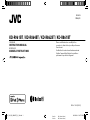 1
1
-
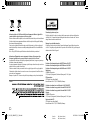 2
2
-
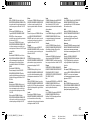 3
3
-
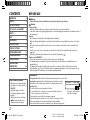 4
4
-
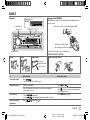 5
5
-
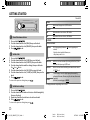 6
6
-
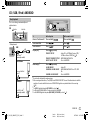 7
7
-
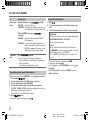 8
8
-
 9
9
-
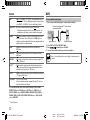 10
10
-
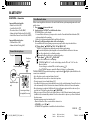 11
11
-
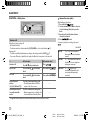 12
12
-
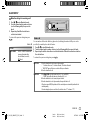 13
13
-
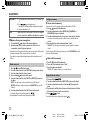 14
14
-
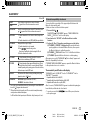 15
15
-
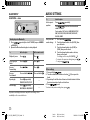 16
16
-
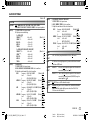 17
17
-
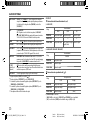 18
18
-
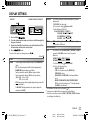 19
19
-
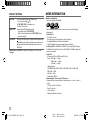 20
20
-
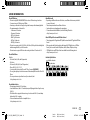 21
21
-
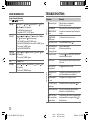 22
22
-
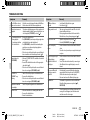 23
23
-
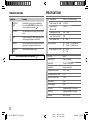 24
24
-
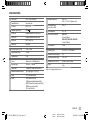 25
25
-
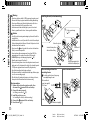 26
26
-
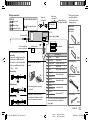 27
27
-
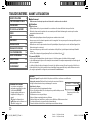 28
28
-
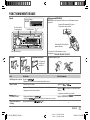 29
29
-
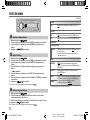 30
30
-
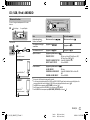 31
31
-
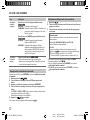 32
32
-
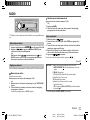 33
33
-
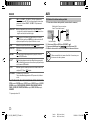 34
34
-
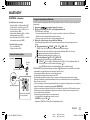 35
35
-
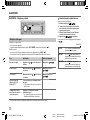 36
36
-
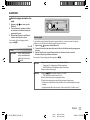 37
37
-
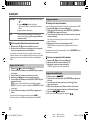 38
38
-
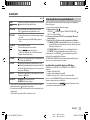 39
39
-
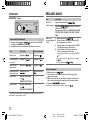 40
40
-
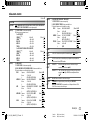 41
41
-
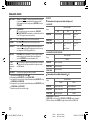 42
42
-
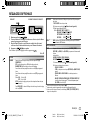 43
43
-
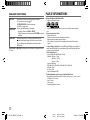 44
44
-
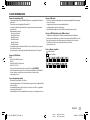 45
45
-
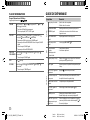 46
46
-
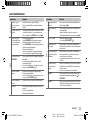 47
47
-
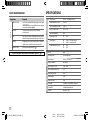 48
48
-
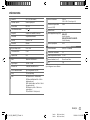 49
49
-
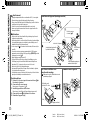 50
50
-
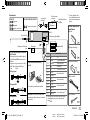 51
51
-
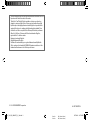 52
52
JVC KW-R961BT User manual
- Category
- Car media receivers
- Type
- User manual
- This manual is also suitable for
Ask a question and I''ll find the answer in the document
Finding information in a document is now easier with AI
in other languages
- français: JVC KW-R961BT Manuel utilisateur
Related papers
-
JVC KW 910 BT Owner's manual
-
JVC KD-X320BT Owner's manual
-
JVC KD-R761 Owner's manual
-
JVC KD-X330BTE Owner's manual
-
JVC GET0623-006A Instructions & Installation Manual
-
JVC KD-X125 Owner's manual
-
JVC KW-R910BT User manual
-
JVC KD-DB97BT Owner's manual
-
JVC KW-R920BT Owner's manual
-
JVC KD-R971BT Owner's manual
Other documents
-
Kenwood DPX-M3200BT User manual
-
Kenwood KMM-BT502DAB Owner's manual
-
Kenwood KMM-BT203 Owner's manual
-
Kenwood KMM-104RY User manual
-
Kenwood KMM-BT204 Owner's manual
-
Kenwood KMM-102AY User manual
-
Kenwood DPX-7100DAB Owner's manual
-
Kenwood KMM-123Y User manual
-
Kenwood KDC-BT520U User manual
-
Kenwood KMM-BT504DAB User manual