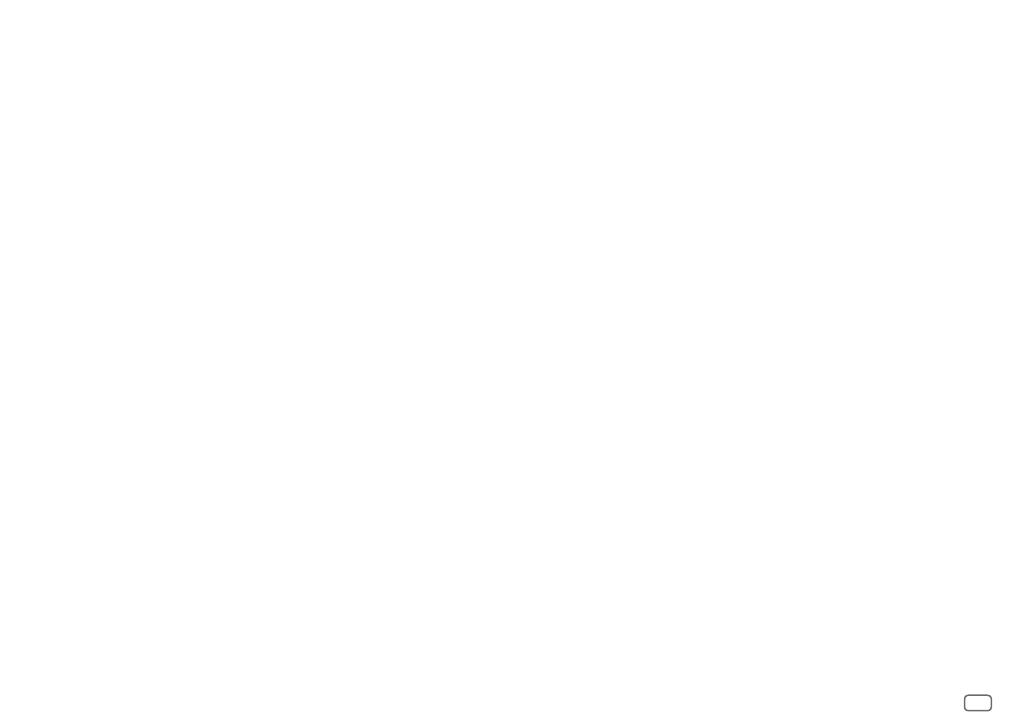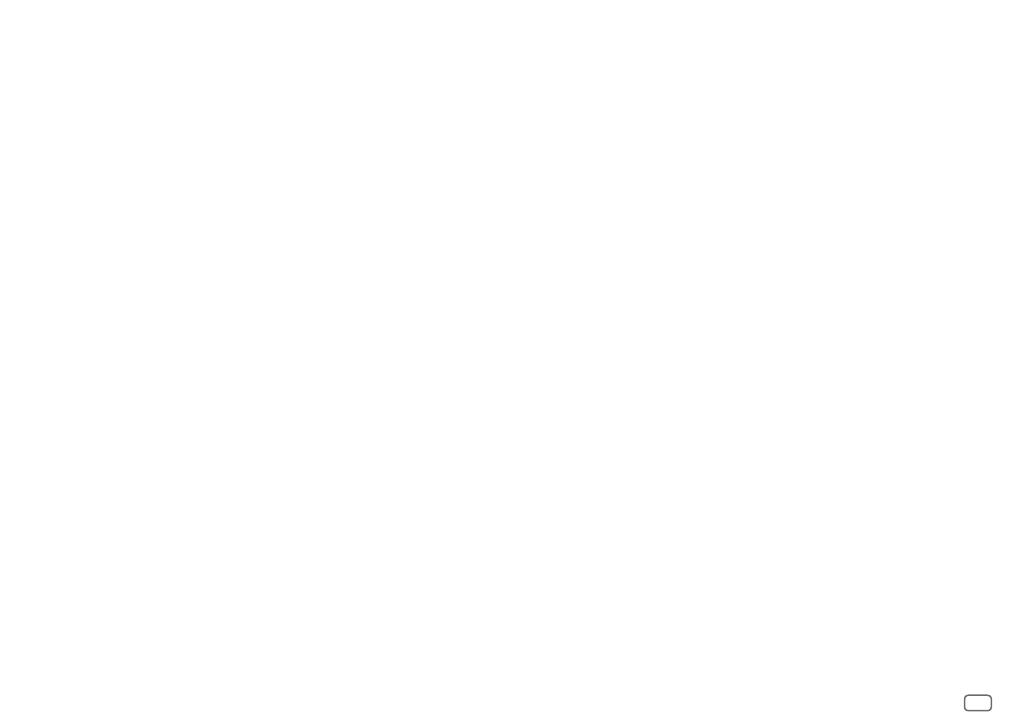
Data Size: B6L (182 mm x 128 mm)
Book Size: B6L (182 mm x 128 mm)
ii
English
Hereby, JVC KENWOOD declares that this unit
KD-R961BT/KD-R864BT/KD-R862BT/KD-R861BT is
in compliance with the essential requirements and
other relevant provisions of Directive 1999/5/EC.
Français
Par la présente JVC KENWOOD déclare que
l’appareil KD-R961BT/KD-R864BT/KD-R862BT/
KD-R861BT est conforme aux exigences
essentielles et aux autres dispositions pertinentes
de la directive 1999/5/CE.
Par la présente, JVC KENWOOD déclare que ce
KD-R961BT/KD-R864BT/KD-R862BT/KD-R861BT
est conforme aux exigences essentielles et aux
autres dispositions de la directive 1999/5/CE qui lui
sont applicables.
Deutsch
Hiermit erklärt JVC KENWOOD, dass sich dieser
KD-R961BT/KD-R864BT/KD-R862BT/KD-R861BT
in Übereinstimmung mit den grundlegenden
Anforderungen und den anderen relevanten
Vorschriften der Richtlinie 1999/5/EG befindet.
(BMWi)
Hiermit erklärt JVC KENWOOD die
Übereinstimmung des Gerätes KD-R961BT/
KD-R864BT/KD-R862BT/KD-R861BT mit den
grundlegenden Anforderungen und den anderen
relevanten Festlegungen der Richitlinie 1999/5/
EG. (Wien)
Nederlands
Hierbij verklaart JVC KENWOOD dat het toestel
KD-R961BT/KD-R864BT/KD-R862BT/KD-R861BT
in overeenstemming is met de essentiële eisen
en de andere relevante bepalingen van richtlijn
1999/5/EG.
Bij deze verklaat JVC KENWOOD dat deze
KD-R961BT/KD-R864BT/KD-R862BT/KD-R861BT
voldoet aan de essentiële eisen en aan de overige
relevante bepalingen van Richtlijn 1999/5/EC.
Italiano
Con la presente JVC KENWOOD dichiara che questo
KD-R961BT/KD-R864BT/KD-R862BT/KD-R861BT
è conforme ai requisiti essenziali ed alle altre
disposizioni pertinenti stabilite dalla direttiva
1999/5/CE.
Español
Por medio de la presente JVC KENWOOD declara
que el KD-R961BT/KD-R864BT/KD-R862BT/
KD-R861BT cumple con los requisitos esenciales
y cualesquiera otras disposiciones aplicables o
exigibles de la Directiva 1999/5/CE.
Português
JVC KENWOOD declara que este KD-R961BT/
KD-R864BT/KD-R862BT/KD-R861BT está conforme
com os requisitos essenciais e outras disposições
da Directiva 1999/5/CE.
Polska
JVC KENWOOD niniejszym oświadcza, że
KD-R961BT/KD-R864BT/KD-R862BT/KD-R861BT
spełnia zasadnicze wymogi oraz inne istotne
postanowienia dyrektywy 1999/5/EC.
Český
JVC KENWOOD tímto prohlašuje, že tento
KD-R961BT/KD-R864BT/KD-R862BT/KD-R861BT
je ve shodě se základními požadavky a dalšími
příslušnými ustanoveními směrnice 1999/5/ES.
Magyar
Alulírott, JVC KENWOOD, kijelenti, hogy a jelen
KD-R961BT/KD-R864BT/KD-R862BT/KD-R861BT
megfelel az 1999/5/EC irányelvben meghatározott
alapvető követelményeknek és egyéb vonatkozó
előírásoknak.
Svenska
Härmed intygar JVC KENWOOD att denna
KD-R961BT/KD-R864BT/KD-R862BT/KD-R861BT
stär l överensstämelse med de väsentliga
egenskapskrav och övriga relevanta bestämmelser
som framgår av direktiv 1999/5/EG.
Suomi
JVC KENWOOD vakuuttaa täten että KD-R961BT/
KD-R864BT/KD-R862BT/KD-R861BT tyyppinen
laite on direktiivin 1999/5/EY oleellisten
vaatimusten ja sitä koskevien direktiivin muiden
ehtojen mukainen.
Slovensko
S tem JVC KENWOOD izjavlja, da je ta KD-R961BT/
KD-R864BT/KD-R862BT/KD-R861BT v skladu
z osnovnimi zahtevami in ostalimi ustreznimi
predpisi Direktive 1999/5/EC.
Slovensky
Spoločnosť JVC KENWOOD týmto vyhlasuje, že
KD-R961BT/KD-R864BT/KD-R862BT/KD-R861BT
spĺňa zákldné požiadavky a ďalšie prislušné
ustanovenia Direktĺvy 1999/5/EC.
Dansk
Undertegnede JVC KENWOOD erklærer harved,
at følgende udstyr KD-R961BT/KD-R864BT/
KD-R862BT/KD-R861BT overholder de væsentlige
krav og øvrige relevante krav i direktiv 1999/5/EF.
Ελληνικά
ΜΕ ΤΗΝ ΠΑΡΟΥΣΑ JVC KENWOOD ΔΗΛΩΝΕΙ ΟΤΙ
KD-R961BT/KD-R864BT/KD-R862BT/KD-R861BT
ΣΥΜΜΟΡΦΩΝΕΤΑΙ ΠΡΟΣ ΤΙΣ ΟΥΣΙΩΔΕΙΣ
ΑΠΑΙΤΗΣΕΙΣ ΚΑΙ ΤΙΣ ΛΟΙΠΕΣ ΣΧΕΤΙΚΕΣ ΔΙΑΤΑΞΕΙΣ
ΤΗΣ ΟΔΗΓΙΑΣ 1999/5/EK.
Eesti
Sellega kinnitab JVC KENWOOD, et see KD-R961BT/
KD-R864BT/KD-R862BT/KD-R861BT vastab
direktiivi 1999/5/EC põhilistele nõudmistele ja
muudele asjakohastele määrustele.
Latviešu
Ar šo, JVC KENWOOD, apstiprina, ka KD-R961BT/
KD-R864BT/KD-R862BT/KD-R861BT atbilst
Direktīvas 1999/5/EK galvenajām prasībām un
citiem tās nosacījumiem.
Lietuviškai
Šiuo, JVC KENWOOD, pareiškia, kad šis KD-R961BT/
KD-R864BT/KD-R862BT/KD-R861BT atitinka
pagrindinius Direktyvos 1999/5/EB reikalavimus ir
kitas svarbias nuostatas.
Malti
Hawnhekk, JVC KENWOOD, jiddikjara li dan
KD-R961BT/KD-R864BT/KD-R862BT/KD-R861BT
jikkonforma mal-ħtiġijiet essenzjali u ma
provvedimenti oħrajn relevanti li hemm fid-
Dirrettiva 1999/5/EC.
Українська
Компанія JVC KENWOOD заявляє, що цей виріб
KD-R961BT/KD-R864BT/KD-R862BT/KD-R861BT
відповідає ключовим вимогам та іншим
пов’язаним положенням Директиви 1999/5/EC.
Turkish
Bu vesileyle JVC KENWOOD, KD-R961BT/
KD-R864BT/KD-R862BT/KD-R861BT ünitesinin,
1999/5/EC Direktifinin başlıca gereksinimleri
ve diğer ilgili hükümleri ile uyumlu olduğunu
beyan eder.
Русский
Настоящим, JVC КЕНВУД декларирует, что это
устройство “KD-R961BT/KD-R864BT/KD-R862BT/
KD-R861BT” соответствует необходимым
требованиям и другим важным положениям
директивы 1999/5/EC.
Україна
Цим, JVC KENWOOD декларує, що цей виріб
“KD-R961BT/KD-R864BT/KD-R862BT/KD-R861BT”
Відповідає суттєвим вимогам та іншим
відповідним пунктам Директиви 1999/5/EC.
JS_JVC_KD_R961BT_E_S_20.indd iiJS_JVC_KD_R961BT_E_S_20.indd ii 20/10/2014 11:08:18 AM20/10/2014 11:08:18 AM