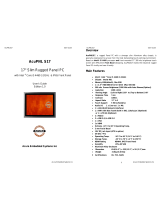Page is loading ...

AcuBrite 15-NAV User Guide AcuBrite 15-NAV User Guide
ACUBRITE ™ 15-NAV
Sunlight Readable
Marine Certified Monitor
User’s Guide
Edition 1.0
Overview
ACUBRITE ™ 15-NAV, the high-performance, rugged touch monitor, is specially
engineered to survive from the most demanding working environment. Housed in a
milled billet aluminum case, the slim-profile ACUBRITE ™ 15-NAV is light weight
and watertight. The front-mounted sunlight readable touch screen makes the
industrial rugged
monitor vividly and user-friendly. In addition, the high power
efficiency and low heat design guarantee the stability and longevity required for
mission critical deployment.
Main Features
- 1000 nits Sunlight Readable LCD
- Long Life, Low Power Consumption LED Backlight
- Wide Operating Temperature
- Picture In Picture Function
- Advanced Optical Bonding (AOT)
- High Shock & Vibration Resistance
- Resistive Touch Support
- IP65 Facial Waterproof
- 9-36V DC Input
Application:
- Marine
1

AcuBrite 15-NAV User Guide AcuBrite 15-NAV User Guide
CONNECTIONS AND CONTROL FEATURES
Rear connections
1.Fuse 2. Power Input 3. DVI Input 4. VGA-Input 5. RS232 Input
6. CVBS-1,2,3 Input (Composite Video ) AV Input 7.USB for Touch control
This monitor is designed to run on marine vehicle’s power systems, with 9~36V DC
wide range power input.
You must ground the monitor by connecting the drain wire (shield) of the power
input. It is important that an effective radio frequency (RF) ground is connected to
the monitor.
Power connections
The power connection to the monitor
should be made at either the output of
the battery. isolator switch, or at a DC
power distribution panel. AcuBrite15-Nav
recommends that power is fed directly to
the monitor via its own dedicated cable
system and MUST be protected by a
thermal circuit breaker or fuse, fitted
close to the power connection. If you do
not have a thermal circuit breaker or
fuse in your power circuit, you MUST fit
an in-line breaker or fuse to the positive
(red) lead of the power cable.
3
2
1
2
4
6
7
5
3

AcuBrite 15-NAV User Guide AcuBrite 15-NAV User Guide
Control panel
INPUT KEY
AUTO KEY
Automatically adjust monitor features
UP
/ DOWN KEY
It works as menu item selection use, the “UP”KEY can be used as “RIGHT” KEY
and the “DOWN” KEY can be used as “LEFT”KEY.
MENU KEY
When press “MENU” KEY, the OSD main menu screen will appear as below:
If release the “MENU” KEY for 30 seconds without any action, the menu OSD
screen will disappear automatically. You can also choose “QUIT” and then press
“MENU” KEY to exit this OSD menu screen.
When you press and hold the “INPUT” KEY,
the menu screen will show as
RGB→DVI→..→VIDEO3→VIDEO2→..
If you release the “INPUT” KEY for 5
seconds without any action, the menu
selection screen will be closed. And it will
remain at the item which you’d selected.
4
5

AcuBrite 15-NAV User Guide AcuBrite 15-NAV User Guide
RGB setting screen:
RGB Setting Item Description:
・ PHASE――― Horizontal Sampling Phase Adjustment
・ CONTRAST――― Contrast Adjustment
・ H_POSITION―― Horizontal Screen Adjustment
・ V_POSITION―― Vertical Screen Adjustment
・ R_LEVEL――― Red Color level Adjustment
・ G_LEVEL――― Green Color level Adjustment
・ B_LEVEL――― Blue Color level Adjustment
・ TEMPERATURE――― Color Temperature Adjustment
・ EXIT――― Quit from current setting
DVI setting screen:
DVI Setting Item Description:
・ CONTRAST ――― Contrast adjustment
・ R_LEVEL ――― Red Color level Adjustment
・ G_LEVEL ――― Green Color level Adjustment
・ B_LEVEL ――― Blue Color level Adjustment
・ TEMPERATURE――― Color Temperature Adjustment
・ EXIT ――― Quit from current setting
BRIGHTNESS Key
When you press the BRIGHTNESS Key, the screen will show the following image
6
7

AcuBrite 15-NAV User Guide AcuBrite 15-NAV User Guide
NIGHT MODE KEY
When you press the “NIGHT MODE” KEY, the dimming will be down to under 0.5 nit
directly. And if you press “BRIGHTNESS” KEY or “VR” knob at this moment, it will
be no function until you press the “NIGHT MODE” KEY again to release this
restriction.
OSD Setting Main Screen:
OSD Setting Item Description:
・ H_POSITION ―― Horizontal Screen Adjustment
・ V_POSITION ―― Vertical Screen Adjustment
・ TRANSLUCENT ―― Screen background color can be adjusted as
transparent as you want (total 10 scales)
・ BRIGHTNESS ―― Selection between “BRIGHTNESS” key or “VR”
Button for brightness adjustment
・ SYSTEM RETURN ―― Restore all parameter setting to factory default
value
・ EXIT ―― Quit from current setting
Customer
Name: ____________________________________
Location: _________________________________
Serial Number: ____________________________
VIN Number: ______________________________
Unit Number: ____________
Date Installed: _____________________________
Who Installed: _____________________________
Contact Number: ___________________________
Notes:
Toll Free 1-866-502-9666
www.acuraembedded.com
9
8

AcuBrite 15-NAV User Guide AcuBrite 15-NAV User Guide
With the unique set of products, Acura Embedded Systems remains committed
to its goal of providing trouble-free and customer-friendly service. A special
customer service unit has been set up specifically to cater to our esteemed
customers' needs.
Technical Support:
For technical support contact your Salesperson
support@acuraembedded.com
Mailing address:
Acura Embedded Systems Inc.
Ph: (604) 502-9666 Fax: (604) 502-9668
www.acuraembedded.com
Toll Free 1-866-502-9666
#101-17825 64 Ave, Surrey BC V3S 1Z3, CANADA
/