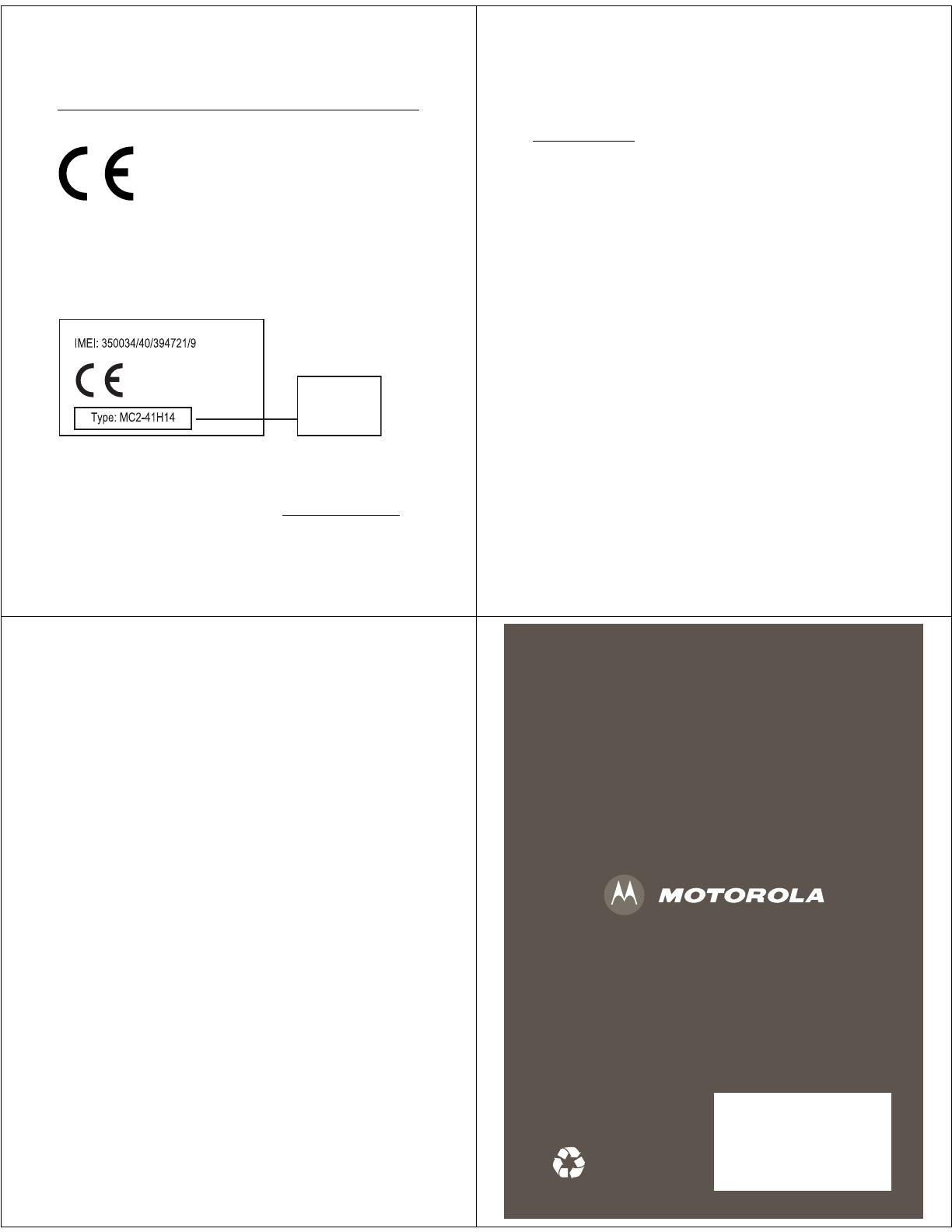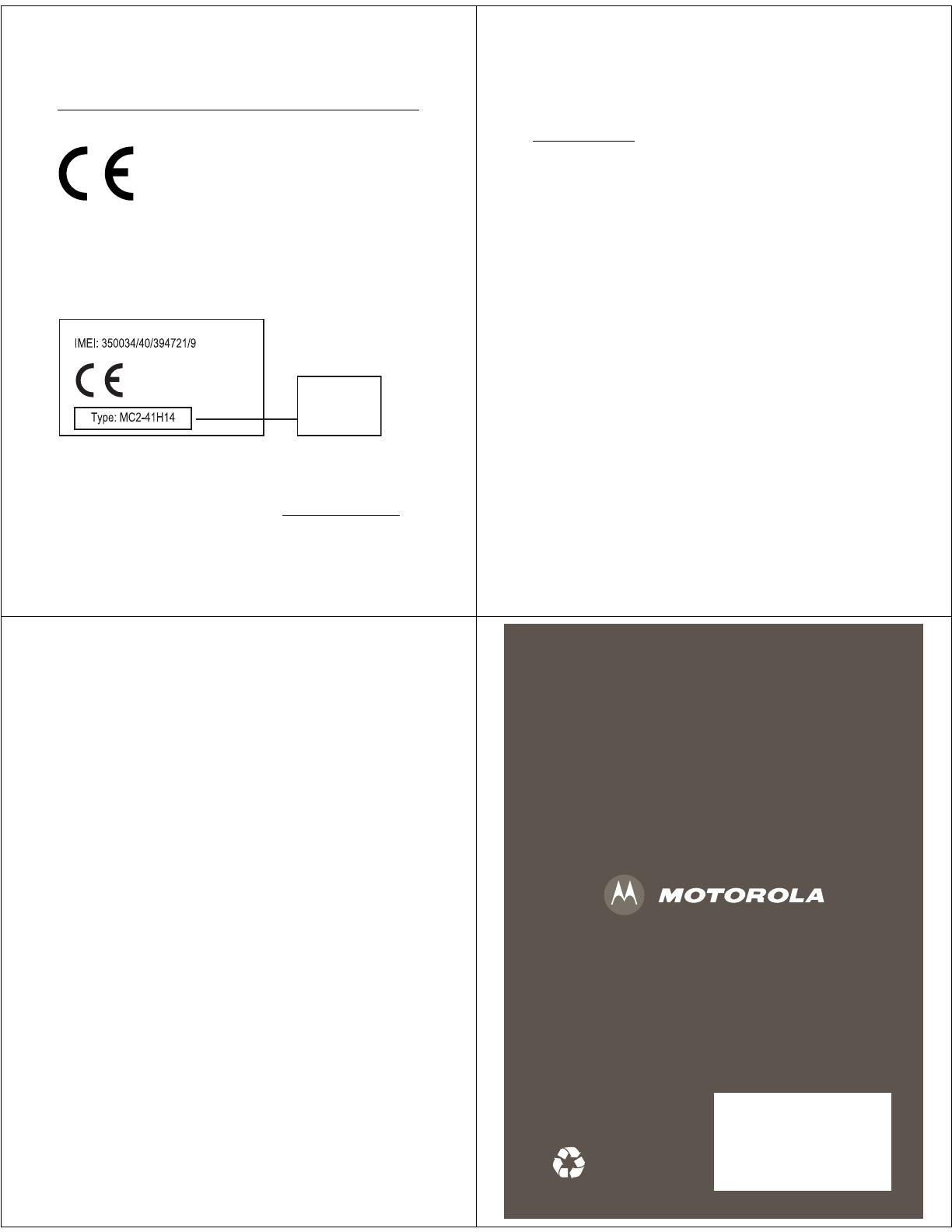
41
European Union Directives
Conformance Statement
EU Conforma nce
Hereby, Motorola declares that this product is in
compliance with:
•
The essential requirements and other relevant provisions of
Directive 1999/5/EC
•
All other relevant EU Directives
The above gives an example of a typical Product Approval Number.
You can view your product’s Declaration of Conformity (DoC) to
Directive 1999/5/EC (to R&TTE Directive) at
www.motorola.com/rtte
. To
find your DoC, enter the Product Approval Number from your product’s
label in the “Search” bar on the Web site.
0168
Product
Approval
Number
42
Motorola, Inc.
Consumer Advocacy Office
1307 East Algonquin Road
Schaumburg, IL 60196
www.hellomoto.com
1-800-331-6456 (United States)
1-888-390-6456 (TTY/TDD United States for hearing impaired)
1-800-461-4575 (Canada)
Certain mobile phone features are dependent on the capabilities and
settings of your service provider’s network. Additionally, certain
features may not be activated by your service provider, and/or the
provider’s network settings may limit the feature’s functionality.
Always contact your service provider about feature availability and
functionality. All features, functionality, and other product
specifications, as well as the information contained in this user’s
guide are based upon the latest available information and are
believed to be accurate at the time of printing. Motorola reserves the
right to change or modify any information or specifications without
notice or obligation.
MOTOROLA and the Stylized M Logo are registered in the US Patent &
Trademark Office. All other product or service names are the property
of their respective owners. The Bluetooth trademarks are owned by
their proprietor and used by Motorola, Inc. under license. Java and all
other Java-based marks are trademarks or registered trademarks of
Sun Microsystems, Inc. in the U.S. and other countries. Microsoft,
Windows and Windows Me are registered trademarks of Microsoft
Corporation; and Windows XP is a trademark of Microsoft
Corporation.
43
© Motorola, Inc. 2007.
Caution:
Changes or modifications made in the radio phone, not
expressly approved by Motorola, will void the user’s authority to
operate the equipment.
Software Copyright Notice
The Motorola products described in this manual may include
copyrighted Motorola and third-party software stored in
semiconductor memories or other media. Laws in the United States
and other countries preserve for Motorola and third-party software
providers certain exclusive rights for copyrighted software, such as
the exclusive rights to distribute or reproduce the copyrighted
software. Accordingly, any copyrighted software contained in the
Motorola products may not be modified, reverse-engineered,
distributed, or reproduced in any manner to the extent allowed by law.
Furthermore, the purchase of the Motorola products shall not be
deemed to grant either directly or by implication, estoppel, or
otherwise, any license under the copyrights, patents, or patent
applications of Motorola or any third-party software provider, except
for the normal, non-exclusive, royalty-free license to use that arises by
operation of law in the sale of a product.
Manual Number: 6809515A83-O
www.motorola.ca
6809515A83-O
For more information about your phone, please visit:
www.motorola.ca/V9mBellsupport