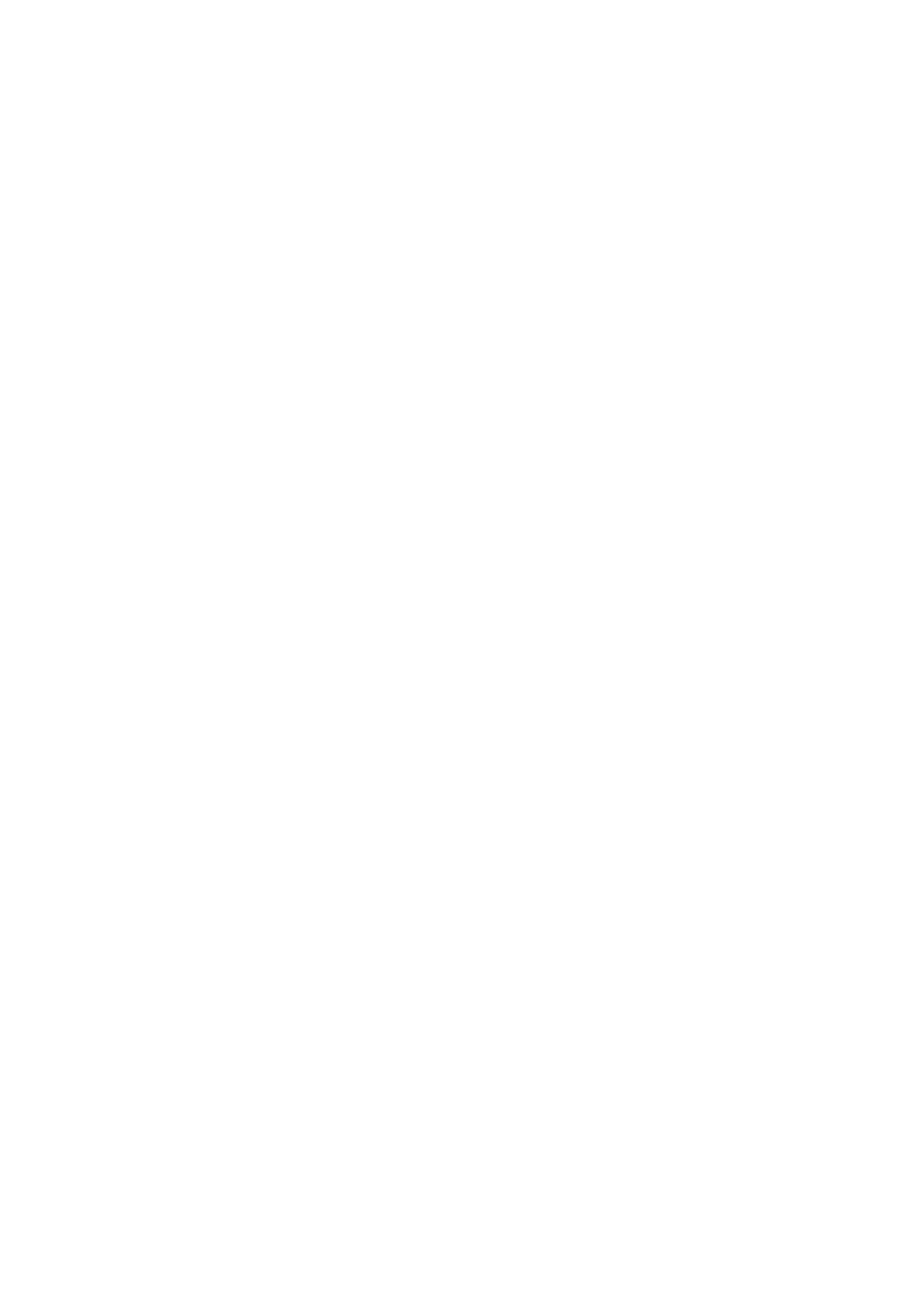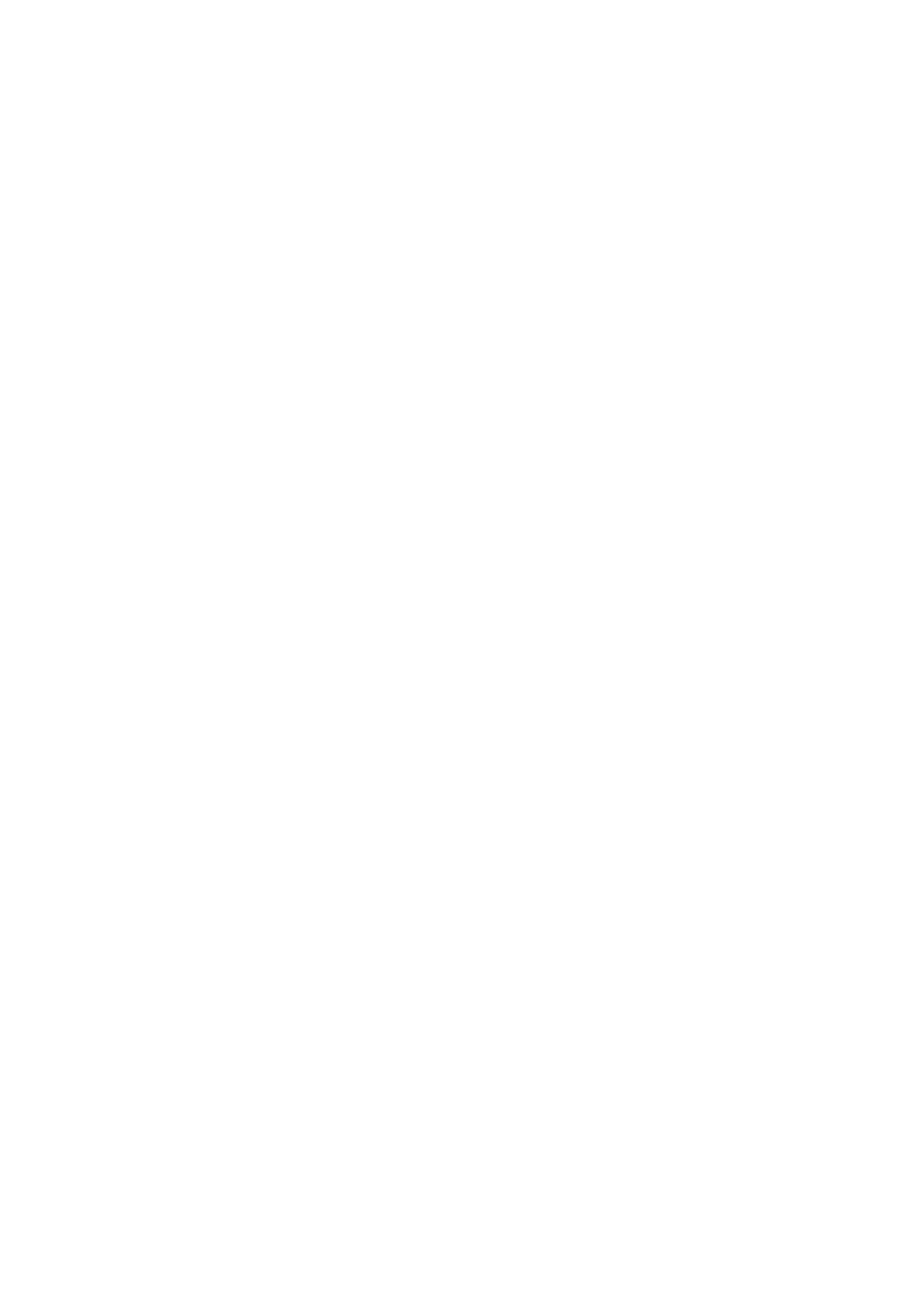
Thewarrantydoesnotcoverdamagecausedbyaccident,misuse,abuse,neglect,lightning,sharks,
powersurges,otheractsofnature/god(s),unauthorizedproductmodificationorrepairs,orfailureto
followtheinstructionsoutlinedinthisSetupGuide.
Whatwewilldo
Wewillrepairorreplaceanydefectivepartswithin
areasonableamountoftimeandfreeofchargeat
anytimewithinthewarrantyperiod.Afterservice,wewillshipyourproductbacktoyouatourexpense.
Youwillberesponsibleforshippingortransportationchargestous.Werecommendthatyoukeepthe
originalshippingmaterials,asitisimportantthattheproductwillnotbedamagedduringshipping.
SKULLCANDYGamingcannotberesponsiblefordamagesincurredduringshippingduetopoorpacking,
butshouldthisoccurwehopethatwecanstillbefriends.
HowtoobtainSKULLCANDYGamingwarrantyservice
Ifyouhaveanyquestionsabout
yourwarrantycoverage,needhelp,oryouthinkyoumayneedservice,
emailtheSKULLCANDYGamingAuthorizedServiceCenterat:support@SKULLCANDYgaming.com.We
willdoeverythingwecantoansweryourquestionsandresolveanyissueswithin24hours.
Exclusiveremedy
ThisLimitedWarrantyisfullytransferableprovidedthatthecurrentownerfurnishestheoriginalproof
ofpurchase.THEMAXIMUMLIABILITYOFSKULLCANDYGAMINGSHALLNOTEXCEEDTHEACTUAL
PURCHASEPRICEPAIDBYYOUFORTHEPRODUCT.INNOEVENTSHALLSKULLCANDYGAMINGBELIABLE
FORSPECIAL,INCIDENTAL,CONSEQUENTIALORINDIRECTDAMAGES
.
FederalCommunicationsCommission(FCC)Statement