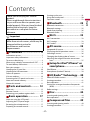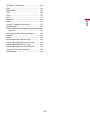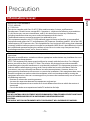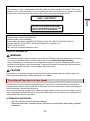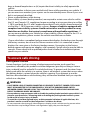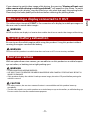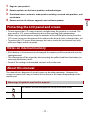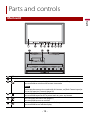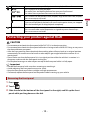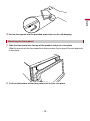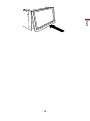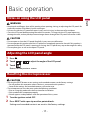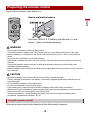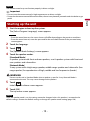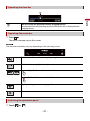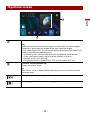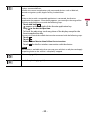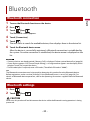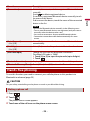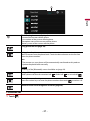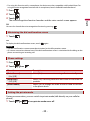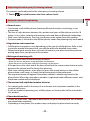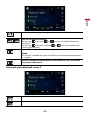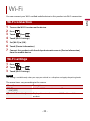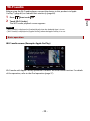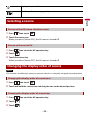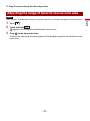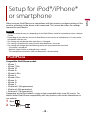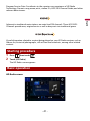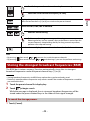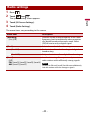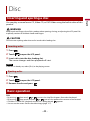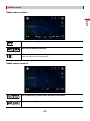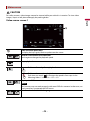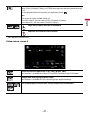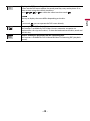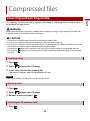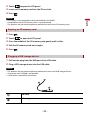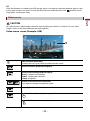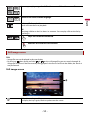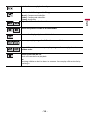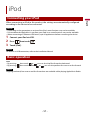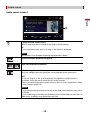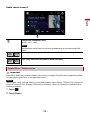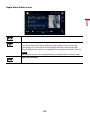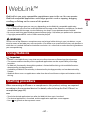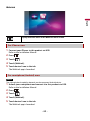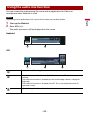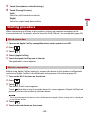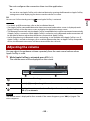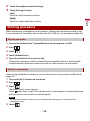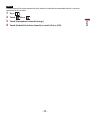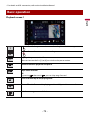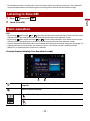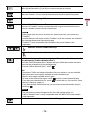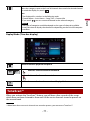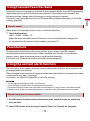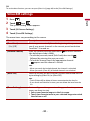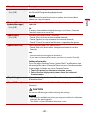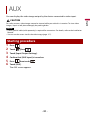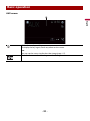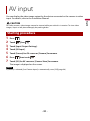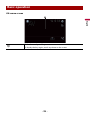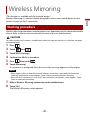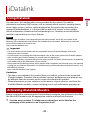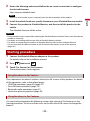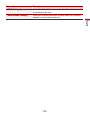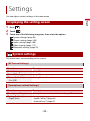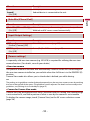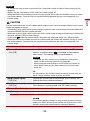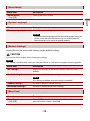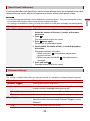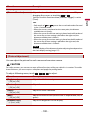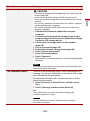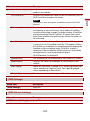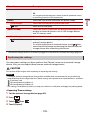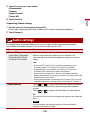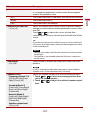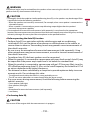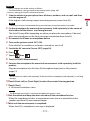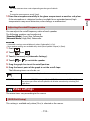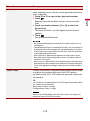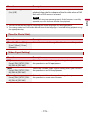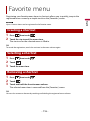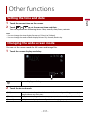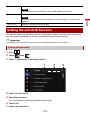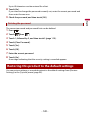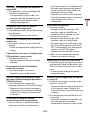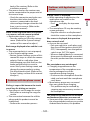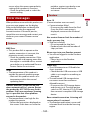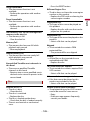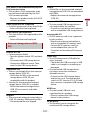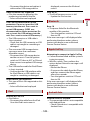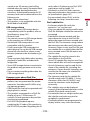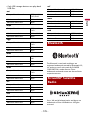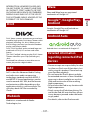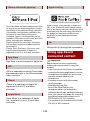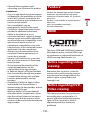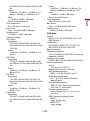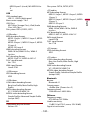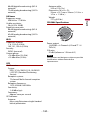Pioneer AVH-W4500NEX DVD RDS AV RECEIVER User manual
- Category
- Car media receivers
- Type
- User manual
This manual is also suitable for

English
AVH-W4500NEX
DVD RDS AV RECEIVER
Important (Serial number)
The serial number is located on the bottom of this unit. For your own security and convenience, be
sure to record this number on the enclosed warranty card.
Operation Manual

English
- 2 -
Important
■Precaution ......................... 5
Information to user...................................................... 5
Important safety information .................................. 7
To ensure safe driving................................................. 8
When using a display connected to V OUT ........ 9
To avoid battery exhaustion..................................... 9
Rear view camera ......................................................... 9
Handling the SD card slot ....................................... 10
Handling the USB connector ................................. 10
Failure to operate ....................................................... 10
Visit our website ......................................................... 10
Protecting the LCD panel and screen ................. 11
Notes on internal memory...................................... 11
About this manual ..................................................... 11
■Parts and controls........... 12
Main unit ....................................................................... 12
Remote Control........................................................... 13
Protecting your product against theft................ 14
■Basic operation ............... 17
Notes on using the LCD panel............................... 17
Adjusting the LCD panel angle ............................. 17
Resetting the microprocessor ............................... 17
Preparing the remote control ................................ 18
Starting up the unit................................................... 19
Using the touch panel.............................................. 20
Top menu screen ....................................................... 23
■Bluetooth ......................... 25
Bluetooth connection .............................................. 25
Bluetooth settings..................................................... 25
Hands-free phoning.................................................. 26
Bluetooth audio ......................................................... 31
■Wi-Fi.................................. 33
Wi-Fi connection ........................................................ 33
Wi-Fi settings ............................................................... 33
Wi-Fi audio ................................................................... 34
■AV source ......................... 35
Supported AV source................................................ 35
Displaying the AV operation screen.................... 35
Selecting a source ..................................................... 36
Changing the display order of source................ 36
Adjusting the range of favorite source icons
area .......................................................................... 37
■Setup for iPod®/iPhone® or
smartphone ..................... 38
iPod/iPhone ................................................................. 38
Smartphone (Android™ device) ........................... 39
■HD Radio™ Technology ... 40
About HD Radio stations......................................... 40
Starting procedure.................................................... 41
Basic operation ........................................................... 41
Storing the strongest broadcast frequencies
(BSM) ....................................................................... 42
Radio settings ............................................................. 43
■Disc ................................... 44
Inserting and ejecting a disc ................................. 44
Basic operation ........................................................... 44
■Compressed files ............. 49
Inserting and ejecting media ................................ 49
Starting procedure.................................................... 51
Contents
Thank you for buying this Pioneer
product.
Please read through these instructions
so you will know how to operate your
model properly. After you have finished
reading the instructions, keep this
document in a safe place for future
reference.
The screen shown in the examples may
differ from actual screens, which may be
changed without notice for
performance and function
improvements.

English
- 3 -
Basic operation ........................................................... 51
■iPod .................................. 57
Connecting your iPod............................................... 57
Basic operation ........................................................... 57
■WebLink™ ........................ 61
Using WebLink ............................................................ 61
Starting procedure .................................................... 61
Using the audio mix function ................................ 63
■Apple CarPlay™ ............... 64
Using Apple CarPlay.................................................. 64
Setting the driving position ................................... 64
Starting procedure .................................................... 65
Adjusting the volume ............................................... 66
■Android Auto™ ................ 67
Using Android Auto................................................... 67
Setting the driving position ................................... 67
Starting procedure .................................................... 68
Adjusting the volume ............................................... 69
Setting the auto-launch function......................... 69
■Pandora®.......................... 71
Listening to Pandora................................................. 71
Basic operation ........................................................... 72
■SiriusXM® Satellite
Radio................................ 74
Subscribing to the SiriusXM Satellite Radio
service ..................................................................... 74
Listening to SiriusXM ................................................ 75
Basic operation ........................................................... 75
TuneScan™.................................................................... 77
SportsFlash™ ................................................................ 78
SmartFavorites ............................................................ 78
Using Featured Favorites Band.............................. 79
Parental lock................................................................. 79
Using the content alerts function ........................ 79
SiriusXM settings ........................................................ 80
■HDMI ................................ 82
Starting procedure .................................................... 82
Basic operation ........................................................... 82
■AUX .................................. 83
Starting procedure.................................................... 83
Basic operation ........................................................... 84
■AV input ........................... 85
Starting procedure.................................................... 85
Basic operation ........................................................... 86
■Wireless Mirroring........... 87
Starting procedure.................................................... 87
Basic operation ........................................................... 88
■iDatalink........................... 89
Using iDatalink............................................................ 89
Activating iDatalink Maestro ................................. 89
Starting procedure.................................................... 90
Displaying obstacle detection information ..... 92
iDatalink settings ....................................................... 92
■Settings ............................ 94
Displaying the setting screen................................ 94
System settings .......................................................... 94
Theme settings ......................................................... 104
Audio settings........................................................... 106
Video settings ........................................................... 112
■Favorite menu................ 116
Creating a shortcut ................................................. 116
Selecting a shortcut................................................ 116
Removing a shortcut .............................................. 116
■Other functions ............. 117
Setting the time and date..................................... 117
Changing the wide screen mode....................... 117
Selecting the video for the rear display........... 118
Setting the anti-theft function............................ 119
Restoring this product to the default
settings ................................................................. 120
■Appendix ....................... 121
Troubleshooting....................................................... 121
Error messages.......................................................... 124
Handling and care of discs ................................... 129
Playable discs ............................................................ 130
Detailed information for playable media........ 130
Bluetooth.................................................................... 135
SiriusXM® Satellite Radio....................................... 135
Wi-Fi.............................................................................. 136

English
- 4 -
HD Radio™ Technology......................................... 136
SDXC ............................................................................ 136
WMA/WMV ................................................................ 136
FLAC ............................................................................. 136
DivX.............................................................................. 137
AAC............................................................................... 137
WebLink...................................................................... 137
Waze............................................................................. 137
Google™, Google Play, Android ......................... 137
Android Auto ............................................................ 137
Detailed information regarding connected iPod
devices ................................................................. 137
Using app-based connected content .............. 138
Pandora®..................................................................... 139
HDMI ............................................................................ 139
Notice regarding video viewing ........................ 139
Notice regarding DVD-Video viewing ............. 139
Notice regarding MP3 file usage ....................... 140
Notice regarding open source licenses........... 140
Using the LCD screen correctly .......................... 140
Specifications............................................................ 141

English
- 5 -
Precaution
Information to user
–MODEL NO.: AVH-W4500NEX
FCC ID: AJDK103
IC: 775E-K103
–This device complies with Part 15 of FCC Rules and Innovation, Science, and Economic
Development Canada licence-exempt RSSs. Operation is subject to the following two conditions:
(1) this device may not cause interference, and (2) this device must accept any interference,
including interference that may cause undesired operation of this device.
–The Bluetooth antenna cannot be removed (or replaced) by user.
–This equipment complies with FCC/ISED radiation exposure limits set forth for an uncontrolled
environment and meets the FCC radio frequency (RF) Exposure Guidelines and RSS-102 of the ISED
radio frequency (RF) Exposure rules. This equipment has very low levels of RF energy that it deemed
to comply without maximum permissive exposure evaluation (MPE). But it is desirable that it should
be installed and operated keeping the radiator at least 20 cm or more away from person’s body
(excluding extremities: hands, wrists, feet and ankles).
–This transmitter must not be co-located or operated in conjunction with any other antenna or
transmitter.
–Alteration or modifications carried out without appropriate authorization may invalidate the user’s
right to operate the equipment.
–NOTE: This equipment has been tested and found to comply with the limits for a Class B digital
device, pursuant to Part 15 of the FCC Rules. These limits are designed to provide reasonable
protection against harmful interference in a residential installation. This equipment generates, uses
and can radiate radio frequency energy and, if not installed and used in accordance with the
instructions, may cause harmful interference to radio communications. However, there is no
guarantee that interference will not occur in a particular installation. If this equipment does cause
harmful interference to radio or television reception, which can be determined by turning the
equipment off and on, the user is encouraged to try to correct the interference by one or more of
the following measures:
– Reorient or relocate the receiving antenna.
– Increase the separation between the equipment and receiver.
– Connect the equipment into an outlet on a circuit different from that to which the receiver is
connected.
– Consult the dealer or an experienced radio/TV technician for help.
CAUTION:
USE OF CONTROL OR ADJUSTMENT OR PERFORMANCE OF PROCEDURES OTHER THAN THOSE
SPECIFIED HEREIN MAY RESULT IN HAZARDOUS RADIATION EXPOSURE.
CAUTION:
THE USE OF OPTICAL INSTRUMENTS WITH THIS PRODUCT WILL INCREASE EYE HAZARD.

- 6 -
English
CAN ICES-3 B/NMB-3 B
WARNING
• This product contains chemicals known to the State of California and other governmental entities to
cause cancer and birth defects or other reproductive harm. Wash hands after handling.
• Slots and openings in the cabinet are provided for ventilation to ensure reliable operation of the
product, and to protect it from overheating. To prevent fire hazard, the openings should never be
blocked or covered with items (such as papers, floor mat, cloths).
CAUTION
This product is evaluated in moderate and tropical climate condition under the Audio, video and
similar electronic apparatus - Safety requirements, IEC 60065.
Get the most out of your equipment by playing it at a safe level—a level that lets the sound come
through clearly without annoying blaring or distortion and, most importantly, without affecting your
sensitive hearing. Sound can be deceiving.
Over time, your hearing “comfort level” adapts to higher volumes of sound, so what sounds “normal”
can actually be loud and harmful to your hearing. Guard against this by setting your equipment at a
safe level BEFORE your hearing adapts.
▶ESTABLISH A SAFE LEVEL:
– Set your volume control at a low setting.
– Slowly increase the sound until you can hear it comfortably and clearly, without
distortion.
CAUTION
This product is a Class 1 laser product classified under the safety standard, IEC 60825-1:2014, and
contains a class 1M laser module. To ensure continued safety, do not remove any covers or attempt
to gain access to the inside of the product. Refer all servicing to qualified personnel.
FEDERAL COMMUNICATIONS COMMISSION SUPPLIER'S DECLARATION OF CONFORMITY
Product Name: DVD RDS AV RECEIVER
Model Number: AVH-W4500NEX
Responsible Party Name: PIONEER ELECTRONICS (USA), INC. SERVICE SUPPORT DIVISION
Address: 2050 W. 190TH STREET, SUITE 100 TORRANCE, CA 90504, U.S.A.
Phone: 1-310-952-2915
URL: http://www.pioneerelectronics.com
The Safety of Your Ears is in Your Hands
CLASS 1 LASER PRODUCT
CAUTION—CLASS 1M VISIBLE AND INVISIBLE
LASER RADIATION WHEN OPEN, DO NOT VIEW
DIRECTLY WITH OPTICAL INSTRUMENTS.

English
- 7 -
– Once you have established a comfortable sound level, set the dial and leave it
there.
▶BE SURE TO OBSERVE THE FOLLOWING GUIDELINES:
– Do not turn up the volume so high that you can’t hear what’s around you.
– Use caution or temporarily discontinue use in potentially hazardous situations.
– Do not use headphones while operating a motorized vehicle; the use of
headphones may create a traffic hazard and is illegal in many areas.
WARNING
• Do not attempt to install or service this product by yourself. Installation or servicing of this product by
persons without training and experience in electronic equipment and automotive accessories may
be dangerous and could expose you to the risk of electric shock, injury or other hazards.
• Do not allow this product to come into contact with liquids. Electrical shock could result. Also,
damage to the product, smoke, and overheating could result from contact with liquids.
• If liquid or foreign matter should get inside this product, park your vehicle in a safe place, turn the
ignition switch off (ACC OFF) immediately and consult your dealer or the nearest authorized Pioneer
Service Station. Do not use this product in this condition because doing so may result in a fire, electric
shock, or other failure.
• If you notice smoke, a strange noise or odor from this product, or any other abnormal signs on the
LCD screen, turn off the power immediately and consult your dealer or the nearest authorized
Pioneer Service Station. Using this product in this condition may result in permanent damage to the
system.
• Do not disassemble or modify this product, as there are high-voltage components inside which may
cause an electric shock. Be sure to consult your dealer or the nearest authorized Pioneer Service
Station for internal inspection, adjustments or repairs.
Before using this product, be sure to read and fully understand the following safety
information:
• Do not operate this product, any applications, or the rear view camera option (if
purchased) if doing so will divert your attention in any way from the safe operation of
your vehicle. Always observe safe driving rules and follow all existing traffic
regulations. If you experience difficulty in operating this product, pull over, park your
vehicle in a safe location and apply the parking brake before making the necessary
adjustments.
• Never set the volume of this product so high that you cannot hear outside traffic and
emergency vehicles.
• To promote safety, certain functions are disabled unless the vehicle is stopped and the
parking brake is applied.
• Keep this manual handy as a reference for operating procedures and safety
information.
• Do not install this product where it may (i) obstruct the driver’s vision, (ii) impair the
performance of any of the vehicle’s operating systems or safety features, including air
Important safety information

- 8 -
English
bags or hazard lamp buttons or (iii) impair the driver’s ability to safely operate the
vehicle.
• Please remember to fasten your seat belt at all times while operating your vehicle. If
you are ever in an accident, your injuries can be considerably more severe if your seat
belt is not properly buckled.
• Never use headphones while driving.
• Rear visibility systems (backup cameras) are required in certain new vehicles sold in
the U.S. and Canada. U.S. regulations began according to a two year phase-in on May
1, 2016, and both the U.S. and Canada require that all such vehicles manufactured on
or after May 1, 2018 have rear visibility systems. Owners of vehicles equipped with
compliant rear visibility systems should not install or use this product in a way
that alters or disables that system's compliance with applicable regulations. If
you are unsure whether your vehicle has a rear visibility system subject to the U.S. or
Canadian regulations, please contact the vehicle manufacturer or dealer.
If your vehicle has a compliant backup camera that displays the backup view through
the factory receiver, do not use the Pioneer receiver unless it is connected to and
displays the same view as the factory backup camera. Connection to the factory
backup camera will require an adaptor, sold separately. Not all vehicles may be able to
connect. Please check with a qualified professional installer for installation options
specific to your vehicle.
Parking brake interlock
Certain functions (such as viewing of video image and certain touch panel key
operations) offered by this product could be dangerous (possibly resulting in serious
injury or death) and/or unlawful if used while driving. To prevent such functions from
being used while the vehicle is in motion, there is an interlock system that senses when
the parking brake is set and when the vehicle is moving. If you attempt to use the
functions described above while driving, they will become disabled until you stop the
vehicle in a safe place.
WARNING
• LIGHT GREEN LEAD AT POWER CONNECTOR IS DESIGNED TO DETECT PARKED STATUS AND
MUST BE CONNECTED TO THE POWER SUPPLY SIDE OF THE PARKING BRAKE SWITCH.
IMPROPER CONNECTION OR USE OF THIS LEAD MAY VIOLATE APPLICABLE LAW AND MAY
RESULT IN SERIOUS INJURY OR DAMAGE.
• Do not take any steps to tamper with or disable the parking brake interlock system which is in
place for your protection. Tampering with or disabling the parking brake interlock system
could result in serious injury or death.
• To avoid the risk of damage and injury and the potential violation of applicable laws, this
product is not for use with a video image that is visible to the driver.
• In some countries the viewing of video image on a display inside a vehicle even by persons other
than the driver may be illegal. Where such regulations apply, they must be obeyed.
To ensure safe driving

English
- 9 -
If you attempt to watch video image while driving, the warning “Viewing of front seat
video source while driving is strictly prohibited.” will appear on the screen. To watch
video image on this display, stop the vehicle in a safe place and apply the parking brake.
Please keep the brake pedal pushed down before releasing the parking brake.
The video output terminal (V OUT) is for connection of a display to enable passengers in
the rear seats to watch video images.
WARNING
NEVER install the rear display in a location that enables the driver to watch video images while driving.
Be sure to run the vehicle engine while using this product. Using this product without
running the engine can drain the battery.
WARNING
Do not install this product in a vehicle that does not have an ACC wire or circuitry available.
With an optional rear view camera, you are able to use this product as an aid to keep an
eye on trailers, or backing into a tight parking spot.
WARNING
• SCREEN IMAGE MAY APPEAR REVERSED.
• USE INPUT ONLY FOR REVERSE OR MIRROR IMAGE REAR VIEW CAMERA. OTHER USE MAY RESULT IN
INJURY OR DAMAGE.
• If this product displays the vehicle's backup camera image, close the LCD panel before putting the
vehicle in reverse.
CAUTION
• For safety reasons, the rear view camera function is not available until this product boots up
completely.
• The rear view mode is to use this product as an aid to keep an eye on the trailers, or while backing up.
Do not use this function for entertainment purposes.
When using a display connected to V OUT
To avoid battery exhaustion
Rear view camera

- 10 -
English
CAUTION
• Keep the SD memory card out of the reach of small children to prevent them from accidentally
swallowing it.
• To prevent data loss and damage to the storage device, never remove it from this product while data
is being transferred.
• If data loss or corruption occurs on the storage device for any reason, it is usually not possible to
recover the data. Pioneer accepts no liability for damages, costs or expenses arising from data loss or
corruption.
• Never insert or eject an SD memory card while driving.
CAUTION
• To prevent data loss and damage to the storage device, never remove it from this product while data
is being transferred.
• Pioneer cannot guarantee compatibility with all USB mass storage devices and assumes no
responsibility for any loss of data on media players, iPhone, smartphone, or other devices while using
this product.
After-sales service for Pioneer products
Visit us at the following site:
http://www.pioneerelectronics.com
http://www.pioneerelectronics.ca
• We offer the latest information about PIONEER CORPORATION on our website.
• Pioneer regularly provides software updates to further improve it’s products. Please
check the support section of the Pioneer website for all available software updates.
Handling the SD card slot
Handling the USB connector
Failure to operate
Please contact the dealer or distributor from which you purchased the product for after-sales service
(including warranty conditions) or any other information. In case the necessary information is not
available, please contact the companies listed below.
Please do not ship your product to the companies at the addresses listed below for repair without
making advance contact.
–USA&CANADA
Pioneer Electronics (USA) Inc.
CUSTOMER SUPPORT DIVISION
P.O. Box 1760 Long Beach, CA 90801-1760
800-421-1404
For warranty information, please see the Limited Warranty sheet included with your product.
Visit our website

English
- 11 -
1 Register your product.
2 Receive updates on the latest products and technologies.
3 Download owner’s manuals, order product catalogs, research new products, and
much more.
4 Receive notices of software upgrades and software updates.
• Do not expose the LCD screen to direct sunlight when this product is not used. This
may result in LCD screen malfunction due to the resulting high temperatures.
• When using a cellular phone, keep the antenna of the cellular phone away from the
LCD screen to prevent disruption of the video in the form of spots, colored stripes, etc.
• To protect the LCD screen from damage, be sure to touch the touch panel keys only
with your finger and do so gently.
• If the battery is disconnected or discharged, the memory will be erased and must be
reprogrammed.
• The information will be erased by disconnecting the yellow lead from the battery (or
removing the battery itself ).
• Some of the settings and recorded contents will not be reset.
This manual uses diagrams of actual screens to describe operations. However, the
screens on some units may not match those shown in this manual depending on the
model used.
Protecting the LCD panel and screen
Notes on internal memory
About this manual
Meanings of symbols used in this manual
This indicates to touch the appropriate soft key on the touch screen.
This indicates to touch and hold the appropriate soft key on the touch screen.

- 12 -
English
Parts and controls
Main unit
LCD screen
VOL (+/-)
Press to switch between the Application screen and the AV operation screen.
Press and hold to switch to the camera view mode.
NOTE
To activate the camera view mode with this button, set [Back Camera Input] to
[On] or [AV Input] to [Camera] (page 95).
Press to display the top menu screen.
Press and hold to power off. To power back on, press any button.
Press to display the menu bar (page 21).
Press and hold to mute or unmute.
Press to display the top menu screen or back to previous screen.
Press and hold to turn off the display.

English
- 13 -
Press to activate the voice recognition mode with a connected iPhone or
smartphone.
Press and hold to display the connectable device list screen or device search
screen.
RESET Press to reset the microprocessor (page 17).
SD card slot Refer to Inserting and ejecting an SD memory card (page 49).
Auto EQ
microphone
input jack
Use to connect a microphone for acoustical measurement (sold separately).
Disc-loading
slot
Refer to Inserting and ejecting a disc (page 44).
Remote Control
VOLUME (+/-)
REAR SRC Press to cycle through all the available rear sources.
Press and hold to turn the rear source off.
SRC Press to cycle through all the available sources.
Press and hold to turn the source off.
TOP MENU Press to return to the top menu during DVD playback.
Source mode
select switch
Use to switch the source mode between the front source and the rear source.
Thumb pad Use to select a menu on the DVD menu.
MUTE
MENU Displays the DVD menu during DVD playback.
AUDIO
SUBTITLE
ANGLE
Press to change the audio language, subtitle language or viewing angle
during DVD playback.
BAND/ESC Press to select the tuner band when tuner is selected as a source.
Press to switch between media file types when playing the following types of
data:
• Disc
• External storage device (USB, SD)

- 14 -
English
CAUTION
• Do not attempt to detach the front panel while DISC/SD is in the eject position.
• Do not attempt to detach the front panel while data is being written to USB/SD. Doing so may cause
the data to become corrupted.
• After the front panel has been detached, the attaching plate will move back to its original position
automatically. Be careful not to let hands or other objects get caught behind the monitor as it is
moving back.
• Please make sure that the front panel is in its original position while the vehicle is in motion. It is
dangerous to drive with the front panel sticking out.
• Do not place beverages or other objects on top of the front panel while it is fully open.
Important
• Handle the front panel with care when removing or attaching it.
• Avoid subjecting the front panel to excessive shock.
• Keep the front panel out of direct sunlight and high temperatures.
• If removed, replace the front panel on the product before starting up your vehicle.
1 Press .
2 Touch .
3 Slide the dial at the bottom of the front panel to the right, and lift up the front
panel while pushing down on the dial.
RETURN Press to return to the specified point and start playback from there.
Press to pause or resume playback.
or For audio: Press and hold to perform fast reverse or fast forward.
For video: Press to perform fast reverse or fast forward.
or Press to return to the previous track (chapter) or go to the next track (chapter).
Press to answer or end a call.
Press to stop playback.
If you resume playback, playback will start from the point where you stopped.
Press the button again to stop playback completely.
FOLDER/P.CH Press to select the next or previous title or folder.
Press to recall radio station frequencies assigned to preset channel keys.
Press to answer or end a call.
Protecting your product against theft
Removing the front panel

English
- 15 -
4
Put the front panel into the provided protective case for safe keeping.
1 Slide the front panel into the top of the product and push it into place.
Slide the inserter on the front panel into the insertion slot on top of the unit and push
it into place.
2 Push on the bottom of the front panel until it clicks into place.
Attaching the front panel

- 16 -
English

English
- 17 -
WARNING
• Keep hands and fingers clear of this product when opening, closing, or adjusting the LCD panel. Be
especially cautious of children’s hands and fingers.
• Do not use with the LCD panel left open. It may result in injury in the event of an accident.
• Close the LCD panel before putting the vehicle in motion. Driving with the LCD panel open may
damage the unit, and any backup camera image shown through the LCD panel will not be visible.
CAUTION
• Do not open or close the LCD panel forcefully. It may cause a malfunction.
• Do not operate this product until the LCD panel has completely opened or closed. If this product is
operated while the LCD panel is opening or closing, the LCD panel may stop at that angle for safety.
• Do not place glass or can on the open LCD panel.
1 Press .
2 Touch or to adjust the angle of the LCD panel.
3 Touch .
Returns to the previous screen.
CAUTION
• Pressing the RESET button resets settings and recorded contents to the factory settings.
– Do not perform this operation when a device is connected to this product.
– Some of the settings and recorded contents will not be reset.
• The microprocessor must be reset under the following conditions:
– Prior to using this product for the first time after installation.
– If this product fails to operate properly.
– If there appears to be problems with the operation of the system.
1 Turn the ignition switch OFF.
2 Press RESET with a pen tip or other pointed tools.
Settings and recorded contents are reset to the factory settings.
Basic operation
Notes on using the LCD panel
Adjusting the LCD panel angle
Resetting the microprocessor

- 18 -
English
Remove the insulation sheet before use.
WARNING
• Do not ingest the battery, Chemical Burn Hazard.
(The remote control supplied with) This product contains a coin/button cell battery. If the coin/
button cell battery is swallowed, it can cause severe internal burns in just 2 hours and can lead to
death.
Keep new and used batteries away from children.
If the battery compartment does not close securely, stop using the product and keep it away from
children.
If you think batteries might have been swallowed or placed inside any part of the body, seek
immediate medical attention.
• Batteries (battery pack or batteries installed) must not be exposed to excessive heat such as sunshine,
fire or the like.
CAUTION
• Remove the battery if the remote control is not used for a month or longer.
• There is a danger of explosion if the battery is incorrectly replaced. Replace only with the same or
equivalent type.
• Do not handle the battery with metallic tools.
• Do not store the battery with metallic objects.
• If the battery leaks, wipe the remote control completely clean and install a new battery.
• When disposing of used batteries, please comply with governmental regulations or environmental
public institution’s rules that apply in your country/area.
• “Perchlorate Material – special handling may apply. See www.dtsc.ca.gov/hazardouswaste/
perchlorate. (Applicable to California, U.S.A.)”
Point the remote control in the direction of the front panel to operate.
Preparing the remote control
Using the remote control
How to replace the battery
Insert the CR2025 (3 V) battery with the plus (+) and
minus (-) poles orientated properly.

English
- 19 -
NOTE
The remote control may not function properly in direct sunlight.
Important
• Do not store the remote control in high temperatures or direct sunlight.
• Do not let the remote control fall onto the floor, where it may become jammed under the brake or gas
pedal.
1 Start the engine to boot up the system.
The [Select Program Language] screen appears.
NOTES
• From the second time on, the screen shown will differ depending on the previous conditions.
• From the second time on, enter the password for the anti-theft function if the password entry
screen appears.
2 Touch the language.
3 Touch .
The [Speaker Mode Settings] screen appears.
4 Touch the speaker modes.
[Standard Mode]
4-speaker system with front and rear speakers, or a 6-speaker system with front and
rear speakers and subwoofers.
[Network Mode]
3-way system with a high range speaker, middle range speaker and subwoofer (low
range speaker) for reproduction of high, middle and low frequencies (bands).
WARNING
Do not use the unit in Standard Mode when a speaker system for 3-way Network Mode is
connected to the unit. This may cause damage to the speakers.
5 Touch .
Initial Legal Disclaimer screen appears.
6 Touch [OK].
The top menu screen appears.
NOTE
Once the speaker mode is set, the setting cannot be changed unless this product is restored to the
default settings. Restore the default settings to change the speaker mode setting (page 120).
Starting up the unit

- 20 -
English
To change the speaker mode, you need to restore this product to the default settings.
1 Restore the default setting (page 120).
You can operate this product by touching the keys on the screen directly with your
fingers.
NOTE
To protect the LCD screen from damage, be sure to touch the screen only with your finger gently.
: Returns to the previous screen.
: Close the screen.
Switching the speaker mode
Using the touch panel
Common touch panel keys
Operating list screens
Touching an item on the list allows you to narrow down the options and
proceed to the next operation.
Appears when all characters are not displayed on the display area.
If you touch the key, the rests are scrolled for display.
NOTE
This function is available only when you stop your vehicle in a safe place and apply
the parking brake.
Appears when items cannot be displayed on a single page.
Drag the side bar, the initial search bar or the list to view any hidden items.
Page is loading ...
Page is loading ...
Page is loading ...
Page is loading ...
Page is loading ...
Page is loading ...
Page is loading ...
Page is loading ...
Page is loading ...
Page is loading ...
Page is loading ...
Page is loading ...
Page is loading ...
Page is loading ...
Page is loading ...
Page is loading ...
Page is loading ...
Page is loading ...
Page is loading ...
Page is loading ...
Page is loading ...
Page is loading ...
Page is loading ...
Page is loading ...
Page is loading ...
Page is loading ...
Page is loading ...
Page is loading ...
Page is loading ...
Page is loading ...
Page is loading ...
Page is loading ...
Page is loading ...
Page is loading ...
Page is loading ...
Page is loading ...
Page is loading ...
Page is loading ...
Page is loading ...
Page is loading ...
Page is loading ...
Page is loading ...
Page is loading ...
Page is loading ...
Page is loading ...
Page is loading ...
Page is loading ...
Page is loading ...
Page is loading ...
Page is loading ...
Page is loading ...
Page is loading ...
Page is loading ...
Page is loading ...
Page is loading ...
Page is loading ...
Page is loading ...
Page is loading ...
Page is loading ...
Page is loading ...
Page is loading ...
Page is loading ...
Page is loading ...
Page is loading ...
Page is loading ...
Page is loading ...
Page is loading ...
Page is loading ...
Page is loading ...
Page is loading ...
Page is loading ...
Page is loading ...
Page is loading ...
Page is loading ...
Page is loading ...
Page is loading ...
Page is loading ...
Page is loading ...
Page is loading ...
Page is loading ...
Page is loading ...
Page is loading ...
Page is loading ...
Page is loading ...
Page is loading ...
Page is loading ...
Page is loading ...
Page is loading ...
Page is loading ...
Page is loading ...
Page is loading ...
Page is loading ...
Page is loading ...
Page is loading ...
Page is loading ...
Page is loading ...
Page is loading ...
Page is loading ...
Page is loading ...
Page is loading ...
Page is loading ...
Page is loading ...
Page is loading ...
Page is loading ...
Page is loading ...
Page is loading ...
Page is loading ...
Page is loading ...
Page is loading ...
Page is loading ...
Page is loading ...
Page is loading ...
Page is loading ...
Page is loading ...
Page is loading ...
Page is loading ...
Page is loading ...
Page is loading ...
Page is loading ...
Page is loading ...
Page is loading ...
Page is loading ...
Page is loading ...
Page is loading ...
Page is loading ...
-
 1
1
-
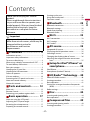 2
2
-
 3
3
-
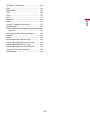 4
4
-
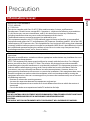 5
5
-
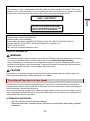 6
6
-
 7
7
-
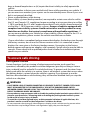 8
8
-
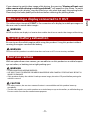 9
9
-
 10
10
-
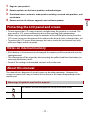 11
11
-
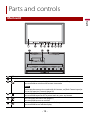 12
12
-
 13
13
-
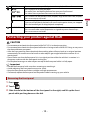 14
14
-
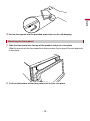 15
15
-
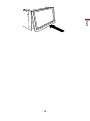 16
16
-
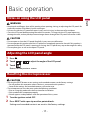 17
17
-
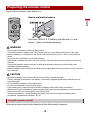 18
18
-
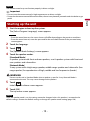 19
19
-
 20
20
-
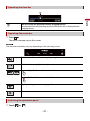 21
21
-
 22
22
-
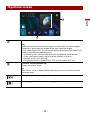 23
23
-
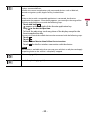 24
24
-
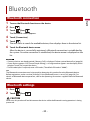 25
25
-
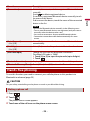 26
26
-
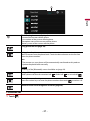 27
27
-
 28
28
-
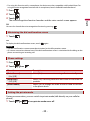 29
29
-
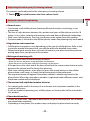 30
30
-
 31
31
-
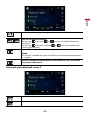 32
32
-
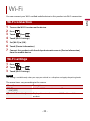 33
33
-
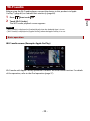 34
34
-
 35
35
-
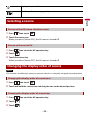 36
36
-
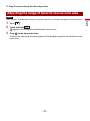 37
37
-
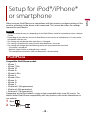 38
38
-
 39
39
-
 40
40
-
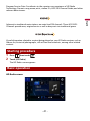 41
41
-
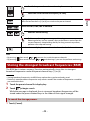 42
42
-
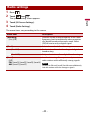 43
43
-
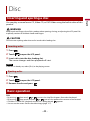 44
44
-
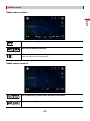 45
45
-
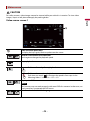 46
46
-
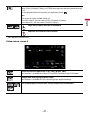 47
47
-
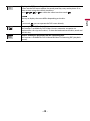 48
48
-
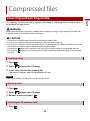 49
49
-
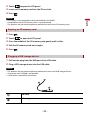 50
50
-
 51
51
-
 52
52
-
 53
53
-
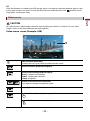 54
54
-
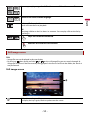 55
55
-
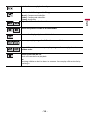 56
56
-
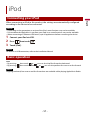 57
57
-
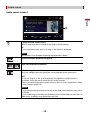 58
58
-
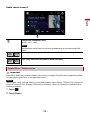 59
59
-
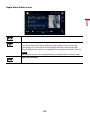 60
60
-
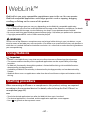 61
61
-
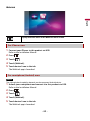 62
62
-
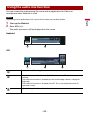 63
63
-
 64
64
-
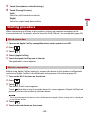 65
65
-
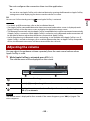 66
66
-
 67
67
-
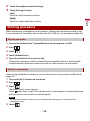 68
68
-
 69
69
-
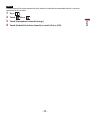 70
70
-
 71
71
-
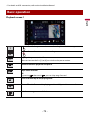 72
72
-
 73
73
-
 74
74
-
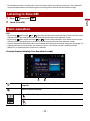 75
75
-
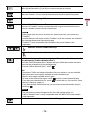 76
76
-
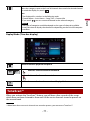 77
77
-
 78
78
-
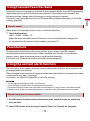 79
79
-
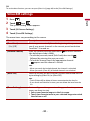 80
80
-
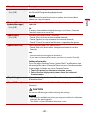 81
81
-
 82
82
-
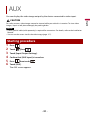 83
83
-
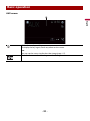 84
84
-
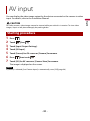 85
85
-
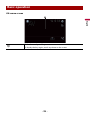 86
86
-
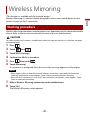 87
87
-
 88
88
-
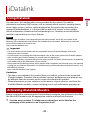 89
89
-
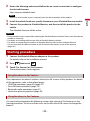 90
90
-
 91
91
-
 92
92
-
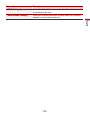 93
93
-
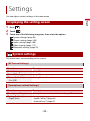 94
94
-
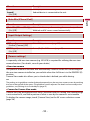 95
95
-
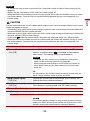 96
96
-
 97
97
-
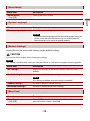 98
98
-
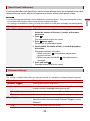 99
99
-
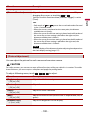 100
100
-
 101
101
-
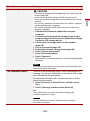 102
102
-
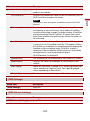 103
103
-
 104
104
-
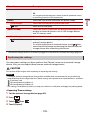 105
105
-
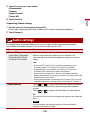 106
106
-
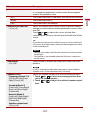 107
107
-
 108
108
-
 109
109
-
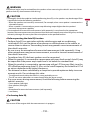 110
110
-
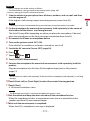 111
111
-
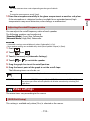 112
112
-
 113
113
-
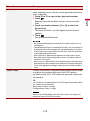 114
114
-
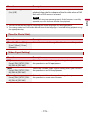 115
115
-
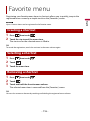 116
116
-
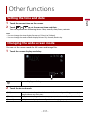 117
117
-
 118
118
-
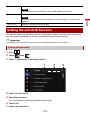 119
119
-
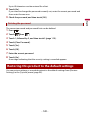 120
120
-
 121
121
-
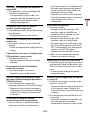 122
122
-
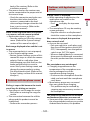 123
123
-
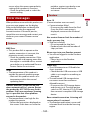 124
124
-
 125
125
-
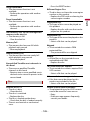 126
126
-
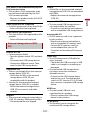 127
127
-
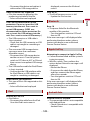 128
128
-
 129
129
-
 130
130
-
 131
131
-
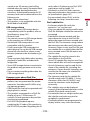 132
132
-
 133
133
-
 134
134
-
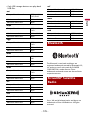 135
135
-
 136
136
-
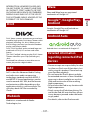 137
137
-
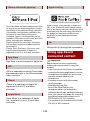 138
138
-
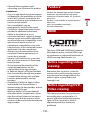 139
139
-
 140
140
-
 141
141
-
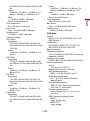 142
142
-
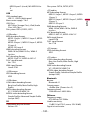 143
143
-
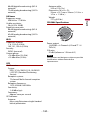 144
144
-
 145
145
Pioneer AVH-W4500NEX DVD RDS AV RECEIVER User manual
- Category
- Car media receivers
- Type
- User manual
- This manual is also suitable for
Ask a question and I''ll find the answer in the document
Finding information in a document is now easier with AI
Related papers
-
Pioneer AVH-1500NEX User manual
-
Pioneer AVH-521EX Owner's manual
-
Pioneer AVH-A215BT Owner's manual
-
Pioneer AVH-P5000DVD User manual
-
Pioneer AVH-P5900D User manual
-
Pioneer AVH-3500NEX Owner's manual
-
Pioneer AVH-P4900D User manual
-
Pioneer AVH-2500NEX Owner's manual
-
Pioneer AVH-P5000DVD User manual
-
Pioneer AVH-P4000DVD User manual