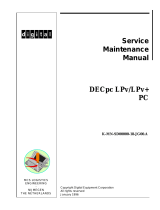Page is loading ...

Compaq Computer Corporation
Houston, Texas
AlphaPC164SX/164LX/164
Motherboards
Firmware Update Procedures
March 2000
Revision/Update Information: This is a revised document. It suspersedes
the DIGITAL Semiconductor AlphaPC
164/164LX/164SX Motherboards
Firmware Update Procedures
(EC–R8YLA–TE).

March
© 2000 Compaq Computer Corporation.
COMPAQ, the Compaq logo, DEC, the DEC logo, DECPC, ALPHAbook, AlphaPC, AlphaStation,
AlphaServer, and VMS Registered in U.S. Patent and Trademark Office. OpenVMS, Tru64, are
trademarks of Compaq Information Technologies Group, L.P. in the United States and/or other
countries. Microsoft and Windows NT are trademarks of Microsoft Corporation in the United States
and/or other countries. UNIX is a trademark of The Open Group in the United States and/or other
countries. All other product names mentioned herein may be trademarks or registered trademarks of
their respective companies.
Confidential computer software. Valid license from Compaq required for possession, use or copying.
Consistent with FAR 12.211 and 12.212, Commercial Computer Software, Computer Software
Documentation, and Technical Data for Commercial Items are licensed to the U.S. Government under
vendor’s standard commercial license.
Compaq shall not be liable for technical or editorial errors or omissions contained herein. The
information in this document is subject to change without notice.
The limited warranties for Compaq products are exclusively set forth in the documentation
accompanying such products. Nothing herein should be construed as constituting a
further or additional warranty.

iii
Contents
Preface.................................................................................................................................................................v
Conventions....................................................................................................................................................v
Associated Documentation............................................................................................................................vi
Updating Firmware in a Flash ROM ..................................................................................................................1
Updating the Flash ROM from the Loadable Firmware Update Utility............................................................2
Updating Firmware on a DIGITAL UNIX System.....................................................................................2
Updating Option Adapter Firmware from the Alpha Firmware CD-ROM.................................................3
AlphaPC LFU Commands........................................................................................................................5
Updating the Flash ROM from the Standalone Firmware Update Utility..................................................9
Release Notes ...................................................................................................................................................11
EIDE PCI Interrupt Vector Allocation Error (AlphaPC 164LX Only) .............................................................11
Updating to SRM Console from AlphaBIOS on AlphaPC 164LX/SX............................................................11

iv

v
Preface
This document describes how to update firmware on the following DIGITAL
Semiconductor motherboards.
• AlphaPC 164SX and AlphaPC 164LX using the Loadable Firmware Update utility
• AlphaPC 164 using the standalone firmware update utility
It is intended for users administering these motherboard systems.
Conventions
The following conventions are used in this document.
Convention Description
>>>
Three angle brackets indicate the
Alpha SRM console prompt.
boldface type
Boldface type indicates user
input or a menu selection.
{braces, commas}
Braces containing items
separated by commas indicate
mutually exclusive items.
Italic type
Italic type emphasizes important
information and indicates
complete titles of manuals.
Note: Notes provide additional
information about a topic.
Monospaced type
Monospaced type indicates text
that the system displays.
Warning Warnings indicate potential
damage to equipment or loss of
data.

vi
Associated Documentation
This document does not describe how to use Alpha SRM console firmware commands nor
does it list motherboard error codes. You can find information about these subjects in the
DIGITAL Semiconductor documentation listed in the following table.
Document Title Order Number
Alpha SRM Console for Alpha Microprocessor Motherboards
User’s Guide
EC–QK8DF–TE
AlphaPC 164SX Motherboard DIGITAL UNIX
User’s Manual
EC–R8P7A–TE
AlphaPC 164LX Motherboard DIGITAL UNIX
User’s Manual
EC–R2ZPA–TE
AlphaPC 164 Motherboard DIGITAL UNIX User’s Manual EC–QZT5B–TE

1
1
Updating Firmware in a Flash ROM
The Loadable Firmware Update utility is used to update the firmware in a flash ROM on
the AlphaPC 164SX and AlphaPC 164LX. The standalone firmware update utility is used
to update the firmware in a flash ROM on the AlphaPC 164.
To update the flash ROM, the update enable/disable jumper must be in the enable
position, which is the default. See the motherboard’s user’s manual for more information
about jumper positions.
System
If your system
is running... Then see this section...
AlphaPC 164SX
AlphaPC 164LX
Alpha SRM
console
firmware
Updating the Flash ROM
from the Loadable
Firmware Update Utility
AlphaPC 164 Alpha SRM
console
firmware
Updating the Flash ROM
from the Standalone
Firmware Update Utility

2
Updating the Flash ROM from the Loadable Firmware Update Utility
This section describes how to update the flash ROM from the Loadable Firmware Update
(LFU) utility on the AlphaPC 164SX and the AlphaPC 164LX.
The AlphaPC 164SX and AlphaPC 164LX contain a flash ROM for the Alpha SRM console
and AlphaBIOS firmware. The Alpha SRM console is for the DIGITAL UNIX operating
system; AlphaBIOS is for the Windows NT operating system, which is not described in
this document.
Updating Firmware on a DIGITAL UNIX System
Updating firmware is easy using the Alpha Firmware CD–ROM. The Alpha Firmware
CD–ROM determines what kind of AlphaPC system you have and displays the
recommended bootfile to use.
To update the firmware from the Alpha SRM console, perform the following steps:
1. Insert the Alpha Firmware CD–ROM into the CD–ROM drive.
2. Enter the following command to determine the unit number of the drive for your
CD–ROM device:
>>>show device
A display appears showing information about the devices on your system. In the
following example, DKA400 is the CD–ROM device:
dka0.0.0.9.0 DKA0 RZ26L 440C
dka400.4.0.9.0 DKA400 RRD43 1084
dva0.0.0.0.1 DVA0
ewa0.0.0.7.0 EWA0 08-00-2B-E2-B1-08
pka0.7.0.9.0 PKA0 SCSI Bus ID 7
• The letters DK refer to a SCSI CD–ROM.
• The letter A refers to the SCSI bus designation. Refer to the hardware owner’s
guide for more details.
• The number 4 refers to the drive number.
3. Using the following syntax, enter the boot command to boot from the CD–ROM:
boot
device-number
For example, to boot the system from CD–ROM drive number 4, enter:
>>>boot dka400
4. At the Bootfile: prompt, press the Enter key to get the firmware file and run the
LFU.
5. The LFU menu is displayed followed by the UPD> prompt. Enter update to update the
firmware.

3
The following example is similar to the output that will be displayed on your terminal
or graphics display unit:
eb.....ea.e9.e8.e7
Checking dka400.4.0.1.0
firmware files...
Copying DFEAA130 from dka400.4.0.1.0...
Copying DFEAB310 from dka400.4.0.1.0...
Copying DFXAA310 from dka400.4.0.1.0...
Copying KZPSAA10 from dka400.4.0.1.0...
***** Loadable Firmware Update Utility *****
-----------------------------------------------------------------
Function Description
-----------------------------------------------------------------
Display Displays the system’s configuration table.
Exit Done exit LFU (reset).
List Lists the device, revision, firmware name and
update revision.
Update Replaces current firmware with
loadable data image.
Verify Compares loadable and hardware images.
? or Help Scrolls this function table.
-----------------------------------------------------------------
UPD>update
...
UPD>
6. As shown in the previous example, when the firmware finishes loading into ROM, the
UPD> prompt is displayed. Enter exit to leave the LFU and to reset the system and
use the updated firmware.
Updating Option Adapter Firmware from the Alpha Firmware CD-ROM
The LFU supports updating firmware on the following option adapters:
• DEPFA–PCI to FDDI interface (uses DFXAA_FW)
• KZPSA–PCI to SCSI interface
Perform the following steps to update option adapter firmware.
Warning: When updating option adapter firmware, it is important that you perform
the steps as shown. Failure to perform the update procedure correctly may
render your option adapter inoperable.
7. Insert the Alpha Firmware CD–ROM into the CD–ROM drive.
8. Enter the following command to determine the unit number of the drive for your
CD–ROM device:
>>>show device

4
A display appears showing information about the devices on your system. In the
following example, DKA400 is the CD–ROM device:
dka0.0.0.9.0 DKA0 RZ26L 440C
dka400.4.0.9.0 DKA400 RRD43 1084
dva0.0.0.0.1 DVA0
ewa0.0.0.7.0 EWA0 08-00-2B-E2-B1-08
pka0.7.0.9.0 PKA0 SCSI Bus ID 7
• The letters DK refer to a SCSI CD–ROM.
• The letter A refers to the SCSI bus designation. Refer to the hardware owner’s
guide for more details.
• The number 4 refers to the drive number.
1. Using the following syntax, enter the boot command to boot from the CD–ROM:
boot
device-number
For example, to boot the system from CD–ROM drive number 4, enter:
>>>boot dka400
2. Press the Enter key at the Bootfile: prompt to run the LFU.
3. The LFU menu is displayed followed by the UPD> prompt. Enter list to get a list of
the options available for the system.
The LFU list command shows a list of memory-loaded images and currently
supported flash ROMs. In the following example, only three devices can have their
firmware updated:
UPD>list
Device Current Revision Filename Update Revision
fsb 3.1 fsb_fw 3.1
fw 5.4 srm_fw 5.4
fwb0 3.10 dfxaa_fw 3.10
dfeaa_fw 1.3
dfeab_fw 3.10
kzpsa_fw A10
4. Enter update
option-name
at the UPD> prompt to update one option at a time
or
enter update to update all options.

5
The LFU update command updates option adapter firmware, as shown in the
following example:
UPD>update fwb0
Confirm update on:
fwb0
[Y/(N)]y
WARNING: Updates may take several minutes to complete for
each device.
DO NOT ABORT!
fwb0 Updating to 3.10... Verifying 3.10... PASSED.
UPD>
5. As shown in the previous example, when the firmware finishes loading into ROM, the
UPD> prompt is displayed. Enter exit to leave the LFU and to reset the system and
use the updated firmware.
AlphaPC LFU Commands
This section describes the following AlphaPC LFU commands:
• save_nvram
• restore_nvram

6
save_nvram
Save NVRAM data in EEROM/TOY to diskette.
Note: The save_nvram command is available only under the LFU.
Syntax
save_nvram {all, arc, srm, toy}
Arguments
all
All of the EEROM and 50 bytes of TOY NVRAM are saved in the file
allnvram.sav. If no argument is specified, this is the default.
arc
AlphaBIOS data in first 8KB of the EEROM is saved in file arcnvram.sav.
srm
SRM console data in last 2KB of the EEROM is saved in file srmnvram.sav.
toy
TOY console data in last 50 bytes of TOY NVRAM is saved in file toynvram.sav.
Options
None
Description
Save the system NVRAM data from the EEROM and last 50 TOY NVRAM bytes
onto a write-unlocked, FAT-formatted diskette. By default, if no script argument
is specified, all NVRAM is saved to file allnvram.sav. If the file already exists,
then a copy of the original file is made to *.bak. If that file exists, it is
overwritten.
Note: Attempts to write to a write-locked diskette fail without any errors being
flagged.

7
Examples
To save all the system NVRAM to an image on diskette, do:
>>>save_nvram
Save all NVRAM data to file
fat:allnvram.sav/dva0.0.0.1000.0
If file already exists, first copy original to
a .bak file.
Please insert a write-UN-locked, FAT formatted floppy...
...and enter “y” to continue:
y
Checking for a FAT formatted floppy...
...Found it.
Checking for existing fat:allnvram.sav/dva0.0.0.1000.0...
...Found one.
Copying fat:allnvram.sav/dva0.0.0.1000.0 to .bak file...
...Succeeded.
Copying all NVRAM to fat:allnvram.sav/dva0.0.0.1000.0...
...Succeeded.
>>>
Source File
save_nvram

8
restore_nvram
Restore NVRAM data to EEROM/TOY from diskette.
Note: The restore_nvram command is available only under the LFU.
Syntax
restore_nvram {all, arc, srm, toy}
Arguments
all
All of the EEROM and 50 bytes of TOY NVRAM are restored from file
allnvram.sav. If no argument is specified, this is the default.
arc
AlphaBIOS data in first 8KB of the EEROM is restored from file arcnvram.sav.
srm
SRM console data in last 2KB of the EEROM is restored from file srmnvram.sav.
toy
TOY data in last 50 bytes of 64 bytes in TOY NVRAM is restored from file
toynvram.sav.
Options
None
Description
Restore the system NVRAM data to the EEROM and last 50 TOY NVRAM bytes
from a diskette containing the NVRAM save files. By default, if no script
argument is specified, all NVRAM is restored from file allnvram.sav.
Examples
To restore a previously saved AlphaBIOS NVRAM image, do:
>>>restore_nvram arc
Restore arc NVRAM data from the file
fat:arcnvram.sav/dva0.0.0.1000.0
Please insert the floppy containing this file...
...and enter “y” to continue:
y
Looking for file fat:arcnvram.sav/dva0.0.0.1000.0...
...Found it.
Restoring system NVRAM data...
...Succeeded.
>>>
Source File
restore_nvram

9
Updating the Flash ROM from the Standalone Firmware Update Utility
This section describes how to update the AlphaPC 164 using the standalone firmware
update utility.
Standalone Firmware Update Utility Conventions
To select and choose different options in the menus, use the following keys:
Key Description
Arrow The Arrow keys are used to select different options.
Enter The Enter key is used to choose the highlighted option.
Esc The Escape key is used to close a menu or cancel an
operation.
Starting the Standalone Firmware Update Utility
To invoke the standalone firmware update utility, follow this procedure.
1. Insert the Alpha Firmware CD–ROM into the CD–ROM drive.
2. Enter the following command to determine the unit number of the drive for your
CD–ROM device:
>>>show dev
Information about the devices on your system is displayed. In the following example,
DKA400 is the CD–ROM device:
dka0.0.0.9.0 DKA0 RZ26L 440C
dka400.4.0.9.0 DKA400 RRD43 1084
dva0.0.0.0.1 DVA0
ewa0.0.0.7.0 EWA0 08-00-2B-E2-B1-08
pka0.7.0.9.0 PKA0 SCSI Bus ID 7
• The letters DK refer to a SCSI CD–ROM.
• The letter A refers to the SCSI bus designation. Refer to the hardware owner’s
guide for more details.
• The number 4 refers to the drive number.
1. Using the following syntax, enter the boot command to boot from the CD–ROM:
boot
device-number
For example, to boot the system from CD–ROM drive number 4, enter:
>>>boot dka400
2. Press the Enter key at the Bootfile: prompt to run the standalone firmware update
utility.

10
1. From the Firmware Update menu, choose whichever selection appears:
• Update SRM Console Firmware
• Update Firmware
1. When you are prompted to continue the update, choose Yes.
If the console selection does not match the firmware you flashed, you will be prompted
to update the console selection. If you are prompted to update the console selection,
choose Yes.
2. Restart the motherboard system.
You should observe the Alpha SRM console prompt (>>>) on the terminal attached to
the COM1 serial port and on the graphics display unit. If you do not receive the Alpha
SRM console prompt (>>>), press the Enter key on the terminal attached to COM1 or
on the console keyboard.
To change the default console device, use the following Alpha SRM console commands.
To use the... Enter these commands...
Terminal attached to the COM1
serial port
>>>set console serial
>>>init
Graphics display unit >>>set console graphics
>>>init
See the Alpha SRM Console for Alpha Microprocessor Motherboards User’s Guide for
more information about Alpha SRM console commands and environment variables.

11
2
Release Notes
EIDE PCI Interrupt Vector Allocation Error (AlphaPC 164LX Only)
On the AlphaPC 164LX motherboard systems, the following error message is displayed in
the console’s error log and may be displayed on the console terminal device during
power-up:
Vector allocation failed for hose 0, bus 0, slot 11, pin 1
Vector 0095 already allocated
The EIDE interrupts on the AlphaPC 164LX motherboard are routed through the ISA
interrupt control logic on ISA IRQ 14 and 15. Because the EIDE interrupts do not make
use of the PCI interrupt control logic, this error message can be ignored.
Updating to SRM Console from AlphaBIOS on AlphaPC 164LX/SX
The following describes how to create a floppy for updating an AlphaPC 164LX/SX system
to the SRM Console firmware from AlphaBIOS. This procedure overwrites the existing
AlphaBIOS firmware in the system with the SRM Console firmware.
1. Mount the Alpha Firmware CD on a PC and copy the appropriate file, as shown in the
table below, onto a blank, FAT-formatted diskette.
System Firmware CD Directory File Name
AlphaPC 164LX ALPHAPC164LX LX164SRM.ROM
AlphaPC 164SX ALPHAPC164SX SX164SRM.ROM
IMPORTANT: The file must not be renamed to something other than the file name
shown in the table above, and the file must be placed in the top-most (root) directory on
the floppy diskette, or the file will not be found by the AlphaBIOS firmware update
utility.
2. Place the floppy in the target system, and from the AlphaBIOS setup menu, select
“AlphaBIOS Update”.
/