Page is loading ...

MOTOROLA and the Stylized M Logo are registered in the U.S. Patent & Trademark Office.
All other product or service names are the property of their respective owners.
© Motorola, Inc. 2003.
BA
S
I
C
U
S
E
R
G
U
I
D
E
C
M
360
MOTOROLA
COMMERCIAL SERIES
6866545D02-O
SF
SV
TU
GK
DA
DE
EN
ES
FR
RO
RU
IT
NL
CZ
PR
HU
PL
AR
@6866545D02@
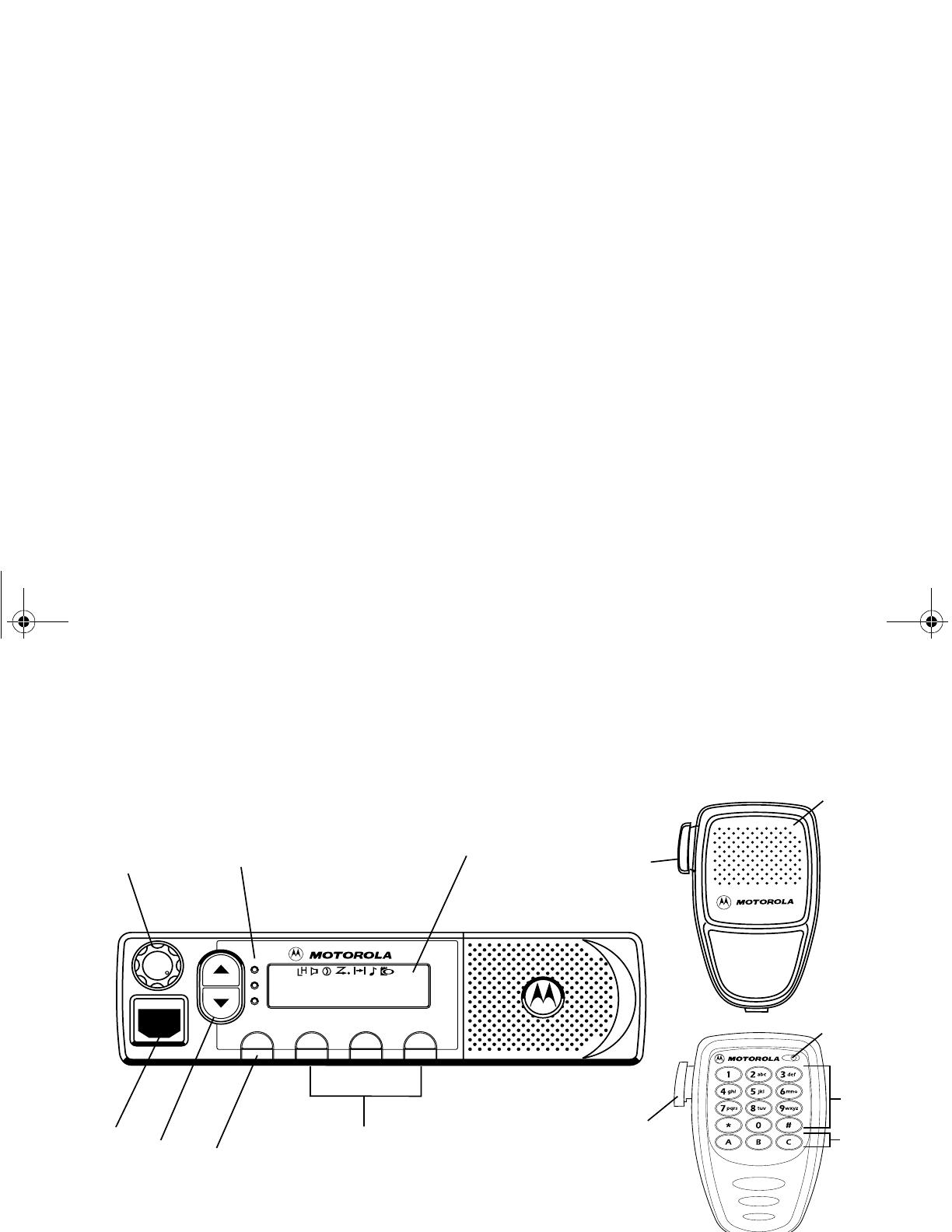
English
1
2
5
10
8
9
6
7
P2
P1 P3 P4
3
4
10
11
11
CHAN 34
CM360_InsdeCov.fm Page 1 Tuesday, August 5, 2003 1:21 PM

1
English
BASIC USER GUIDE
BASIC USER GUIDE
Contents
RadioOverview ........................2
Radio Controls . . . . . . . . . . . . . . . . . . . . . . . . . . 2
Microphone Controls . . . . . . . . . . . . . . . . . . . . . 2
Audio Signal Tones . . . . . . . . . . . . . . . . . . . . . . 3
Programmable Buttons. . . . . . . . . . . . . . . . . . . . 5
Menu Keys (CM360) . . . . . . . . . . . . . . . . . . . . . 5
Menu Navigation Chart (CM360) . . . . . . . . . . . . 6
LCD Display and Icons (CM360) . . . . . . . . . . . . 7
GettingStarted.........................8
Turning the Radio On-Off . . . . . . . . . . . . . . . . . . 8
Adjusting the Volume . . . . . . . . . . . . . . . . . . . . . 8
Radio On Message (CM360) . . . . . . . . . . . . . . . 8
Radio On Indicator (CM340). . . . . . . . . . . . . . . . 8
Selecting a Radio Channel. . . . . . . . . . . . . . . . . 9
Sending a Call . . . . . . . . . . . . . . . . . . . . . . . . . . 9
Making a Selective Call . . . . . . . . . . . . . . . . . . . 9
Receiving a Call . . . . . . . . . . . . . . . . . . . . . . . . 10
Answering a Call . . . . . . . . . . . . . . . . . . . . . . . 10
Cancelling a Call . . . . . . . . . . . . . . . . . . . . . . . 10
Ending a Call . . . . . . . . . . . . . . . . . . . . . . . . . . 10
SAFETY INFORMATION
This user guide covers the operation of the CM360 and
CM340 Mobile Radios.
ATTENTION!
This radio is restricted to occupational use only to satisfy
ICNIRP RF energy exposure requirements. Before using
this product, read the RF energy awareness information
and operating instructions in the Product Safety and RF
Exposure booklet (Motorola Publication part number
6866537D37_) to ensure compliance with RF energy
exposure limits.
Computer Software Copyright
The products described in this manual may include copyrighted computer
programmes stored in semiconductor memories or other media. Laws in the
United States of America and other countries preserve for Motorola Europe
and Motorola Inc. certain exclusive rights for copyrighted computer
programmes, including the right to copy or reproduce in any form the
copyrighted computer programme. Accordingly, any copyrighted computer
programmes contained in the products described in this manual may not be
copied or reproduced in any manner without the express written permission of
the holders of the rights. Furthermore, the purchase of these products shall not
be deemed to grant either directly or by implication, estoppel, or otherwise,
any licence under the copyrights, patents, or patent applications of the holders
of the rights, except for the normal non-exclusive royalty free licence to use
that arises by operation of the law in the sale of the product
Before using this product, read the
operating instructions for safe usage
contained in the Product Safety and RF
Exposure booklet 6866537D37_ enclosed
with your radio.
!
Caution
45D02_EN.fm Page 1 Wednesday, August 6, 2003 10:36 AM

2
English
BASIC USER GUIDE
RADIO OVERVIEW
Radio Controls
The numbers below refer to the illustrations on the inside
front and rear covers.
1. On-Off / Volume Knob
Used to turn the radio on or off, and to adjust the
radio’s volume.
2. LED Indicators
Indicate radio status:
Green: Solid during power up routine; Off after
successful power up; flashing when scanning.
Red: Solid when transmitting: flashing - channel is
busy receiving.
Yellow: Solid when radio is being called; flashing -
group call reminder;
double flash - individual call reminder.
3. Mic Jack
CM360 Radios
4. LCD Display
An 8 character single line display with up to 8 radio
status icons.
5. Navigation up or down
Used for channel scrolling, menu
navigation and scrolling menu lists.
6. Menu Button
C
Used to access the menu and select the menu
options.
7. Programmable Buttons
D E F
Dual function buttons. Short press selects function 1;
long press selects function 2.
CM340 Radios
4. LCD Display
A single digit (0 to 9) display, shows the Channel
number. The display also shows a dot to indicate High
power selected.
If Talkaround mode is selected, the channel number
will flash when in “Talkaround”.
5. Up/Down key
Used for channel scrolling.
6. Programmable Button 1
C
7. Programmable Button 2 D
Microphone Controls
(Keypad Microphone - CM360)
Hold the microphone 2.5 to 5 cm (1-2 inches) from your
mouth, and speak clearly into it.
8. Keypad
9. Programmable Keys
{ } |
10. Push-to-talk (PTT)
Press and hold down this button to talk;
release it to listen.
11. Microphone
45D02_EN.fm Page 2 Wednesday, August 6, 2003 10:36 AM

3
English
BASIC USER GUIDE
Audio Signal Tones
High pitched tone Low pitched tone
Tone Signal Description
Power up OK Radio self-test OK.
Power up Fail Radio self-test fail.
Button/
Keypad Error
Button/keypad key/
menu key press not
permitted.
Engaged Channel busy or not
permitted to transmit.
Call Failed Call failed to connect.
Force Monitor Radio must monitor
channel before
transmission
permitted.
Button
Feature
Enable
Any option button
pressed to enable a
feature.
Button
Feature
Disable
Any option button
pressed to disable a
feature.
Group Call Radio receives a
Group Call.
Individual Call Radio receives an
Individual Call.
Call Reminder Reminder of
unanswered call.
TOT Pre-Alert Warns of expiry of
time out timer.
Monitor Alert Alerts to change of
squelch.
Voice Storage Voice Storage-
Recording. (CM360)
Voice Storage Voice Storage-
Warning. (CM360)
Voice Storage Voice Storage-
Full. (CM360)
Scan Start Radio starts
scanning.
Scan Stop Radio stops
scanning.
Priority Call
Decode
Radio detects a
priority call.
Priority
Channel
Radio landed on the
priority channel.
Tone Signal Description
45D02_EN.fm Page 3 Wednesday, August 6, 2003 10:36 AM
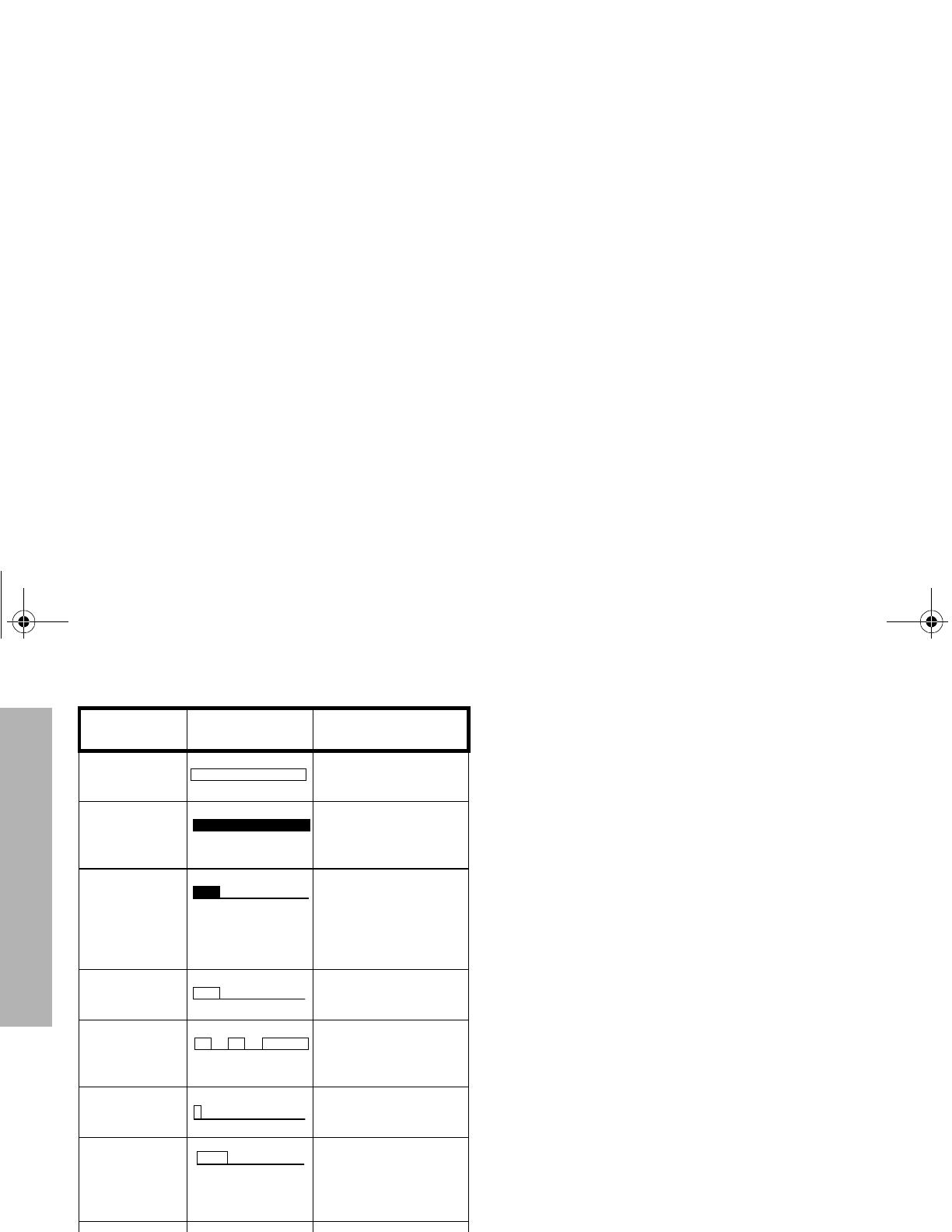
4
English
BASIC USER GUIDE
Lone Worker Reminds lone worker
to respond.
Hardware
Error
Hardware error, tone
continues until valid
operation.
Cancel
Message
Previous message or
message currently
being played from
Voice Storage has
been deleted.
Channel Free
Beep
Indicates current
channel is free.
Incoming
Emergency
Alert
Indicates an
emergency situation.
Keypad
Acknowledge
Confidence tone when
any key pressed.
Call Stacked Indicates that call has
been stacked.
Sounded on calling
radio.
Ringtones English/French/
General
Incoming calls (high
tones), outgoing calls
(low tones).
Tone Signal Description
45D02_EN.fm Page 4 Wednesday, August 6, 2003 10:36 AM

5
English
BASIC USER GUIDE
Programmable Buttons
Several of your radios keys and buttons can be
programmed, by Customer Programming Software (CPS),
as short -cut buttons for many of the radio’s features.
Programmable buttons include:
CM360
D E F
CM340
C D
Keypad microphone { } |
Each button is dual function; a short press may select one
function, a long press may select the second.
Check with your dealer for a complete list of the functions
your radio supports.
Menu Keys (CM360)
Menu Select Key C
The C button is dedicated to Menu access and menu
option selections.
• Short press
C
Used to enter the Menu Mode. When in Menu Mode,
this key is also used to make menu selections.
• Long press
C
Normally used to move up to the next higher Menu
level. When the top level menu is selected, this key is
used to exit the Menu Mode.
• However when in the bottom level menu (e.g.contact
list, status multicall entry), this key selects the entry.
• The radio also exits the Menu Mode after an “Inactivity
Time” timeout.
Up /Down Navigation Keys G/H
Used to scroll when in Menu Mode.
Increment/decrement channel number or scroll contact
and status lists.
Refer to the menu navigation chart for menu selectable
features.
45D02_EN.fm Page 5 Wednesday, August 6, 2003 10:36 AM

6
English
BASIC USER GUIDE
Menu Navigation Guidelines
C
short press C to enter Menu Mode.
or to scroll through the
Menu options.
short press C to select Menu option
long press
C return to previous menu level
or to scroll through the
Menu sub-list.
long press C to select bottom level menu
entry and return to default display.
MENU NAVIGATION CHART (CM360)
(Refer to Menu Navigation guidelines—
lower, left-hand corner of this page)
SW Version
SW Part No.
CP Version
CP Part No.
Select
Missed calls
List
Multicall
Voice
Storage
Utilities
Channel
Missed
Calls
Voice
Recorder
select/
record/
play/
delete
Select
Channel
Number
Contacts
List
Multicall
Status
Emergency
Msg.
select/
record/
play/
delete
Radio
Information
Scan
DTMF
Call Forward
Talkaround
Lone Worker
Power Level
Companding
Backlight
Brightness
External Alarm
Option Board
45D02_EN.fm Page 6 Wednesday, August 6, 2003 10:36 AM

7
English
BASIC USER GUIDE
LCD DISPLAY AND ICONS (CM360)
Displays radio Status, Addresses or Channel, on one line
of 8 characters. The top line of the display shows radio
status icons, explained in the table below:
Note: At extremely low temperatures, you may
experience a slight delay in displaying new
information. This is normal and does not affect
the function of your radio.
Symbol Name and Description
Option Board Indicator
Indicates that an option board is fitted in the
radio.
Voice Recorder Indicator
Flashing indicates that there are stored
messages or memos in the voice recorder.
Power Level Indicator
“L” lights when your radio is configured to
transmit in Low Power. “H” lights when your
radio is configured to transmit in High
Power.
Monitor Indicator
On indicates carrier squelch.
Off indicates signalling squelch.
CHAN 34
Scan Indicator
Indicates that you are scanning. The dot is
lit during priority scan mode when scan has
landed on priority channel.
DTMF Indicator
Indicates DTMF is enabled.
Missed Call Indicator
On indicates call in list.
Off indicates no calls in list.
Flashing, indicates new call in list.
Talkaround Indicator
Indicates talkaround enabled.
Symbol Name and Description
45D02_EN.fm Page 7 Wednesday, August 6, 2003 10:36 AM

8
English
BASIC USER GUIDE
GETTING STARTED
Turning the Radio On/Off
Adjusting the Volume
Turn the On/Off/Volume Control knob clockwise to
increase the volume, or counterclockwise to decrease the
volume.
Radio On Message (CM360)
At power up the radio may display a message customised
by your dealer, e.g.:
After this text has been displayed, the radio performs a self
test routine. During the routine the Green LED lights. On
completion of a successful self test the radio produces the
Self-Test pass Tone, the Green LED indicator goes out
and the display shows the channel that was in use at
power down, typically:
This may be a number or an alias and will be the current
channel.
RadioOnIndication(CM340)
At power up the radio performs a self test routine. During
the routine the Green LED lights. On completion of a
successful self test the radio produces the Self-Test pass
Tone, the Green LED indicator goes out and the display
shows the Channel that was in use at power down.
If the radio fails the power up routine the power up fail tone
sounds and the error number is displayed.
Note: If your radio fails the self test routine, record the
error number and consult your dealer.
ON OFF
Rotate the On/Off/
Volume Control knob
clockwise until you hear
a click.
Rotate the On/Off/
Volume Control knob
counterclockwise until you
hear a click. The display
clears and the LED
indicators turn off.
Volume Control Knob
ON
OFF
RADIO ON
CHAN 35
45D02_EN.fm Page 8 Wednesday, August 6, 2003 10:36 AM
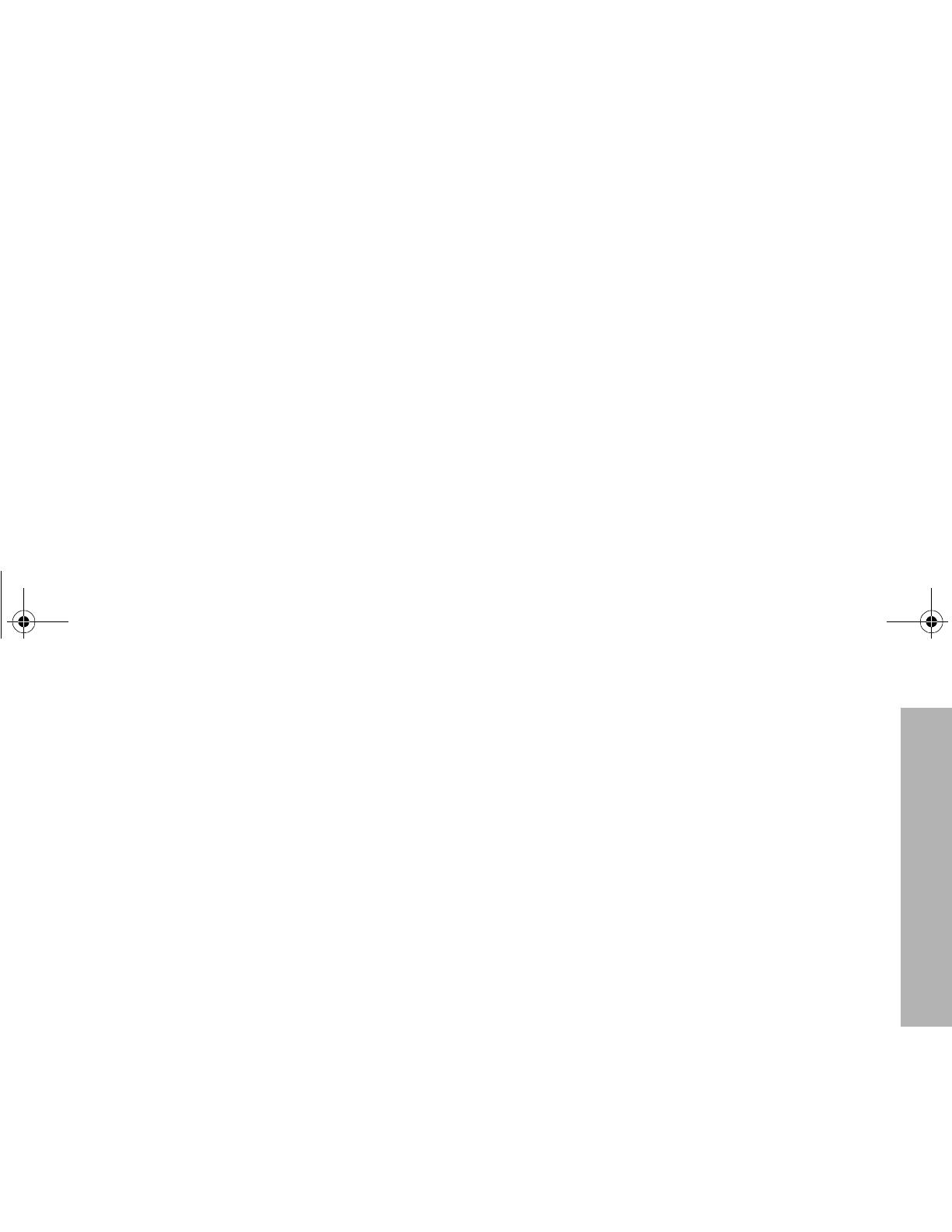
9
English
BASIC USER GUIDE
Selecting a Radio Channel
Your radio offers up to 100 channels (CM360), 10
channels (CM340), however some may not be
programmed. Check with your dealer for more information.
Press
G to increment the Channel number or H to
decrement it.
Using a Memory Channel button
A programmable button may be pre-programmed by your
dealer as a Memory Channel button, allowing you quick
access to a frequently used channel. A press of the button
will take you to the assigned channel.
Using the Microphone Keypad (CM360)
(If programmed)
Enter the desired channel number on the keypad.
Press # on the keypad or a short press on
C (CM360
only)
selects the channel.
Sending a Call
1. Select the desired radio channel.
2. Press the PTT button and speak clearly into the
microphone.Your mouth should be 2.5 to 5 cm away
from the microphone.
3. When transmitting, the red indicator will light
continuously.
4. Release the PTT button to listen.
Your radio may be configured for ‘Transmit Inhibit’ under
certain conditions (e.g. when the channel is in use by
others) in which case, the channel busy tone will sound
when you press the PTT or call button to indicate that
transmission is inhibited.
Making a Selective Call
You can make a selective call to a particular radio, known
as an individual call, or a group of radios, known as a
group call.
You can make calls by using the Contact List, the Missed
Calls List or Manual Dialling (using the keypad
microphone).
45D02_EN.fm Page 9 Wednesday, August 6, 2003 10:36 AM

10
English
BASIC USER GUIDE
Receiving a Call
1. Turn your radio on and adjust the volume level.
2. Switch to the desired radio channel.
3. If, at any time, a call is received you will hear the call at
the volume level you have set.
Note: The system may have a limited call time and the
call may be terminated automatically if this call
time is exceeded.
Answering a Call
1. Press the PTT button or Call button.
2. The call will terminate automatically when the
conversation has ended or you press the Monitor
button.
Cancelling a Call
At any time while setting up a call, it may be cancelled by
pressing the Monitor/Call Cancel button, or replacing the
microphone in its holder (referred to as going “on hook”) .
The call timer can also cancel a call.
Ending a Call
A call should always be ended by pressing the Monitor/Call
Cancel button, or replacing the microphone in its holder.
45D02_EN.fm Page 10 Wednesday, August 6, 2003 10:36 AM
/
