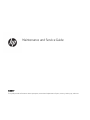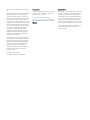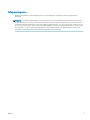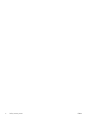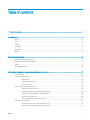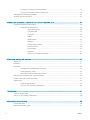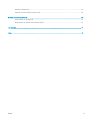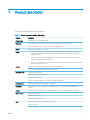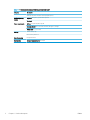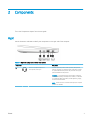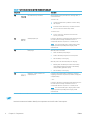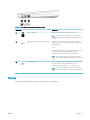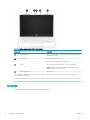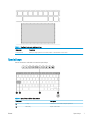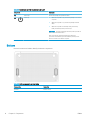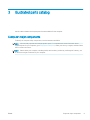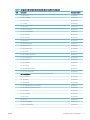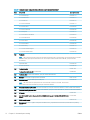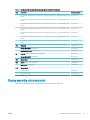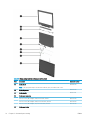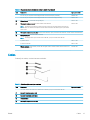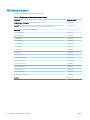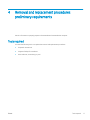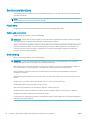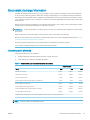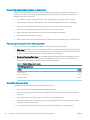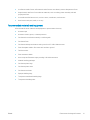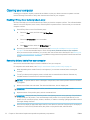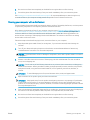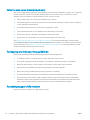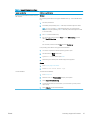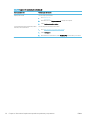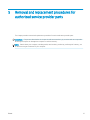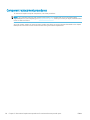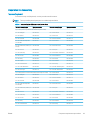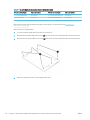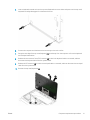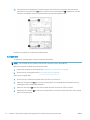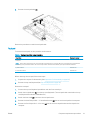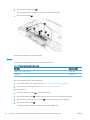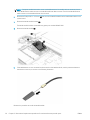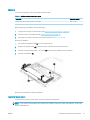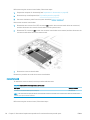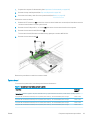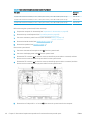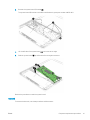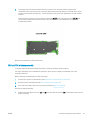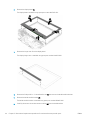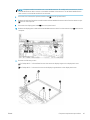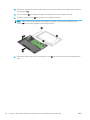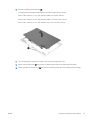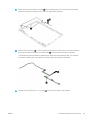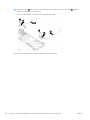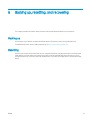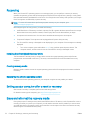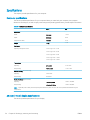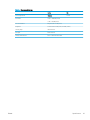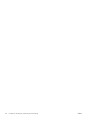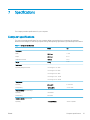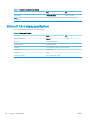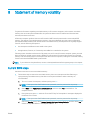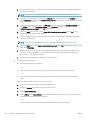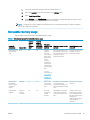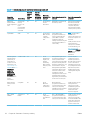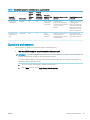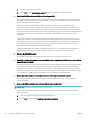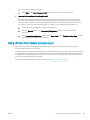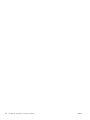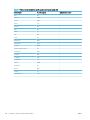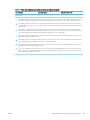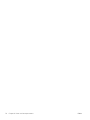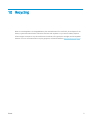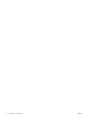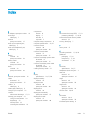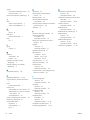Maintenance and Service Guide
SUMMARY
This guide provides information about spare parts, removal and replacement of parts, security, backing up, and more.

© Copyright 2021 HP Development Company,
L.P.
AMD is a trademark of Advanced Micro Devices,
Inc. Bluetooth is a trademark owned by its
proprietor and used by HP Inc. under license.
Chrome, Chromebook, Chrome OS, Google, and
Google Drive are trademarks of Google LLC.
Intel, Celeron, and vPro are trademarks of Intel
Corporation or its subsidiaries in the U.S. and/or
other countries. SDHC, SDXC, and microSD are
trademarks or registered trademarks of SD-3C
LLC. USB Type-C and USB-C are registered
trademarks of USB Implementers Forum.
DisplayPort™ and the DisplayPort™ logo are
trademarks owned by the Video Electronics
Standards Association (VESA®) in the United
States and other countries.
The information contained herein is subject to
change without notice. The only warranties for
HP products and services are set forth in the
express warranty statements accompanying
such products and services. Nothing herein
should be construed as constituting an
additional warranty. HP shall not be liable for
technical or editorial errors or omissions
contained herein.
First Edition: February 2021
Document Part Number: M45076-001
Product notice
This guide describes features that are common
to most models. Some features may not be
available on your computer.
To access the latest user guides, go to
http://www.hp.com/support, and follow the
instructions to nd your product. Then select
Manuals.
Software terms
By installing, copying, downloading, or otherwise
using any software product preinstalled on this
computer, you agree to be bound by the terms
of the HP End User License Agreement (EULA). If
you do not accept these license terms, your sole
remedy is to return the entire unused product
(hardware and software) within 14 days for a full
refund subject to the refund policy of your seller.
For any further information or to request a full
refund of the price of the computer, please
contact your seller.

Safety warning notice
Reduce the possibility of heat-related injuries or of overheating the computer by following the practices
described.
WARNING! To reduce the possibility of heat-related injuries or of overheating the computer, do not place the
computer directly on your lap or obstruct the computer air vents. Use the computer only on a hard, at surface.
Do not allow another hard surface, such as an adjoining optional printer, or a soft surface, such as pillows or rugs
or clothing, to block airow. Also, do not allow the AC adapter to come into contact with the skin or a soft surface,
such as pillows or rugs or clothing, during operation. The computer and the AC adapter comply with the user-
accessible surface temperature limits dened by applicable safety standards.
ENWW iii

iv Safety warning notice ENWW

Table of contents
1 Product description .................................................................................................................................................................................. 1
2 Components .............................................................................................................................................................................................. 3
Right ........................................................................................................................................................................................... 3
Left .............................................................................................................................................................................................. 4
Display ........................................................................................................................................................................................ 5
Touchpad ................................................................................................................................................................................... 6
Special keys ............................................................................................................................................................................... 7
Bottom ....................................................................................................................................................................................... 8
3 Illustrated parts catalog ........................................................................................................................................................................... 9
Computer major components ................................................................................................................................................ 9
Display assembly subcomponents ..................................................................................................................................... 13
Cables ....................................................................................................................................................................................... 15
Miscellaneous parts ............................................................................................................................................................... 16
4 Removal and replacement procedures preliminary requirements ................................................................................................ 17
Tools required ......................................................................................................................................................................... 17
Service considerations .......................................................................................................................................................... 18
Plastic parts ........................................................................................................................................................ 18
Cables and connectors ..................................................................................................................................... 18
Drive handling .................................................................................................................................................... 18
Electrostatic discharge information .................................................................................................................................... 19
Generating static electricity ............................................................................................................................. 19
Preventing electrostatic damage to equipment ........................................................................................... 20
Personal grounding methods and equipment .............................................................................................. 20
Grounding the work area .................................................................................................................................. 20
Recommended materials and equipment ..................................................................................................... 21
Cleaning your computer ........................................................................................................................................................ 22
Enabling HP Easy Clean (select products only) ............................................................................................ 22
Removing dirt and debris from your computer ............................................................................................ 22
ENWW v

Cleaning your computer with a disinfectant ................................................................................................. 23
Caring for wood veneer (select products only) ............................................................................................. 24
Packaging and transporting guidelines .............................................................................................................................. 24
Accessing support information ............................................................................................................................................ 24
5 Removal and replacement procedures for authorized service provider parts ............................................................................ 27
Component replacement procedures ................................................................................................................................. 28
Preparation for disassembly ........................................................................................................................... 29
Top cover/keyboard ...................................................................................................................... 29
Touchpad cable ............................................................................................................................. 32
Touchpad ........................................................................................................................................ 33
Battery ............................................................................................................................................ 34
WLAN module ................................................................................................................................ 35
Speakers ......................................................................................................................................... 37
Connector board cables ............................................................................................................... 37
Connector board ........................................................................................................................... 38
System board ................................................................................................................................ 39
Heat sink ......................................................................................................................................... 41
29.6 cm (11.6 in) display assembly ........................................................................................... 43
6 Backing up, resetting, and recovering ................................................................................................................................................. 51
Backing up ............................................................................................................................................................................... 51
Resetting ................................................................................................................................................................................. 51
Recovering ............................................................................................................................................................................... 52
Installing the Chromebook Recovery Utility .................................................................................................. 52
Creating recovery media .................................................................................................................................. 52
Recovering the Chrome operating system .................................................................................................... 52
Setting up your computer after a reset or recovery ......................................................................................................... 52
Erase and reformat the recovery media ............................................................................................................................ 52
Specications .......................................................................................................................................................................... 54
Computer specications ................................................................................................................................... 54
29.5 cm (11.6 in) display specications ......................................................................................................... 54
7 Specications .......................................................................................................................................................................................... 57
Computer specications ........................................................................................................................................................ 57
29.6 cm (11.6 in) display specications ............................................................................................................................. 58
8 Statement of memory volatility ........................................................................................................................................................... 59
Current BIOS steps ................................................................................................................................................................. 59
Nonvolatile memory usage .................................................................................................................................................. 61
vi ENWW

Questions and answers ......................................................................................................................................................... 63
Using HP Sure Start (select products only) ........................................................................................................................ 65
9 Power cord set requirements ............................................................................................................................................................... 67
Requirements for all countries ............................................................................................................................................ 67
Requirements for specic countries and regions ............................................................................................................. 67
10 Recycling ............................................................................................................................................................................................... 71
Index ............................................................................................................................................................................................................. 73
ENWW vii

viii ENWW

1 Product description
This table provides detailed product information.
Table 1-1 Product components and their descriptions
Category Description
Product Name HP Chromebook® 11 G9 Education Edition
Processors Intel™ Celeron® N5100 1.10 GHz processor (quad core, 2933 MHz front side bus (FSB), 6 W)
Intel Celeron N4500 1.10 GHz processor (dual core, 2933 MHz FSB, 6 W))
Chipset Intel integrated soldered-on-circuit (SoC)
Display ● 29.6 cm (11.6 in), liquid crystal display (LCD), high denition (HD) (1368 × 768), antiglare, white light-
emitting diode (WLED), UWVA, 50% CG, eDP 1.2 without PSR, slim touchscreen display panel; typical
brightness: 220 nits
● 29.6 cm (11.6 in), LCD, HD (1368 × 768), antiglare, WLED, UWVA, 50% CG, eDP, slim non-touchscreen
display panel; typical brightness: 220 nits
● 29.6 cm (11.6 in), LCD, HD (1368 × 768), antiglare, WLED, SVA, 45% CG, eDP, slim non-touchscreen display
panel; typical brightness: 220 nits
Memory On-board (nonupgradeable) system memory supporting 4 GB and 8 GB
Support for 2933 LPDDR4X 0.6v IC FBGA200 system memory
Media card reader microSD™ media reader slot
Supports microSD, SDHC™, SDXC™
Push-push insertion/removal
On-board (nonupgradeable) support for 32 GB or 64 GB MO-276 MMC v5.0
Multimedia card On-board (nonupgradeable) for 64 GB MO-276 MMC v5.0
Networking Intel Wi-Fi 6 AX201 ax 2×2 + Bluetooth® 5.0 MU-MIMO M.22230 non-vPro® 160MHz MIPI+BRI WW with 2
antennas
Storage On-board (nonupgradeable) support for embedded MultiMedia Controller (eMMC) 32 GB MO-276 MMC v5.0
Audio and video Integrated dual speakers
Integrated HP HD camera
720p by 30 frames per second
Ports Audio-out (headphone)/audio-in (microphone) combo jack
USB Type-A ports (2)
ENWW 1

Table 1-1 Product components and their descriptions (continued)
Category Description
USB Type-C® power connector and SuperSpeed port (1)
Keyboard/pointing
devices
Keyboard: Integrated, spill-resistant keyboard
Touchpad
Power requirements Battery: 2 cell, 47 WHr, HP Long Life
Smart AC adapter: 45 W, non-PFC, standard, USB Type–C, straight
Power cord: C5, 1.0 m (3.3 ft)
Security Titan C security chip
Nano security cable lock
Operating system Google® Chrome™
Serviceability End user replaceable part: AC adapter
2 Chapter 1 Product description ENWW

2 Components
This is the Components chapter from the user guide.
Right
Use the illustration and table to identify the components on the right side of the computer.
Table 2-1 Right-side components and their descriptions
Component Description
(1) Audio-out (headphone)/Audio-in
(microphone) combo jack
Connects optional powered stereo speakers, headphones,
earbuds, a headset, or a television audio cable. Also connects
an optional headset microphone. This jack does not support
optional standalone microphones.
WARNING! To reduce the risk of personal injury, adjust the
volume before putting on headphones, earbuds, or a headset.
For additional safety information, see the Regulatory, Safety,
and Environmental Notices.
NOTE: When a device is connected to the jack, the computer
speakers are disabled.
ENWW 3

Table 2-1 Right-side components and their descriptions (continued)
Component Description
(2) microSD™ memory card reader Reads optional memory cards that store, manage, share, or
access information.
To insert a card:
1. Hold the card label-side up, with the connectors facing
the computer.
2. Insert the card into the memory card reader, and then
press in on the card until it is rmly seated.
To remove a card:
▲ Press in on the card, and then remove it from the
memory card reader.
(3) USB SuperSpeed port Connects a USB device, provides high-speed data transfer, and
(for select products) charges small devices (such as a
smartphone) when the computer is on or in Sleep mode.
NOTE: Use a standard USB Type-A charging cable or cable
adapter (purchased separately) when charging a small
external device.
(4) Battery light When AC power is connected:
● White: The battery is fully charged.
● Amber: The battery charge is from 0 to 99 percent.
● O: The battery is not charging.
When AC power is disconnected (battery not charging):
● Blinking white: The battery has reached a low battery
level. When the battery has reached a critical battery
level, the battery light blinks rapidly.
● O: The battery is not charging.
(5)
USB Type-C
®
power connector and
SuperSpeed port
Connects an AC adapter that has a USB Type-C connector,
supplying power to the computer and, if needed, charging the
computer battery.
– and –
Connects a USB device, provides high-speed data transfer, and
(for select products) charges small devices (such as a
smartphone) when the computer is on or in Sleep mode.
NOTE: Use a standard USB Type-C charging cable or cable
adapter (purchased separately) when charging a small
external device.
Left
Use the illustration and table to identify the components on the left side of the computer.
4 Chapter 2 Components ENWW

Table 2-2 Left-side components and their descriptions
Component Description
(1) Security cable slot Attaches an optional security cable to the computer.
NOTE: The security cable is designed to act as a deterrent,
but it might not prevent the computer from being mishandled
or stolen.
(2) USB Type-C power connector and SuperSpeed
port
Connects an AC adapter that has a USB Type-C connector,
supplying power to the computer and, if needed, charging the
computer battery.
– and –
Connects a USB device, provides high-speed data transfer, and
(for select products) charges small devices (such as a
smartphone) when the computer is on or in Sleep mode.
NOTE: Use a standard USB Type-C charging cable or cable
adapter (purchased separately) when charging a small external
device.
(3) USB SuperSpeed port Connects a USB device, provides high-speed data transfer, and
(for select products) charges small devices (such as a
smartphone) when the computer is on or in Sleep mode.
NOTE: Use a standard USB Type-A charging cable or cable
adapter (purchased separately) when charging a small external
device.
Display
Use the illustration and table to identify the components on the display.
ENWW Display 5

Table 2-3 Display components and their descriptions
Component Description
(1) WLAN antennas* Send and receive wireless signals to communicate with wireless local
area networks (WLANs).
(2) Camera light On (white): The camera is in use.
O: The camera is turned o by the software.
(3) Camera Allows you to video chat, record video, and record still images.
NOTE: Camera functions vary depending on the camera hardware
and software installed on your product.
(4) Internal microphones Record sound.
*The antennas are not visible from the outside of the computer. For optimal transmission, keep the areas immediately around the
antennas free from obstructions.
For wireless regulatory notices, see the section of the Regulatory, Safety, and Environmental Notices that applies to your country or region.
Touchpad
The touchpad settings and components are described here.
6 Chapter 2 Components ENWW

Table 2-4 Touchpad component and description
Component Description
Touchpad zone Reads your nger gestures to move the pointer or activate items on the screen.
Special keys
Use the illustration and table to locate the special keys.
Table
2-5 Special keys and their descriptions
Component Description
(1) esc key Cancels the current active computer operation.
(2) Search key Opens a search box.
ENWW Special keys 7

Table 2-5 Special keys and their descriptions (continued)
Component Description
(3) Action keys Execute frequently used system functions.
(4) Power key ● When the computer is o, press the key briey to turn on the
computer.
● When the computer is on, press the key briey to initiate
Sleep.
● When the computer is in the Sleep state, press the key
briey to exit Sleep (select products only).
IMPORTANT: Pressing and holding down the power key results in
the loss of unsaved information.
If the computer has stopped responding and shutdown
procedures are ineective, press and hold the power key for at
least 10 seconds to turn o the computer.
Bottom
Use the illustration and table to identify the bottom components.
Table
2-6 Bottom component and description
Components Description
Speakers Produce sound.
8 Chapter 2 Components ENWW

3 Illustrated parts catalog
Use this table to determine the spare parts that are available for the computer.
Computer major components
To identify the computer major components, use this illustration and table.
NOTE: HP continually improves and changes product parts. For complete and current information about
supported parts for your computer, go to http://partsurfer.hp.com, select your country or region, and then follow
the on-screen instructions.
NOTE: Details about your computer, including model, serial number, product key, and length of warranty, are
on the service tag at the bottom of your computer.
ENWW Computer major components 9

Table 3-1 Computer major component descriptions and part numbers
Item Component Spare part number
(1) Display assembly
NOTE: Display spare parts are available as subcomponents, not as whole units. Display subcomponent spare parts are
available. For spare part information, see Display assembly subcomponents on page 13.
(2) Top cover/keyboard in jet black nish (includes keyboard cable):
For use in Belgium M47382-A41
For use in Brazil M47382-201
For use in Canada M47382-DB1
For use in the Czech Republic and Slovakia M47382-FL1
For use in Denmark, Finland, and Norway M47382-DH1
10 Chapter 3 Illustrated parts catalog ENWW

Table 3-1 Computer major component descriptions and part numbers (continued)
Item Component Spare part number
For use in France M47382-051
For use in Germany M47382-041
For use in Israel M47382-BB1
For ue in Italy M47382-061
For use in Japan M47382-291
For use in Latin America M47382-161
For use in the Netherlands M47382-B31
For use in Portugal M47382-131
For use in Romania M47382-271
For use in Russia M47382-251
For use in Saudi Arabia M47382-171
For use in Slovenia M47382-BA1
For use in South Korea M47382-AD1
For use in Spain M47382-071
For use in Sweden and Finland M47382-B71
For use in Switzerland M47382-BG1
For use in Taiwan M47382-AB1
For use in Thailand M47382-281
For use in Turkey M47382-141
For use in the United Kingdom M47382-031
For use in the United States M47382-001
Top cover/keyboard in nautical teal nish (includes keyboard cable):
For use in Belgium M47383-A41
For use in Brazil M47383-201
For use in Canada M47383-DB1
For use in the Czech Republic and Slovakia M47383-FL1
For use in Denmark, Finland, and Norway M47383-DH1
For use in France M47383-051
For use in Germany M47383-041
For use in Israel M47383-BB1
For use in Italy M47383-061
For use in Latin America M47383-161
For use in the Netherlands M47383-B31
ENWW Computer major components 11

Table 3-1 Computer major component descriptions and part numbers (continued)
Item Component Spare part number
For use in Portugal M47383-131
For use in Romania M47383-271
For use in Russia M47383-251
For use in Saudi Arabia M47383-171
For use in Slovenia M47383-BA1
For use in South Korea M47383-AD1
For use in Spain M47383-071
For use in Sweden and Finland M47383-B71
For use in Switzerland M47383-BG1
For use in Taiwan M47383-AB1
For use in Thailand M47383-281
For use in Turkey M47383-141
For use in the United Kingdom M47383-031
For use in the United States M47383-001
(3a) Touchpad:
NOTE: The touchpad spare part kit does not include the touchpad bracket or touchpad cable. The touchpad bracket is included
in the Bracket Kit, spare part number L89791-001. The touchpad cable is included in the Cable Kit, spare part number
M47368-001.
In jet black nish M47384-001
In nautical teal nish M47385-001
(3b) Touchpad bracket L89791-001
Touchpad Bracket Rubber Kit (not illustrated) L89786-001
(3c) Touchpad cable: (included in the Cable Kit, spare part number M47368-001)
(4) Speakers (includes left and right speakers and cables) M55117-001
(5a) Connector board (includes HDMI port and USB port)
NOTE: The connector board spare part kit does not include the connector board cable. The connector
board cable is included in the Cable Kit, spare part number M47368-001.
M47369-001
(5b) Connector board low-power cable (included in the Cable Kit, spare part number M47368-001, includes double-sided adhesive)
(5c) Connector board high-power cable (included in the Cable Kit, spare part number M47368-001, includes double-sided adhesive)
(5d) I/O bracket L89793-001
(6a) Intel Wi-Fi 6 AX201 ax 2×2 + Bluetooth 5.0 MU-MIMO M.22230 non-vPro 160MHz MIPI+BRI WW WLAN
module
L92724-005
(6b) WLAN module bracket M00452-001
(7a) System board (includes a graphics subsystem with UMA memory, replacement thermal material, and the Chrome operating
system)
12 Chapter 3 Illustrated parts catalog ENWW
Page is loading ...
Page is loading ...
Page is loading ...
Page is loading ...
Page is loading ...
Page is loading ...
Page is loading ...
Page is loading ...
Page is loading ...
Page is loading ...
Page is loading ...
Page is loading ...
Page is loading ...
Page is loading ...
Page is loading ...
Page is loading ...
Page is loading ...
Page is loading ...
Page is loading ...
Page is loading ...
Page is loading ...
Page is loading ...
Page is loading ...
Page is loading ...
Page is loading ...
Page is loading ...
Page is loading ...
Page is loading ...
Page is loading ...
Page is loading ...
Page is loading ...
Page is loading ...
Page is loading ...
Page is loading ...
Page is loading ...
Page is loading ...
Page is loading ...
Page is loading ...
Page is loading ...
Page is loading ...
Page is loading ...
Page is loading ...
Page is loading ...
Page is loading ...
Page is loading ...
Page is loading ...
Page is loading ...
Page is loading ...
Page is loading ...
Page is loading ...
Page is loading ...
Page is loading ...
Page is loading ...
Page is loading ...
Page is loading ...
Page is loading ...
Page is loading ...
Page is loading ...
Page is loading ...
Page is loading ...
Page is loading ...
Page is loading ...
-
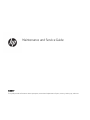 1
1
-
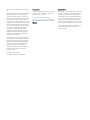 2
2
-
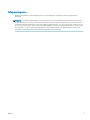 3
3
-
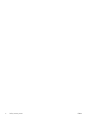 4
4
-
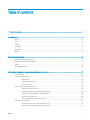 5
5
-
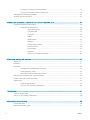 6
6
-
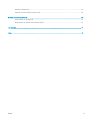 7
7
-
 8
8
-
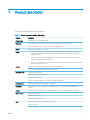 9
9
-
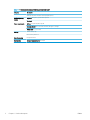 10
10
-
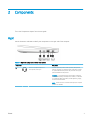 11
11
-
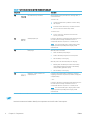 12
12
-
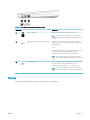 13
13
-
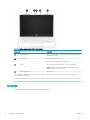 14
14
-
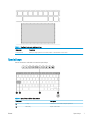 15
15
-
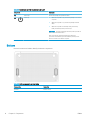 16
16
-
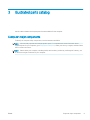 17
17
-
 18
18
-
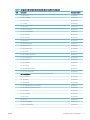 19
19
-
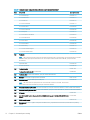 20
20
-
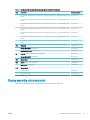 21
21
-
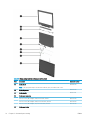 22
22
-
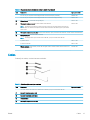 23
23
-
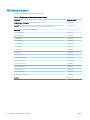 24
24
-
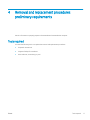 25
25
-
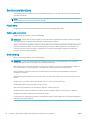 26
26
-
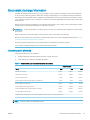 27
27
-
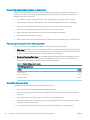 28
28
-
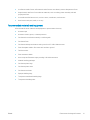 29
29
-
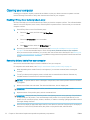 30
30
-
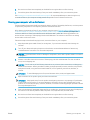 31
31
-
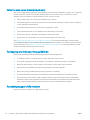 32
32
-
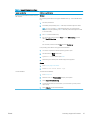 33
33
-
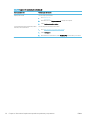 34
34
-
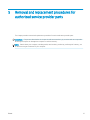 35
35
-
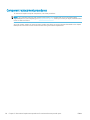 36
36
-
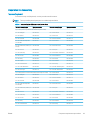 37
37
-
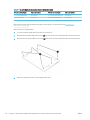 38
38
-
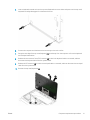 39
39
-
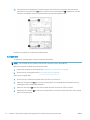 40
40
-
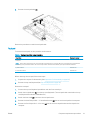 41
41
-
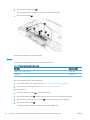 42
42
-
 43
43
-
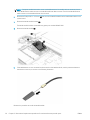 44
44
-
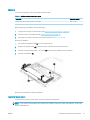 45
45
-
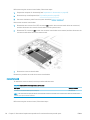 46
46
-
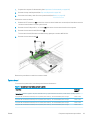 47
47
-
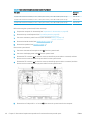 48
48
-
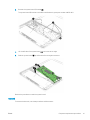 49
49
-
 50
50
-
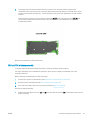 51
51
-
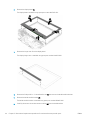 52
52
-
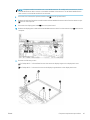 53
53
-
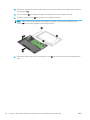 54
54
-
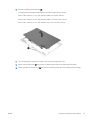 55
55
-
 56
56
-
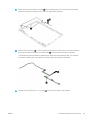 57
57
-
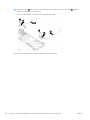 58
58
-
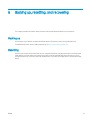 59
59
-
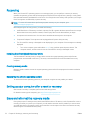 60
60
-
 61
61
-
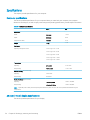 62
62
-
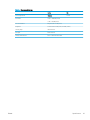 63
63
-
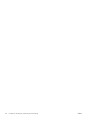 64
64
-
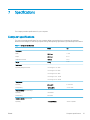 65
65
-
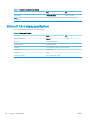 66
66
-
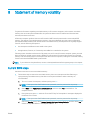 67
67
-
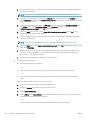 68
68
-
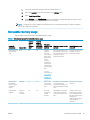 69
69
-
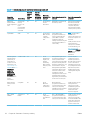 70
70
-
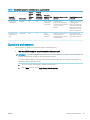 71
71
-
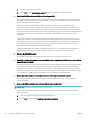 72
72
-
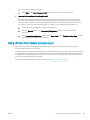 73
73
-
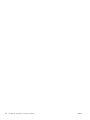 74
74
-
 75
75
-
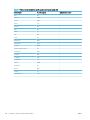 76
76
-
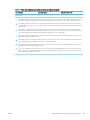 77
77
-
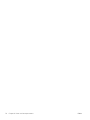 78
78
-
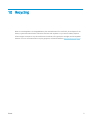 79
79
-
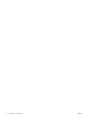 80
80
-
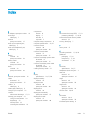 81
81
-
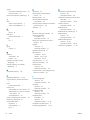 82
82
HP Chromebook 11 G9 Education Edition (2J6E2AV) User guide
- Category
- Notebooks
- Type
- User guide
Ask a question and I''ll find the answer in the document
Finding information in a document is now easier with AI
Related papers
-
HP Chromebook x360 - 14-da0300nd User guide
-
HP Chromebook 14 G7 (2H2C3AV) User guide
-
HP Chromebook 11A G8 Education Edition User guide
-
HP Chromebook 14 inch 14a-nd0000 (24L32AV) User guide
-
HP Chromebook 11 G9 Education Edition (2J6E1AV) User guide
-
HP Chromebook 14 G7 (2H2C3AV) User guide
-
HP Chromebook x360 14a-ca0000 User guide
-
HP Pavilion 24-a000 All-in-One Desktop PC series Operating instructions
-
HP EliteBook x360 1030 G2 User guide
-
HP Chromebook 11a-na0010nr User guide
Other documents
-
EZ-FLO 34020 Installation guide
-
iKey IK-82-SA User guide
-
Dell Inspiron Chromebook 11 3181 2-in-1 User manual
-
Acer C738T Lifecycle Ext. Guide
-
Dell Inspiron Chromebook 11 3181 2-in-1 User manual
-
Dell Chromebook 3100 User guide
-
Dell Chromebook 3400 Owner's manual
-
NEC CB751Q Operating instructions
-
DELL Technologies Chromebook 3110 2-in-1 User guide
-
Targus TKC004EU Datasheet