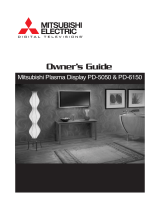8
CAUTION
This Wide Plasma Display is for use only with the following optional accessories. Use with any other type of
optional accessories may cause instability which could result in the possibility of injury.
(All of the following accessories are manufactured by Matsushita Electric Industrial Co., Ltd.)
•
Speakers
...................................................
TY-SP42PWD3W
•
Pedestal
....................................................
TY-ST42PT3-K
•
Wall stand
.................................................
TY-ST42PW1
•
Wall-hanging bracket (angled)
..................
TY-WK42PR1
Always be sure to ask a qualified technician to carry out set-up.
When using the Wide Plasma Display
Do not bring your hands, face or objects close to the ventilation holes of the Wide Plasma Display.
•
Top of Wide Plasma Display is usually very hot due to the high temperature of exhaust air being released through
the ventilation holes. Burns or personal injuries can happen if any body parts are brought too close. Placing any
object near the top of the display could also result in heat damages to the object as well as to the Display if its
ventilation holes are blocked.
Be sure to disconnect all cables before moving the Wide Plasma Display.
•
Moving the Display with its cables attached might damage the cables which, in turn, can cause fire or electric
shock.
Disconnect the power plug from the wall outlet as a safety precaution before carrying out any cleaning.
•
Electric shocks can result if this is not done.
Clean the power cable regularly to prevent it from becoming dusty.
•
Built-up dust on the power cord plug can increase humidity which might damage the insulation and cause fire.
Unplug the cord from the wall outlet and clean it with a dry cloth.
Cleaning and maintenance
The front of the display panel has been specially treated. Wipe the panel surface gently using only a cleaning
cloth or a soft, lint-free cloth.
•
If the surface is particularly dirty, soak a soft, lint-free cloth in a weak detergent solution and then wring the cloth to
remove excess liquid. Use this cloth to wipe the surface of the display panel, then wipe it evenly with a dry cloth, of
the same type, until the surface is dry.
•
Do not scratch or hit the surface of the panel with fingernails or other hard objects. Furthermore, avoid contact with
volatile substances such as insect sprays, solvents and thinner, otherwise the quality of the surface may be
adversely affected.
If the cabinet becomes dirty, wipe it with a soft, dry cloth.
•
If the cabinet is particularly dirty, soak the cloth in a weak detergent solution and then wring the cloth dry. Use this
cloth to wipe the cabinet, and then wipe it dry with a dry cloth.
•
Do not allow any detergent to come into direct contact with the surface of the Wide Plasma Display. If water
droplets get inside the unit, operating problems may result.
•
Avoid contact with volatile substances such as insect sprays, solvents and thinner, otherwise the quality of the
cabinet surface may be adversely affected or the coating may peel off. Furthermore, do not leave it for long periods
in contact with articles made from rubber or PVC.
Note:
Do not allow a still picture to be displayed for an extended period, as this can cause a permanent after-image to
remain on the Wide Plasma Display.
Examples of still pictures include logos, video games, computer images, teletext and images displayed in 4:3 mode.
Safety Precautions