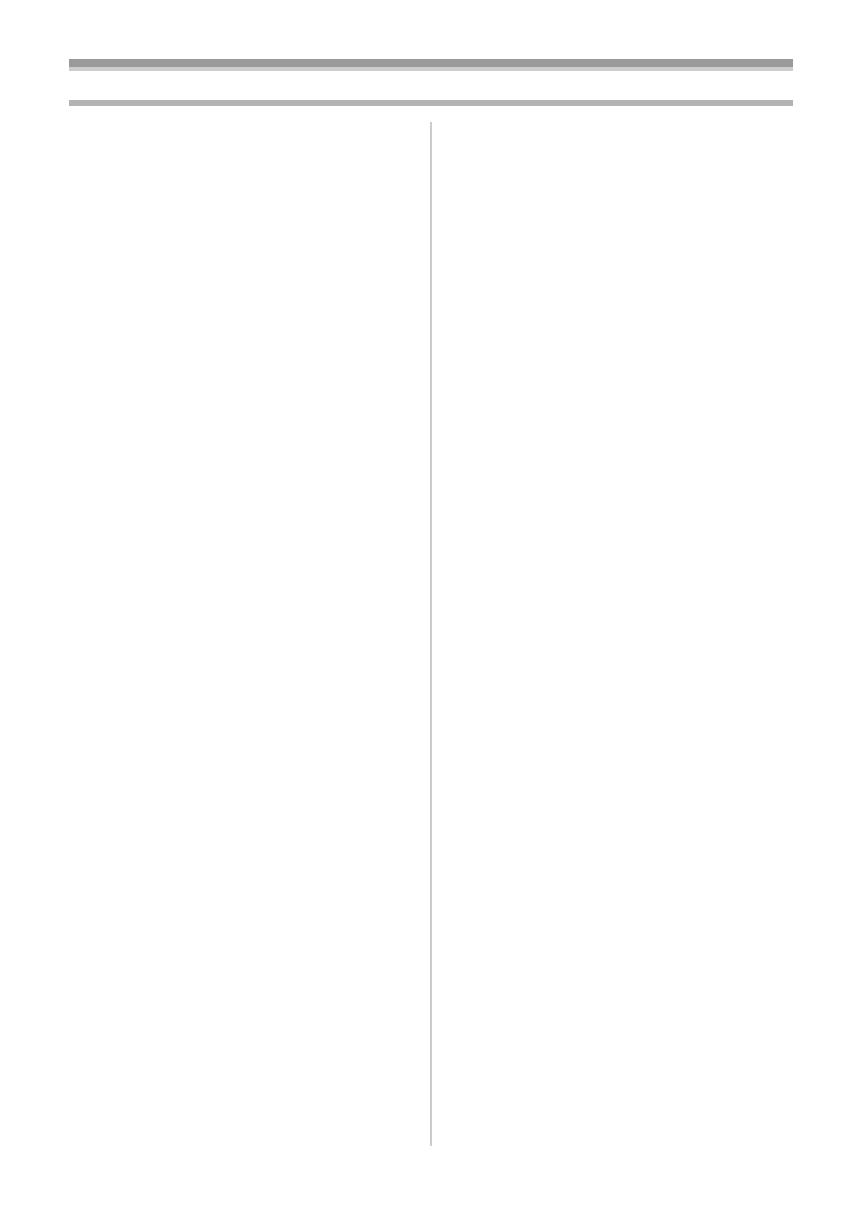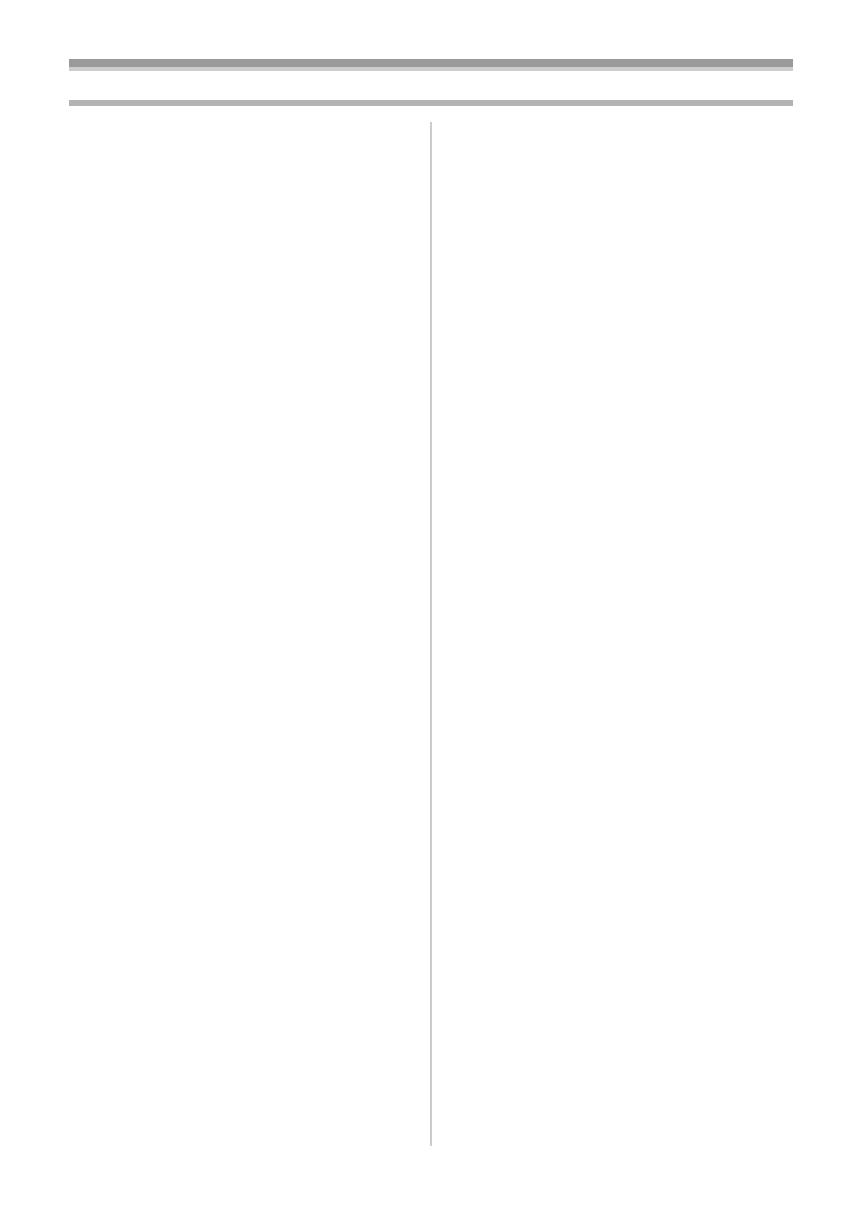
-4-
Contents
Information for Your Safety.............................. 2
Before Use
Standard Accessories...................................... 5
Optional Accessories....................................... 5
Controls and Components............................... 5
The Remote Controller .................................... 8
Power Supply .................................................. 9
Charging Time and Available Recording
Time............................................................ 10
The One-touch Free Style Grip Belt .............. 10
Attaching the Lens Cap ................................. 11
Attaching the Shoulder Strap......................... 11
Inserting a Cassette....................................... 12
Turning on the Movie Camera ....................... 12
Selecting Modes ............................................ 12
Using the Viewfinder/LCD Monitor ................ 12
Using the Menu Screen ................................. 14
List of Menus ................................................. 14
Setting Date and Time................................... 15
Internal Lithium Battery Recharge................. 16
LP Mode ........................................................ 16
Audio Recording Mode.................................. 16
Recording Mode
About Recording............................................ 17
Recording on a Tape..................................... 17
Photoshot ...................................................... 18
Quick Start..................................................... 19
Self-timer Recording...................................... 19
Zoom In/Out Functions .................................. 19
Digital Zoom Function.................................... 20
Image Stabilizer Function .............................. 20
Fade In/Out Functions ................................... 21
Backlight Compensation Function ................. 21
Night View Functions..................................... 22
Soft Skin Function ......................................... 22
Wind Noise Reduction Function .................... 22
Cinema Function ........................................... 22
Recording in Special Situations..................... 23
Recording in Natural Colours ........................ 23
Adjusting White Balance Manually ................ 24
Manual Shutter Speed Adjustment................ 25
Manual Iris Adjustment .................................. 25
Manual Focus Adjustment ............................. 25
Digital Effect Functions.................................. 26
Playback Mode
Playing Back a Tape ..................................... 29
Finding a Scene You Want to Play Back....... 29
Slow Motion Playback ................................... 30
Still Playback/Still Advance Playback............ 30
Index Search Functions................................. 30
Playback Zoom Function............................... 31
Playback Digital Effect Functions .................. 32
Playing Back on Your TV .............................. 32
Editing Mode
Audio Dubbing............................................... 34
Copying on an S-VHS (or a VHS)
Cassette...................................................... 34
Using the DV Cable for Recording ................ 35
Using as a Web Camera or with
DV STUDIO ................................................ 35
Others
Indications ..................................................... 36
Initializing the Modes..................................... 37
Warning/Alarm Indications ............................ 37
Notes and Hints............................................. 37
Cautions for Use............................................ 41
Before Requesting Repair
(Problems and Solutions) ........................... 44
Explanation of Terms .................................... 46
Specifications
Specifications ................................................ 48
Index.............................................................. 49
33B-ENG.book 4 ページ 2004年2月4日 水曜日 午前11時55分