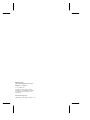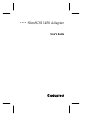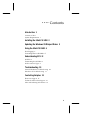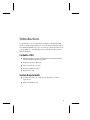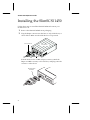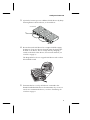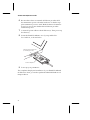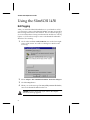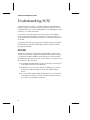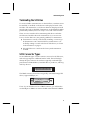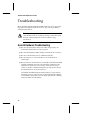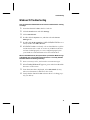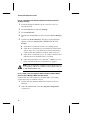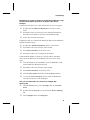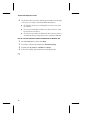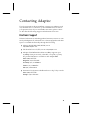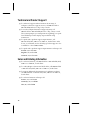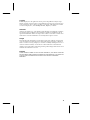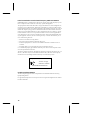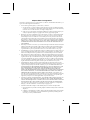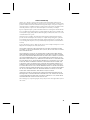Adaptec Network Card 1450 User manual
- Category
- Serial switch boxes
- Type
- User manual
This manual is also suitable for

User’s Guide
S
LIM
SCSI 1450 A
DAPTER

Adaptec, Inc.
691 South Milpitas Boulevard
Milpitas, CA 95035
© 1998, Adaptec, Inc.
All rights reserved. Adaptec and the
Adaptec logo are trademarks of Adaptec,
Inc. which may be registered in some
jurisdictions.
Printed in Singapore
STOCK NO.: 511607-00, Rev. B BKB 12/97

R
▼ ▼ ▼ ▼
SlimSCSI 1450 Adapter
User’s Guide


iii
▼ ▼ ▼ ▼
Contents
Introduction 1
Contents of Kit 1
System Requirements 1
Installing the SlimSCSI 1450 2
Updating the Windows 95 Miniport Driver 5
Using the SlimSCSI 1450 6
Hot Plugging 6
Formatting Removable Media 7
Understanding SCSI 8
SCSI IDs 8
Terminating the SCSI Bus 9
SCSI Connector Types 9
Troubleshooting 10
General Hardware Troubleshooting 10
Windows 95 Troubleshooting 11
Contacting Adaptec 15
Electronic Support 15
Technical and Product Support 16
Sales and Ordering Information 16


1
Introduction
Congratulations on your purchase of Adaptec’s SlimSCSI
®
1450,
which is designed specifically for use with Microsoft Windows
®
95.
The SlimSCSI 1450 allows you to connect up to three SCSI devices to
your portable PC, including Zip drives and other kinds of remov-
able media drives.
Contents of Kit
■
SlimSCSI 1450 PC Card-to-SCSI Adapter, with permanently
attached 50-pin high-density cable
■
Windows 95 driver diskette
■
SlimSCSI 1450 User’s Guide
■
50-pin-to-DB25 converter
■
Registration card
System Requirements
■
Portable PC with a PC Card Type II, Type III, or Toshiba
Type IV slot
■
Microsoft Windows 95

2
SlimSCSI 1450 Adapter User’s Guide
Installing the SlimSCSI 1450
Follow these steps to install the SlimSCSI 1450 and connect your
SCSI devices to it:
1
Remove the SlimSCSI 1450 from its packaging.
2
Plug the 50-pin connector into the first (or only) SCSI device, as
shown below. Make sure the SCSI device is not powered.
If the SCSI device has a DB25 (25-pin) connector, attach the
50-pin-to-DB25 converter, as shown below, and plug it into the
connector on the device.
SCSI Connector
SCSI Device
Terminator
50-pin-to-25-pin
Converter

3
Installing the SlimSCSI 1450
3
(Optional) Connect up to two additional SCSI devices by daisy-
chaining them to the first device, as shown below:
4
Be sure that each SCSI device has a unique SCSI ID ranging
from 0 to 6. If any two devices have the same ID, change the
SCSI ID of one device. This is usually done by changing a
switch on the back of the device. (For more information, see
SCSI IDs on page 8.)
The diagram below shows a typical SCSI device with a select-
able SCSI ID switch:
5
Terminate the last (or only) SCSI device connected to the
SlimSCSI 1450. Read the device documentation if you are not
sure how to terminate the device, or refer to Termin ating the
SCSI Bus on page 9.
SCSI Devices
Terminator

4
SlimSCSI 1450 Adapter User’s Guide
6
Be sure that at least one external SCSI device provides SCSI
bus termination power or that the last device on the bus sup-
plies termination power to itself. Read the device documenta-
tion if you are not sure whether the SCSI device provides
termination power.
7
Connect all power cables to the SCSI device(s). Then power up
the device(s).
8
Insert the SlimSCSI 1450 into one of your portable PC’s
PC Card slots, as shown below:
9
Power up your portable PC.
This completes the physical installation of your SlimSCSI 1450 and
SCSI devices. Next, you need to update the SlimSCSI Windows 95
miniport driver.
SlimSCSI Adapter
PCMCIA Type II or Type III Slot
(or Toshiba Type IV Slot)

5
Updating the Windows 95 Miniport Driver
Updating the Windows 95
Miniport Driver
Windows 95 has built-in software support for the SlimSCSI 1450.
This means that when you install the SlimSCSI 1450, Windows auto-
matically finds and installs the driver for it. However, you may be
able to achieve better data I/O performance by installing the
updated driver from the diskette included with the SlimSCSI 1450.
Follow these steps if you wish to do this:
1
If Windows 95 is not already running, start it now.
2
Insert the Windows 95 drivers diskette in the portable PC’s
floppy disk drive.
3
Double-click the
My Computer
icon and Double-click the
Control Panel
icon.
4
Double-click the
Add New Hardware
icon. The Add New
Hardware Wizard screen appears.
5
Click
Next
. When the next screen appears, select
No
and click
Next
.
6
When the next screen appears, select the
SCSI controllers
icon
and click
Next
. (You may need to scroll down before you can
see the icon.)
7
When the next screen appears, click
Have Disk
. Type
a:
if it
does not already appear on the screen, and click
OK
.
8
When the next screen appears, select
APA-1450B PCMCIA
SCSI Host Adapter
, if it is not already highlighted, and click
Next
.
9
When the next screen appears, click
Finish
.
10
Reboot your PC if Windows 95 prompts you to do so; if there is
no prompt, you do not need to reboot in order to start using
the new driver.

6
SlimSCSI 1450 Adapter User’s Guide
Using the SlimSCSI 1450
Hot Plugging
After you install the SlimSCSI 1450 driver in your Windows 95 PC,
you can insert or remove the SlimSCSI 1450 at any time except when
data is being transferred on the SCSI bus. This is called
hot plugging
.
(You can tell that data is being transferred if the SCSI device activity
light is on.) Follow these steps to remove the SlimSCSI 1450 while
Windows 95 is running:
1
Click on the small
PC Card (PCMCIA)
icon in the lower right
corner of the screen. You will see a dialog box similar to the
following:
2
Select
Adaptec APA-1425/50/60 PCMCIA SCSI Host Adapter
.
3
Click the
Stop
button.
4
When you see the message
You may safely remove this device
,
remove the SlimSCSI 1450 from the slot.
Caution:
Your PC may hang if you remove the adapter
before the message appears.

7
Using the SlimSCSI 1450
When you insert the SlimSCSI 1450 adapter while Windows 95 is
running, Windows 95 detects the adapter and the device(s) con-
nected to it. (Be sure the devices are powered before you insert the
adapter!)
Formatting Removable Media
Many removable media drives include a formatting utility that you
can use to format removable media. If no utility program was
included with your drive, you can format removable media with the
afdisk
program included on the Win 95 Drivers Diskette.
Caution:
All files on the removable media are erased when
you format it. Do not use the Windows 95 Format command
to format removable media.
Copy the
afdisk.exe
file from the Win 95 Drivers Diskette to the
Command folder in the Windows directory on your hard disk drive.
Then follow these steps to run the
afdisk
program:
1
Insert the media in the drive. (Be sure the drive is connected to
the SlimSCSI adapter and is turned
ON.)
2
Click the Start button, select Programs, and select MS-DOS
Prompt.
3
In the MS-DOS Prompt window, type afdisk and press Enter.
4
Use the arrow keys to move the highlight to the name of the
removable drive in the Select SCSI Device window, and press
Enter.
5
Press Ins. A small Create a DOS Partition window appears at
the bottom right of the screen.
6
Press Esc. When the confirmation prompt appears, select Yes
and press Enter to create the partition.
7
Press Esc to return to the Select SCSI Device to Partition
window.
8
To quit
afdisk
, press Esc and select Yes.

8
SlimSCSI 1450 Adapter User’s Guide
Understanding SCSI
SCSI
(pronounced “scuzzy”) stands for
S
mall
C
omputer
S
ystems
I
nterface. SCSI is an industry standard computer interface for con-
necting SCSI devices (such as hard disk drives, CD-ROM drives, and
scanners) to a common SCSI bus.
A
SCSI bus
is an electrical pathway consisting of a SCSI adapter
(such as the SlimSCSI adapter) installed in a computer and one or
more SCSI devices. SCSI cables are used to connect the devices to the
SCSI card.
For the SCSI bus to function properly, SCSI IDs must be assigned to
the SCSI devices and the SCSI adapter, and the SCSI bus must be
properly terminated.
SCSI IDs
Each device attached to the SlimSCSI 1450 adapter, as well as the
adapter itself, must be assigned a unique SCSI ID number from 0 to
6. A SCSI ID uniquely identifies each SCSI device on the SCSI bus
and determines priority when two or more devices are trying to use
the SCSI bus at the same time.
■
The SlimSCSI 1450 adapter is preset to SCSI ID 7, which gives
it the highest priority on the SCSI bus.
■
In Windows 95, you can use the Device Manager to view the
SCSI ID and other information about each installed SCSI
device.
■
If you installed Adaptec
®
EZ-SCSI
®
software, you can use the
SCSI Explorer utility to view the SCSI ID and other informa-
tion about each installed SCSI device.

9
Understanding SCSI
Terminating the SCSI Bus
To ensure reliable communication on the SCSI bus, terminators must
be installed (or enabled) on the devices at the physical ends of the
SCSI bus. The terminators on all devices between the physical ends
must be removed (or disabled). Termination on the SlimSCSI 1450 is
permanently enabled, since it is always at one end of the SCSI bus.
There are various methods for terminating disk drives and other
SCSI devices. Read the device documentation if you are not sure
how to do this. Here are some general guidelines for termination:
■
Termination is usually controlled by installing or removing a
SCSI terminator. On some SCSI devices, termination is con-
trolled by setting a switch on the back of the device, as shown
in the illustration on page 3.
■
Most SCSI devices come from the factory with termination
enabled.
SCSI Connector Types
Several different types of SCSI connectors are used on SCSI devices,
and each type requires a different kind of cable. The SCSI-2 high-
density 50- pin connector shown here is typically used with high-
performance CD-ROM drives, hard disk drives, Jaz drives, and Plug
and Play devices:
The DB25 connector shown here is typically used with Iomega ZIP
drives, Syquest EZFlyer, etc.:
If one of your SCSI devices has a DB25 connector, you will need to
use the 50-pin-to-DB25 converter included in the SlimSCSI 1450 kit.

10
SlimSCSI 1450 Adapter User’s Guide
Troubleshooting
Most problems with the SlimSCSI 1450 result from errors in prepar-
ing and connecting the SCSI devices to it. If you have problems,
check the items below.
Note:
If you have problems with a specific SCSI device when
other SCSI devices are working correctly, contact the manu-
facturer of the problem device for troubleshooting
information.
General Hardware Troubleshooting
■
Be sure all SCSI cables and power cables are properly con-
nected and all SCSI devices are powered.
■
Be sure the SlimSCSI 1450 is firmly seated in the PC Card slot.
■
Be sure each SCSI device has a different SCSI ID.
■
Be sure the last (or only) SCSI device on the SCSI bus is
terminated.
■
Be sure at least one SCSI device connected to the SlimSCSI 1450
supplies termination power to the SCSI bus. Otherwise, the
SCSI devices will not work correctly. (Some devices have a
switch to enable or disable termination power. See the device
documentation for more information.)
The SlimSCSI 1450 terminates itself but does not provide ter-
mination power to other devices on the SCSI bus (the adapter
would need to draw this power from the portable PC’s battery,
which would not be desirable).

11
Troubleshooting
Windows 95 Troubleshooting
How do I determine if the Windows 95 socket is enabled and is running
correctly?
1
Insert the SlimSCSI 1450 in the PC Card slot.
2
Click the Start button and click Settings.
3
Click Control Panel.
4
Double click the System icon, and then select the Device
Manager tab.
5
Double-click SCSI controllers. If APA-1450/60 PCMCIA is not
listed, double click Other Devices.
6
If PCMCIA Socket is not listed, or if it is listed but has a yellow
exclamation mark or a red “X” next to it, PCMCIA Socket has
not been loaded properly or is not configured properly. See
your Windows 95 documentation for more information.
When I start Windows 95, the system locks up when the Windows logo
is displayed. How can I get the system to start so I can verify that the
SlimSCSI 1450 is functioning normally?
1
Start or restart your PC, and view the onscreen messages.
2
When Starting Windows 95 appears, press and release F8 while
the text is on the screen.
3
From the menu that is displayed, select Safe Mode. (It may
take several minutes for Windows 95 to load.)
4
Verify that the SlimSCSI 1450 software driver is loading prop-
erly (see below).

12
SlimSCSI 1450 Adapter User’s Guide
How do I determine if the SlimSCSI Windows 95 miniport driver is
working correctly?
1
Insert the SlimSCSI 1450 into the PC Card slot, if it is not
already inserted.
2
Click the Start button and click Settings.
3
Click Control Panel.
4
Double-click the System icon, then select the Device Manager
tab.
5
Double-click SCSI controllers. The driver for the SlimSCSI
adapter is listed as Adaptec APA-1450/60 PCMCIA SCSI
Adapter.
■
If the driver is listed, this means it is loaded properly.
■
If the driver is listed but has an exclamation mark inside a
yellow circle, it is in a problem state (usually indicating a
conflict with other hardware using the same resources.)
■
If the driver is listed but has an “X” inside a red circle, this
indicates that it is disabled and is not loading.
■
If the SCSI controllers icon or the APA
™
-1450 driver is not
listed, reinstall the driver (see directions on page 5).
Note:
Software upgrades (including downloadable drivers)
for Adaptec products are available on the Adaptec Web site
at
http://www.adaptec.com
An “X” inside a red circle appears with the SlimSCSI 1450 software
driver in Device Manager. What does this mean?
It means that the software driver is disabled and is not loading.
Follow these steps to enable the driver:
1
Double-click the SlimSCSI 1450 software driver in Device
Manager.
2
Under the General tab, check the Original Configuration
(current) box.

13
Troubleshooting
What if there is no SCSI controllers icon under Device Manager, or the
SlimSCSI 1450 software driver does not appear under Device
Manager?
If the SCSI controllers icon or the software driver does not appear:
1
Double-click the Add New Hardware icon in the Control
Panel.
2
Select Yes on the second screen of the Add New Hardware
Wizard to have Windows search for the SlimSCSI 1450.
3
Follow the onscreen instructions.
If Windows 95 does not detect the SlimSCSI 1450, run the Add New
Hardware Wizard again:
1
Double-click Add New Hardware in the Control Panel.
2
Select No on the second screen of the wizard.
3
Select SCSI controllers on the next screen.
4
Select the model of your Adaptec SCSI adapter.
If the SlimSCSI 1450 is not listed, you may be able to install the
driver from the Windows 95 CD-ROM. To do this, follow these
steps:
1
Place the Windows 95 CD-ROM in your CD-ROM drive and
run the Add New Hardware wizard.
2
Select No on the second screen of the wizard.
3
Select SCSI controllers on the next screen.
4
Click the Have Disk button, then click the Browse button.
5
Look in the
\drivers\storage
directory of the CD-ROM and
select the model of your SCSI adapter.
How can I check the status of a resource (for example, IRQ,
Memory, I/O)?
1
Click the Start button, point to Settings, then click Control
Panel.
2
Double-click the System icon, then click the Device Manager
tab.
3
Click Computer, then click Properties.

14
SlimSCSI 1450 Adapter User’s Guide
4
On the View Resources tab, click the option button for the type
of resource you want to check. Read the information.
■
If a specific resource is not listed, the resource is not used
by a device.
■
If a resource is listed more than once, the resource is used
by more than one device.
■
If a resource is used by an unknown device, the resource is
used but the device using the resource cannot be detected.
How do I use the Hardware Conflict Troubleshooter in Windows 95?
1
Click the Start button, then click Help.
2
From the Contents tab, double-click Troubleshooting.
3
Double-click If you have a hardware conflict.
4
Follow the step-by-step instructions in the Help topic.
❒
Page is loading ...
Page is loading ...
Page is loading ...
Page is loading ...
Page is loading ...
Page is loading ...
Page is loading ...
Page is loading ...
Page is loading ...
Page is loading ...
-
 1
1
-
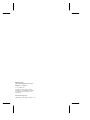 2
2
-
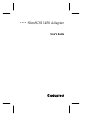 3
3
-
 4
4
-
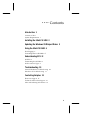 5
5
-
 6
6
-
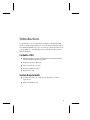 7
7
-
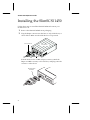 8
8
-
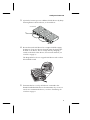 9
9
-
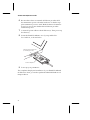 10
10
-
 11
11
-
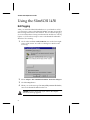 12
12
-
 13
13
-
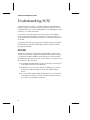 14
14
-
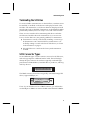 15
15
-
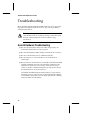 16
16
-
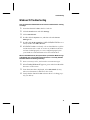 17
17
-
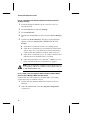 18
18
-
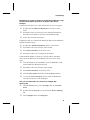 19
19
-
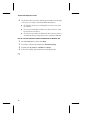 20
20
-
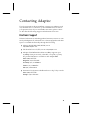 21
21
-
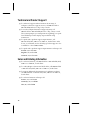 22
22
-
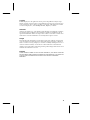 23
23
-
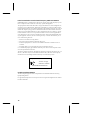 24
24
-
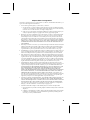 25
25
-
 26
26
-
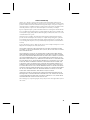 27
27
-
 28
28
-
 29
29
-
 30
30
Adaptec Network Card 1450 User manual
- Category
- Serial switch boxes
- Type
- User manual
- This manual is also suitable for
Ask a question and I''ll find the answer in the document
Finding information in a document is now easier with AI
Related papers
-
Adaptec SlimSCSI 1460 User manual
-
Adaptec APA-1350 User manual
-
Adaptec SlimSCSI 1460 User manual
-
Adaptec SCSI Card 2906 User guide
-
Adaptec AHA-2930CU Installation guide
-
Adaptec SlimSCSI - PowerDomain 1480 Storage Controller Ultra SCSI 20 MBps Installation guide
-
Adaptec 2940UW User manual
-
Adaptec AVA-2906 Installation guide
-
Adaptec AVC-2410 User manual
-
Adaptec AHA-2930CU User manual
Other documents
-
DeLOCK 61610 Datasheet
-
VIA Technologies EPIA MII-Series Mini-ITX Specification
-
Iomega Jaz User manual
-
Acer 2900 User manual
-
Acer 350 User manual
-
Acer TravelMate 800 Series User manual
-
Sanyo CRWFIZSX User manual
-
Lenovo ThinkPad i Series 1300 Installation guide
-
Acer 530 User manual
-
Kodak EOS-DCS 3 User manual