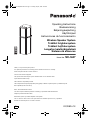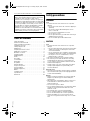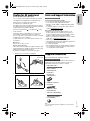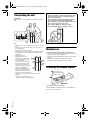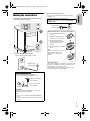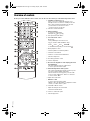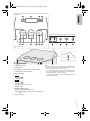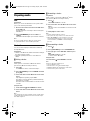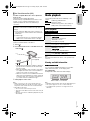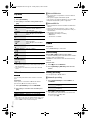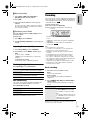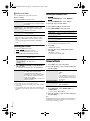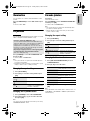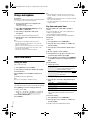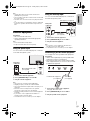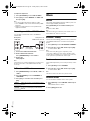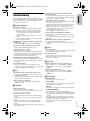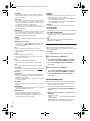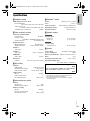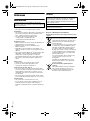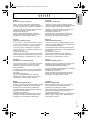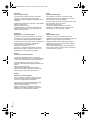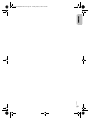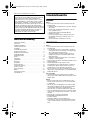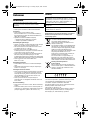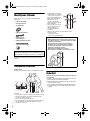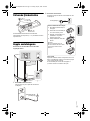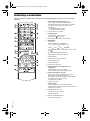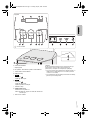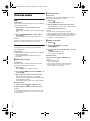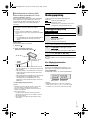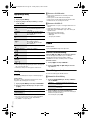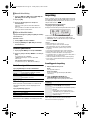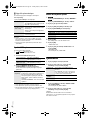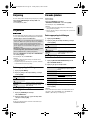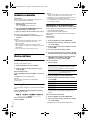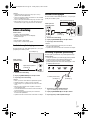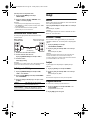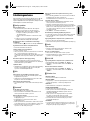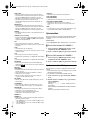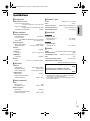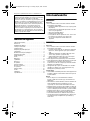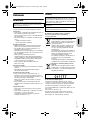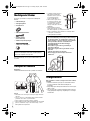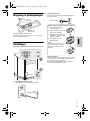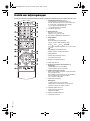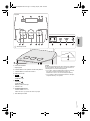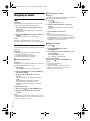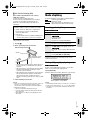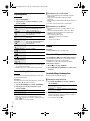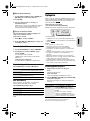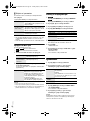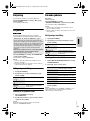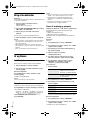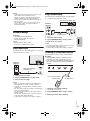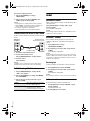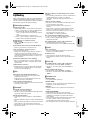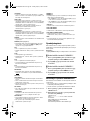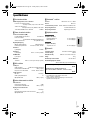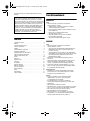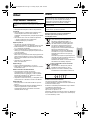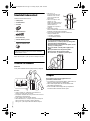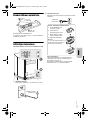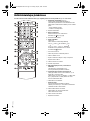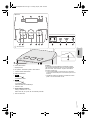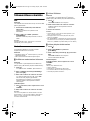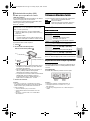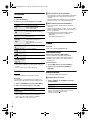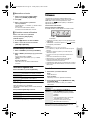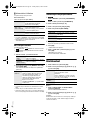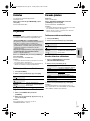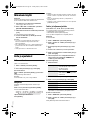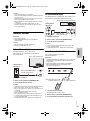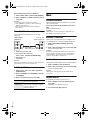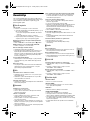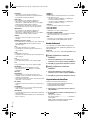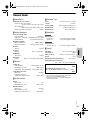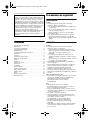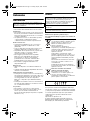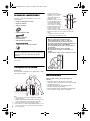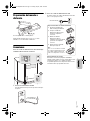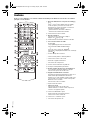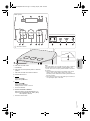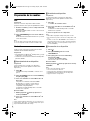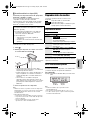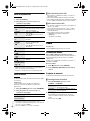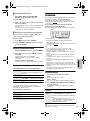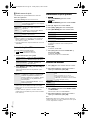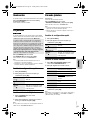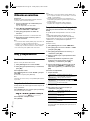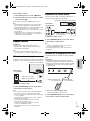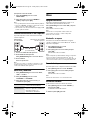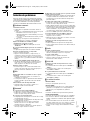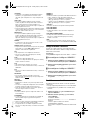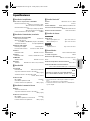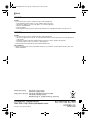Page is loading ...

2
RQT0B24
2
Your system and the illustrations can look differently.
Table of contents
Safety precautions . . . . . . . . . . . . . . . . . . . . . . . . . . . . . 2
Caution for AC mains lead . . . . . . . . . . . . . . . . . . . . . . . 3
Sales and Support Information. . . . . . . . . . . . . . . . . . . . 3
Supplied accessories . . . . . . . . . . . . . . . . . . . . . . . . . . . 3
Transporting the unit. . . . . . . . . . . . . . . . . . . . . . . . . . . . 4
Maintenance . . . . . . . . . . . . . . . . . . . . . . . . . . . . . . . . . . 4
Preparing the remote control . . . . . . . . . . . . . . . . . . . . . 4
Making the connections . . . . . . . . . . . . . . . . . . . . . . . . . 5
Overview of controls. . . . . . . . . . . . . . . . . . . . . . . . . . . . 6
Preparing media . . . . . . . . . . . . . . . . . . . . . . . . . . . . . . . 8
Media playback . . . . . . . . . . . . . . . . . . . . . . . . . . . . . . . 9
Radio. . . . . . . . . . . . . . . . . . . . . . . . . . . . . . . . . . . . . . . 10
Recording . . . . . . . . . . . . . . . . . . . . . . . . . . . . . . . . . . . 11
Sound effects . . . . . . . . . . . . . . . . . . . . . . . . . . . . . . . . 12
Illumination . . . . . . . . . . . . . . . . . . . . . . . . . . . . . . . . . . 13
DJ jukebox . . . . . . . . . . . . . . . . . . . . . . . . . . . . . . . . . . 13
Karaoke jukebox. . . . . . . . . . . . . . . . . . . . . . . . . . . . . . 13
Using a microphone . . . . . . . . . . . . . . . . . . . . . . . . . . . 14
Clock and timers. . . . . . . . . . . . . . . . . . . . . . . . . . . . . . 14
External equipment. . . . . . . . . . . . . . . . . . . . . . . . . . . . 15
Others . . . . . . . . . . . . . . . . . . . . . . . . . . . . . . . . . . . . . . 16
Troubleshooting . . . . . . . . . . . . . . . . . . . . . . . . . . . . . . 17
Specifications . . . . . . . . . . . . . . . . . . . . . . . . . . . . . . . . 19
References . . . . . . . . . . . . . . . . . . . . . . . . . . . . . . . . . . 20
Safety precautions
WARNING!
Unit
• To reduce the risk of fire, electric shock or product
damage,
– Do not expose this unit to rain, moisture, dripping or
splashing.
– Do not place objects filled with liquids, such as
vases, on this unit.
– Use only the recommended accessories.
– Do not remove covers.
– Do not repair this unit by yourself. Refer servicing to
qualified service personnel.
– Do not let metal objects fall inside this unit.
CAUTION!
Unit
• To reduce the risk of fire, electric shock or product
damage,
– Do not install or place this unit in a bookcase, built-in
cabinet or in another confined space. Ensure this
unit is well ventilated.
– Do not obstruct this unit’s ventilation openings with
newspapers, tablecloths, curtains, and similar items.
– Do not place sources of naked flames, such as
lighted candles, on this unit.
• This unit is intended for use in moderate climates.
• This unit may receive radio interference caused by
mobile telephones during use. If such interference
occurs, please increase separation between this unit
and the mobile telephone.
• Set the unit up on an even surface away from direct
sunlight, high temperatures, high humidity, and
excessive vibration.
AC mains lead
• The mains plug is the disconnecting device. Install this
unit so that the mains plug can be unplugged from the
socket outlet immediately.
Battery
• Danger of explosion if battery is incorrectly replaced.
Replace only with the type recommended by the
manufacturer.
• When disposing of the batteries, please contact your
local authorities or dealer and ask for the correct
method of disposal.
• Do not heat or expose to flame.
• Do not leave the battery(ies) in a car exposed to direct
sunlight for a long period of time with doors and
windows closed.
• Do not break open or short-circuit the battery.
• Do not charge the alkaline or manganese battery.
• Do not use the battery if the cover has peeled off.
• Remove the battery if you do not use the remote
control for a long period of time. Keep in a cool, dark
area.
Recording and playback of content on this or any other
devices may require permission from the owner of the
copyright or other such rights of that content.
Panasonic has no authority to and does not grant you
that permission and explicitly disclaims any right, ability
or intention to obtain such permission on your behalf. It
is your responsibility to ensure that your use of this or
any other devices complies with applicable copyright
legislation in your country. Please refer to that
legislation for more information on the relevant laws and
regulations involved or contact the owner of the rights
of the content you wish to record or playback.
SC-UA7 E RQT0B24-1E.book Page 2 Tuesday, May 31, 2016 2:18 PM

3
RQT0B24
3
Caution for AC mains lead
(For the AC mains plug of three pins)
For your safety, please read the following text carefully.
This appliance is supplied with a moulded three pin
mains plug for your safety and convenience.
A 5-ampere fuse is fitted in this plug.
Should the fuse need to be replaced please ensure that
the replacement fuse has a rating of 5-ampere and that it
is approved by ASTA or BSI to BS1362.
Check for the ASTA mark or the BSI mark on the
body of the fuse.
If the plug contains a removable fuse cover you must
ensure that it is refitted when the fuse is replaced.
If you lose the fuse cover the plug must not be used until
a replacement cover is obtained.
A replacement fuse cover can be purchased from your
local dealer.
Before use
Remove the connector cover.
How to replace the fuse
The location of the fuse differ according to the type of AC
mains plug (figures A and B). Confirm the AC mains plug
fitted and follow the instructions below.
Illustrations may differ from actual AC mains plug.
1. Open the fuse cover with a screwdriver.
2. Replace the fuse and close or attach the fuse cover.
Sales and Support Information
For the United Kingdom and Ireland
Customer Communications Centre
• For customers within the UK: 0344 844 3899
• For customers within Ireland: 01 289 8333
• Monday – Friday 9:00am – 5:00pm (Excluding public
holidays).
• For further support on your product, please visit our
website: www.panasonic.co.uk
Direct Sales at Panasonic UK
• Order accessory and consumable items for your
product with ease and confidence by phoning our
Customer Communications Centre Monday – Friday
9:00am – 5:00pm (Excluding public holidays).
• Or go on line through our Internet Accessory ordering
application at www.pas-europe.com
.
• Most major credit and debit cards accepted.
• All enquiries transactions and distribution facilities are
provided directly by Panasonic UK.
• It couldn’t be simpler!
• Also available through our Internet is direct shopping
for a wide range of finished products. Take a browse
on our website for further details.
Supplied accessories
Check and identify the supplied accessories.
For the United Kingdom and Ireland
Use numbers indicated in parentheses when asking for
replacement parts. (Product numbers correct as of
April 2016. These may be subject to change.)
2 AC mains leads
For the United Kingdom and Ireland
(K2CT2YY00097)
1 Cleaning cloth
(TPBDA001)
1 Ferrite core
(J0KG00000037)
1 FM indoor antenna
(RSAX0002)
1 Remote control
(N2QAYB001082)
1 Remote control battery
For the United Kingdom and Ireland
1 Antenna plug adaptor
(K1YZ02000013)
Note:
Use the AC mains lead that is suitable for your household
mains socket.
Figure A Figure B
Figure A Figure B
Fuse cover
Fuse (5 ampere)
Fuse (5 ampere)
ENGLISH
SC-UA7 E RQT0B24-1E.book Page 3 Tuesday, May 31, 2016 2:18 PM

4
RQT0B24
4
Transporting the unit
Preparation
Disconnect all connected devices and cables from the
unit.
Note:
• More than one person is required to move, tilt or carry the
unit.
• Keep the unit at least 10 mm away from other objects for
proper ventilation.
• Put the unit on a flat safe surface.
• The speakers do not have magnetic shielding. Do not put
them near PCs or other equipment easily influenced by
magnetism.
• The audio output is
multidirectional. Do not
obstruct the speakers with
any object that may decrease
the sound quality.
• The subwoofer is located at
the front and rear of the unit.
Keep the rear of the unit at
least 10 cm away from a wall
for better sound quality.
• When you play at high levels
for a long period, it can cause
damage to the speakers and
decrease the life of the speakers.
• Decrease the volume in these conditions to prevent
damage:
– When the sound is distorted.
– When you adjust the sound quality.
Maintenance
To clean this system, wipe with a soft, dry cloth.
• Disconnect the AC mains lead to reduce the risk of fire,
electric shock or product damage.
• Never use alcohol, paint thinner or benzine to clean this
system.
• Before using chemically treated cloth, read the
instructions that came with the cloth carefully.
Preparing the remote control
Use alkaline or manganese battery.
Install the battery so that the poles (+ and –) align with
those in the remote control.
Lighting plate
CAUTION!
• Improper handling or transportation manner may
cause the unit to fall, etc., resulting in damage
and/or personal injury.
• Do not transport the unit by holding the lighting
plate as this may damage the lighting plate.
• Do not put any object on the top panel of the unit.
• Do not stack any object on the unit.
• Do not allow children to climb on the unit.
• Be careful when babies or children are near.
SC-UA7 E RQT0B24-1E.book Page 4 Tuesday, May 31, 2016 2:18 PM

5
RQT0B24
5
Making the connections
Connect the AC mains lead only after all the other
connections have been made.
1 Connect the FM indoor antenna.
Put the antenna where reception is best.
2 Connect the AC mains lead.
Do not use any other AC mains leads except the
supplied one.
Conserving power
The system consumes a small amount of power even
when it is in standby mode. Disconnect the power
supply if you do not use the system.
Some settings will be lost after you disconnect the
system. You have to set them again.
For the United Kingdom and Ireland
Connect the FM outdoor antenna.
Use an outdoor antenna if reception is poor.
CAUTION!
Keep the antenna plug adaptor out of reach of
children to prevent swallowing.
Note:
• Do not use the outdoor antenna during a lightning
storm.
• Disconnect the outdoor antenna if you do not use the
system.
Adhesive tape
(not supplied)
Antenna plug adaptor
75 coaxial cable
(not supplied)
FM outdoor antenna
(not supplied)
(For the AC mains plug of three pins)
READ THE “Caution for AC mains lead” BEFORE
CONNECTION.
To household
mains socket
Attaching the ferrite core near to the terminal
A Pull on the tabs (both sides)
to open.
B Put the AC mains lead onto
one of the concave surfaces.
C Coil the AC mains lead
around the ferrite core and
onto the other concave
surface.
D Close the ferrite core until it
clicks.
Note:
Failure to attach the ferrite core to
the AC mains lead may cause
interference to other devices
nearby.
ENGLISH
SC-UA7 E RQT0B24-1E.book Page 5 Tuesday, May 31, 2016 2:18 PM

6
RQT0B24
6
Overview of controls
Do the procedures with the remote control. You can also use the touch keys on the unit if they are the same.
A Standby/on switch [`], [1]
Press*
1
or touch*
2
to switch the unit from on to
standby mode or vice versa. In standby mode, the
unit is still consuming a small amount of power.
*
1
For the button on the remote control
*
2
For the touch key on the unit
B View the content information
C Numeric buttons
To select a 2-digit number
Example: 16: [ 10]=[1]=[6]
D Auto preset the radio station
E Select the audio source
On the unit:
Touch [SELECT] to select the source:
To start Bluetooth
®
pairing, touch and hold [ ].
F Basic playback control
G Select DJ jukebox or Karaoke jukebox
H Select the sound effects
I Switch on or switch off the illumination
J View the setup menu
K Recording operation control
L Set the sleep timer
M Decrease the brightness of the display panel and
the illumination
The status indicators are also switched off.
To cancel, press the button again.
N Automatically switch off the system
This system automatically switches off when you do
not use it for approximately 20 minutes.
This function does not work when you are in radio
source or when a Bluetooth
®
device is connected.
To cancel, select “OFF”.
O Adjust the volume level
P Mute the sound
To cancel, press the button again.
“MUTE” is also cancelled when you adjust the volume
or when you switch off the system.
Q Select MP3 album or track
R Adjust the microphone volume level
Select the Karaoke effects
S Select or confirm the option
T View the play menu
USB A USB B
MEMORYD-INAUX 1AUX 2
BLUETOOTH
FM
SC-UA7 E RQT0B24-1E.book Page 6 Tuesday, May 31, 2016 2:18 PM

7
RQT0B24
7
U USB status indicator
V Display panel
W DJ jukebox or Karaoke jukebox status indicator
X Internal memory status indicator
Y Microphone jack
Z USB A
USB port ( )
Play MP3 tracks.
a USB B
USB port ( )
Play MP3 tracks.
Record sound or music tracks.
b AUX IN 2 jack
c Remote control sensor
Distance: Within approximately 7 m
Angle: Approximately 20° up and down, 30° left and
right
d NFC touch area
Note:
You can use the touch keys just by touching the marks. The
system beeps when you touch any touch key (refer to “Touch
sound” for switching off the touch sound).
• To ensure these touch keys are operated correctly, make
sure to touch within the touching area of the mark (refer to
the illustration above for the touch area).
• To avoid operating these touch keys unintentionally, do not
put any object on them.
Top panel
: Touch area
ENGLISH
SC-UA7 E RQT0B24-1E.book Page 7 Tuesday, May 31, 2016 2:18 PM

8
RQT0B24
8
Preparing media
USB
Preparation
Before you connect a USB device to the system, make
sure you do a backup of the data.
1 Decrease the volume and connect the USB device
to the USB port.
Hold the unit when connecting or disconnecting the
USB device.
2 Press [USB/MEMORY] to select “USB A” or
“USB B”.
USB status indicator lights up in red when selected.
Note:
Do not use a USB extension cable. The system cannot
recognise USB device connected through a cable.
Bluetooth
®
You can connect and play an audio device wirelessly
through Bluetooth
®
.
Preparation
• Switch on the Bluetooth
®
feature of the device and put
the device near the system.
• Read the operating instructions of the device for
details.
█ Pairing a device
Preparation
If this system is connected to a Bluetooth
®
device,
disconnect it (Z“Disconnecting a device”).
1 Press [ ].
If “PAIRING” is shown, continue with step 3.
2 Press [PLAY MENU] to select “PAIRING” and then
press [OK].
3 Select “SC-UA7” from the Bluetooth
®
menu of the
device.
If prompted for a passkey, input “0000”.
The device connects with this system automatically
after pairing is complete.
The name of the connected device is shown for a few
seconds.
Using the unit
1 Touch and hold [ ] until “PAIRING” is shown.
2 Select “SC-UA7” from the Bluetooth
®
menu of the
device.
Note:
You can pair up to 8 devices with this system. If a 9th device
is paired, the device that has not been used for the longest
time will be replaced.
█ Connecting a device
Preparation
If this system is connected to a Bluetooth
®
device,
disconnect it (Z“Disconnecting a device”).
1 Press [ ].
“BLUETOOTH READY” is shown.
2 Select “SC-UA7” from the Bluetooth
®
menu of the
device.
The name of the connected device is shown for a few
seconds.
3 Start playback on the device.
Note:
• A device must be paired to connect.
• This system can only connect to one device at a time.
• When “BLUETOOTH” is selected as the source, this
system will automatically try to connect to the last
connected device. (“LINKING” is shown during this
process.)
█ Disconnecting a device
1 Press [ ].
2 Press [PLAY MENU] to select “DISCONNECT?”.
3 Press [Y, U] to select “OK? YES” and then press
[OK].
“BLUETOOTH READY” is shown.
To cancel, select “OK? NO”.
Using the unit
Touch and hold [ ] until “PAIRING” is shown.
Note:
A device is disconnected when you:
• Select a different source.
• Move the device out of the maximum range.
• Disable the Bluetooth
®
transmission of the device.
• Switch off the system or the device.
SC-UA7 E RQT0B24-1E.book Page 8 Tuesday, May 31, 2016 2:18 PM

9
RQT0B24
9
█ One-Touch Connection (NFC)
For NFC-compatible Bluetooth
®
devices (Android™
devices) only
Simply by touching an NFC (Near Field
Communication)-compatible Bluetooth
®
device on the
system, you can complete all preparations, from
registering a Bluetooth
®
device to establishing a
connection.
Preparation
Switch on the NFC feature of the device.
1 Press [ ].
2 Touch and hold the device on the NFC touch area
of the unit [ ].
• Hold the device until it beeps, vibrates or displays a
pop-up window, and then move the device away
from the system.
• Once the registration and connection of the device
is complete, the name of the connected device is
shown on the system for a few seconds.
• When the connection is not established even if the
device has touched the NFC touch area, change its
touching position. The connection may improve if
you use the “Panasonic MAX Juke” app.
3 Start playback on the device.
Note:
• While connected, you can connect another device by
touching and holding it on the NFC touch area of the unit.
The previous device will be disconnected automatically.
• Depending on the device:
– The one-touch connection may not work.
– The position of the NFC touch area of the device may be
different.
– When the connection is established, playback may start
automatically.
Media playback
The following marks indicate the availability of the
feature.
Basic playback
USB BLUETOOTH MEMORY
Note:
Depending on the Bluetooth
®
device, some operations may
not work.
Viewing available information
USB BLUETOOTH MEMORY
You can view the available information, such as MP3
album and track number, on the display panel.
Press [DISPLAY].
Example: MP3 album and track number display.
Note:
• Maximum characters that can be shown: Approximately 32
• This system supports ver. 1.0, 1.1 and 2.3 ID3 tags.
• Text data that the system does not support can show
differently.
Android™ device version lower than 4.1 requires the
installation of the “Panasonic MAX Juke” app (free of
charge).
A Enter “Panasonic MAX Juke” in the search box on
Google Play™ to search and then select “Panasonic
MAX Juke”.
B Start the app.
– Follow the instructions to complete the settings.
– Make sure to use the latest version of the app.
Bluetooth
®
device
(not supplied)
USB :
BLUETOOTH :
MEMORY :
USB device with MP3 files.
Bluetooth
®
device.
Internal memory (refer to “Recording” for
adding tracks to the internal memory).
Play Press [4/9].
Stop Press [8].
USB MEMORY
The position is memorised.
“RESUME” is shown.
Press again to stop fully.
Pause Press [4/9].
Press again to continue playback.
Skip Press [2] or [6] (unit: [2/3] or
[5/6]) to skip track.
USB MEMORY
Press [R, T] to skip MP3 album.
Search Press and hold [3] or [5]
(unit: [2/3] or [5/6]).
Album number Track number
ENGLISH
SC-UA7 E RQT0B24-1E.book Page 9 Tuesday, May 31, 2016 2:18 PM

10
RQT0B24
10
Play menu
USB MEMORY
1 Press [PLAY MENU].
2 Press [Y, U] to select the setting and then press
[OK].
Note:
• During random playback, you cannot skip to tracks which
have been played.
• The setting is cancelled when you disconnect the USB
device.
Link mode
BLUETOOTH
You can change the link mode to suit the connection
type.
Preparation
If this system is connected to a Bluetooth
®
device,
disconnect it (Z“Disconnecting a device”).
1 Press [PLAY MENU] to select “LINK MODE”.
2 Press [Y, U] to select the mode and then press
[OK].
Note:
• Depending on the device, the playback image and sound
may not be synchronised. In this case, select “MODE 1”.
• Select “MODE 1” if the sound is interrupted.
█ Note on USB device
• This system does not guarantee connection with all
USB devices.
• This system supports USB 2.0 full speed.
• This system can support USB devices of up to 32 GB.
• Only FAT 12/16/32 file system is supported.
█ Note on MP3 file
• Files are defined as tracks and folders are defined as
albums.
• Tracks must have the extension “.mp3” or “.MP3”.
• Tracks will not necessarily be played in the order you
recorded them.
• This system can access up to:
– 800 albums (including root folder)
– 8000 tracks
– 999 tracks in one album
Radio
Preparation
Press [RADIO/EXT-IN] to select “FM”.
Manual tuning
Press [3] or [5] to tune in to the station.
To tune automatically, press and hold the button until the
frequency starts changing quickly.
“STEREO” is shown when a stereo broadcast is being
received.
Using the unit
1 Touch [8] to select “MANUAL”.
2 Touch [2/3] or [5/6] to tune in to the
station.
Memory presetting
You can preset up to 30 FM stations.
█ Automatic presetting
1 Press [AUTO PRESET] to select “LOWEST” or
“CURRENT”.
2 Press [OK] to start presetting.
The tuner presets all the stations it can receive into
the channels in ascending order.
To cancel, press [8].
OFF PLAYMODE Cancel the setting.
1-TRACK
1
Play one selected track.
Press the numeric buttons to
select the track.
1-ALBUM
1
Play one selected MP3 album.
Press [R, T] to select the MP3
album.
RANDOM
RND
Play all tracks randomly.
1-ALBUM
RANDOM
1 RND
Play all tracks in one selected MP3
album randomly.
Press [R, T] to select the MP3
album.
ALL REPEAT Repeat all tracks.
1-TRACK REPEAT
1
Repeat 1-TRACK.
1-ALBUM REPEAT
1
Repeat 1-ALBUM.
RANDOM REPEAT
RND
Repeat random playback.
1-ALBUM
RANDOM REPEAT
1 RND
Repeat 1-ALBUM RANDOM.
MODE 1 Emphasis on connectivity.
MODE 2 (default) Emphasis on sound quality.
LOWEST Tuning begins from the lowest
frequency.
CURRENT Tuning begins from the current
frequency.
SC-UA7 E RQT0B24-1E.book Page 10 Tuesday, May 31, 2016 2:18 PM

11
RQT0B24
11
█ Manual presetting
1 Press [3] or [5] (unit: [2/3] or
[5/6]) to tune in to the station.
2 Press [OK].
3 Press the numeric buttons to select a preset
number.
Do steps 1 through 3 again to preset more stations.
The new station replaces any station that occupies
the same preset number.
█ Selecting a preset station
Press the numeric buttons, [2] or [6] to select
the preset station.
Using the unit
1 Touch [8] to select “PRESET”.
2 Touch [2/3] or [5/6] to select the preset
station.
Improving the sound quality
1 Press [PLAY MENU] to select “FM MODE”.
2 Press [Y, U] to select “MONO” and then press
[OK].
To cancel, select “STEREO”.
“MONO” is also cancelled when you change the
frequency.
To memorise the setting
Continue with step 2 of “Manual presetting”.
Checking the signal status
Press [DISPLAY] to select “FM STATUS”.
RDS broadcasting
This system can show the text data transmitted by the
radio data system (RDS) available in some areas.
Press [DISPLAY] repeatedly.
Note:
RDS may not be available if reception is poor.
Recording
This system can record up to 800 folders (maximum 999
tracks in an album) or a total of 8000 tracks, depending
on the available storage capacity of the internal memory
or the USB device in
USB B .
To check storage space
In the stop mode, press [DISPLAY].
Example: Remaining recording time of the internal
memory.
• “UPDATE” is shown when the system is reading the
USB device.
• “NO DEVICE” is shown if there is no USB device
connected to
USB B .
Note:
• All recordings are in “.mp3” format.
• You cannot do recording when you are using random
playback mode or in the optical input source.
• DJ jukebox or Karaoke jukebox is switched off during
recording.
• Repeat playback mode is cancelled during recording.
• A new album is added each time you do a recording.
• The sequence of album may change after the recording.
• The recordings are kept in a folder named “REC_DATA” in
the USB device or the internal memory.
• USB status indicator blinks in red during USB recording.
• Internal memory status indicator blinks in red during
internal memory recording.
Basic recording
1 Select the source you want to record.
Radio
Tune in to the radio station.
AUX 1 or AUX 2
Connect and play the equipment (Z“External
equipment”).
2 Press [MEMORY REC 7/9] or [USB REC 7/9] to
start recording.
The name of the folder that keeps the recording is
shown.
Note:
Wait for a few seconds for the system to prepare the USB
device before you start recording.
FM – – – – The FM signal is weak.
The system is not tuned in to a station.
FM ST The FM signal is in stereo.
FM MONO “MONO” is selected as the “FM MODE”.
The FM signal is in monaural.
PS Programme service
PTY Programme type
FREQ Frequency
Stop recording Press [8]. “WRITING” is shown.
Pause recording Press [MEMORY REC 7/9] or
[USB REC 7/9] during recording.
Press again to continue recording.
Note:
You can pause during recording except
in “SYNCHRO” mode. A track mark is
added every time you pause
(Z“Adding track marks”).
Internal memory
source
Remaining recording time
ENGLISH
SC-UA7 E RQT0B24-1E.book Page 11 Tuesday, May 31, 2016 2:18 PM

12
RQT0B24
12
█ Adding track marks
You can divide tracks using various modes.
Before recording
Press [REC MODE] to select the mode.
Note:
• During recording, if you press [OK] or pause recording
while using “TIME MARK” mode, the 5-minute counter is
reset.
• You cannot add track marks manually in “SYNCHRO”
mode.
Recording MP3 tracks
You can record MP3 tracks from:
•
USB A to USB B or the internal memory
•
USB B to the internal memory or vice versa
1 Prepare the source you want to record.
2 Press [MEMORY REC 7/9] or [USB REC 7/9] to
start recording.
To check the recording progress, press [DISPLAY].
Note:
• Some tracks can use a longer time to record.
• Some tracks cannot be recorded because of the condition
of the source.
• The recorded file name is the same as the original file (only
a maximum of 32 characters can be shown on the display
panel).
Deleting the recorded tracks
1 MEMORY
Press [USB/MEMORY] to select “MEMORY”.
USB B
Press [USB/MEMORY] to select “USB B”.
2 Press [R, T] to select the album.
3 Press [2] or [6] to select the track.
4 Press [EDIT MODE] to select the mode.
5 Press [OK].
The selected item to be deleted is shown.
6 Press [OK].
“SURE? NO” is shown.
7 Press [Y, U] to select “SURE? YES” and then
press [OK].
“WRITING” is shown.
To cancel, select “SURE? NO”.
Sound effects
1 Press [EQ] to select the sound effect.
2 Press [Y, U] (unit: [<, >]) to select the setting and
then press [OK].
D.Bass
1 Press [D.BASS] to select “D.BASS LEVEL” or
“D.BASS BEAT”.
To cancel, select “OFF D.BASS”.
2 Press [Y, U] (unit: [<, >]) to select the setting and
then press [OK].
Note:
D.BASS BEAT: This function emphasises the attack level of
the drumbeat and produces a punchy sound. Depending on
the track, the effect may be small.
MANUAL Add a track mark manually.
Press [OK] during recording to add a
track mark.
SYNCHRO
(For AUX 1 or
AUX 2 source)
Recording starts automatically when
the other equipment starts to play.
Recording pauses when it detects
silence for 3 seconds.
TIME MARK A track is automatically divided at
5-minute intervals.
Record all tracks Select “OFF PLAYMODE”
(Z“Play menu”).
Record a
specified album
or track
Select “1-ALBUM” or “1-TRACK”
(Z“Play menu”).
Stop recording Press [8].
Recording stops at the last fully
recorded track in the album. For
example, if you stop recording during
the fourth track, only the first three
tracks are recorded.
“NO FILE RECORDED” is shown if no
track is recorded.
TRACK DEL Delete a single track.
ALBUM DEL Delete one album (maximum 999
tracks).
FORMAT Format the USB device.
ALL DEL Delete all albums in the internal
memory.
PRESET EQ Select the desired preset EQ
setting.
Note:
Select “VOICE EX” for voices to be
heard as if they are coming from a
TV. (The unit and the TV must be put
side by side.)
BASS/MID/TREBLE –4 to +4
SURROUND “ON SURROUND” or
“OFF SURROUND”
SC-UA7 E RQT0B24-1E.book Page 12 Tuesday, May 31, 2016 2:18 PM

13
RQT0B24
13
Illumination
You can switch on or switch off the illumination on the
system.
Press [ILLUMINATION] to select “ON” and then press
[OK].
To cancel, select “OFF”.
DJ jukebox
USB MEMORY
You can use the DJ jukebox function to add a cross-fade
effect or sample sound mix between songs.
Press [JUKEBOX] to select “DJ JUKEBOX ON” and
then press [OK].
To cancel, select “JUKEBOX OFF”.
Note:
• The system switches to repeat mode automatically when
you switch on DJ jukebox.
• DJ jukebox is switched off when you switch off the system,
change to another source or during recording.
Changing the repeat setting
1 Press [PLAY MENU].
2 Press [Y, U] to select the setting and then press
[OK].
Changing the DJ jukebox effect
1 Press [JUKEBOX] to select “DJ JUKEBOX ON”.
2 Press [Y, U] (unit: [<, >]) to select the effect and
then press [OK].
Note:
You cannot select the DJ jukebox effect when you are using
“RANDOM MIX REPEAT” mode.
Karaoke jukebox
Preparation
Select the music source.
Press [JUKEBOX] to select “
KARAOKE JUKEBOX ON
”
and then press [OK].
To cancel, select “JUKEBOX OFF”.
Note:
• The system switches to repeat mode automatically when
you switch on Karaoke jukebox.
• Karaoke jukebox is switched off when you switch off the
system or start recording.
Changing the repeat setting
1 Press [PLAY MENU].
2 Press [Y, U] to select the setting and then press
[OK].
Changing the Karaoke effect
1 Press [MIC VOL/KARAOKE EFFECT] to select
“KARAOKE EFFECT”.
2 Press [R, T] to select the effect.
3 Press [Y, U] to select the setting and then press
[OK].
Note:
To use the Karaoke effect in D-IN, AUX 1 or AUX 2 source, set
“D-IN MODE” or “AUX MODE” to “MODE 1” (Z“D-IN mode
and AUX mode”).
Using the “Panasonic MAX Juke” app
You can download and install the free Android™ app
“Panasonic MAX Juke” on Google Play™ for additional
features, such as to request song playback from
multiple devices simultaneously. You can also call up
the tracks you want to play through the app. For details
on the app, refer to the site below.
http://av.jpn.support.panasonic.com/support/global
/cs/audio/app/max_juke/android/index.html
(This site is in English only.)
RANDOM REPEAT
RND
Repeat random playback.
ALL TITLE REPEAT Repeat all tracks.
RANDOM MIX REPEAT
RND
Repeat random playback.
Sample sound is added to the
intervals of all tracks.
RANDOM REPEAT
RND
Repeat random playback.
ALL TITLE REPEAT Repeat all tracks.
RANDOM MIX REPEAT
RND
Repeat random playback.
Sample sound is added to the
intervals of all tracks.
VOCAL CANCEL Switch on or switch off the voice
guide (depending on the source).
ECHO Add an echo effect to the sound.
KEY CONTROL Change the key of a song.
TEMPO USB MEMORY
Change the speed of a song.
BGM Change the background music
level.
MIC EQ Select a MIC EQ level.
OFF Cancel the effect.
ENGLISH
SC-UA7 E RQT0B24-1E.book Page 13 Tuesday, May 31, 2016 2:18 PM

14
RQT0B24
14
Using a microphone
Preparation
Decrease the volume of the system to its minimum before
you connect or disconnect a microphone.
1 Connect a microphone (not supplied) to the
microphone jack.
Plug type: Ø 6.3 mm monaural
2 Press [MIC VOL/KARAOKE EFFECT] to select
“MIC1 VOL” or “MIC2 VOL”.
3 Press [Y, U] to adjust the volume of the
microphone.
If you want to sing with the background music.
4 Play the music source and adjust the volume of
the system.
Note:
• If a strange noise (howling) is emitted, move the
microphone away from the speakers, or decrease the
volume of the microphone.
• When you do not use the microphone, disconnect it from
the microphone jack, and decrease the volume of the
microphone to its minimum.
• This system cannot record from microphone.
Clock and timers
Setting the clock
This is a 24-hour clock.
1 Press [SETUP] to select “CLOCK”.
2 Press [Y, U] to set the time and then press [OK].
To check the time
Press [SETUP] to select “CLOCK” and then press
[OK].
In standby mode, press [DISPLAY].
Note:
Reset the clock regularly to maintain accuracy.
Sleep timer
The sleep timer switches off the system after the set time.
Press [SLEEP] to select the setting (in minutes).
To cancel, select “OFF”.
To check the remaining time
Press [SLEEP].
Note:
• The remaining time is shown for a few seconds every
minute. “SLEEP 1” is always shown when only 1 minute
remains.
• The play timer and sleep timer or the record timer and sleep
timer can be used together.
• The sleep timer always comes first. Be sure not to set an
overlap of timers.
Play timer and record timer
(Except for Bluetooth
®
, D-IN, AUX 1 and AUX 2
source)
You can set the timer to come on at a certain time to:
• Wake you up (play timer).
• Record from the radio (record timer).
Play timer and record timer cannot be used together.
Preparation
Set the clock.
1 Press [SETUP] to select “TIMER ADJ”.
2 Press [Y, U] to select “#PLAY” or “#REC” and
then press [OK].
3 Press [Y, U] to set the start time and then press
[OK].
4 Do step 3 again to set the end time.
5 For play timer, press [Y, U] to select the source
you want to play and then press [OK].
6 For record timer, press [Y, U] to select “MEMORY”
or “USB B” to keep the recording and then press
[OK].
To start the timer
1 Prepare the source.
2 Press [SETUP] to select “TIMER SET”.
3 Press [Y, U] to select the setting and then press
[OK].
“#” is shown.
The system must be switched off for the timer to
operate.
To check the setting
1 Press [SETUP] to select “TIMER ADJ”.
2 Press [Y, U] to select “#PLAY” or “#REC” and
then press [OK].
In standby mode, press [DISPLAY] two times.
Play timer Prepare the source you want to
listen to (USB, internal memory or
radio) and set the volume.
Record timer Connect the USB device to USB B
(for USB recording) and tune in to
the radio station.
PLAY ON Start the play timer.
PLAY OFF Cancel the play timer.
REC ON Start the record timer.
REC OFF Cancel the record timer.
SC-UA7 E RQT0B24-1E.book Page 14 Tuesday, May 31, 2016 2:18 PM

15
RQT0B24
15
Note:
• The play timer starts at a low volume and increases
gradually to the preset level.
• The record timer starts 30 seconds before the set time with
the volume muted.
• The timer comes on at the set time every day if the timer is
on.
• If you switch off the system and then switch on again while
a timer is in operation, the timer will not stop at the end
time.
External equipment
Preparation
• Disconnect the AC mains lead.
• Switch off all equipment and read the appropriate
operating instructions.
Note:
• Do not bend cables at sharp angles.
• Components and cables are sold separately.
Using the optical input
You can connect a TV, VCR, DVD player etc., and listen
to the audio through this system.
1 Connect the external equipment.
2 Press [RADIO/EXT-IN] to select “D-IN”.
3 Play the external equipment.
Note:
• This system can only detect linear PCM signals.
• Sampling frequency: 32 kHz, 44.1 kHz and 48 kHz
• The sound is muted if the signal format or frequency is not
supported.
• If there are sounds coming from the TV’s speakers,
decrease the volume of the TV to its minimum.
• Read the operating instructions of the external equipment
for details.
• If you want to connect equipment other than those
described, refer to the audio dealer.
• Sound distortion can occur when you use an adaptor.
Using the auxiliary input
You can connect a VCR, DVD player etc., and listen to
the audio through this system.
1 Connect the external equipment.
2 Press [RADIO/EXT-IN] to select “AUX 1”.
3 Play the external equipment.
Note:
• If you want to connect equipment other than those
described, refer to the audio dealer.
• Sound distortion can occur when you use an adaptor.
Connecting a portable audio equipment
You can play music from a portable audio equipment.
Preparation
• Switch off the equaliser (if any) of the portable audio
equipment to prevent sound distortion.
• Decrease the volume of the system and the portable
audio equipment before you connect or disconnect the
portable audio equipment.
1 Connect the portable audio equipment.
Plug type: Ø 3.5 mm stereo
2 Press [RADIO/EXT-IN] to select “AUX 2”.
3 Play the portable audio equipment.
Rear panel
of this unit
Optical digital audio cable
(not supplied)
TV (not supplied)
Rear panel
of this unit
Audio cable
(not supplied)
DVD player (not supplied)
Portable audio equipment
(not supplied)
Audio cable
(not supplied)
ENGLISH
SC-UA7 E RQT0B24-1E.book Page 15 Tuesday, May 31, 2016 2:18 PM

16
RQT0B24
16
To adjust the input level
1 Press [PLAY MENU] to select “INPUT LEVEL”.
2 Press [Y, U] to select “NORMAL” or “HIGH” and
then press [OK].
Note:
• You cannot adjust the input level during recording.
• Select “NORMAL” if the sound is distorted during “HIGH”
input level.
• Read the operating instructions of the portable audio
equipment for details.
Connecting an additional SC-UA7 unit
You can play sound from this unit to an additional
SC-UA7 unit.
1 Connect the additional SC-UA7 unit.
2 On the additional SC-UA7 unit:
Press [RADIO/EXT-IN] to select “AUX 1”.
3 On this unit:
Start playback.
Note:
Sound effects are controlled separately by each unit. Select
the same sound effect on the additional SC-UA7 unit if
necessary.
D-IN mode and AUX mode
1 Press [RADIO/EXT-IN] to select “D-IN”, “AUX 1” or
“AUX 2”.
2 Press [PLAY MENU] to select “D-IN MODE” or
“AUX MODE”.
3 Press [Y, U] to select the mode and then press
[OK].
Others
Auto off
This system automatically switches off when you do not
use it for approximately 20 minutes.
Press [AUTO OFF] to select “ON” and then press
[OK].
To cancel, select “OFF”.
Note:
This function does not work when you are in radio source or
when a Bluetooth
®
device is connected.
Bluetooth
®
standby
This function automatically switches on the system when
you establish a Bluetooth
®
connection from a paired
device.
1 Press [SETUP] to select “BLUETOOTH STANDBY”.
2 Press [Y, U] to select “ON” and then press [OK].
To cancel, select “OFF”.
Note:
Some devices may take longer to respond. If you are
connected to a Bluetooth
®
device before switching off the
system, wait for a minimum of 5 seconds before connecting
to this system from your Bluetooth
®
device again.
Touch sound
The system beeps when you touch any touch key on the
unit.
1 Press [SETUP] to select “BUZZER”.
2 Press [Y, U] to select “ON” and then press [OK].
To cancel, select “OFF”.
Note:
This function works even when the system is muted.
Software version
You can check the software version of the system.
1 Press [SETUP] to select “SW VER.” and then press
[OK].
The software version is shown.
2 Press [OK] again to exit.
MODE 1 Select this mode to use the Karaoke effect
function.
MODE 2
(default)
Select this mode when watching TV, movies
or using an external player with Karaoke
features.
Audio cable
(not supplied)
Rear panel of an
additional SC-UA7 unit
Rear panel
of this unit
SC-UA7 E RQT0B24-1E.book Page 16 Tuesday, May 31, 2016 2:18 PM

17
RQT0B24
17
Troubleshooting
Before requesting service, make the following checks. If
you are in doubt about some of the check points, or if the
solutions indicated do not solve the problem, consult
your dealer for instructions.
█ Common problems
The unit does not work.
• The safety device has been activated. Do the following:
1. Touch [1] on the unit to switch the unit to standby
mode. If the unit does not switch to standby mode,
– Touch and hold the touch key for a minimum of
10 seconds. Or,
– Disconnect the AC mains lead and then connect it
again.
2. Touch [1] again to switch on the unit. If the problem
persists, consult your dealer.
The display panel lights up and changes continuously in
standby mode.
• Touch and hold [8] on the unit to select “DEMO OFF”.
No operations can be done with the remote control.
• Examine that the battery is installed correctly.
Sound is distorted or no sound.
• Adjust the volume of the system.
• Switch off the system, determine and correct the cause,
and then switch on again. It can be caused by straining of
the speakers through excessive volume or power, and
when using the system in a hot environment.
A humming sound can be heard during playback.
• An AC mains lead or fluorescent light is near the cables.
Keep other appliances and cords away from the cables of
this system.
The sound level reduces.
• The protection circuit has been activated due to the
continuous use at high volume output. This is to protect the
system and maintain the sound quality.
█ USB
The USB device or the contents in it cannot be read.
• The format of the USB device or the contents in it are not
compatible with the system.
• USB devices with storage capacity of more than 32 GB
cannot work in some conditions.
Slow operation of the USB device.
• Large content size or large memory USB device takes
longer time to read.
█ Bluetooth
®
Pairing cannot be done.
• Check the Bluetooth
®
device condition.
• The device is out of the 10 m communication range. Move
the device nearer to the system.
The device cannot be connected.
• The pairing of the device was unsuccessful. Do pairing
again.
• The pairing of the device has been replaced. Do pairing
again.
• This system might be connected to a different device.
Disconnect the other device and try pairing the device
again.
• The system may have a problem. Switch off the system and
then switch on again.
The device is connected but audio cannot be heard
through the system.
• For some built-in Bluetooth
®
devices, you have to set the
audio output to “SC-UA7” manually. Read the operating
instructions of the device for details.
Sound from the device is interrupted.
• The device is out of the 10 m communication range. Move
the device nearer to the system.
• Remove any obstacle between the system and the device.
• Other devices that use the 2.4 GHz frequency band
(wireless router, microwaves, cordless phones, etc.) are
interfering. Move the device nearer to the system and
distance it from the other devices.
• Select “MODE 1” for stable communication.
The one-touch connection (NFC) is not working.
• Make sure the system and the NFC feature of the device
are switched on.
• Touch and hold the device on the NFC touch area of the
unit again.
Playback image and sound are not synchronised.
• Restart the playback app of the device.
• Connect the device to the system with an audio cable (not
supplied).
█ Radio
Sound is distorted.
• Use an optional FM outdoor antenna. The antenna should
be installed by a competent technician.
A beat sound is heard.
• Switch off the TV or move it away from the system.
• Move mobile telephones away from the system if the
interference is apparent.
█ D-IN, AUX
Playback image and sound are not synchronised.
• When in D-IN source, set “D-IN MODE” to “MODE 2”.
• When in AUX 1 or AUX 2 source, set “AUX MODE” to
“MODE 2”.
Karaoke effect cannot be used.
• When in D-IN source, set “D-IN MODE” to “MODE 1”.
• When in AUX 1 or AUX 2 source, set “AUX MODE” to
“MODE 1”.
█ Unit displays
“ADJUST CLOCK”
• The clock is not set. Adjust the clock.
“ADJUST TIMER”
• The play timer and/or record timer is not set. Adjust the
play timer and/or record timer.
“ALB FULL”
• The number of albums has exceeded the supported limit.
“AUDIO UNSUPPORTED”
• The signal format or frequency is not supported.
• This system does not support bitstream signals. Change
the digital audio output setting on the external equipment
to PCM.
• This system supports sampling frequencies of 32 kHz,
44.1 kHz and 48 kHz. Select only the supported sampling
frequencies on the connected equipment.
• Try connecting the external equipment by using the
auxiliary input.
ENGLISH
SC-UA7 E RQT0B24-1E.book Page 17 Tuesday, May 31, 2016 2:18 PM

18
RQT0B24
18
“AUTO OFF”
• The system has not been used for 20 minutes and will
switch off within a minute. To cancel, press any button or
touch any touch key.
“CAN’T REC”
• You cannot do recording because the remaining recording
time of the USB device is less than the total time of the
music source. Change to a USB device which has enough
recording time and do the recording again.
• You cannot do recording because the USB device is
write-protected. Remove the write protection of the USB
device and try again.
“DEVICE FULL”
• You cannot do recording because the remaining recording
time of the USB device is less than the total time of the
music source. Change to a USB device which has enough
recording time and do the recording again.
“ERROR”
• An incorrect operation was done. Read the instructions and
try again.
“ERROR” (during recording)
• You cannot select other playback source (example: radio,
USB etc.) or press [2] or [6] during recording. Stop
the recording function.
“F61”
• There is a problem with the amplifier of the system.
• Disconnect the USB device. Switch off the system and then
switch on again.
“F703”
• Examine the Bluetooth
®
connection.
• Disconnect the Bluetooth
®
device. Switch off the system
and then switch on again.
“F76”
• There is a problem with the power supply.
• Disconnect the AC mains lead and consult your dealer.
“F77”
• Disconnect the AC mains lead and consult your dealer.
“NO DEVICE”
• You cannot do recording or check available storage space
because there is no USB device connected to
USB B .
“NO PLAY”
“UNSUPPORT”
• Examine the content. You can only play supported format.
• The files in the USB device can be corrupted. Format the
USB device and try again.
• The system may have a problem. Switch off the system and
then switch on again.
“NO TRACK”
• There is no album or track in the USB device or the internal
memory.
“PLAYERROR”
• An unsupported MP3 file has been played. The system will
skip that track and play the next one.
“REC ERROR”
• You disconnected the USB device during recording.
Connect the USB device and do recording again.
• An error occurred during USB recording. Disconnect the
USB device and then connect it again.
“REMOTE 1”
“REMOTE 2”
• The remote control and the unit are using different codes.
Change the code of the remote control.
– When “REMOTE 1” is shown, press and hold [OK] and
[1] for a minimum of 4 seconds.
– When “REMOTE 2” is shown, press and hold [OK] and
[2] for a minimum of 4 seconds.
“TRK FULL”
• The number of files has exceeded the supported limit.
“USB A NO DEVICE”
“USB B NO DEVICE”
• The USB device is not connected. Examine the connection.
“USB OVER CURRENT ERROR”
• The USB device is using too much power. Disconnect the
USB device, switch off the system and then switch on
again.
“VBR”
• The system cannot show the remaining play time for
variable bit rate (VBR) tracks.
Remote control code
When other Panasonic equipment responds to the
remote control of this system, change the remote control
code for this system.
Preparation
Press [RADIO/EXT-IN] to select “AUX 1” or “AUX 2”.
█ To set the code to “REMOTE 2”
1 Touch and hold [SELECT] on the unit and [2] on
the remote control until “REMOTE 2” is shown.
2 Press and hold [OK] and [2] for a minimum of
4 seconds.
█ To set the code to “REMOTE 1”
1 Touch and hold [SELECT] on the unit and [1] on
the remote control until “REMOTE 1” is shown.
2 Press and hold [OK] and [1] for a minimum of
4 seconds.
System memory reset
Reset the memory when the following situations occur:
• There is no response when buttons are pressed or
when touch keys are touched.
• You want to clear and reset the memory contents.
1 Touch and hold [1] on the unit until “RESET?” is
shown.
2 While you touch and hold [1] on the unit, touch
[SELECT].
“RESET” is shown.
After “– – – – – – – – –” is shown, the unit will switch
off automatically.
All the settings are set back to the factory preset.
It is necessary to set the memory items again.
SC-UA7 E RQT0B24-1E.book Page 18 Tuesday, May 31, 2016 2:18 PM

19
RQT0B24
19
Specifications
█ Amplifier section
RMS output power stereo mode
Front Left/Right Ch
375 W per channel (3 ), 1 kHz, 30% THD
Subwoofer Ch (x 2)
475 W per channel (2 ), 100 Hz, 30% THD
Total RMS stereo mode power 1700 W
█ Tuner, terminals section
Frequency modulation (FM)
Preset memory 30 stations
Frequency range
87.50 MHz to 108.00 MHz (50 kHz step)
Antenna terminals 75 (unbalanced)
Digital audio input
Optical digital input Optical terminal
Sampling frequency 32 kHz, 44.1 kHz, 48 kHz
AUX IN 1
Audio input Pin jack
AUX IN 2
Audio input Stereo, 3.5 mm jack
AUDIO OUT
Audio output Pin jack
Microphone
Terminal Mono, 6.3 mm jack (2 system)
█ USB section
USB port
USB standard USB 2.0 full speed
Media file format support MP3 (*.mp3)
USB device file system FAT12, FAT16, FAT32
USB recording
Bit rate 128 kbps
USB recording speed 1x
Recording file format MP3 (*.mp3)
█ Internal memory section
Memory
Memory size 4 GB
Media file format support MP3 (*.mp3)
Memory recording
Bit rate 128 kbps
Memory recording speed 1x
Recording file format MP3 (*.mp3)
█ Bluetooth
®
section
Version Bluetooth
®
Ver. 2.1 + EDR
Class Class 2
Supported profiles A2DP, AVRCP, SPP, OPP, FTP
Operating frequency 2.4 GHz band FH-SS
Operation distance 10 m line of sight
█ Speaker section
Front speaker
Speaker unit(s)
Tweeter x 4 6 cm cone type
Woofer x 4 8 cm cone type
Subwoofer
Speaker unit(s)
Super Woofer x 2 16 cm cone type
█ General
Power supply AC 220 V to 240 V, 50 Hz
Power consumption 190 W
Dimensions (W x H x D) 260 mm x 744 mm x 295 mm
Mass 14 kg
Operating temperature range 0°C to +40°C
Operating humidity range
20% to 80% RH (no condensation)
Note:
• Specifications are subject to change without notice.
Mass and dimensions are approximate.
• Total harmonic distortion is measured by the digital
spectrum analyser.
Power consumption in standby mode (approximate)
0.5 W
Power consumption in standby mode (approximate)
(With “BLUETOOTH STANDBY” set to “ON”)
0.6 W
ENGLISH
SC-UA7 E RQT0B24-1E.book Page 19 Tuesday, May 31, 2016 2:18 PM

20
RQT0B24
20
References
About Bluetooth
®
Frequency band
• This system uses the 2.4 GHz frequency band.
Certification
• This system conforms to the frequency restrictions and
has received certification based on frequency laws.
Thus, a wireless permit is not necessary.
• The actions below are punishable by law:
– Taking apart or modifying the unit.
– Removing specification indications.
Restrictions of use
• Wireless transmission and/or usage with all Bluetooth
®
equipped devices is not guaranteed.
• All devices must conform to standards set by
Bluetooth SIG, Inc.
• Depending on the specifications and settings of a
device, it can fail to connect or some operations can be
different.
• This system supports Bluetooth
®
security features. But
depending on the operating environment and/or
settings, this security is possibly not sufficient.
Transmit data wirelessly to this system with caution.
• This system cannot transmit data to a Bluetooth
®
device.
Range of use
• Use this device at a maximum range of 10 m.
• The range can decrease depending on the
environment, obstacles or interference.
Interference from other devices
• This system may not function properly and troubles
such as noise and sound jumps may arise due to radio
wave interference if this unit is located too close to
other Bluetooth
®
devices or the devices that use the
2.4 GHz band.
• This system may not function properly if radio waves
from a nearby broadcasting station, etc. is too strong.
Intended usage
• This system is for normal, general use only.
• Do not use this system near an equipment or in an
environment that is sensitive to radio frequency
interference (example: airports, hospitals, laboratories,
etc.).
Licenses
Panasonic bears no responsibility for data and/or
information that can possibly be compromised during a
wireless transmission.
The Bluetooth
®
word mark and logos are registered
trademarks owned by Bluetooth SIG, Inc. and any use
of such marks by Panasonic Corporation is under
license. Other trademarks and trade names are those of
their respective owners.
Google Play and Android are trademarks of Google Inc.
MPEG Layer-3 audio coding technology licensed from
Fraunhofer IIS and Thomson.
Disposal of Old Equipment and Batteries
Only for European Union and countries with recycling
systems
These symbols on the products, packaging,
and/or accompanying documents mean that
used electrical and electronic products and
batteries must not be mixed with general
household waste.
For proper treatment, recovery and recycling
of old products and used batteries, please
take them to applicable collection points in
accordance with your national legislation.
By disposing of them correctly, you will help
to save valuable resources and prevent any
potential negative effects on human health
and the environment.
For more information about collection and
recycling, please contact your local
municipality.
Penalties may be applicable for incorrect
disposal of this waste, in accordance with
national legislation.
Note for the battery symbol (bottom
symbol):
This symbol might be used in combination
with a chemical symbol. In this case it
complies with the requirement set by the
Directive for the chemical involved.
SC-UA7 E RQT0B24-1E.book Page 20 Tuesday, May 31, 2016 2:18 PM

21
RQT0B24
21
English
Declaration of Conformity (DoC)
Hereby, “Panasonic Corporation” declares that this
product is in compliance with the essential requirements
and other relevant provisions of Directive 1999/5/EC.
Customers can download a copy of the original DoC to
our R&TTE products from our DoC Server:
http://www.doc.panasonic.de
Contact to Authorised Representative: Panasonic
Marketing Europe GmbH, Panasonic Testing Centre,
Winsbergring 15, 22525 Hamburg, Germany
Ελληνικά
∆ήλωση συμμόρφωσης (DoC)
Με την παρούσα, η “Panasonic Corporation” δηλώνει ότι
το προϊόν αυτό είναι σύμφωνο με τις βασικές απαιτήσεις
και άλλες σχετικές διατάξεις της οδηγίας 1999/5/EC.
Οι πελάτες μπορούν να κατεβάσουν ένα αντίγραφο
τουπρωτοτύπου DoC για τα R&TTE προϊόντα μας από
τον DoC server μας:
http://www.doc.panasonic.de
Στοιχεία επικοινωνίας Eξουσιοδοτημένου Aντιπροσώπου:
Panasonic Marketing Europe GmbH, Panasonic Testing
Centre, Winsbergring 15, 22525 Hamburg,
Γερμανία
Po
rtuguês
Decla
ração de Conformidade (DoC)
Com o presente documento, a “Panasonic Corporation”
declara que este produto é conforme os requisitos
específicos e demais especificações referentes à
Directriz 1999/5/EC.
Os clientes podem baixar uma cópia da declaração de
conformidade (DoC) para nossos produtos R&TTE do
Server DoC:
http://www.doc.panasonic.de
Contacte o representante autorizado: Panasonic
Marketing Europe GmbH, Panasonic Testing Centre,
Winsbergring 15, 22525 Hamburg, Alemanha
Magyar
Megfelelőségi Nyilatkozat (DoC)
Ezennel a, “Panasonic Corporation” kijelenti, hogy a jelen
termék kielégíti az 1999/5/EK Irányelv létfontosságú
követelményeit és más vonatkozó rendelkezéseit.
A vásárlók letölthetik az R&TTE termékek eredeti DoC
másolatát a DoC szerverünkről:
http://www.doc.panasonic.de
Forduljon a hivatalos márkaképviselethez: Panasonic
Marketing Europe GmbH, Panasonic Testing Centre,
Winsbergring 15, 22525 Hamburg, Németország
Slovensky
Vyhlásenie o zhode (DoC)
“Panasonic Corporation” týmto prehlasuje, že tento
výrobok je v zhode so základnými požiadavkami a ďalšími
príslušnými ustanoveniami smernice 1999/5/ES.
Zákazníci si môžu stiahnuť kópiu pôvodného DoC na
naše R&TTE výrobky z nášho servera DoC:
http://www.doc.panasonic.de
Kontakt na splnomocneného zástupcu: Panasonic
Marketing Europe GmbH, Panasonic Testing Centre,
Winsbergring 15, 22525 Hamburg, Nemecko
Eesti keel
Vastavusdeklaratsioon (DoC)
“Panasonic Corporation” kinnitab käesolevaga, et see
toode on vastavuses põhiliste nõuete ja muude direktiivi
1999/5/EÜ asjakohaste sätetega.
Kliendid saavad koopia meie R&TTE toodetele kehtiva
originaalvastavusdeklaratsiooni koopia alla laadida meie
DoC serverist:
http://www.doc.panasonic.de
Võtke ühendust volitatud esindajaga: Panasonic
Marketing Europe GmbH, Panasonic Testing Centre,
Winsbergring 15, 22525 Hamburg, Germany
Latviski
Atbilstības deklarācija (DoC)
Kompānija “Panasonic Corporation” ar šo paziņo, ka šis
izstrādājums atbilst būtiskām prasībām un citām
saistošām Direktīvas 1999/5/EK prasībām.
Pircēji var lejupielādē
t oriģinālo DoC kopiju
mūsu R&TTE
izst
rādājumos no mūsu DoC servera:
http://www.doc.panasonic.de
Lūdzam sazināties ar pilnvaroto parstāvi: Panasonic
Marketing Europe GmbH, Panasonic Testing Centre,
Winsbergring 15, 22525 Hamburg, Germany
Lietuviškai
Atitikties deklaracija (AD)
Bendrovė “Panasonic Corporation” patvirtina, kad šis
gaminys tenkina direktyvos 1999/5/EB esminius
reikalavimus ir kitas taikytinas nuostatas.
Mūsų R&TTE gaminių originalios atitikties deklaracijos
kopiją klientai gali atsisiųsti iš mūsų AD serverio:
http://www.doc.panasonic.de
Įgaliotojo atstovo adresas: “Panasonic Marketing Europe
GmbH”, Panasonic Testing Centre, Winsbergring 15,
22525 Hamburg, Vokietija
ENGLISH
SC-UA7 E RQT0B24-1E.book Page 21 Tuesday, May 31, 2016 2:18 PM
Page is loading ...
Page is loading ...
Page is loading ...
Page is loading ...
Page is loading ...
Page is loading ...
Page is loading ...
Page is loading ...
Page is loading ...
Page is loading ...
Page is loading ...
Page is loading ...
Page is loading ...
Page is loading ...
Page is loading ...
Page is loading ...
Page is loading ...
Page is loading ...
Page is loading ...
Page is loading ...
Page is loading ...
Page is loading ...
Page is loading ...
Page is loading ...
Page is loading ...
Page is loading ...
Page is loading ...
Page is loading ...
Page is loading ...
Page is loading ...
Page is loading ...
Page is loading ...
Page is loading ...
Page is loading ...
Page is loading ...
Page is loading ...
Page is loading ...
Page is loading ...
Page is loading ...
Page is loading ...
Page is loading ...
Page is loading ...
Page is loading ...
Page is loading ...
Page is loading ...
Page is loading ...
Page is loading ...
Page is loading ...
Page is loading ...
Page is loading ...
Page is loading ...
Page is loading ...
Page is loading ...
Page is loading ...
Page is loading ...
Page is loading ...
Page is loading ...
Page is loading ...
Page is loading ...
Page is loading ...
Page is loading ...
Page is loading ...
Page is loading ...
Page is loading ...
Page is loading ...
Page is loading ...
Page is loading ...
Page is loading ...
Page is loading ...
Page is loading ...
Page is loading ...
Page is loading ...
Page is loading ...
Page is loading ...
Page is loading ...
-
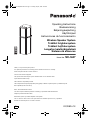 1
1
-
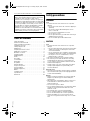 2
2
-
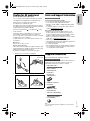 3
3
-
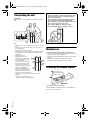 4
4
-
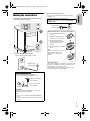 5
5
-
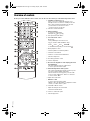 6
6
-
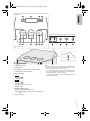 7
7
-
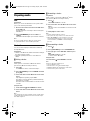 8
8
-
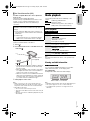 9
9
-
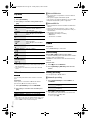 10
10
-
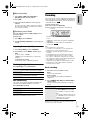 11
11
-
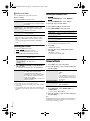 12
12
-
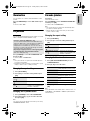 13
13
-
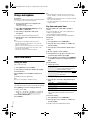 14
14
-
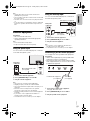 15
15
-
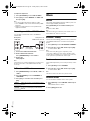 16
16
-
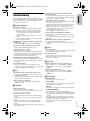 17
17
-
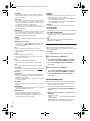 18
18
-
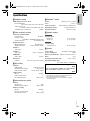 19
19
-
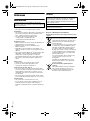 20
20
-
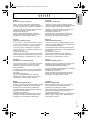 21
21
-
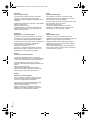 22
22
-
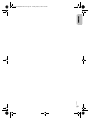 23
23
-
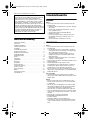 24
24
-
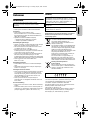 25
25
-
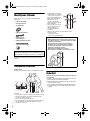 26
26
-
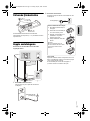 27
27
-
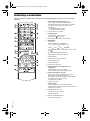 28
28
-
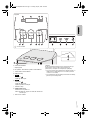 29
29
-
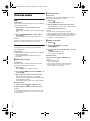 30
30
-
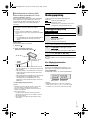 31
31
-
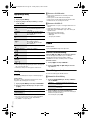 32
32
-
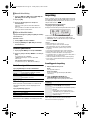 33
33
-
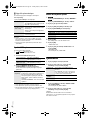 34
34
-
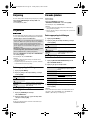 35
35
-
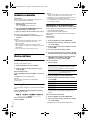 36
36
-
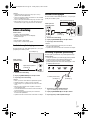 37
37
-
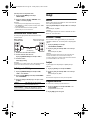 38
38
-
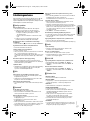 39
39
-
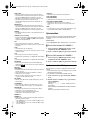 40
40
-
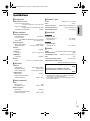 41
41
-
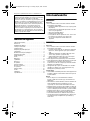 42
42
-
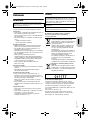 43
43
-
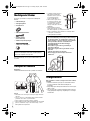 44
44
-
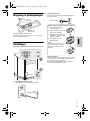 45
45
-
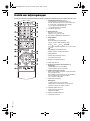 46
46
-
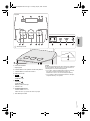 47
47
-
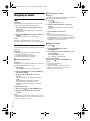 48
48
-
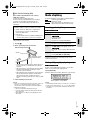 49
49
-
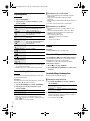 50
50
-
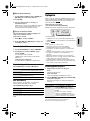 51
51
-
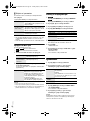 52
52
-
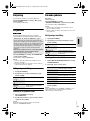 53
53
-
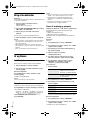 54
54
-
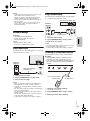 55
55
-
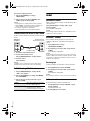 56
56
-
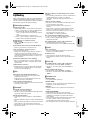 57
57
-
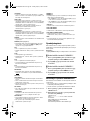 58
58
-
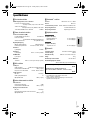 59
59
-
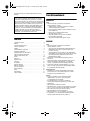 60
60
-
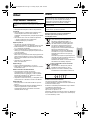 61
61
-
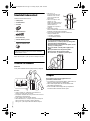 62
62
-
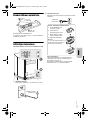 63
63
-
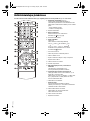 64
64
-
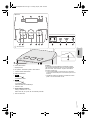 65
65
-
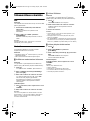 66
66
-
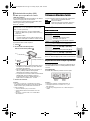 67
67
-
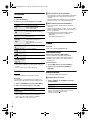 68
68
-
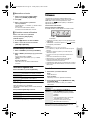 69
69
-
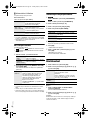 70
70
-
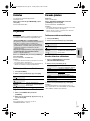 71
71
-
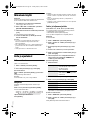 72
72
-
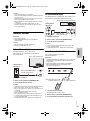 73
73
-
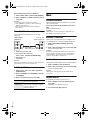 74
74
-
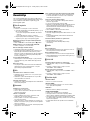 75
75
-
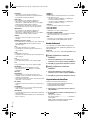 76
76
-
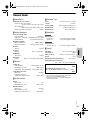 77
77
-
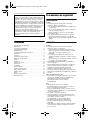 78
78
-
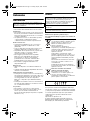 79
79
-
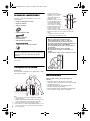 80
80
-
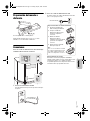 81
81
-
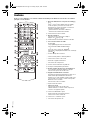 82
82
-
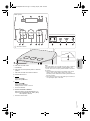 83
83
-
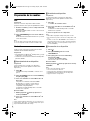 84
84
-
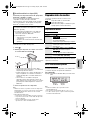 85
85
-
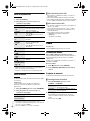 86
86
-
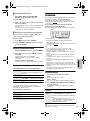 87
87
-
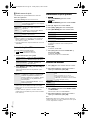 88
88
-
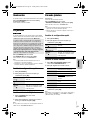 89
89
-
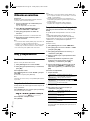 90
90
-
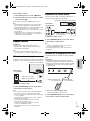 91
91
-
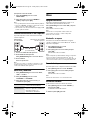 92
92
-
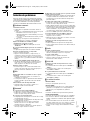 93
93
-
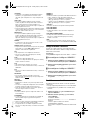 94
94
-
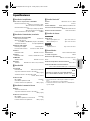 95
95
-
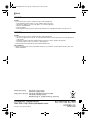 96
96
Ask a question and I''ll find the answer in the document
Finding information in a document is now easier with AI
in other languages
- español: Panasonic SC-UA7GS-K Manual de usuario
- dansk: Panasonic SC-UA7GS-K Brugermanual
- svenska: Panasonic SC-UA7GS-K Användarmanual
- suomi: Panasonic SC-UA7GS-K Ohjekirja
Related papers
-
Panasonic SCHC17EC Owner's manual
-
Panasonic SCPM04EC Operating instructions
-
Panasonic SC-AKX56 User manual
-
Panasonic SCPM270EG Operating instructions
-
Panasonic SC-UA7 Operating Instructions Manual
-
Panasonic SCAKX660E Owner's manual
-
Panasonic SCMAX4000E User manual
-
Panasonic SCTMAX5EG Operating instructions
-
Panasonic SCMAX4000E User manual
-
Panasonic SCUX102E Owner's manual
Other documents
-
Bose MediaMate® computer speakers Owner's manual
-
LG CM9950 Owner's manual
-
LG CM9550 Owner's manual
-
Exibel KW-102MP3US User manual
-
Lexicon PCM 80 - REV 1 User manual
-
Sony NAS-SC500PK Owner's manual
-
Champion CHVS310 User manual
-
Samsung DA-F60 User manual
-
iON JUKEBOX BLUETOOTH Owner's manual
-
TOA U-14R User manual