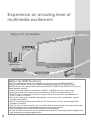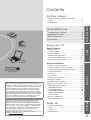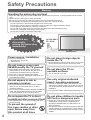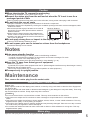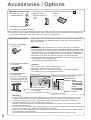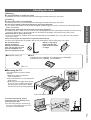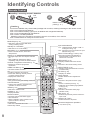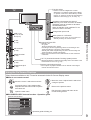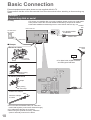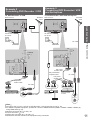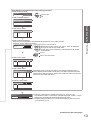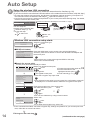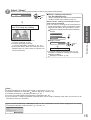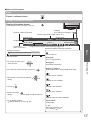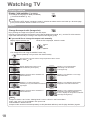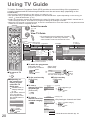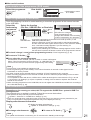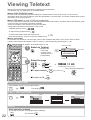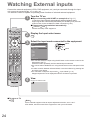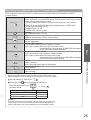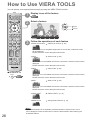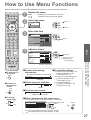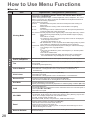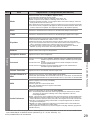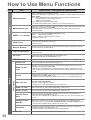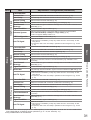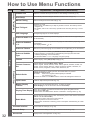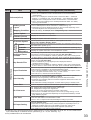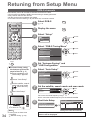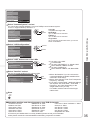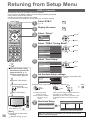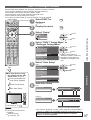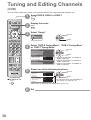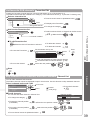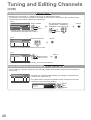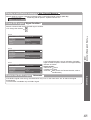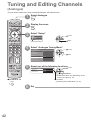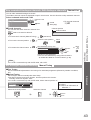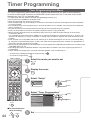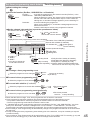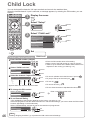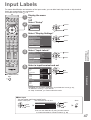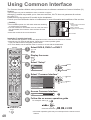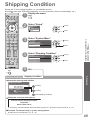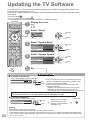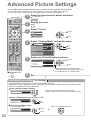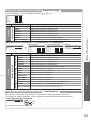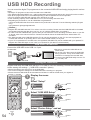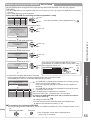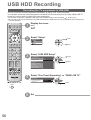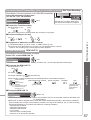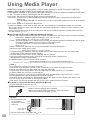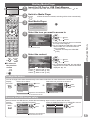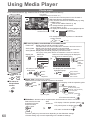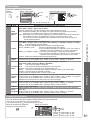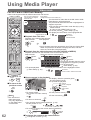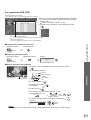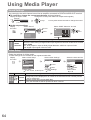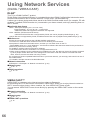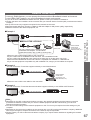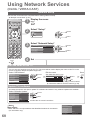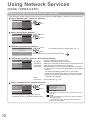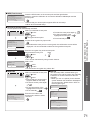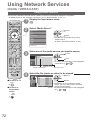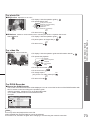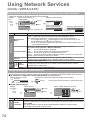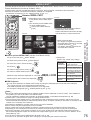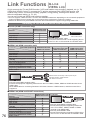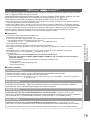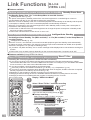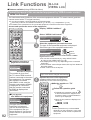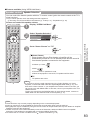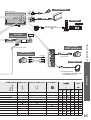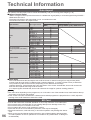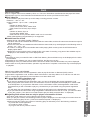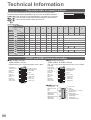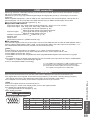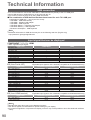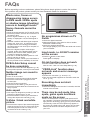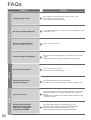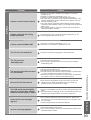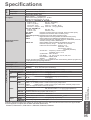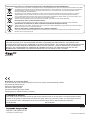Panasonic TXL32D28EW Operating instructions
- Category
- LCD TVs
- Type
- Operating instructions
This manual is also suitable for

TQB0E0928U
Operating Instructions
LCD Television
English
Thank you for purchasing this Panasonic product.
Please read these instructions carefully before operating this product and retain them for future reference.
The images shown in this manual are for illustrative purposes only.
Please refer to Pan European Guarantee Card if you need to contact your local Panasonic dealer
for assistance.
Model No.
TX-L32D28EP
TX-L32D28ES
TX-L32D28EW
TX-L37D28ES
TX-L37D28EW

2
Experience an amazing level of
multimedia excitement
Notice for DVB functions
This TV is designed to meet the standards (current as of August, 2009) of DVB-T
(MPEG2 and MPEG4-AVC
(H.264)) digital terrestrial services, DVB-C (MPEG2 and
MPEG4-AVC
(H.264)) digital cable services and DVB-S (MPEG2 and MPEG4-AVC(H.264))
digital satellite services.
Consult your local dealer for availability of DVB-T or DVB-S services in your area.
Consult your cable service provider for availability of DVB-C services with this TV.
This TV may not work correctly with the signal which does not meet the standards of
●
DVB-T, DVB-C or DVB-S.
Not all the features are available depending on the country, area, broadcaster, service
●
provider and satellite.
Not all CI modules work properly with this TV. Consult your service provider about the
●
available CI module.
This TV may not work correctly with CI module that is not approved by the service provider.
●
Additional fees may be charged depending on the service provider.●
The compatibility with future DVB services is not guaranteed.●
Check the latest information on the available services at the following website. (English only)
●
http://panasonic.jp/support/global/cs/tv/
Amplifier with
Speaker system
VCR
DVD Player
DVD Recorder
Enjoy rich multimedia
USB HDD

Basic AdvancedQuick Start Guide
3
Contents
Be Sure to Read
Safety Precautions (Warning / Caution)
●
················· 4
Notes
●
······································································ 5
Maintenance
●
··························································· 5
Quick Start Guide
Accessories / Options
●
·······························6
Identifying Controls
●
···································8
Basic Connection
●
···································· 10
Auto Setup
●
··············································12
Quick Start Guide
Enjoy your TV!
Basic Features
Watching TV
●
························································· 16
Using TV Guide
●
···················································· 20
V
iewing Teletext
●
····················································
22
Watching External inputs
●
······································ 24
How to Use VIERA
TOOLS
●
·································· 26
How to Use Menu Functions
●
································ 27
Basic
Advanced Features
Retuning from Setup Menu
●
·································· 34
Tuning and Editing Channels (DVB)
●
·····················
38
Tuning and Editing Channels (Analogue)
●
············· 42
T
imer Programming
●
·············································· 44
Child Lock
●
····························································· 46
Input Labels
●
·························································· 47
Using Common Interface
●
······································ 48
Shipping Condition
●
··············································· 49
Updating the
TV Software
●
···································· 50
Displaying PC Screen on
TV
●
································ 51
Advanced Picture Settings
●
··································· 52
USB HDD Recording
●
············································ 54
Using Media Player
●
·············································· 58
Using Network Services
●
······································· 66
(DLNA
/ VIERA CAST)
Link Functions
●
······················································ 76
(Q-Link / VIERA
Link)
External Equipment
●
·············································· 84
Advanced
FAQs, etc.
Technical Information
●
··········································· 86
FAQs
●
···································································· 91
Licence
●
································································· 94
Specifications
●
······················································· 94
FAQs, etc.
The recording and playback of content on this or any
other device may require permission from the owner of the
copyright or other such rights in that content. Panasonic has
no authority to and does not grant you that permission and
explicitly disclaims any right, ability or intention to obtain
such permission on your behalf. It is your responsibility to
ensure that your use of this or any other device complies
with applicable copyright legislation in your country. Please
refer to that legislation for more information on the relevant
laws and regulations involved or contact the owner of the
rights in the content you wish to record or playback.
This product is licensed under the AVC patent portfolio
license for the personal and non-commercial use of a
consumer to (i) encode video in compliance with the AVC
Standard (“AVC Video”) and/or (ii) decode AVC Video that
was encoded by a consumer engaged in a personal and
non-commercial activity and/or was obtained from a video
provider licensed to provide AVC Video. No license is
granted or shall be implied for any other use.
Additional information may be obtained from MPEG LA, LLC.
See http://www.mpegla.com.
Camcorder
Personal
computer
Set top box
SD Card

4
Safety Precautions
Warning
Handling the mains plug and lead
Insert the mains plug fully into the socket outlet. (If the mains plug is loose, it could generate heat and cause ●
fire.)
Ensure that the mains plug is easily accessible.●
Do not touch the mains plug with a wet hand. This may cause electrical shock.●
Do not damage the mains lead, damaged lead may cause fire or electrical shock.●
Do not move the TV with the lead plugged into a socket outlet.•
Do not place a heavy object on the lead or place the lead near a high temperature object.•
Do not twist the lead, bend it excessively or stretch it.•
Do not pull on the lead. Hold onto the mains plug body when disconnecting the plug.•
Do not use a damaged mains plug or socket outlet.•
Ensure the TV does not crush the mains lead.•
If you find any
abnormality,
remove the mains plug
immediately!
AC 220-240 V
50 / 60 Hz
Power source / Installation
This TV is designed for:●
AC 220-240 V, 50 / 60 Hz•
Table-top use•
Do not remove covers and
NEVER modify the TV yourself
High voltage components may cause serious ●
electrical shock, do not remove the rear cover as
live parts are accessible when it is removed.
There are no user serviceable parts inside. ●
Have the TV checked, adjusted or repaired at your ●
local Panasonic dealer.
Do not expose to rain or
excessive moisture
To prevent damage which might result in electric ●
shock or fire, do not expose this TV to rain or
excessive moisture.
This TV must not be exposed to dripping or splashing
●
water and objects filled with liquid, such as vases,
must not be placed on top of or above the TV.
Do not expose the TV to direct
sunlight and other sources of heat
Avoid exposing the TV to direct sunlight and other ●
sources of heat.
To prevent the spread of
fire, keep candles or other
open flames away from
this product at all times
Do not place foreign objects
inside the TV
Do not allow any objects to drop into the TV through ●
the air vents as fire or electric shock may result.
Do not place the TV on
unstable surfaces
The TV may fall or tip over. ●
Use only original dedicated
stand / mounting equipment
Using an unapproved stand or other fixtures may ●
make the TV unstable, risking injury. Be sure to ask
your local Panasonic dealer to perform the setup or
installation.
Use approved stands / wall-hanging brackets (p. 6).●
Do not allow children to handle
SD Card or dangerous parts
As with any small object, the SD Card could be ●
swallowed by young children. Please remove
SD Card immediately after use and store out of
reach of children.
This product contains possibly dangerous parts that ●
can be breathed in or swallowed by young children
accidentally. Keep these parts out of reach of young
children.

5
Caution
When cleaning the TV, remove the mains plug■
Cleaning an energized TV may cause electric shock.●
Remove the mains plug from the wall socket when the TV is not in use for a ■
prolonged period of time
This TV will still consume some power even in the Off mode, as long as the mains plug is still connected.●
Do not block the rear air vents■
Adequate ventilation is essential to prevent failure of electronic components.●
Ventilation should not be impeded by covering the ventilation openings with items such as newspapers, table ●
cloths and curtains.
We recommend that a gap of at least 10 cm is left all
●
around this TV even when placed inside a cabinet or
between shelves.
When using the stand, keep the space between the ●
bottom of the TV and the surface where the TV is set.
If stand is not used, ensure the vents in the bottom of ●
the TV are not blocked.
Minimum distance
10
10
10
10
(cm)
Do not apply strong force or impact to the display panel ■
This may cause damage resulting in injury. ●
Do not expose your ears to excessive volume from the headphones■
Irreversible damage can be caused.●
Notes
Auto power standby function■
The TV will automatically go to Standby mode in the following conditions: ●
no signal is received and no operation is performed for 30 minutes in Analogue TV mode•
“Off Timer” is active in the Setup Menu (p. 19)•
no operation is performed for the period selected in “Auto Standby” (p. 33)•
Keep the TV away from these types of equipment■
Electronic equipment
●
In particular, do not place video equipment near the TV. (Electromagnetic interference may distort images / sound.)
Equipment with an infrared sensor●
This TV also emits infrared rays. (This may affect operation of other equipment.)
Transport only in upright position■
Maintenance
First, remove the mains plug from the socket outlet.
Display panel, Cabinet, Stand
Regular care:
Gently wipe the surface of the display panel, cabinet, or stand by using a soft cloth to clean the dirt or fingerprints.
For stubborn dirt:
Dampen a soft cloth with clean water or diluted neutral detergent (1 part detergent to 100 parts water). Then wring
the cloth and wipe the surface. Finally, wipe away all the moisture.
Caution
Do not use a hard cloth or rub the surface too hard. This may cause scratches on the surface. ●
Take care not to subject the TV’s surfaces to water or detergent. A liquid inside the TV could lead to product ●
failure.
Take care not to subject the surfaces to insect repellent, solvent, thinner, or other volatile substances. This may ●
degrade surface quality or cause peeling of the paint.
The surface of the display panel is specially treated and may be easily damaged. Take care not to tap or scratch ●
the surface with your fingernail or other hard objects.
Do not allow the cabinet and stand to make contact with a rubber or PVC substance for a long time. This may ●
degrade surface quality.
Mains plug
Wipe the mains plug with a dry cloth at regular intervals. Moisture and dust may lead to fire or electrical shock.

6
Accessories / Options
This product contains possibly dangerous parts (such as plastic bags), that can be breathed in or swallowed by ●
young children accidentally. Keep these parts out of reach of young children.
Standard accessories Check that you have the accessories and items shown
Remote Control □
N2QAYB000504●
Batteries for the □
Remote Control (2)
R6 ●
p. 8
Stand □
p. 7
Operating Instructions □
Pan European Guarantee Card □
Optional accessories
Please contact your nearest Panasonic dealer to purchase the recommended
optional accessories. For additional details, please refer to the manual of the
optional accessories.
Wireless LAN Adaptor □
DY-WL10E-K●
Caution
To use the Wireless LAN Adaptor, an access point needs to be obtained.●
It is recommended to use the Wireless LAN Adaptor with the extension cable.●
To avoid malfunctions caused by radio wave interface, keep the TV away from ●
the devices such as other wireless LAN devices, microwaves and the devices
that use 2.4 GHz and 5 GHz signals when using the Wireless LAN Adaptor.
Depending on the area, this optional accessory may not be available.●
Additional information for Wireless LAN Adaptor and access point may be on ●
the following web site. (English only)
http://panasonic.jp/support/global/cs/tv/
Communication Camera □
TY-CC10W●
Caution
This camera can be used on VIERA CAST (p. 75).●
Please also read the manual of the camera.●
Depending on the area, this optional accessory may not be available. ●
For details, consult your local Panasonic dealer.
Wall-hanging bracket □
TY-WK3L2RW●
The angle of wall-hanging
bracket can be adjusted in
“zero tilting (vertical)” and
“5-degree tilting” for this TV.
(View from the side)
Rear of the TV
Holes for wall-hanging
bracket installation
: 100mm ( TX-L32D28EP/TX-L32D28ES/
TX-L32D28EW)
: 200mm ( TX-L37D28ES/TX-L37D28EW)
200 mm
Depth of screw:
minimum : 8 mm
(TX-L32D28EP /
TX-L32D28ES /
TX-L32D28EW)
: 10 mm
(TX-L37D28ES /
TX-L37D28EW)
maximum : 12 mm
Screw for fixing the TV onto the wall-hanging
bracket (not supplied with the TV)
Warning
Failure to use a Panasonic bracket or choosing to mount the unit yourself will be done at the risk of the ●
consumer. Always be sure to ask a qualified technician to carry out set up. Incorrect fitting may cause
equipment to fall, resulting in injury and product damage. Any damage resulting from not having a
professional installer mount your unit will void your warranty.
When any optional accessories or wall hanging brackets are used, always ensure that the instructions ●
provided are followed fully.
Do not mount the unit directly below ceiling lights (such as spotlights or halogen lights) which typically give ●
off high heat. Doing so may warp or damage plastic cabinet parts.
Take care when fixing wall brackets to the wall. Always ensure that there are no electrical cables or pipes ●
in the wall before hanging bracket.
To prevent fall and injury, remove the TV from its fixed wall position when it is no longer in use.●

Accessories / Options ●
Quick Start Guide
7
Attaching the stand
Warning
Do not disassemble or modify the stand.
Otherwise the TV may fall over and become damaged, and personal injury may result.
●
Caution
Do not use any other TV and displays.
Otherwise the TV may fall over and become damaged, and personal injury may result. ●
Do not use the stand if it becomes warped or physically damaged.
If you use the stand while it is physically damaged, personal injury may result. Contact your nearest Panasonic ●
dealer immediately.
During set-up, make sure that all screws are securely tightened.
If insufficient care is taken to ensure screws are properly tightened during assembly, the stand will not be strong ●
enough to support the TV, and it might fall over and become damaged, and personal injury may result.
Ensure that the TV does not fall over.
If the TV is knocked or children climb onto the stand with the TV installed, the TV may fall over and personal ●
injury may result.
Two or more people are required to install and remove the TV.
If two or more people are not present, the TV may be dropped, and personal injury may result. ●
Do not tilt the TV by
placing something
between the stand and the
floor. TV may fall over and
become damaged, and
personal injury may result.
Stand is very heavy.
Please handle with
both hands as shown
in image.
Assembly screw (4)■ Stand■
TBLX0186 (TX-L32D28EP, TX-L32D28ES, TX-L32D28EW)●
TBLX0187 (TX-L37D28ES, TX-L37D28EW)●
M4 × 12
Securing the TV■
Use the assembly screws to fasten
securely.
Make sure that the screws are ●
securely tightened.
Carry out the work on a horizontal and ●
level surface.
Depending on the length of the screw ●
driver you use, it is difficult to tighten
the two screws at the bottom. Make
sure all screws are securely tightened.
Foam mat or thick soft cloth
To prevent from falling, please
secure the TV to the wall by using
strong string or wire.
Put the strong string or wire through
●
the hole on the bottom rear of the TV
as shown in the illustration.

EXIT
OPTION
TEXT
REC
PROGRAMME
STTL
INDEX HOLD
BACK/
RETURN
ASPECT
INPUT
LAST VIEW
TV
G
U
I
D
E
V
I
E
R
A
T
O
O
L
S
V
I
E
R
A
L
i
n
k
DVD/VCR
TV
AVTV
abc def
jkl
ghi
mno
tuvpqrs
wxyz
DIRECT TV REC
MENU
SD CARD
8
Installing / removing remote’s batteries■
1
Pull
open
Hook
2
Note the correct
polarity (+ or -)
Close
Caution
Incorrect installation may cause battery leakage and corrosion, resulting in damage to the remote control.●
Do not mix old and new batteries.●
Do not mix different battery types (such as alkaline and manganese batteries).●
Do not use rechargeable (Ni-Cd) batteries.●
Do not burn or breakup batteries.●
Batteries must not be exposed to excessive heat such as sunshine, fire or the like.
Do not disassemble or modify the remote control.●
Remote Control
Identifying Controls
Cursor buttons
Makes selections and adjustments●
Standby On / Off switch
Switches TV On or Off standby●
Sound Mute
Switches sound mute On or Off●
Aspect (p. 18)
Changes aspect ratio from Aspect Selection
●
list
Also possible by pressing this button
●
repeatedly until you reach the desired aspect
Channel Up / Down
Selects channel in sequence●
Connected equipment operations
(p. 25, 56 and p. 82)
Teletext (p. 22)
Switches to teletext mode
●
OK
Confirms selections and choices●
Press after selecting channel positions ●
to quickly change channel
Displays the Channel List
●
Volume Up / Down
Channel / Programme Information
(p. 17)
Displays channel and programme
●
information
Index (p. 23)
Returns to the teletext index page
●
(teletext mode)
Coloured buttons
Used for the selection, navigation and ●
operation of various functions
Exit
Returns to the normal viewing screen●
Numeric buttons
Changes channel and teletext pages●
Sets characters●
When in Standby mode, switches TV On ●
(Press for about 1 second)
VIERA Link Menu (p. 80)
Accesses VIERA Link Menu
●
TV Guide (p. 20)
Displays TV Guide
●
Option Menu (p. 19)
Easy optional setting for viewing, sound, etc.
●
Main Menu (p. 27)
Press to access Picture, Sound and
●
Setup Menus
Subtitles (p. 18)
Displays subtitles
●
Input mode selection
TV - switches DVB-S / DVB-C / DVB-T / ●
Analogue mode (p. 16)
AV - switches to AV input mode from Input
●
Selection list (p. 24)
Media Player (p. 58)
Switches to SD Card and USB device
●
viewing / listening mode
Return
Returns to the previous menu / page●
Hold
Freeze / unfreeze picture (p. 17)●
Holds the current teletext page (teletext ●
mode) (p. 22)
VIERA CAST (p. 75)
Displays VIERA CAST home screen
●
Direct TV Recording (p. 78 and p. 80)
Records programme immediately in
●
DVD Recorder / VCR with Q-Link or
VIERA Link connection
Last view (p. 19)
Switches to previously viewed channel or
●
input mode
VIERA TOOLS (p. 26)
Displays some special feature icons and
●
accesses easily

Identifying Controls ●
Quick Start Guide
F
TV
AV
9
TV
Remote control signal receiver
Do not place any objects between the TV remote control signal ●
receiver and remote control.
USB 2 port
(p. 14, 54, 58
and p. 67)
Function select
Volume / Contrast / Brightness / Colour / ●
Sharpness / Tint (NTSC signal) / Bass (“Music”
or “Speech” mode in the Sound Menu) / Treble
(“Music” or “Speech” mode in the Sound Menu)
/ Balance / Auto Setup (p. 34, 36 and p. 37)
Increases or decreases the channel
position by one. When a function is already
displayed, press to increase or decrease
the selected function.
When in Standby mode, switches TV On
(Press for about 1 second).
Changes the input mode
Mains power On / Off switch
Switch On to turn on the TV or turn the TV to ●
Standby mode by the remote control
CI slot
(p.
48)
SD Card slot
(p.
58)
HDMI4 terminal
(p.
85)
AV3 terminals
(p.
85)
Headphones jack
(p.
85)
Power and Timer LED
Standby: red●
On: green
Timer Programming On: orange
Recording of Timer Programming, Direct TV Recording or One
Touch Recording is in progress: orange (flash)
Standby with Timer Programming On, Direct TV Recording One
Touch Recording: red with orange flash
When using the remote control, indicates the TV has received a
●
command.
C.A.T.S. (Contrast Automatic Tracking System) sensor
Senses brightness to adjust picture quality when “Eco Mode” in the ●
Picture Menu is set to “On” (p. 28)
Using the On Screen Displays
Many features available on this TV can be accessed via the On Screen Display menu.
How to use remote control
■
Move the cursor / select the menu item
Move the cursor / adjust levels / select from
a range of options
Access the menu / store settings after
adjustments have been made or options
have been set
BACK/
RETURN
Return to the previous menu
MENU
Open the main menu
EXIT
Exit the menu system and return to the
normal viewing screen
ON SCREEN HELP Instructions box - Operation guide■
Example (Sound Menu):
Select
EXIT
Change
RETURN
Page up
Page down
Sound Menu
1/2
Mode Music
Bass
Treble
Balance
Headphone Volume
OffSurround
Volume Correction
Speaker Distance to Wall Over 30cm
MPX
Stereo
0
11
0
0
0
Operation guide will help you.

10
Basic Connection
Cable
External equipment and cables shown are not supplied with this TV.
Please ensure that the unit is disconnected from the mains socket before attaching or disconnecting any
leads.
Example 1
Connecting dish or aerial
TV only
Mains lead
RF cable
Terrestrial
aerial
Rear of the TV
AC 220-240 V
50 / 60 Hz
To ensure your satellite dish is correctly installed, please consult your local dealer.●
Also please consult the received satellite broadcasting companies for details.●
Selectable satellites and dish alignment to tune DVB-S channels ● p. 35
To loosen:
●
Set the tip
in the hooks
Clamper■
Bundle the cables
Do not bundle the Satellite cable, RF cable and
●
mains lead together (could cause distorted image).
Fix cables with clampers as necessary.●
When using the optional accessory, follow the ●
option’s assembly manual to fix cables.
Keep pushing
the knob
knob
hooks
Satellite cable
For digital satellite ●
broadcasts
Satellite
dish
For digital cable, digital terrestrial ●
and analogue broadcasts
snaps
Keep pushing
both side snaps
To remove from the TV
Insert the clamper
in a hole
Attach the clamper:
●
hole

Basic Connection ●
Quick Start Guide
RF OUT
RF IN
RF OUT
RF IN
11
Cable
Mains lead Mains lead
Fully wired
SCART cable
DVD Recorder or VCR
Terrestrial
aerial
Terrestrial
aerial
Rear of the TV
RF cable
AC 220-240 V
50 / 60 Hz
AC 220-240 V
50 / 60 Hz
RF cable
DVD Recorder
or VCR
Rear of the TV
Set top box
RF cable
RF cable
Fully wired
SCART cable
Fully wired
SCART cable
Fully wired HDMI
compliant cable
Example 2
Connecting DVD Recorder / VCR
TV, DVD Recorder or VCR
Example 3
Connecting DVD Recorder / VCR
and Set top box
TV, DVD Recorder / VCR and Set top box
Note
Connect to the TV’s AV1 / AV2 for a DVD Recorder / VCR supporting Q-Link (p. 78).●
For HDMI-compatible equipment, possible to connect to HDMI terminals (HDMI1 / HDMI2 / HDMI3 / HDMI4) by ●
using HDMI cable (p. 84).
Network connection
● p. 14 and p. 67
Q-Link connection ● p. 76
VIERA Link connection
● p. 76 and p. 77
Please also read the manual of the equipment being connected.
●
Cable

EXIT
BACK/
RETURN
TV
abc def
jkl
ghi
mno
tuvpqrs
wxyz
12
Auto Setup
Search and store TV channels automatically.
These steps are not necessary if the setup has been completed by your local dealer.●
Please complete connections (p. 10 and p. 11) and settings (if necessary) of the connected equipment before ●
starting Auto Setup. For details of settings for the connected equipment, read the manual of the equipment.
1
Plug the TV into mains socket and switch On
(Takes a few seconds to be displayed)
2
Select the language
Menüsprache
Deutsch Dansk Polski Srpski
English Svenska čeština Hrvatski
Français Norsk Magyar Slovenščina
Italiano Suomi Slovenčina Latviešu
Español Türkçe Български eesti keel
Português
Nederlands
Еλληνικά Românǎ Lietuvių
select
set
3
Select your country
Country
Germany Denmark Poland
Austria Sweden Czech
France Norway Hungary
Italy Finland Slovakia
Spain Luxembourg Slovenia
Portugal
Switzerland
Malta
Andorra
Belgium Estonia
Netherlands Lithuania
Turkey
Greece
Others
select
set
Depending on the country you select, you ●
may be required to select the Region. In
this case, select your region.
4
Select the mode you want to tune
D
A
D
HD
TV Signal Selection
DVB-C
DVB-S
DVB-T
Analogue
Start Auto Setup
DVB-T support for HD services
select
tune / skip tuning
: tune (the mode will be tuned and
searched for the available channels)
: skip tuning
“DVB-C” may not appear depending on the ●
country you select (p. 95).
5
Select “Start Auto Setup”
D
A
D
HD
TV Signal Selection
DVB-C
DVB-T
Analogue
Start Auto Setup
DVB-T support for HD services
DVB-S
select
access
Auto Setup starts
Auto Setup will start to search for TV ●
channels and store them.
The stored channels and sorted channel
order vary depending on the country, area,
broadcasting system and conditions of
signal reception.
(continued to the next page)

Auto Setup ●
Quick Start Guide
13
Auto Setup varies depending on the country you select.
DVB-S Search Mode
●
Search Mode
All Channels Free Channels
select mode
set
DVB-S Satellite Search●
DVB-S Auto Setup
Analogue Scan 21 68
Searching Satellite
This will take up to 40 minutes.
Satellite
Analogue Scan 68
Progress
Checking LNB2
0% 100%
Press EXIT to skip Satellite installation
Astra 19.2°E
Satellite
Hot Bird 13°E
DVB-S Auto Setup●
DVB-S Auto Setup
Analogue Scan 21 68
No. Channel Name Type Quality
Searching
This will take about 30 minutes.
Satellite
Analogue Scan 68
Progress
Checking LNB1
0% 100%
Free TV: 3 Pay TV: 0 Radio: 0
372 CBBC Channel Free TV 10
372 BBC Radio Wales Free TV 10
372 E4 Free TV 10
DVB-C Network Settings●
Enter the Home Frequency and Network ID specified by your cable provider.
And then, select “Start Auto Setup”.
DVB-C Network Settings
Frequency
Network ID 41001
Start Auto Setup
362 MHz
enter the frequency and network ID
abc def
jkl
ghi
mno
tuvpqrs
wxyz
Depending on the country you select, “Auto” is displayed
and you do not have to enter them.
In this case, Home Frequency and Network ID will be set
automatically.
select “Start Auto Setup”
access
DVB-C Auto Setup●
Progress
No.
0% 100%
1 CBBC Channel
2 BBC Radio Wales
3E4
Type Quality
Free TV 10
Free TV 10
Free TV 10
Channel Name
DVB-C Auto Setup
Searching
This will take about 3 minutes.
Free TV: 3 Pay TV: 0 Radio: 0
DVB-T Auto Setup●
DVB-T Auto Setup
CH Channel Name Type Quality
Searching
This will take about 3 minutes.
Free TV: 4
Progress CH 5 69
62 CBBC Channel Free TV 10
62 BBC Radio Wales Free TV 10
62 E4 Free TV 10
62 Cartoon Nwk Free TV 10
Pay TV: 0 Radio: 0
Depending on the country you select, the channel selection screen
will be displayed after DVB-T Auto Setup if multiple channels have the
same logical channel number. Select your preferred channel or exit the
screen for automatic selections.
Analogue Auto Setup●
Analogue Auto Setup
CH Channel Name
Searching
This will take about 3 minutes.
Analogue: 2
CH 2 CC 1 4178
CH 29
Scan
CH 33 BBC1
Sending Preset Data
Please wait!
0% 100%
Remote control unavailable
If Q-Link, VIERA Link or similar technology (p. 78 and p. 79) ●
compatible recorder is connected, channel, language, country / region
settings are automatically downloaded to the recorder.
If downloading has failed, you can download later by the menu item.●
“Download” (p. 30)
(continued to the next page)

14
6
Setup the wireless LAN connection
Setup the wireless LAN connection to enable the network service functions (p. 66).
(If you do not wish to use wireless LAN connection or the network service functions, skip this step.)
To setup the wireless LAN connection, the Wireless LAN Adaptor (optional accessory) is required. For ●
the information about the Wireless LAN Adaptor “Optional accessories” (p. 6)
Confirm the encryption key, settings and positions of your access point before starting setup. For details,
●
read the manual of the access point.
Start wireless LAN connection setup?
Please connect the wireless LAN adaptor (DY-WL10) to a
USB terminal.
Yes No
You can setup the
wireless LAN connection later
“Network Setup” (p. 70)
To skip this step ●
EXIT
or select “No”
connect the Wireless LAN Adaptor to the USB 1 or 2 port
Wireless LAN Adaptor
(optional accessory)
Access point
Internet
environment
access
select “Yes”
Wireless LAN connection setup starts
Connection Type
Please select netwok connection type.
WPS(Push button)
Search for access point
Select the connection type
select
access
WPS(Push button)■
WPS(Push button)
1) Please press the ‘WPS’ buttton on the access
point until its light flashes.
2) When light is flashing select ‘Connect’ on TV.
If you are unsure, please check the instruction
manual of the access point.
Connect
Press the WPS button on the access point until the light flashes.
And then, press the OK button to connect the Wireless LAN Adaptor and
the access point.
Ensure that your access point supports WPS for this setup.●
WPS: Wi-Fi Protected Setup●
Search for access point■
Access points found automatically are listed.
Available Access Points
Access Point A 11n(2.4GHz)
11n(5GHz)
SSIDNo. Wireless type Encrypt Reception
Access Point B
Access Point C 11n(5GHz)
1
2
3
Select your desired access point
select
access
: Encrypted access point
To search access points again
●
yellow
For the information of the ●
highlighted access point
To set manually (p. 71) ●
red
Encryption Key Setting
Connection will be made with the following settings:-
SSID : Access Point A
Authentication type : WPA-PSK
Encryption type : TKIP
Please input the encryption key.
Encryption key
Access the encryption key input mode
If the selected access point is not encrypted, the confirmation screen will ●
be displayed. It is recommended to select the encrypted access point.
Access Point Settings
Encryption key
A B C D E F G H I J K L M N
U V W X Y Z 0 1 2 3 4 5 6
a b c d e f g h i j k l m n
u v w x y z ( ) + - . * _
O P Q R S T
7 8 9 ! : #
o p q r s t
Enter the encryption key of the access point
Set characters one by one Store
select
set
BACK/
RETURN
You can set characters by using numeric buttons.●
Access Point Settings
Encryption key is set to:-
XXXXXXXX
Select ‘Yes’ to confirm.
Select ‘No’ to change.
Yes No
Select “Yes”
select
set
To re-enter the encryption key, select “No”.●
If the connection has failed, check the encryption key, settings and positions of your access point. And ●
then, follow the on screen instructions.
Exit to go to the next step
Auto Setup
(continued to the next page)

Auto Setup ●
Quick Start Guide
15
7
Select “Home”
Select “Home” viewing environment to use in your home environment.
Please select your viewing environment.
Home Shop
set
select
“Shop” viewing environment ■
(for shop display only)
“Shop” viewing environment is the demonstration
mode to explain main features of this TV.
Select “Home” viewing environment to use in
your home environment.
You can return to viewing environment selection
●
screen at the stage of Shop confirmation screen
and Automatic Demo Off / On selection screen.
Return to viewing environment selection
screen
Shop
You have selected shop mode
BACK/
RETURN
Automatic Demo
Off On
Select “Home”
Please select your viewing environment.
Home Shop
select
set
Auto Setup is complete
To change viewing environment later on, you ●
will need to initialise all settings by accessing
Shipping Condition.
“Shipping Condition” (p. 49)
Auto Setup is now complete and
your TV is ready for viewing.
To check channel list at-a-glance ●
“Using TV Guide” (p. 20)
To edit or hide (skip) channels ●
“Tuning and Editing Channels” (p. 38 - 43)
If tuning has failed, check the connection of the ●
Satellite cable, RF cable, and then, follow the on
screen instructions.
Note
If tuning has failed or to retune all channels ● “Auto Setup” (p. 34 - 37)
To add the available TV mode later ● “Add TV Signal” (p. 31 and p. 32)
To initialise all settings ● “Shipping Condition” (p. 49)
To use a LAN cable instead of the Wireless LAN Adaptor ● p. 69
If you turned the TV Off during Standby mode last time, the TV will be in Standby mode when you turn the TV On ●
with Mains power On / Off switch.
If you connect the Wireless LAN Adaptor later on, the confirmation screen will be displayed for the setup.
To setup the Wireless LAN connection ● p. 70 and p. 71
Wireless LAN adaptor connection
Wireless LAN adaptor connected, do you want to
set it up?
No - Exit
Current network type : Wireless
Yes No

EXIT
OPTION
STTL
HOLD
ASPECT
INPUT
LAST VIEW
G
U
I
D
E
TV
abc def
jkl
ghi
mno
tuvpqrs
wxyz
MENU
16
Watching TV
Select a channel using Information banner ■ (p. 17)
Possible to confirm the channel name and programme before changing channels.
Display Information banner if it is
not displayed
While the banner is displayed,
select the channel
select channel
watch
Possible to set display timeout in ●
“Banner Display Timeout” (p. 32).
Select a channel using TV Guide ■ (p. 20)
Possible to confirm the TV Guide (EPG) before changing channels.
Display
TV Guide
Select the current
programme or channel
Select “View”
(DVB mode)
G
U
I
D
E
select
access
View
Das Erste
19:30- 20:00
Timer Programming
To use Timer Programming ● p. 21
select
watch
The postcode entry or update ●
may be required depending on
the country you select (p. 12).
Follow the on screen instructions.
1
Turn power on
(Press for about 1 second)
Mains power On / Off switch should be On. (p. 9)●
2
Select the mode
TV Selection
DVB-C
DVB-S
DVB-T
Analogue
TV
access
select
The selectable modes vary depending on the stored channels (p. 12).●
If “TV Selection” menu is not displayed, press the TV button to switch the ●
mode.
1 BBC ONE WALES
20:35
Coronation Street
20:00 - 20:55
Now
For info press
Change category
All DVB-T Channels
Information banner appears whenever you select a
channel
For details ● p. 17
Also possible to select the mode pressing the TV button repeatedly on the ●
remote control or side panel of the TV. (p. 9)
3
Select a channel
up
down
or
abc def
jkl
ghi
mno
tuvpqrs
wxyz
To select a more than two-digit channel ●
position number, e.g. 399
def
wxyz
wxyz
To select from the Channel List■
All DVB-T Channels Sorting 123...
6
7
8
1
2
3
4
Cartoon Nwk
BBC Radio Wales
BBC Radio Cymru
BBC ONE Wales
BBC THREE
BBCi
CBBC Channel
watch
select channel
To change the category ●
red
To sort channel names in alphabetical order ●
blue
Note
To watch pay-TV ●
“Using Common Interface”
(p. 48)
Volume

Watching TV ●
Basic
17
Hold
Freeze / unfreeze picture
HOLD
Display Information banner
1 ZDF
20:35Radio
Coronation Street
Now
For info press
Change category
All DVB-T Channels
45
Encrypted Dolby D +
20:00 - 20:55
Category
To change the category ●
blue
Channel type (Radio, Data, HDTV, etc.)
Channel position and name
Programme
Example (DVB):
Programme
Start / Finish time
Progress time indicator of the selected programme
Features available / Message meanings
Current time
Display Information banner
Also appears when changing a channel●
Encrypted
SubtitlesAD
Radio
For info press
3 ITV
19:35
itv1
All Analogue Channels
CH23
Stereo 45
Example (Analogue):
Channel number
Sound mute On
Bad signal
Poor TV signal quality
Encrypted
Scrambled programme
Dolby D +, Dolby D
Dolby Digital Plus or Dolby Digital audio track
Subtitle service available
Teletext service available
Multiple audio available
Multiple video available
Multiple audio and video available
Stereo, Mono
Audio mode
1 - 90
Off Timer remaining time
For settings
● p. 19
To confirm another tuned ●
channel name
To watch the channel listed in the banner ●
Information on the next programme ●
(DVB)
To hide
●
EXIT
Extra information ●
(DVB) (press again to hide the banner)
To set display timeout
●
“Banner Display Timeout” (p. 32)
Other useful functions
■

18
Watching TV
Display subtitles
Display / hide subtitles (if available)
To change the language for DVB (if available)●
“Preferred Subtitles” (p. 32)
STTL
Note
If you press the STTL button in Analogue mode, it switches to teletext service and calls up a favourite page ●
(p. 23). Press the EXIT button to return to TV mode.
Aspect
Change the aspect ratio (image size)
ASPECT
Enjoy viewing the image at its optimum size and aspect.
Normally programmes have the Aspect Control Signal (Widescreen signal, etc.), and the TV will choose the
aspect ratio automatically according to the Aspect Control Signal (p. 86).
If you would like to change the aspect ratio manually■
Display Aspect Selection list While the list is displayed, select the mode
ASPECT
Select
Change
EXIT
RETURN
Aspect Selection
Auto
16:9
14:9
Just
4:3
4:3 Full
Zoom1
Zoom2
Zoom3
Aspect Selection list
store
select
To change the mode using the ASPECT button only ●
ASPECT
(Press repeatedly until you reach the desired mode)
Auto
The best ratio is chosen and the image expanded to fill the screen.
For details
p. 86
16:9 4:3 Full
Directly displays the image at 16:9
without distortion (anamorphic).
Displays a 4:3 image enlarged
horizontally to fit the screen.
HD signal only
●
14:9 Zoom1
Displays the image at the standard 14:9
without distortion.
Displays a 16:9 letterbox or 4:3 image
without distortion.
Just Zoom2
Displays a 4:3 image full-screen.
Stretching is only noticeable at the left and
right edges.
Displays a 16:9 letterbox (anamorphic)
image full-screen without distortion.
4:3 Zoom3
Displays the image at the standard 4:3
without distortion.
Displays a 2.35:1 letterbox (anamorphic)
image full-screen without distortion.
At 16:9, displays the image at its maximum
(with slight enlargement).
Note
Aspect is fixed to “16:9” when “Viewing Mode” is set to “Game” in the Picture Menu.●
Only “16:9” and “4:3” are available in PC input mode.●
Not available in teletext service.●
Aspect mode can be memorized separately for SD (Standard definition) and HD (High definition) signals.●

Watching TV ●
Basic
19
Display the selectable settings for the current status
Check or change the current
status instantly
OPTION
To change ●
change
select
Multi Video (DVB mode)
Allows you to select the image (if available)
This setting is not memorized and it will return to the ●
default setting once you exit the current programme.
Multi Audio (DVB mode)
Allows you to select between alternative language for
sound tracks (if available)
This setting is not memorized and it will return to the ●
default setting once you exit the current programme.
Dual Audio (DVB mode)
Allows you to select stereo / monaural (if available)
Sub Channel (DVB mode)
Allows you to select the multifeed programme - sub
channel (if available)
Subtitle Language (DVB mode)
Allows you to select the language in which subtitles
should appear (if available)
Teletext Character Set
Sets the teletext language
Setup Menu (p. 32)
Teletext Language (DVB mode)
Allows you to select between alternative language for
teletext (if available)
MPX (Analogue mode)
Selects multiplex sound mode (if available)
Sound Menu (p. 29)
Volume Correction
Adjusts volume of individual channel or input mode
USB Remove Safely
Takes this operation to remove the connected USB ●
device safely from the TV.
Last view
Switch to previously viewed
channel or input mode easily
LAST VIEW
Press again to return to the present view.●
Note
Switching channel is not available while the recording of Timer Programming, Direct TV Recording or ●
One Touch Recording is in progress.
Watching less than 10 sec. is not regarded as the previously viewed channel or input mode.●
Off Timer
Turn the TV to Standby mode automatically after a fixed period
Display the menu Select “Setup” Select “Off Timer” and set the time
MENU
Main Menu
Picture
Sound
Setup
access
select
Setup Menu
1/2
Off Timer Off
Link Settings
USB HDD Setup
Child Lock
DVB-T Tuning Menu
Language
Display Settings
Common Interface
Timer Programming
set
select
To cancel ● Set to “Off” or turn the TV off.
To display the remaining time● Information banner (p. 17)
Note
When the remaining time is within 3 minutes, the remaining time will flash on the screen.●

EXIT
OPTION
BACK/
RETURN
INPUT
G
U
I
D
E
TV
20
Using TV Guide
TV Guide - Electronic Programme Guide (EPG) provides an on screen listing of the programmes
currently broadcast and the forthcoming broadcasts over the next seven days (depending on the
broadcasters).
This function varies depending on the country you select (p. 12).●
The postcode entry or update may be required to use the GUIDE Plus+ system depending on the country you ●
select. “View advertisement” (p. 21)
DVB-T and Analogue channels are displayed on the same TV Guide screen. “D” means DVB-T channel and “A” ●
means Analogue channel. There will be no programme listings for Analogue channels.
When this TV is turned on for the first time, or the TV is switched off for more than a week, it may take some time ●
before the TV Guide is completely shown.
1
Select the mode
p. 16
TV
2
View TV Guide
G
U
I
D
E
To change the layout (Landscape / Portrait) ●
G
U
I
D
E
view “Landscape” to see many channels
view “Portrait” to see one channel at a time
Time:
Wed 28.10.2009
10:46
TV Guide: Landscape
Timer Programming
Select channel
Select programme
RETURN
Page up
Page down
Wed 28.10.2009
1 BBC ONE
20:00 - 20:30 DIY SOS : We open in the Battersbys
-24 hours +24 hours Prog.Type Category
EXIT
BBC ONE
Das Erste DIY SOS The Bill Red Cap
19:30 20:00 20:30 21:00
BBC THREE
Hot Wars Holiday Program
E4 Emmerdal. Coronation Street The Bill
BBC FOUR 10 O’ clock News BBC Pepsi Char. Good bye
BBC 2W Panorama Spring watch Coast
BBCi I’m A Celebrity Pop Idol News
BBC Radi
1
7
14
70
72
105
719
D
D
D
D
D
D
D Rugby 15 To 1 The Bill
Info
Change display mode
Select Advert
GUIDE
OPTION
All Types All Channels
Current date and time
Programme
Landscape (Displays by channel)
TV Guide
time
Channel position and name
Advertisement
TV Guide date
Example:
Select programme
Select channel
RETURN
Page up
Page down
+24 hours Prog.Type Category
EXIT
D 1 BBC ONE D
7 BBC THREE
D 14 E4 D 70 BBC FOUR
19:30-20:00
20:00-20:30
20:30-21:00
21:00-22:00
22:00-23:00
23:00-23:30
23:30-00:00
Das Erste
DIY SOS
The Bill
Red Cap
Live junction
POP 100
Rugby
Wed 28.10.2009
Wed 28.10.2009
10:46
TV Guide: Portrait
Info
Change display mode
Select Advert
Timer Programming
GUIDE
OPTION
All Types All Channels
Portrait (Displays by time)
Example:
D: DVB-T
A: Analogue
To watch the programme■
Select the current
programme or channel
Select “View”
(DVB mode)
select
access
View
Das Erste
19:30- 20:00
Timer Programming
To use Timer Programming ● p. 21
select
watch
To the previous day ■
(DVB mode)
red
To the next day ■
(DVB mode)
green
To view a ■
channel list of the
selected type
(DVB mode)
yellow
All Types
Movie
News
.
.
.
.
.
.
Prog.Type
All Types
(Type list)
select type
view
To view a ■
channel list of the
selected category
blue
To list favourite channels ● p. 39
All Channels
Free TV
All DVB-T Channels
All Analogue Channels
HDTV
Free Radio
Pay Radio
Favourites1
Favourites2
Favourites3
Favourites4
Category
All Channels
Pay TV
Only Analogue channels are listed
(Category list)
select category
view
To return to TV ■
EXIT
Depending on ■
the country you
select, you can
select the TV
Guide type
“Default Guide” in
“Display Settings”
(p. 32)
If you select “Channel
List”, the channel
list will appear when
the GUIDE button is
pressed.
All DVB-T Channels Sorting 123...
6
7
8
1
2
3
4
Cartoon Nwk
BBC Radio Wales
BBC Radio Cymru
BBC ONE Wales
BBC THREE
BBCi
CBBC Channel
(Channel list)
select
channel
watch
Page is loading ...
Page is loading ...
Page is loading ...
Page is loading ...
Page is loading ...
Page is loading ...
Page is loading ...
Page is loading ...
Page is loading ...
Page is loading ...
Page is loading ...
Page is loading ...
Page is loading ...
Page is loading ...
Page is loading ...
Page is loading ...
Page is loading ...
Page is loading ...
Page is loading ...
Page is loading ...
Page is loading ...
Page is loading ...
Page is loading ...
Page is loading ...
Page is loading ...
Page is loading ...
Page is loading ...
Page is loading ...
Page is loading ...
Page is loading ...
Page is loading ...
Page is loading ...
Page is loading ...
Page is loading ...
Page is loading ...
Page is loading ...
Page is loading ...
Page is loading ...
Page is loading ...
Page is loading ...
Page is loading ...
Page is loading ...
Page is loading ...
Page is loading ...
Page is loading ...
Page is loading ...
Page is loading ...
Page is loading ...
Page is loading ...
Page is loading ...
Page is loading ...
Page is loading ...
Page is loading ...
Page is loading ...
Page is loading ...
Page is loading ...
Page is loading ...
Page is loading ...
Page is loading ...
Page is loading ...
Page is loading ...
Page is loading ...
Page is loading ...
Page is loading ...
Page is loading ...
Page is loading ...
Page is loading ...
Page is loading ...
Page is loading ...
Page is loading ...
Page is loading ...
Page is loading ...
Page is loading ...
Page is loading ...
Page is loading ...
Page is loading ...
-
 1
1
-
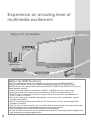 2
2
-
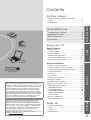 3
3
-
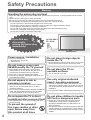 4
4
-
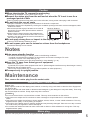 5
5
-
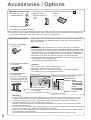 6
6
-
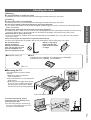 7
7
-
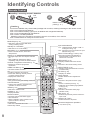 8
8
-
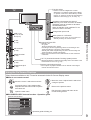 9
9
-
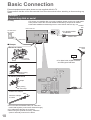 10
10
-
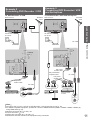 11
11
-
 12
12
-
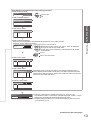 13
13
-
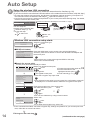 14
14
-
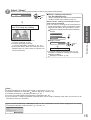 15
15
-
 16
16
-
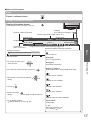 17
17
-
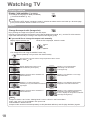 18
18
-
 19
19
-
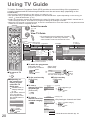 20
20
-
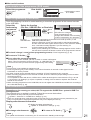 21
21
-
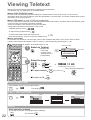 22
22
-
 23
23
-
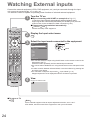 24
24
-
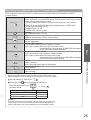 25
25
-
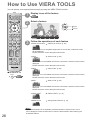 26
26
-
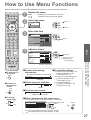 27
27
-
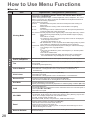 28
28
-
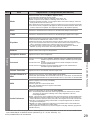 29
29
-
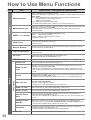 30
30
-
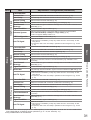 31
31
-
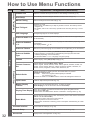 32
32
-
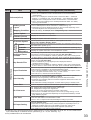 33
33
-
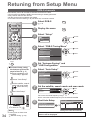 34
34
-
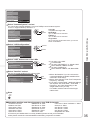 35
35
-
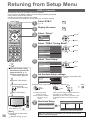 36
36
-
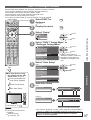 37
37
-
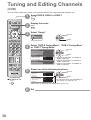 38
38
-
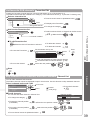 39
39
-
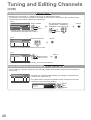 40
40
-
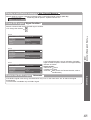 41
41
-
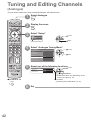 42
42
-
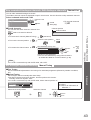 43
43
-
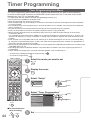 44
44
-
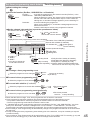 45
45
-
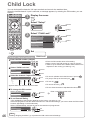 46
46
-
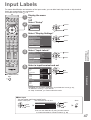 47
47
-
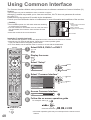 48
48
-
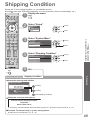 49
49
-
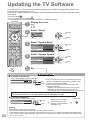 50
50
-
 51
51
-
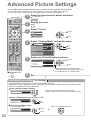 52
52
-
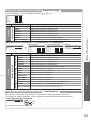 53
53
-
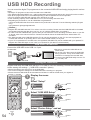 54
54
-
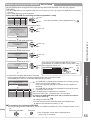 55
55
-
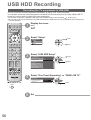 56
56
-
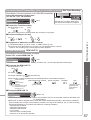 57
57
-
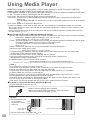 58
58
-
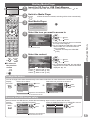 59
59
-
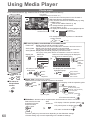 60
60
-
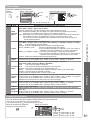 61
61
-
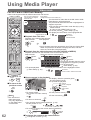 62
62
-
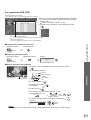 63
63
-
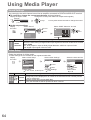 64
64
-
 65
65
-
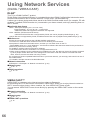 66
66
-
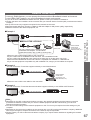 67
67
-
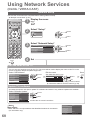 68
68
-
 69
69
-
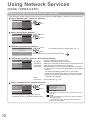 70
70
-
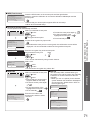 71
71
-
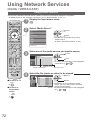 72
72
-
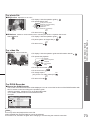 73
73
-
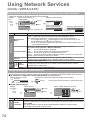 74
74
-
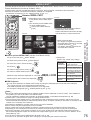 75
75
-
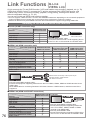 76
76
-
 77
77
-
 78
78
-
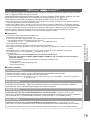 79
79
-
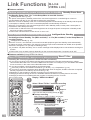 80
80
-
 81
81
-
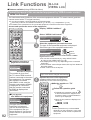 82
82
-
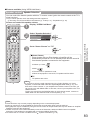 83
83
-
 84
84
-
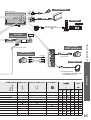 85
85
-
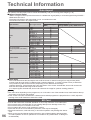 86
86
-
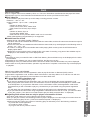 87
87
-
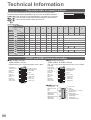 88
88
-
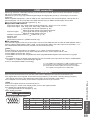 89
89
-
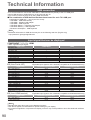 90
90
-
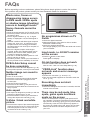 91
91
-
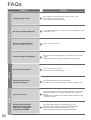 92
92
-
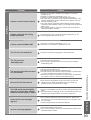 93
93
-
 94
94
-
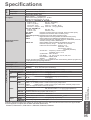 95
95
-
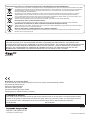 96
96
Panasonic TXL32D28EW Operating instructions
- Category
- LCD TVs
- Type
- Operating instructions
- This manual is also suitable for
Ask a question and I''ll find the answer in the document
Finding information in a document is now easier with AI