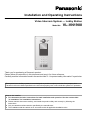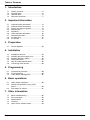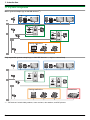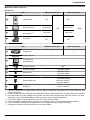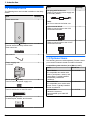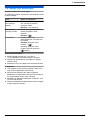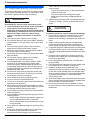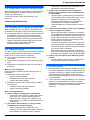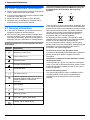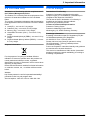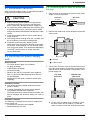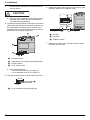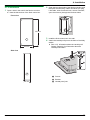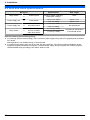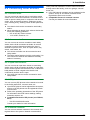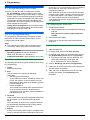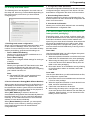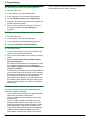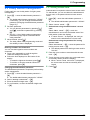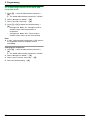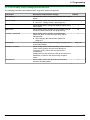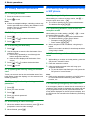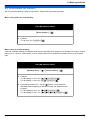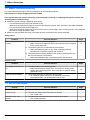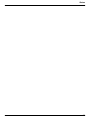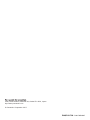Installation and Operating Instructions
Video Intercom System — Lobby Station
Model No. VL-VN1900
Thank you for purchasing a Panasonic product.
Please follow all instructions in this document and save it for future reference.
Carefully read
the information found in the section titled "2.1 Important safety information" in particular.
This system is an auxiliary system; it is not designed to provide complete protection from property loss.
Panasonic will
not be held responsible in the event that property loss occurs while this system is in operation.
Note to the installer
R This document includes instructions for both installation and operation. See the section titled
"4 Installation" for installation instructions.
R Please read this document carefully, and install the product safely and correctly by following the
instructions.
R Only use attachments/accessories specified by the manufacturer.
R The installation shall be carried out in accordance with all applicable installation rules.

1. Introduction
1.1 System overview ...........................................3
1.2 Included items ...............................................6
1.3 Optional items ...............................................6
1.4 About this document .....................................7
2. Important Information
2.1 Important safety information ..........................8
2.2 Important safety instructions .........................9
2.3 Privacy and rights of portrait .........................9
2.4 Data security .................................................9
2.5 Disclaimer .....................................................9
2.6 Other important information ........................10
2.7 General information .....................................10
2.8 For India only ..............................................11
2.9 For Europe ..................................................11
3. Preparation
3.1 Device diagrams .........................................12
4. Installation
4.1 Installation cautions .....................................13
4.2 Installing the power supply unit ...................13
4.3 Installing the lobby station ...........................15
4.4 Wiring schematic .........................................21
4.5 Wire and cable specifications ......................22
4.6 Connecting other devices ............................23
5. Programming
5.1 Programming overview ...............................24
5.2 PC programming .........................................24
5.3 Lobby station management .........................27
6. Basic operations
6.1 Lobby station operations .............................30
6.2 Facility staff operations using a SIP
phone ..........................................................30
6.3 Information for visitors .................................31
7. Other information
7.1 Basic troubleshooting ..................................32
7.2 Error messages ...........................................32
7.3 Specifications ..............................................33
7.4 Cleaning ......................................................34
7.5 Open source software notice ......................34
2
Table of Contents

1.1 System overview
This document explains basic information required to
install and
configure a VL-VN1900 Lobby Station for use
with a Video Intercom System that is comprised of the
following devices.
R VL-MN1000 Room Monitor
R VL-VN1900 Lobby Station
R VL-VN1500 Door Station
R VL-VN1700 Control Box
General information about connecting other devices to
the system is also provided.
1.1.1 Main features
IP technology for smoother installation and
integration
R Voice
and
data is carried over one cable, simplifying
installation and connections.
R Network cameras and SIP phones can be integrated
into the system.
Large-capacity, expandable
R The system can support up to 2000 SIP devices
when using a control box, and up to 200 SIP devices
when not.
R Optional devices such as access controllers (key
switches, card readers, etc.), open door sensors, and
electric locks can be connected to each lobby station.
R Supports multi-building installations and buildings
with up to 99 floors.
Easy to configure and maintain
R System settings can be configured in advance using
a computer, and uploaded on-site over the network.
R Detailed settings and logs can be accessed using a
web browser.
Convenient features for residents, visitors, and
facility staff
R The system can be used in "room mode" (visitors can
call rooms directly) or "reception mode" (visitor calls
are directed to a receptionist).
R Visitors can use a lobby station to call residents and
leave video messages for residents who do not
answer.
R Residents can use their room monitors to monitor
lobby stations and optional network cameras.
R External devices connected to residents’ room
monitors can notify facility staff and/or residents
when triggered.
R Facility staff can make and receive calls to and from
residents and visitors.
R Facility staff can send messages (text or voice,
depending on system configuration) to residents’
room monitors for quick information dispersal.
3
1. . Introduction
1. Introduction

1.1.2 System configuration
Basic system example (up to 200 SIP devices
*1
)
R1 R2 R3
1 2
R1 R2 R3
1 2
B
A
F
H
I
J
K
L
G D
C
M
Facility staff office
Fully expanded system example (up to 2000 SIP devices*
*1
, requires control box)
R1 R2 R3
1 2
R1 R2 R3
1 2
Facility staff office Control box
E
*1 "SIP devices" include lobby stations, room monitors, door stations, and SIP phones.
4
1. Introduction

Maximum number of devices
SIP devices
Item Without control box With control box
A Lobby station
50
*1
200
50
*1
2000
B
Room monitor
*2
5 per room
*3
5 per room
*3
C
Door station
*2
1 per room 1 per room
D SIP phone
50
*4
50
*4
Other devices
Item Without control box With control box
E Control box — 1
F
Switching hub
*5
—
G
Computer (for
programming)
—
H Network camera
500
*6
I Access controller 1 per lobby station
J Electric lock
1 per lobby station
1 per door station
K Open door sensor 1 per lobby station
L Power supply unit
1 per lobby station
1 per room monitor
*2
1 per door station
*2
M
R1 R2 R3
1 2
Relay box
1 per door station
*7
*1 Up to a combined total of 8 lobby station and door station cameras can be registered to a room monitor for easy
camera monitoring.
*2
If room monitors and door stations are not powered by Power over Ethernet (PoE), a power supply unit is required.
*3 Up to 256 rooms can have multiple room monitors. All other rooms can have only one room monitor. For more
information, refer to the documentation of the control box (PC Programming Manual).
*4 Up to 18 SIP phones can be registered to a room monitor for easy calling.
*5 If PoE-compatible switching hubs are used, they can supply power to room monitors and door stations.
*6 Up to 32 network cameras can be registered to a room monitor for easy camera monitoring.
*7 A relay box is used to connect an electric lock to a door station.
5
1. Introduction

1.2 Included items
The following items are included in addition to the lobby
station.
Item Quantity
Flush mount box 1
Hex screw (4 mm ´ 25 mm)
Used to
secure the lobby station to the
flush mount box.
4
Hex wrench 1
Power supply unit
VL-PS240
1
Screw (4 mm ´ 40 mm)
Used to mount the power supply unit.
2
Cable binder
Used to secure the AC and DC wires.
2
Vandal proof post kit
Includes
a
post, bracket, and 2 screws.
1
Item Quantity
DC plug with ferrite core
Used to connect the power supply unit
to the lobby station.
Note:
R Do not remove the ferrite core.
1
4-pin terminal block
Used to connect wires to the K-IN
connection terminals.
1
3-pin terminal block
Used to connect wires to the K-OUT
connection terminal.
1
1.3 Optional items
The following items are sold separately. Please contact
your nearest Panasonic dealer for sales information.
Compatible system devices (as of March, 2017)
Item Model no.
Door Station
IP-compatible door station with
built-in push
button, camera, and
card reader. Typically installed
immediately outside the
residence.
VL-VN1500
Room Monitor
IP-compatible room monitor with
touch screen. Typically installed
inside a residence.
VL-MN1000
Control Box
Allows the system to
accommodate up to 2000 SIP
devices.
VL-VN1700
6
1. Introduction

1.4 About this document
Symbols, expressions, and styles
The following
symbols, expressions, and styles are used
in this document.
Item How it is expressed
Text displayed on
the product’s
display
Text is displayed in a special
font, usually enclosed in
quotation marks.
Example: “IP Config”
Buttons with
printing on them
Button printing is displayed,
usually wrapped in thick
brackets.
Example: M
N
Procedures Usually written in an
abbreviated
style. The verb may
be omitted.
Example: Enter the room
number ® M N.
(Meaning: Enter the room
number and then press the
M
N button.)
Terms and illustrations
R Model number suffixes (e.g., the "BX" in
"VL-VN1900BX") are omitted unless necessary.
R Design and specifications are subject to change
without notice.
R Illustrations
may vary slightly from the actual product.
Trademarks
R The software of this product is based in part on the
work of the Independent JPEG Group.
R Microsoft and Windows are either registered
trademarks
or
trademarks of Microsoft Corporation in
the United States and/or other countries.
R MIFARE is a registered trademark of NXP B.V. and
is used under license.
R All other trademarks identified herein are the property
of their respective owners.
7
1. Introduction

2.1 Important safety information
To prevent
severe injury or loss of life or property, and to
ensure proper and safe operation of your product, read
this section carefully before using the product.
WARNING
Preventing fire, electric shock, and short circuits
R Leave installation
work to the dealer. Installation
work requires technical knowledge and
experience. Electrical connection work should be
performed by certified personnel only. Failure to
observe this may cause fire, electric shock,
injury, or damage to the product. Consult the
dealer.
R Use only the power supply unit VL-PS240.
R Do not place objects on the power cables. Install the
product where no one can step or trip on the power
cables.
R Do not allow the power cables to be excessively
pulled, bent or placed under heavy objects.
R Make sure all connections from the power outlet to
the power supply unit are secure.
R Never touch the power supply unit and power cables
with wet hands.
R Do not use the power supply unit for outdoor
installations (it is for indoor use only).
R Do not disassemble or modify the product. Refer
servicing to an authorised service centre when
service is required. Disassembling the product or
manipulating the product in a way not described in
the documentation may expose you to dangerous
voltages and other risks.
R Do not touch the product or the power supply unit
during an electrical storm. There may be a remote
risk of electric shock from lightning.
R Never install wiring during a lightning storm.
R Do not connect non-specified devices.
R Do not connect a power cable to a terminal that is not
specified in this document.
R When opening holes in walls for installation or wiring,
or when securing the power cable, make sure you do
not damage existing wiring and ductwork.
R Do not make any wiring connections when the power
outlet is turned on.
R Do not install the product and power supply unit in the
following places:
– Places where the product and power supply unit
may be splashed with water or chemicals
– Places where there is a high concentration of dust
or high humidity
R Do not push any objects through the openings of the
product.
R If any of the following conditions occur, disconnect
the Ethernet (LAN) cable from the product,
disconnect the power supply unit from the power
outlet, and then refer servicing to an authorised
service centre.
–
The product emits smoke, an abnormal smell or
makes unusual noise
–
The power cables are damaged or frayed
– Metal objects have been dropped inside the
product
R When existing wires are used, it is possible that they
contain AC voltage. Contact an authorised service
centre.
CAUTION
Preventing accidents, injuries, and property damage
R Do not use the product in unstable areas or areas
prone to strong vibrations. This may cause the
product to fall, resulting in damage to the product or
injury.
R Always connect power cables to the appropriate
connection terminals. Incorrectly connecting the
power cables may damage the power supply unit.
R To prevent
the power cables from disconnecting and
to prevent electric shock, secure the power cables
using the included cable binders and attach the cable
covers.
R Insert the power cables firmly all the way into the
terminals. If the cables are not inserted all the way,
heat may be generated.
R If the wiring passes outdoors, use a conduit and a
surge protector.
R If the wiring passes underground, use a conduit, and
do not make any connections underground.
R Install the product securely adhering to the
instructions in this document to prevent it from falling
off the wall. Avoid installing onto low-strength walls,
such as gypsum board, ALC (autoclaved lightweight
concrete), concrete block, or veneer (less than
18 mm thick) walls.
R The power supply unit is used as the main disconnect
device. Ensure that the power outlet is installed near
the product and is easily accessible.
R Do not put your ear(s) near the speaker, as loud
sounds emitted from the speaker may cause hearing
impairment.
8
2. . Important Information
2. Important Information

2.2 Important safety instructions
When using
this product, basic safety precautions should
always be followed to reduce the risk of fire, electric
shock, or personal injury.
Use only the power supply unit indicated in this
document.
SAVE THESE INSTRUCTIONS
2.3 Privacy and rights of portrait
When installing or using the product, please take into
consideration the rights of others with regard to privacy.
R It is generally said that "privacy" means the ability of
an individual or group to stop information about
themselves from becoming known to people other
than
those whom they choose to give the information.
"Rights of portrait" means the right to be safe from
having your own image taken and used
indiscriminately without consent.
2.4 Data security
In order
to use the system safely and correctly, the data
security guidelines (listed below) must be observed.
Failure to do so may result in the following.
R Loss, leakage, falsification or theft of user
information.
R Unauthorised or illegal use of the system by a third
party.
R Interference or suspension of service caused by a
third party.
What is user information?
User information is defined as the following types of
information.
R Information stored in the product
– System event information
– Resident names and room numbers
– System and device settings
R Information stored on the computer that is used by
the setup tool
– Resident names and room numbers
– System and device settings
Data security guidelines
R Observe proper management of passwords.
– Passwords can be used to program the system,
open doors, etc. Select passwords that are
difficult to guess, change them regularly, and
keep them secret. Assign a unique password to
each device.
R Use caution when entering or saving contact
information for use by the system.
– When configuring email addresses, room
numbers, or other contact information, make sure
all information is entered correctly. Incorrect
information could cause user information to be
disclosed to unintended recipients.
R Protect user information when sending the
product to be repaired, or when handing it over
to a third party.
–
Use the product's reset function to initialise the
product before when sending the product to be
repaired or handing it over to a third party.
–
Note that user information may be deleted or
initialized when the product is repaired.
– Refer all repairs to a trusted Panasonic service
centre.
R Protect user information stored on the computer
used to configure the system.
– When user information is stored on a computer,
the confidentiality of that information becomes the
responsibility of the installer. Take precautions to
prevent the unauthorised use of the computer
and the setup tool used for performing system
configuration or maintenance.
– Connect the computer to the network only when
performing system configuration or maintenance,
and disconnect the computer from the network as
soon as the work is complete.
– Before disposing of the computer, ensure that
data cannot be retrieved from it by formatting the
hard disk and/or rendering it physically unusable.
R Protect user information when disposing of the
product.
– Use the product's reset function to initialise the
product before disposing of the product.
2.5 Disclaimer
R Recorded data
may be altered or deleted as a result
of incorrect operations, exposure to static electricity,
accidents, malfunction, repairs or other operations.
Panasonic assumes no liability for any direct or
indirect damages resulting from the loss or alteration
of recorded data.
R To the maximum extent permitted by law, Panasonic
assumes no responsibility for injuries or property
damage resulting from failures arising out of improper
installation or operation inconsistent with this
document.
9
2. Important Information

2.6 Other important information
R When you
leave the product unused for a long period
of time, unplug it from the power outlet.
R If you stop using this product, remove it from the walls
to prevent it from falling off.
R When power fails, this product cannot be used.
R Panasonic may not be liable for damages due to
external factors such as power failures.
2.7 General information
R In the event of problems, you should contact your
equipment supplier in the first instance.
R After removing the product and any included items
from the packaging, store, dispose, or recycle the
packaging as necessary. Note that certain types of
packaging may be a suffocation or choking hazard.
Graphical symbols for use on equipment and their
descriptions
Symbol Explanation
Alternating current (A.C.)
Direct current (D.C.)
Protective earth
Protective bonding earth
Functional earth
For indoor use only
Class P equipment (equipment in which
protection against
electric shock relies on
Double Insulation or Reinforced
Insulation)
"ON" (power)
"OFF" (power)
Stand-by (power)
"ON"/"OFF" (power; push-push)
Caution, risk of electric shock
Disposal of Old Equipment and Batteries (Only for
European Union and countries with recycling
systems)
A B
These symbols (A, B) on
the products, packaging, and/
or accompanying documents mean that used electrical
and electronic products and batteries must not be mixed
with general household waste. For proper treatment,
recovery and recycling of old products and batteries,
please take them to applicable collection points in
accordance with your national legislation.
By disposing of them correctly, you will help to save
valuable resources and prevent any potential negative
effects on human health and the environment.
For more information about collection and recycling,
please contact your local municipality. Penalties may be
applicable for incorrect disposal of this waste, in
accordance with national legislation.
For business users in the European Union
If you wish to discard electrical and electronic equipment,
please contact your dealer or supplier for further
information.
Information on Disposal in other Countries outside
the European Union
These symbols (A, B) are only valid in the European
Union. If you wish to discard these items, please contact
your local authorities or dealer and ask for the correct
method of disposal.
Note for the battery symbol
This symbol (B) might be used in combination with a
chemical symbol. In this case it complies with the
requirement set by the Directive for the chemical
involved.
10
2. Important Information

2.8 For India only
Declaration of Conformity with the requirements of
the E-Waste (Management) Rules
The Product
is in conformity with the requirements of the
reduction of hazardous substances of the E-Waste
Rules.
The content of hazardous substance with the exemption
of the applications listed in SCHEDULE II of the E-Waste
Rules:
1. Lead (Pb) – not over 0.1% by weight;
2. Cadmium (Cd) – not over 0.01% by weight;
3. Mercury (Hg) – not over 0.1% by weight;
4. Hexavalent chromium (Cr6+) – not over 0.1% by
weight;
5. Polybrominated biphenyls (PBBs) – not over 0.1% by
weight;
6. Polybrominated diphenyl ethers (PBDEs) – not over
0.1% by weight.
Disposal information
For the purpose of recycling to facilitate effective
utilization of resources, please return this product to a
nearby authorized collection centre, registered
dismantler or
recycler, or Panasonic service centre when
disposing of this product.
Please see the Panasonic website for further information
on collection centres, etc., or call the toll-free number
below.
Website:
http://www.panasonic.com/in/corporate/sustainability/
panasonic-india-i-recycle-program.html
Service helpline: 1800 103 1333 or 1800 108 1333
2.9 For Europe
Declaration of Conformity
Panasonic Corporation declares that the radio
equipment type (VL-VN1900BX/VL-VN1900EX) is in
compliance with Directive 2014/53/EU.
The full text of the EU declaration of conformity is
available at the following internet address:
http://www.ptc.panasonic.eu/doc
Contact to Authorised Representative:
Panasonic Testing Centre
Panasonic Marketing Europe GmbH
Winsbergring 15, 22525 Hamburg, Germany
Ecodesign information
Ecodesign information under EU Regulation (EC) No.
1275/2008 amended by
(EU) Regulation
No. 801/2013. From 1 January 2015.
Please visit here: http://www.ptc.panasonic.eu/erp
Click [Downloads] ® [Energy related products
information (Public)]
Power consumption in networked standby and guidance
are mentioned in the web site above.
This device is classified as a HiNA device (networked
equipment with high network availability), according to
Ecodesign requirements.
11
2. Important Information

3.1 Device diagrams
Front view
B
A
C
F
G
D
H
I
J
K
L
E
Rear view
N
M
O
P
Q
R
Lens cover
Light
Illuminates subjects in dark environments.
Display
Card reader
Allows the door to be unlocked by using a card. The
lobby station beeps if the card cannot unlock the
door.
Motion sensor
Turns on the display when a visitor is detected.
Keypad
Speaker
Camera lens
Microphone
Search buttons (M N and M N)
Used to select items shown on the display.
Cancel button (M N)
Call button (M N)
Camera lens adjustment lever
K-OUT connection terminals (output)
Used to send signals to an electric lock.
DC IN connector
Used to connect the lobby station to the power supply
unit.
Vandal proof button
See 4.3.5
Information about the vandal proof feature
(Page 20).
LAN connector
Used to connect the lobby station to the network.
K-IN connection terminals (input)
Used to
receive signals from an access controller and
open door sensor.
12
3. . Preparation
3. Preparation

4.1 Installation cautions
Refer to
the information found in 2 Important Information
(Page 8) before installing the product.
CAUTION
R Always connect power cables to the appropriate
connection terminals. Incorrectly connecting the
power cables may damage the power supply unit.
R To
prevent
the power cables from disconnecting and
to prevent electric shock, secure the power cables
using the included cable binders and attach the cable
covers.
R If the wiring passes outdoors, use a conduit and a
surge protector.
R If the wiring passes underground, use a conduit, and
do not make any connections underground.
R Install the product securely adhering to the
instructions in this document to prevent it from falling
off the wall. Avoid installing onto low-strength walls,
such as gypsum board, ALC (autoclaved lightweight
concrete), concrete block, or veneer (less than
18 mm thick) walls.
4.2 Installing the power supply
unit
Required items
– VL-PS240 power supply unit
(included)
– DC plug (included)
– Cable binders (included)
– Screws (included)
– Wires for AC and DC connection (user supplied)
See 4.5 Wire and cable specifications (Page 22)
for specifications.
– Soldering gun and solder, insulation sleeve (user
supplied)
Installation location
R The device must be installed inside an electrical
panel or cabinet.
R A readily accessible disconnect device shall be
incorporated external to the equipment.
The
external
disconnect device must be certified, and
have a creepage and clearance distance of 3 mm or
more.
Installation methods
The following 2 methods can be used for installing the
power supply unit.
– mounting on a DIN rail
(user supplied)
– attaching directly to a wall
4.2.1 Connecting the AC wires, DC wires, and
DC plug
1 Strip the
ends of the wires that connect to the power
supply unit as shown below.
AC wires DC wires
45 mm
7 mm
25 mm
7 mm
2 Remove the
cable cover screws and then remove the
cable covers.
B
A
A Screws
B Cable covers
3 Connect the AC wires to the AC IN terminals on the
top
of
the power supply unit, and then connect the DC
wires to the DC OUT terminals on the bottom of the
power supply unit.
Top view
(AC wires)
Bottom view
(DC wires)
DC + DC -
R For DC wires, the black wire is negative (-) and
the other colour wire is positive
(+). Note the
colour of each DC wire and which terminal each
13
4. . Installation
4. Installation

wire should be connected to, and insert the DC
wires as shown.
CAUTION
R Insert the power cables firmly all the way into the
terminals. If the cables are not inserted all the
way, heat may be generated.
4 Tighten
the terminal screws to secure the AC and DC
wires (bare wire area) to the terminals, and then use
the cable binders to secure the AC and DC wires
(jacketed area) to the cable binder holes on the top
and bottom on the power supply unit.
A
B
B
D
C
A Terminal screws
B Cable binders connected to cable binder holes
C To lobby station
D To AC power outlet
R Recommended torque:
–
AC IN terminals: 0.5 N·m {5.1 kgf·cm}
–
DC IN terminals: 0.45 N·m {4.6 kgf·cm}
5 Strip the remaining ends of the DC wires as shown.
25 mm
7 mm
A
A To DC terminals of power supply unit
6 Solder the ends of the DC wires to the DC plug. Use
insulation sleeves to insulate the wires.
DC+
DC
DC+
DC
BA
C
C
A DC plug
B DC wires
C Insulation sleeve
7 Replace the cable covers and then securely fasten
the cable cover screws.
14
4. Installation

4.2.2 Mounting on a DIN rail
Attach the power supply unit to the DIN rail so that the
bottom hook is positioned at the bottom of the power
supply unit.
1 Hang the top hooks of the power supply unit on the
top of the DIN rail.
R At this
point the power supply unit will be hanging
from the DIN rail but will not be secure.
2 Pull the lever down, make sure the bottom of the
power supply unit is flat against the DIN rail, and then
release to lever.
R The bottom hook will slide up, securing the
bottom of the power supply unit to the DIN rail.
A
BC
A Top hooks
B Lever
C Bottom hook
4.2.3 Attaching directly to a wall
Attach the power supply unit to the wall securely using
the 2 mounting screws.
4.3 Installing the lobby station
Required items
– Flush mount box (included)
–
Hex screws and hex wrench (included)
– Vandal proof post kit (post, bracket, 2 screws;
included)
– 4-pin terminal block and 3-pin terminal block
(included)
– LAN cable (user supplied)
See 4.5 Wire and cable specifications (Page 22)
for specifications.
– Wires that connect the lobby station to the electric
lock, access controller, and open door sensor (user
supplied)
See 4.5 Wire and cable specifications (Page 22)
for specifications.
Installation location
R Do not install the product in the following locations.
There may
be a risk of malfunction or communication
disturbances.
– Places where vibration, impact, or echoing
occurs.
– Places near a high concentration of dust,
hydrogen sulphide, ammonia, sulphur, or noxious
fumes.
– Places where there is excessive smoke, dust,
and high temperature.
– Places exposed to direct sunlight.
– Places where most of the background is the sky.
– Places where the background is a white wall, and
direct sunlight will reflect off it.
R Install the product away from electronic appliances
such as TVs, radios, personal computers, air
conditioners, boiler control panels with intercom,
home security equipment, wireless devices, or digital
cordless phones.
R Dust protection/water protection is IP55. Only when
installation work specified in this document is
properly performed and appropriate water protection
treatment is performed.
R Make sure the rear of the product is not subject to
water.
R Depending on the installation location, condensation
may form on the product’s lens cover. This may
cause images to become obscured. Condensation
will dissipate as the temperature rises.
15
4. Installation

4.3.1 Installation position of the lobby station
and camera range
Refer to the following examples and confirm the area
viewable by
the camera. In each illustration, the viewable
area is indicated by "A" and the centre of the camera
lens is indicated by "B".
Installed on vertical wall, side view
Camera height: 1480 mm
Camera lens angle: 0°
1480 mm
1850 mm
A
72°
730 mm
1120 mm
500 mm
B
Camera height: 1130 mm
Camera lens angle: +15°
1750 mm
1130 mm
810 mm
500 mm
940 mm
72°
A
B
Installed on slanted surface, side view
Camera height: 1020 mm
Surface angle: 60°
Camera lens angle: 0°
500 mm
1020 mm
60°
1320 mm
2280 mm
960 mm
72°
A
B
Camera height: 1000 mm
Surface angle: 45°
Camera lens angle: -15°
2320 mm
500 mm
1000 mm
45°
1380 mm
940 mm
72°
A
B
Top view
500 mm
120°
1730 mm
A
Note:
R The measurements and angles shown here are for
reference purposes and may vary depending on the
environment.
R The angle
of the camera lens can be adjusted ± 15°.
See 4.3.4 Adjusting the camera lens angle
(Page 20).
R Install the lobby station so that the lobby station is not
exposed to strong light. If strong light shines on the
lobby station, the visitor’s face may not be
distinguishable.
16
4. Installation

4.3.2 Installation
1 Open a hole in the wall for the flush mount box.
R Note the dimensions of the flush mount box.
Front view
353 mm
159 mm
Side view
80 mm
2 Open the knockout holes of the flush mount box, and
then pass all necessary cables and wires
(DC plug,
LAN cable, wires for electric lock, access controller,
open door sensor) through the knockout holes.
3 Install the flush mount box in the wall.
4 Attach the
vandal proof post to the back of the lobby
station.
R See 4.3.5 Information about the vandal proof
feature (Page 20) for information about the
vandal proof feature.
B
C
A
A Screws
B Bracket
C Vandal proof post
17
4. Installation

5 Connect the wires and cables to the lobby station.
R See 4.3.3 Connecting the wires and cables
(Page 19).
6 Attach the lobby station to the flush mount box, and
then use the hex wrench to secure the lobby station
to the flush mount box using the 4 screws.
R We recommend you view the lobby station’s
camera image using a room monitor and adjust
the camera lens angle before completing the
lobby
station installation. See 4.3.4 Adjusting the
camera lens angle (Page 20).
R Do not cover the water drain holes.
A
A Water drain holes
18
4. Installation

4.3.3 Connecting the wires and cables
1 Connect the LAN cable to the LAN connector.
2 Connect the DC plug to the DC IN connector.
R See 4.2 Installing the power supply unit
(Page 13) for information about installing the
power supply unit.
3 Strip the wires from the electric lock, access
controller, and open door sensor as shown below.
7 mm
4 Insert the wires from the electric lock into the 3-pin
terminal block,
tighten the terminal block screws, and
then attach the 3-pin terminal block to the K-OUT
connection terminals.
R Connect the wires according to the specifications
of the electric lock. Only 2 wire connections are
needed.
S1 and S2: For normally-open circuit type electric
locks
S2 and S3: For normally-closed circuit type
electric locks
R Make sure the wires are inserted fully into the
terminal block and that the terminal block screws
are tight enough to prevent the wires from pulling
out.
R Make sure the 3-pin terminal block snaps into
place and is securely connected to the K-OUT
connection terminals.
5 Insert the wires from the access controller and open
door sensor into the 4-pin terminal block, tighten the
terminal block screws, and then attach the terminal
block to the K-IN connection terminals.
R Connect the wires as follows.
C1 and C2: Access controller
C3 and C4: Open door sensor
R Make sure the wires are inserted fully into the
terminal block and that the terminal block screws
are tight enough to prevent the wires from pulling
out.
R Make sure the 4-pin terminal block snaps into
place and is securely connected to the K-IN
connection terminals.
A B C D
F
G
E
A Wires from electric lock
B DC plug from power supply unit
C Wires from access controller
D Wires from open door sensor
E LAN cable
F 3-pin terminal block
G 4-pin terminal block
Note:
R Refer to 4.4 Wiring schematic (Page 21) for
connection diagrams.
R Refer to 4.5 Wire and cable specifications
(Page 22) for information on the type and length of
wires that can be used.
19
4. Installation

4.3.4 Adjusting the camera lens angle
The angle of the camera lens can be adjusted ± 15°.
Pushing the lever toward the top of the lobby station
points the camera lens down; pushing it toward the
bottom points the camera lens up.
A
A Camera lens adjustment lever
4.3.5 Information about the vandal proof
feature
When the
vandal proof post is installed, the post presses
against the vandal proof button and holds the button
down as long at the lobby station is installed in the flush
mount box. If there is an attempt to remove the lobby
station from the flush mount box, the post releases the
button and the vandal proof feature sounds an alert for
3 minutes.
Note:
R If this alert is triggered accidentally during installation,
or to avoid false detections when performing
maintenance, disconnect the lobby station from the
power supply by disconnecting the DC plug or by
cutting the power to the power supply unit.
R To avoid false detections during installation, the
vandal proof feature cannot be triggered unless the
vandal proof button has been pressed down
continuously for 3 minutes.
20
4. Installation
Page is loading ...
Page is loading ...
Page is loading ...
Page is loading ...
Page is loading ...
Page is loading ...
Page is loading ...
Page is loading ...
Page is loading ...
Page is loading ...
Page is loading ...
Page is loading ...
Page is loading ...
Page is loading ...
Page is loading ...
Page is loading ...
-
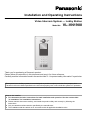 1
1
-
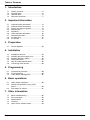 2
2
-
 3
3
-
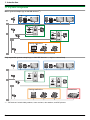 4
4
-
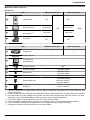 5
5
-
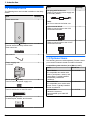 6
6
-
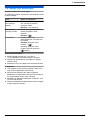 7
7
-
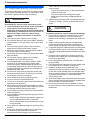 8
8
-
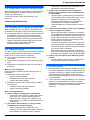 9
9
-
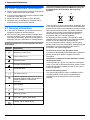 10
10
-
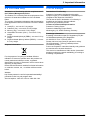 11
11
-
 12
12
-
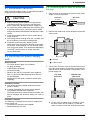 13
13
-
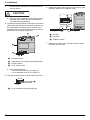 14
14
-
 15
15
-
 16
16
-
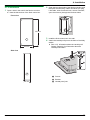 17
17
-
 18
18
-
 19
19
-
 20
20
-
 21
21
-
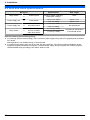 22
22
-
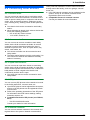 23
23
-
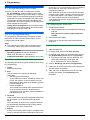 24
24
-
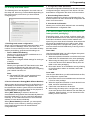 25
25
-
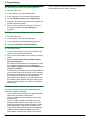 26
26
-
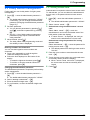 27
27
-
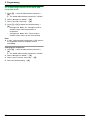 28
28
-
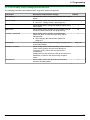 29
29
-
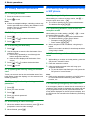 30
30
-
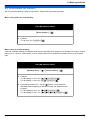 31
31
-
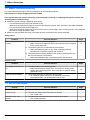 32
32
-
 33
33
-
 34
34
-
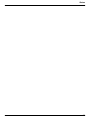 35
35
-
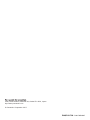 36
36
Panasonic VN1900SX Operating instructions
- Type
- Operating instructions
Ask a question and I''ll find the answer in the document
Finding information in a document is now easier with AI
Related papers
-
Panasonic MN1000ML Operating instructions
-
Panasonic VLPS240SX Operating instructions
-
Panasonic VLVN1900ML Operating instructions
-
Panasonic VN1500BX Operating instructions
-
Panasonic VLVN1900ML Operating instructions
-
Panasonic VLVN1500SX Operating instructions
-
Panasonic VLVN1500SX Operating instructions
-
Panasonic MN1000ML Operating instructions
-
Panasonic VN1500BX Operating instructions
-
Panasonic VLGC002A Operating instructions