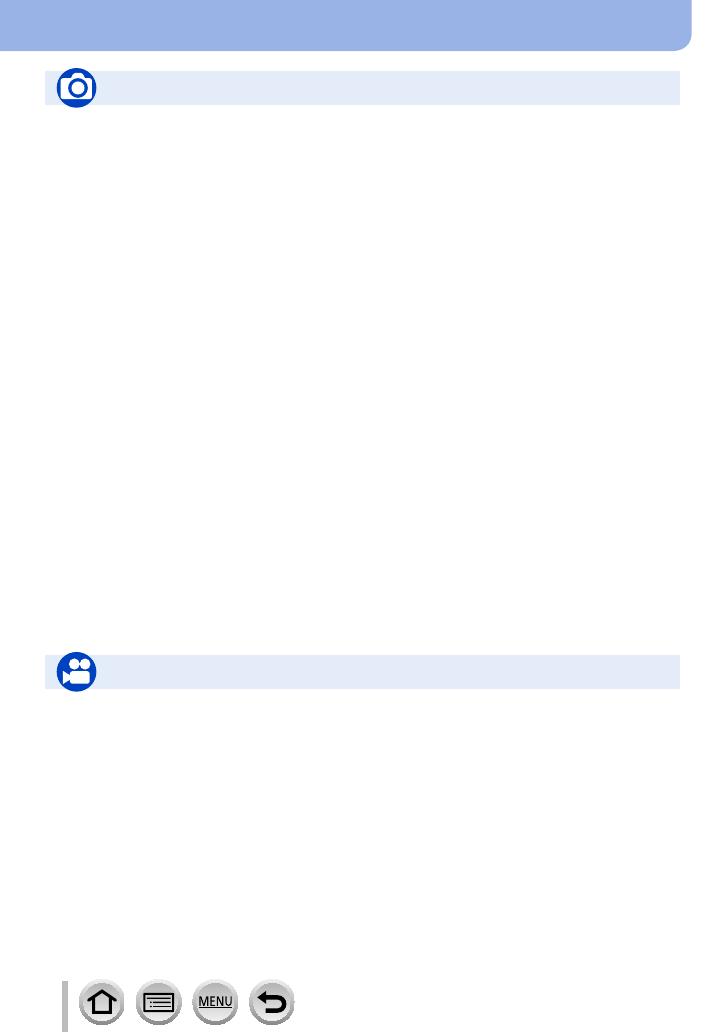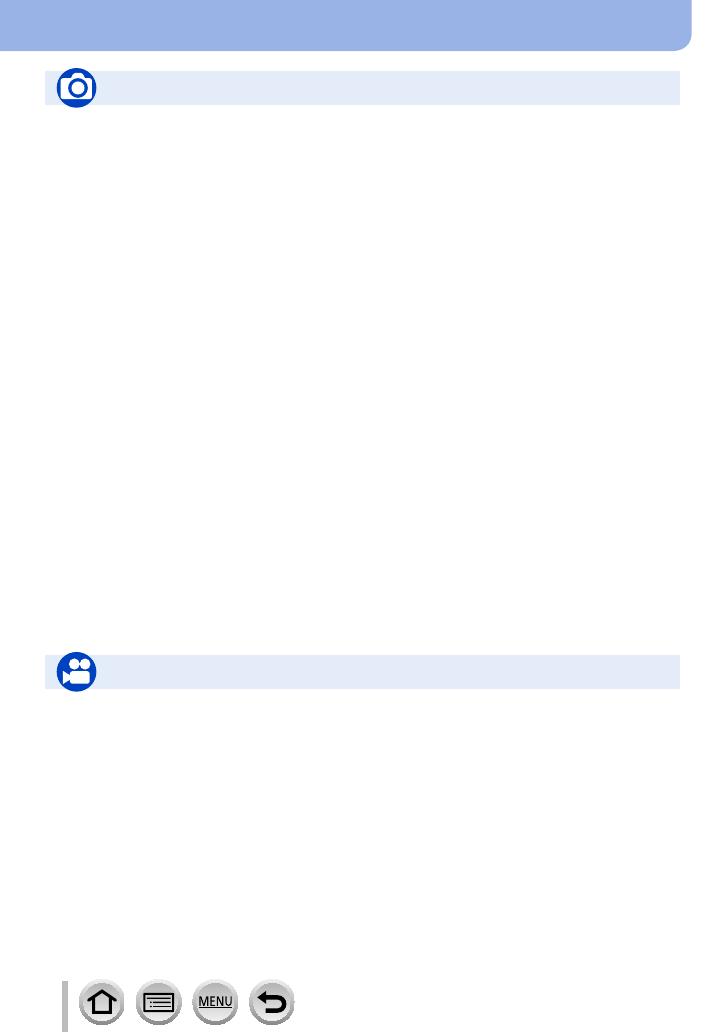
10
DVQP1377
Contents by Function
Recording
Recording mode ...........................................36
[Preview] ....................................................... 62
Panorama Shot Mode ...................................65
Macro recording ............................................96
[Time Lapse Shot] .......................................129
[Stop Motion Animation] .............................. 131
[Multi Exp.] .................................................. 181
[Silent Mode] ...............................................191
4K Photo
[4K PHOTO]................................................107
[Post Focus] recording ................................ 117
Focus (AF/MF)
Auto Focus ...................................................83
AF Mode .......................................................85
Adjusting the AF area position ...................... 91
Manual Focus ...............................................97
AF/AE Lock ...................................................99
Drive
Drive Mode .................................................123
Burst function ..............................................124
[Self Timer] .................................................126
Recording
Exposure
[Touch AE] ....................................................42
[One Push AE] ..............................................64
AF/AE Lock ...................................................99
Exposure Compensation ............................100
ISO sensitivity ............................................. 101
Exposure Bracket .......................................128
[Metering Mode] ..........................................177
Picture Quality and Colour Tone
White Balance ............................................103
[Photo Style] ...............................................172
[Filter Settings] ............................................174
[Picture Size] ..............................................176
[Quality] ......................................................176
[Highlight Shadow] ......................................178
[i.Dynamic] .................................................. 179
[i.Resolution] ............................................... 179
[HDR] .......................................................... 180
[Diffraction Compensation] .........................184
[Color Space] .............................................. 184
Flash
[Flash Mode] ............................................... 143
2nd curtain synchro ....................................146
[Flash Adjust.] .............................................147
Wireless flash settings ........................ 148, 149
Motion Picture
Creative Video Mode ....................................78
[High Speed Video] ....................................... 79
[Silent Operation] .......................................... 80
Motion pictures in 4K ..................................151
[Rec Format] ............................................... 153
[Rec Quality] ...............................................153
[4K Live Cropping] ......................................156
Taking still pictures while a motion picture
is being recorded ........................................159
[Snap Movie] ...............................................160
Motion Picture
Audio
[Wind Noise Canceller] ...............................189
Screen settings
[Center Marker] ...........................................196
[Zebra Pattern] ............................................197
[Monochrome Live View] ............................197