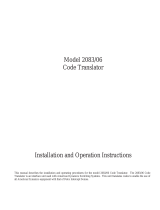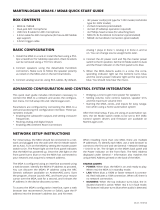Pelco Manual C573M-D (11/03) 3
LIST OF TABLES
Table Page
A Port Setup Switch Settings ................................................................................ 7
B Address Switch Settings ....................................................................................8
CVideo Coaxial Cable Wiring Distances .............................................................. 10
D MDA RJ-45 Connector Pin-Outs ....................................................................... 12
E CM9760-CC1/CM9760-MDA Format Matchup ................................................. 20
F CM9760-CC1/CM9760-MDA Compatible Date Styles and Time Formats ........ 29
G Supported Title and Message Text Character Set ............................................. 56
H CM9760-MDA Message Text Insertion Commands .......................................... 57
LIST OF ILLUSTRATIONS
Figure Page
1 System Configuration (Rear Panel View)........................................................... 5
2 Location of DIP Switches ................................................................................... 7
3 DIP Switch .......................................................................................................... 7
4 Connecting the MDA to a System 9760 ............................................................ 11
5 PC Connection to CM9760-MDA ...................................................................... 12
6 CM9760-KBD Setup for Direct Control ............................................................. 13
7 Keyboard Rear Panel ........................................................................................ 13
8 CM9760-MDA Keyboard Wiring ........................................................................14
9 Main Menu ........................................................................................................ 17
10 Set Camera Title Menu ..................................................................................... 17
11 Set Cable Compensation Menu ........................................................................ 18
12 Set Camera Display Menu ................................................................................ 18
13 Set Time and Date Menu .................................................................................. 20
14 Set Port Menu ................................................................................................... 21
15 Reset CM9760-MDA Screen ............................................................................. 22
16 Login Dialog Box ............................................................................................... 24
17 CM9760-MDA Setup Dialog Box ....................................................................... 24
18 Old Password Dialog Box ................................................................................. 25
19 New Password Dialog Box ................................................................................ 25
20 Unit ID Dialog Box ............................................................................................. 26
21 MDA COM 1 Setup Dialog Box ......................................................................... 26
22 System Communication Setup Dialog Box ....................................................... 27
23 Set Time and Date Dialog Box ..........................................................................28
24 Setting Titles Using the CM9760-MDA SETUP Dialog Box .............................. 29
25 Set Cable Compensation Dialog Box ................................................................ 31
26 Display Dialog Box ............................................................................................ 32
27 Position Text Dialog Box ................................................................................... 33
28 Adjust Brightness Dialog Box ............................................................................ 33
29 Output On/Off Dialog Box ................................................................................. 33
30 Input On/Off Dialog Box .................................................................................... 33
31 Message Text Editing Dialog Box ...................................................................... 34
32 Command Data Window ................................................................................... 35
33 Sample Display Screen Example ...................................................................... 37
34 Sample Command Data Window ...................................................................... 38
35 Typical Camera Display With Alphanumerics ................................................... 40
36 CM9760-MDA Dimension Drawing ................................................................... 43
37 Simple System Configuration ............................................................................ 45
38 Master MDA Time and Date Generator for 63 MDA Slave Units
(64 Total MDA Units) ......................................................................................... 46
39 PC Connection to Up to 16 Daisy-Chained MDA Units ..................................... 47
40 PC Connection to over 16 MDA Units (Maximum of 64 MDA Units) ................. 48
41 CM9760-CC1 Connection to up to 16 Daisy-Chained MDA Units .................... 49
42 CM9760-CC1 Connection to over 16 MDA Units
(Maximum of 64 MDA Units) ............................................................................. 50
43 MDA Connected to Multiplexers ........................................................................ 51
44 Non-Coaxitron System Setup ........................................................................... 52
45 Coaxitron with System 9760 Setup ................................................................... 53
46 Coaxitron with System 6800 Setup ................................................................... 54
47 CM9760-MDA Message Text Sent from Third-Party Equipment .......................55