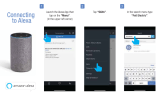REGISTER YOUR PRODUCT
08
FOR PRIORITY SERVICE
Thank you for purchasing an LG product. We hope
you’re enjoying it! Now it’s important to register your
product—a quick, simple process with many benefits:
• Verification of Ownership
• More Efficient Warranty Service
• Access to Exclusive Information on New Products,
Offers and Promotions
Register Easily with Your Phone
Take a photo of the camera icon below
Text the photo to 77228
Or visit us online at www.lgusa.com/register
NEED HELP?
Visit photoregister.com/help
or text HELP to 77228.
1
2
©2018 LG Electronics U.S.A., Inc., Englewood Cliffs, N.J. All rights reserved. “LG Life’s Good” is a registered trademark of LG Corp. All other trademarks are the property
of their respective owners. *LG Premium Care plans are offered, sold and issued by Service Net Warranty, LLC, P.O. Box 928, Jeffersonville, Ind. 47131. Limitations and
exclusions apply. Visit https://lg.yourserviceplan.com/Vendors/LG/TandCs/TermsAndConditions.pdf to review complete terms and conditions. LG is not affiliated with Service
Net Warranty, LLC, or any of their affiliates.
Your new investment only has a 1 year limited warranty. An
LG Premium Care
*
plan can keep it protected for 1-3 years
after the manufacturer’s warranty expires. It’s simple, call
or go online today!
Call or Go Online for a Free Quote
Call: 1.866.618.5775
Visit: www.lg.yourserviceplan.com
>
>
>