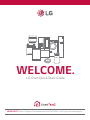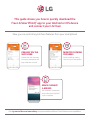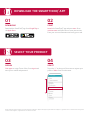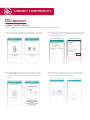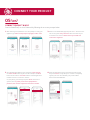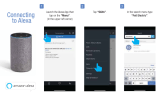WELCOME.
LG Oven Quick-Start Guide
NEED HELP? Call an LG Support Representative at 800.243.0000 or visit lg.com for online support.

Visit lg.com/us/discover/smartthinq to explore additional Smart Oven features and capabilities.
This guide shows you how to quickly download the
free LG SmartThinQ
®
app to your Android or iOS device
and connect your LG Oven
Now, you can control key LG Oven features from your smartphone!
PREHEAT ON THE
WAY HOME
Preheat the oven remotely
from your smartphone and
keep meal time on track.
MAKE CLEANUP
A BREEZE
Get automatic smartphone
alerts when the EasyClean
®
cycle is complete.
MONITOR COOKING
PROGRESS
Check remaining cooking
time from your smartphone.

DOWNLOAD THE SMARTTHINQ
®
APP
SELECT YOUR PRODUCT
02
START
Launch the SmartThinQ
®
app and press start. Press
create account and follow the on-screen instructions.
Enter your account information and verify your e-mail.
03
SIGN IN
Click agree to accept Terms of Use. Press sign in and
enter your e-mail ID and password.
01
DOWNLOAD
Download the SmartThinQ
®
app from Google Play or
the Apple Store.
04
SELECT
Tap on the “+” at the top of the screen to register your
product. Select Oven from the menu.
Google, Google Play and the Google Play logo are trademarks of Google Inc. Apple and the Apple logo are trademarks of Apple Inc., registered in the U.S. and other countries. App Store
is a service mark of Apple Inc., registered in the U.S. and other countries.

CONNECT YOUR PRODUCT
05
(
ANDROID
)
CONNECT PRODUCT & WI-FI
Connect SmartThinQ
®
to the LG Network by following the on-screen prompts below.
3.
On the next screen, select the name of your wi-fi network, enter
a valid password and press connect. Please note: Only a 2.4 Ghz
wi-fi connection is supported.
1. After selecting Oven, follow the on-screen prompts to verify your
appliance type. Note: Certain prompts only apply to select ovens.
2. Once finished with appliance type verification, press and hold
the Timer On/Off button (if your Oven has a knob) or the Wi-Fi
button on the Oven for 3 seconds until the wi-fi LED light starts
to blink.
4. It may take up to 2 minutes to connect to your selected wi-fi
network and completely register your Oven. Once finished, your
product will be listed on the main dashboard.

CONNECT YOUR PRODUCT
05
(
iOS
)
CONNECT PRODUCT & WI-FI
Connect SmartThinQ
®
to the LG Network by following the on-screen prompts below.
3.
Return to the SmartThinQ
®
app and press the “>” button. On the
next screen, press verify connection. Select the name of your
wi-fi network to connect. Please note: Only a 2.4 Ghz wi-fi
connection is supported.
1. After selecting Oven, follow the on-screen prompts to verify your
appliance type. Note: Certain prompts only apply to select ovens.
2. Once finished with appliance type verification, press and hold
the Timer On/Off button (if your Oven has a knob) or the Wi-Fi
button on the Oven for 3 seconds until the wi-fi LED light starts
to blink. Press the “>” button to continue.
On your phone, go to settings and press Wi-Fi. On the list of
options, select LG_Smart_Oven. Note: If prompted for a
password, enter the last 4 digits twice from the wi-fi name.
4. Enter the password for the wi-fi network you have chosen
and press connect. It may take up to 1 minute to completely
register your Oven. Once finished, your product will be
listed on the main dashboard.

CONNECT YOUR SMART SPEAKER
07
COMMAND
Talk to your Google Home and say: “Hey Google, talk to
LG.” The Google Home will then say: “Welcome to LG.
How can I help you?” Once connected, try these sample
commands with your Google Home. Enjoy!
“Hey Google, turn off
the range/oven.”
“Hey Google, what cycle is
the range/oven?”
06
(
GOOGLE HOME
)
CONNECT
Connect your Oven and enable use with
Google Home by following the steps below.
3.
Select LG SmartThinQ from the available menu. Sign in to your
LG SmartThinQ
®
account and then press done in the upper right
corner. You are now connected!
1. Open the Google Home app on your smartphone. Go to the menu
and press explore. Search LG SmartThinQ and press control
home electronics after searching has completed.
2. Press set up from the next screen. From the Home Control screen,
press the menu in the upper corner and select manage accounts.

CONNECT YOUR SMART SPEAKER
“Alexa, ask LG to turn off the range.”
“Alexa, ask LG how much
time left on the range.”
07
COMMAND
Talk to Alexa and say: “Alexa, talk to LG.” Alexa will
then say: “Welcome to LG. How can I help you?” Once
connected, tell Alexa a command for your product. Enjoy!
06
(
ALEXA
)
CONNECT
Connect your Oven and enable use with
Alexa by following the steps below.
1.
Open the Alexa app on your smartphone. Go to the menu
and press skills. Search LG SmartThinQ and press LG
SmartThinQ – Complete (Smart Appliance and TV) after
searching has completed.
2. Press enable from the next screen. Sign in to your
LG SmartThinQ
®
account. You are now connected!

REGISTER YOUR PRODUCT
08
FOR PRIORITY SERVICE
Thank you for purchasing an LG product. We hope
you’re enjoying it! Now it’s important to register your
product—a quick, simple process with many benefits:
• Verification of Ownership
• More Efficient Warranty Service
• Access to Exclusive Information on New Products,
Offers and Promotions
Register Easily with Your Phone
Take a photo of the camera icon below
Text the photo to 77228
Or visit us online at www.lgusa.com/register
NEED HELP?
Visit photoregister.com/help
or text HELP to 77228.
1
2
©2018 LG Electronics U.S.A., Inc., Englewood Cliffs, N.J. All rights reserved. “LG Life’s Good” is a registered trademark of LG Corp. All other trademarks are the property
of their respective owners. *LG Premium Care plans are offered, sold and issued by Service Net Warranty, LLC, P.O. Box 928, Jeffersonville, Ind. 47131. Limitations and
exclusions apply. Visit https://lg.yourserviceplan.com/Vendors/LG/TandCs/TermsAndConditions.pdf to review complete terms and conditions. LG is not affiliated with Service
Net Warranty, LLC, or any of their affiliates.
Your new investment only has a 1 year limited warranty. An
LG Premium Care
*
plan can keep it protected for 1-3 years
after the manufacturer’s warranty expires. It’s simple, call
or go online today!
Call or Go Online for a Free Quote
Call: 1.866.618.5775
Visit: www.lg.yourserviceplan.com
>
>
>
-
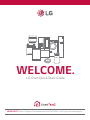 1
1
-
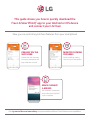 2
2
-
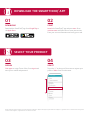 3
3
-
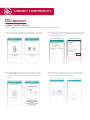 4
4
-
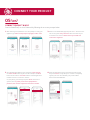 5
5
-
 6
6
-
 7
7
-
 8
8
Ask a question and I''ll find the answer in the document
Finding information in a document is now easier with AI
Related papers
-
LG DLGX4201W Quick start guide
-
LG WM3600HVA Quick start guide
-
LG LFXS30796D Quick start guide
-
LG LDT5678BD Quick start guide
-
LG LAN090HYV1 Installation guide
-
LG LS090HSV2 User manual
-
LG LSG4515ST Specification
-
LG LSE4615ST Specification
-
LG MS09AH2.AMBALAP Owner's manual
-
LG AMNC18GDKR0.ENCBASA Owner's manual
Other documents
-
Yes ECWD3011AS User guide
-
LG Electronics LNXS30996D User manual
-
LG STUDIO LSHD3680ST Owner's manual
-
LG STUDIO LSWD307ST User manual
-
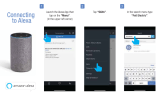 Feit Electric A800/RGBW/AG/2 Operating instructions
Feit Electric A800/RGBW/AG/2 Operating instructions
-
LG Electronics LTE4815BD User manual
-
Gigaset L800HX Owner's manual
-
LG STUDIO LSWS300BD User manual
-
LG Electronics LSD4913ST User manual
-
Sharp SSC2489GS Installation guide