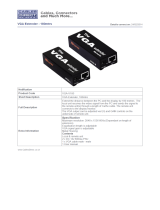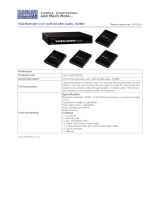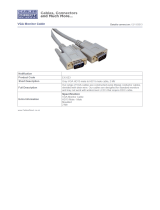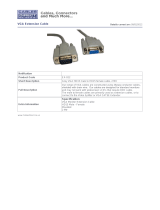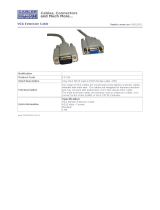Page is loading ...

1
U
SER GUIDE
VGA W/AUDIO OVER CAT5 EXTENDER
Model: 39986(remote unit)

1
Introduction................................................................................................................................................2
Features.....................................................................................................................................................3
System Requirements...................................................................................................................................4
Package Contents......................................................................................................................................5
Device Overview.........................................................................................................................................6
Device Installation ......................................................................................................................................7
Troubleshooting..........................................................................................................................................11
Technical Specifications..........................................................................................................................12
Cables To Go One Year Warranty............................................................................................................13
Important Safety Information.....................................................................................................................14
TABLE OF CONTENTS

2
Thank you for purchasing the TruLink™ VGA w/Audio over Cat5 Extender Remote Unit. The Extender
Remote Unit when paired with the Extender Base Unit is a robust solution that allows you to extend your
VGA and audio signal up to 300 meters (1000 feet) over a Cat5E Unshielded Twisted Pair (UTP) cable.
This solution is ideal for applications where your VGA monitor needs to be placed further than the average
100 foot VGA cable limitation. Driving VGA and audio signals over Cat5E allows you to take advantage of
your UTP cable infrastructure already installed for a cost-effective and reliable installation. With the TruLink
VGA w/Audio over Cat5 Extender, you can place your display across the room, on another floor, or in
another building while your computer remains in a convenient location. It is recommended that you read
this guide thoroughly before use, and retain for future reference.
INTRODUCTION

3
Extend your analog video and audio signals up to 300 meters (1000 feet)
Cat5E UTP cabling enables easy and cost effective in-wall installation
Supports the following resolutions using Cat5E* cabling:
100M 1280x1024
180M 1024x768
200M 800x600
300M 640x480
FEATURES

4
Base Unit- Part #39984 or #39985 (sold separately)
Cat5E UTP Cable
HD15 and 3.5mm audio connection on computer
HD15 and 3.5mm audio connection on each monitor, projector, or other display device
HD 15 male to male cables for the computer and each display device connected and 3.5mm audio
cables for each audio output source connected
SYSTEM REQUIREMENTS

5
TruLink VGA w/Audio over Cat5 Extender Remote Unit
DC 12V 600mA Power Adapter
User Manual
PACKAGE CONTENTS

6
DEVICE OVERVIEW
RJ45
Port
HD15 Output
to Monitor
3.5mm Stereo
Audio Input
EQ-Adjusts
the picture
signal
strength
Power
Adapter Input
Gain-Adjusts
the brightness
of the image

7
Note: Before installation, you will need to have a TruLink VGA w/Audio Extender Base Unit (1 or 4
port Model: #39984 or #39985 respectively), and a TruLink VGA w/Audio Extender Remote Unit
(#39986). (each sold separately)
Step 1
Turn off your PC
Step 2
Connect the Extender Base Unit (39984:1 port) or (39985:4 port) HD15 female Input connector with a
HD15 male to male cable from your PC.
Step 3
Connect the Audio In connector at the Extender Base Unit with a 3.5mm stereo cable from your PC
stereo or headphone output (a cable is provided for you).
Step 4
Connect the Mic In connector at the Extender Base Unit with a desktop or portable microphone with
stereo audio capability.
Step 5 (optional)
If you are using a local monitor, connect the Extender Base Unit HD15 female Output connector with a
HD15 cable from your monitor.
Step 6
Connect the Extender Base Unit and Extender Remote Unit with a Cat5 cable.
DEVICE INSTALLATION

8
Step 7
Connect the Extender Remote Unit HD15 female connector with a HD15 cable to your monitor.
Step 8
Connect the Extender Remote Unit Audio Output connector with an audio cable to the monitor or audio
receiver.
Step 9
Connect the Extender Base and Remote Unit power adapters
Step 10
Turn on your PC, monitors, and other equipment, and your installation is complete!
Note: Cat6 cables can be used but not recommended due to the skew of the signal pairs.
DEVICE INSTALLATION

9
Application Diagram
DEVICE INSTALLATION
Cat5 cable
39986 39984
Microphone

10
Application Diagram
Cat5 cable
39986 39985
DEVICE INSTALLATION
Microphone

11
Problem Possible Solution
No Operation
1. Verify the 12V power supply is connected to the selector.
2. Make sure all devices are powered on.
No picture or signal;
Poor picture.
1. Make sure your video display is properly set in PC mode.
2. Check the resolution on your PC. You may need to lower
it to a resolution that is compatible with your monitor.
3. Adjust the Equalization switch that is located on the
remote unit.
4. Turn all equipment power to off and then restore power.
TROUBLESHOOTING

12
Product Number
39984 39985
39986
VGA In/Out
Connector
HD-15 female x2 (1 In, 1
Out)
HD-15 female x2 (1 In, 1
Out)
HD-15 female x1 Out
Audio In/Out
Connector
3.5mm Stereo Jack x1 3.5mm Stereo Jack x1 3.5mm Stereo Jack x1
Mic In Connector 3.5mm Stereo Jack x1 3.5mm Stereo Jack x1 ---------
RJ45 Connector 1 4 1
Max Resolution 1280x1024 60Hz 1280x1024 60Hz 1280x1024 60Hz
Cable Distance 300m (max.) 300m (max.) ---------
Power Adapter DC 12V 600mA DC 12V 600mA DC 12V 600mA
Power Adapter Input AC 100~240V/50-60Hz AC 100~240V/50-60Hz AC 100~240V/50-60Hz
Housing Aluminum Metal Aluminum
Weight 275g (.61 lbs.) 1350g (2.97 lbs.) 275g (.61 lbs.)
Dimensions 5.1 x 4.35 x .98 in. 9.5 x 8.6 x 1.6 in. 5.1 x 4.35 x .98 in.
TECHNICAL SPECIFICATIONS

13
At Cables To Go, we want you to be totally confident in your purchase. That is why we offer a one year
warranty on this device. If you experience problems due to workmanship or material defect for the duration
of this warranty, we will repair or replace this device. To request a Return Merchandise Authorization (RMA)
number, contact customer service at 1-800-293-4970 or www.cablestogo.com.
Cables To Go
3555 Kettering Blvd.
Moraine, OH 45439
1-800-826-7904
www.cablestogo.com
CABLES TO GO™ ONE YEAR WARRANTY

14
! Do not plug the unit in any outlet that does not have enough current to allow the device to function. Refer to the
specifications in this manual for power level of the unit.
! Liquid:
If this unit or its corresponding power adapter has had liquid spilled on or in it, do not attempt to use the unit.
Do not attempt to use this product in an outdoor environment as elements such as rain, snow, hail, etc. can damage the
product.
! In case of a storm, it is recommended that you unplug this device from the outlet.
! Avoid placing this product next to objects that produce heat such as portable heaters, space heaters, or heating ducts.
! THERE ARE NO USER SERVICEABLE PARTS
Do not attempt to open this product and expose the internal circuitry. If you feel that the product is defective, unplug the
unit and refer to the warranty information section of this manual.
IMPORTANT SAFETY INFORMATION

15
For more information on this product or to check for updated drivers,
manuals or frequently asked questions please visit our website.
www.cablestogo.com
VER. 1.0.4.9.09
/