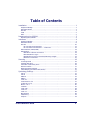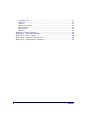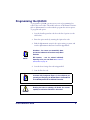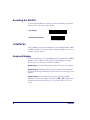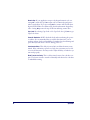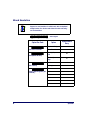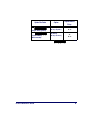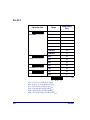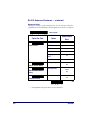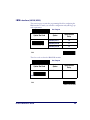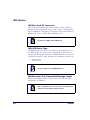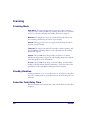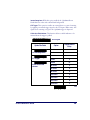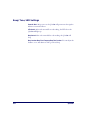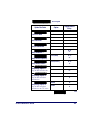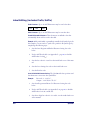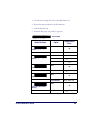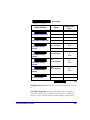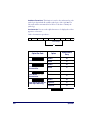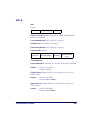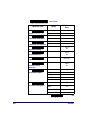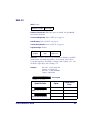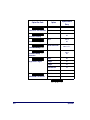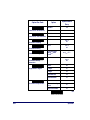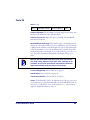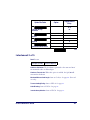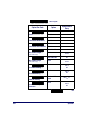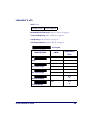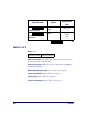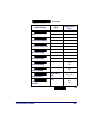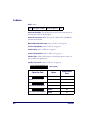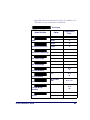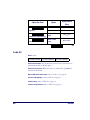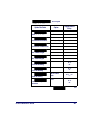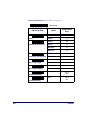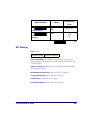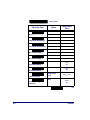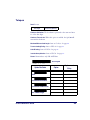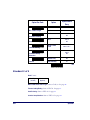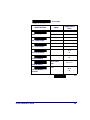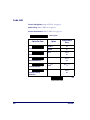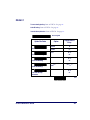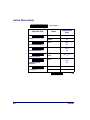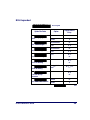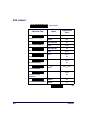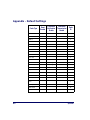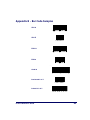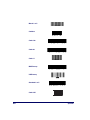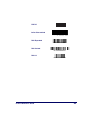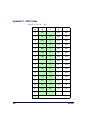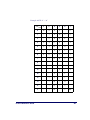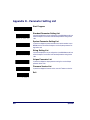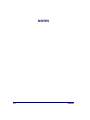Datalogic Scanning QuickScan QS2500 User manual
- Category
- Bar code readers
- Type
- User manual
This manual is also suitable for

QuickScan
®
QS2500
Handheld Bar Code Scanner
Product Reference Guide

Datalogic Scanning, Inc.
959 Terry Street
Eugene, Oregon 97402
Telephone: (541) 683-5700
Fax: (541) 345-7140
An Unpublished Work - All rights reserved. No part of the contents of this documentation or the procedures
described therein may be reproduced or transmitted in any form or by any means without prior written permission of
Datalogic Scanning, Inc. or its subsidiaries or affiliates ("Datalogic" or “Datalogic Scanning”). Owners of Datalogic
products are hereby granted a non-exclusive, revocable license to reproduce and transmit this documentation for
the purchaser's own internal business purposes. Purchaser shall not remove or alter any proprietary notices,
including copyright notices, contained in this documentation and shall ensure that all notices appear on any repro-
ductions of the documentation.
Should future revisions of this manual be published, you can acquire printed versions by contacting your Datalogic
representative. Electronic versions may either be downloadable from the Datalogic website (www.scanning.data-
logic.com) or provided on appropriate media. If you visit our website and would like to make comments or sugges-
tions about this or other Datalogic publications, please let us know via the "Contact Datalogic" page.
Disclaimer
Datalogic has taken reasonable measures to provide information in this manual that is complete and accurate,
however, Datalogic reserves the right to change any specification at any time without prior notice.
Datalogic is a registered trademark of Datalogic S.p.A. and the Datalogic logo is a trademark of Datalogic S.p.A. all
licensed to Datalogic Scanning, Inc. All other trademarks and trade names referred to herein are property of their
respective owners.
This product may be covered by one or more of the following patents: 6,293,467 •
6,612,495 • 6,705,527 • Other Patents Pending

Product Reference Guide 1
Table of Contents
Installation ......................................................................................... 1
Keyboard Wedge .........................................................................................1
Wand Emulation .........................................................................................1
RS-232 ......................................................................................................1
USB ..........................................................................................................2
IBM ...........................................................................................................2
Programming the QS2500 ..................................................................... 3
Resetting the QS2500 ..................................................................................4
Interfaces ........................................................................................... 4
Keyboard Wedge .........................................................................................4
Wand Emulation .........................................................................................8
RS-232 ....................................................................................................10
RS-232 Advanced Features ...................................................................11
RS-232 Advanced Features — continued ................................................. 12
IBM Interface (46XX/USB) ......................................................................... 13
IBM Options .............................................................................................14
IBM 46xx Code 39 Conversion ...............................................................14
IBM-USB Device Type ..........................................................................14
IBM Maximum Host-Transmitted Message Length ....................................14
IBM Host Commands ............................................................................15
Scanning ...........................................................................................16
Scanning Mode .........................................................................................16
Standby Duration ......................................................................................16
Same Bar Code Delay Time ........................................................................ 16
Double Confirm ......................................................................................... 17
Beep/Tone/LED Settings ............................................................................20
Label Editing (includes Prefix/Suffix) ............................................................ 22
Symbology Settings ............................................................................27
UPC-A .....................................................................................................27
UPC-E .....................................................................................................29
EAN-13 ....................................................................................................31
EAN-8 .....................................................................................................33
Code 39 ................................................................................................... 35
Interleaved 2 of 5 ..................................................................................... 37
Industrial 2 of 5 ........................................................................................ 39
Matrix 2 of 5 ............................................................................................40
Codabar ...................................................................................................42
Code 128 .................................................................................................44
Code 93 ................................................................................................... 46
Code 11 ................................................................................................... 48
MSI/Plessey .............................................................................................49
UK/Plessey ...............................................................................................51
Telepen ...................................................................................................53

2 QS2500
Standard 2 of 5 .........................................................................................54
Code 16K .................................................................................................56
PDF417 ....................................................................................................57
Italian PharmaCode ...................................................................................58
RSS Expanded ..........................................................................................59
RSS Limited ..............................................................................................60
RSS-14 ....................................................................................................61
Appendix - Default Settings ..................................................................62
Appendix B - Bar Code Samples ............................................................63
Appendix C - ASCII Codes ....................................................................66
Appendix D - Parameter Setting List ......................................................68
Appendix E - Alphanumeric Characters ..................................................69

Product Reference Guide 1
Installation
Complete the following steps for the appropriate interface.
Keyboard Wedge
1. Turn off the terminal or computer.
2. Disconnect the keyboard cable from the back of the terminal or
computer.
3. Connect the QS2500 to the terminal or computer using the appro-
priate interface cable.
4. Turn the terminal or computer back on.
Wand Emulation
1. Turn off the terminal or computer.
2. Connect the appropriate interface cable to the terminal or com-
puter.
3. Turn the terminal or computer on.
RS-232
1. Turn off the terminal or computer.
2. Connect the interface cable and the external power supply (DC
adapter) shipped with your QS2500. If a power-off-terminal (POT)
cable is shipped, no external power supply is required.
3. Secure the connector to the serial port on the back of the computer
or terminal by tightening the two screws.
4. If required, plug the power supply into the power source.
5. Turn the terminal or computer on.

2 QS2500
USB
1. Plug the USB cable into the terminal or computer.
IBM
1. Turn off the terminal or computer.
2. Connect the appropriate interface cable to the terminal or com-
puter.
3. Turn the terminal or computer on.
NOTE
If the QS2500 does not operate, turn off the terminal or computer
immediately and check all connections. If necessary, go through the
above steps again.

Product Reference Guide 3
Programming the QS2500
To program the QS2500, you must scan a series of programming bar
codes in the correct order. The inside back cover of this manual contains a
table of alphanumeric bar codes needed to program the various options.
To program each option:
1. Scan the Start Program bar code above the list of options (see the
table below).
2. Enter the option mode by scanning the Option bar code.
3. Find the alphanumeric entry for the option setting you want, and
scan the alphanumeric characters located in Appendix E.
4. Scan the Store Settings bar code in Appendix E.
5. Scan the Exit bar code.
NOTES
Auto-detect - the scanner can automatically detect
the interface hardware for all interfaces except Wand
Emulation.
IBM interfaces - must be selected individually
depending on the port used. Refer to
IBM Interface
(46XX/USB) on page 13
.
NOTES
A software utility, Configurator Express, is also available for pro-
gramming and configuring the QS2500. Refer to the Readme file
on the QS2500 product CD for additional information.
CAUTION
Disabling the Code 39 symbology will disable the scanner’s
capability to read the bar code labels in this manual.

4 QS2500
Resetting the QS2500
To return all QS2500 option settings to the factory defaults, scan the fol-
lowing two bar codes, in the order shown:
Interfaces
The QS2500 supports Keyboard Wedge, RS-232, Wand Emulation, IBM
and USB interfaces. The correct interface cable is included for the scanner
interface type you ordered.
Keyboard Wedge
As a keyboard interface, the QS2500 supports most popular PCs and IBM
terminals. The installation of the wedge is a fairly simple process that
doesn’t require any changes of software or hardware.
Keyboard Type: Select the keyboard type connector for your host computer.
Keyboard Layout: The Keyboard Layout option supports many languages.
For details about keyboard languages, please refer to your operating system
manual.
Keyboard Speed: You can change the output speed of the QS2500 to
match that of the host computer. Generally, set
00 or 01 for high speed.
If output characters of bar codes get lost, you may need to set a slower
speed.
Start Program
Default Value Initialization

Product Reference Guide 5
Function Key: When this option is enabled, the QS2500 outputs bar code
ASCII values from 01
hex
to 1F
hex
as function-key presses in your applica-
tion. See the table of ASCII codes In Appendix C on page
66.
Option Bar Code Option
Alphanumeric
Entry
Keyboard Type
IBM AT, PS/2 00*
Reserved 01 - 06
Keyboard Layout
USA 00*
Belgium 01
Danish 02
France 03
Germany 04
Italian 05
Portuguese 06
Spanish 07
Swedish 08
Switzerland 09
UK 10
Latin American 11
Japan 12
Keyboard Speed
0–8
(0 = high clock
rate;
8 = low clock rate)
00–08
01*
Start Program
$$
Exit

6 QS2500
Numeric Key: If your application accepts only keypad numeric code, use
setting
01 to make the QS2500 output code as numeric-keypad presses
when it reads digits. If you use setting
02, the scanner will send the three
digit ACSCII number for all data using the Alt and numeric keypad key-
codes. Setting
02 prevents the caps Lock from affecting scanner data.
Caps Lock: By selecting Caps Lock or No Caps Lock, the QS2500 can get
Caps Lock status.
Power-On Simulation: All PCs check the keyboard status during the power-
on selftest. It is recommended that you enable this function if you are
working without a keyboard installation. It simulates keyboard timing and
passes the keyboard status to the PC during power-on.
Intercharacter Delay: This delay is inserted after each data character trans-
mitted. If the transmission speed is too high, the system may not be able
to receive all characters. You may need to adjust the delay to make the sys-
tem work properly.
Block Transmission Delay: This is a delay timer between bar code data out-
puts. The feature is used to transfer continually with shorter bar code data
or multifield scanning.

Product Reference Guide 7
Option Bar Code Option
Alphanumeric
Entry
Function Key
Disable 00*
Enable 01
Numeric Key
Alphabetic key 00*
Numeric keypad
only
01
Alt+Keypad 02
Caps Lock
Caps lock 00
No caps lock 01*
Power-On Simulation
Disable 00*
Enable 01
Intercharacter Delay
0–99 (msec.)
00–99
02*
Block Transmission
Delay
0–99 (10 msec.)
00–99
10*
$
Start Program
$$
Exit

8 QS2500
Wand Emulation
NOTES
Support for wand emulation is available only with the keyboard
wedge interface. Use the bar codes below to enable and config-
ure wand emulation.
Option Bar Code Option
Alphanumeric
Entry
Interface selection
Keyboard Wedge 00*
Wand Emulation 02
Bar/Space Polarity
Bar high/Space
low
00*
Bar low/Space
high
01
Idle Polarity
Idle low 00*
Idle high 01
Output Speed (pixels per
second)
660 00
1250 01
2500 02
5000 03*
10000 04
20000 05
$
Start Program

Product Reference Guide 9
Margin Delay (pixels)
15 (Default)
00–99 (x 10 pixels)
15*
00–99
Transmit Delay
(Milliseconds)
30 (default)
00–99 (x 10 msec.)
30*
00–99
Option Bar Code Option
Alphanumeric
Entry
$$
Exit

10 QS2500
RS-232
CTS = Clear To Send (Hardware Signal)
RTS = Request To Send (Hardware Signal)
Xon = Transmit On (ASCII Code 11
hex
)
Xoff = Transmit Off (ASCII Code13
hex
)
ACK = Acknowledge (ACSII Code 06
hex
)
NAK = Not Acknowledge (ASCII Code 15
hex
)
Option Bar Code Option
Alphanumeric
Entry
Baud Rate
300 Baud 00
600 Baud 01
1200 Baud 02
2400 Baud 03
4800 Baud 04
9600 Baud 05*
19200 Baud 06
38400 Baud 07
Parity
None 00*
Odd 01
Even 02
Data Bit
8 bits 00*
7 bits 01
Stop Bit
1 bit 00*
2 bits 01
$$
Exit

Product Reference Guide 11
RS-232 Advanced Features
Flow Control
None: The communication uses only TxD and RxD signals, without
regard for any hardware or software handshaking protocol.
RTS/CTS: If the QS2500 wants to send the bar code data to the host com-
puter, it will issue the RTS signal first, wait for the CTS signal
from the host computer, and then perform the normal data com-
munication. If there is no replied CTS signal from the host com-
puter after the timeout (response delay) duration, the QS2500
will issue five warning beeps.
Xon/Xoff: When the host computer is unable to accept data, it sends an
Xoff code to inform the QS2500 to suspend data transmission
and an Xon to continue.
ACK/NAK: When the ACK/NAK protocol is used, the QS2500 waits for an
ACK (acknowledge) or NAK (not acknowledge) from the host
computer after data transmission. It then resends the data in
response to a NAK.
Datalogic Aux. Port: This configures the QS2500 flow control to connect to
the Auxiliary (AUX) port of some Datalogic omni-directional
scanners. The QS2500 will assert RTS high to signal the scanner
that data will be sent immediately after RTS is asserted. When
connecting to a Datalogic scanner aux. port, additional program-
ming is required to enable transmission of code IDs for all sym-
bologies to be scanned.
Mode B: This configures the RS-233 flow control to communicate to some
Wincor (SNI) terminals.
Intercharacter Delay
This is the delay time between outputs of data character. It is the same as
the intercharacter delay of the keyboard wedge.
Block Transmission Delay
This is the delay time between outputs of bar code data. It is the same as
the block transmission delay of the keyboard wedge.

12 QS2500
RS-232 Advanced Features — continued
Response Delay
This delay is used for serial communication. It is the amount of time the
QS2500 waits for handshaking acknowledgment from the host computer.
Option Bar Code Option
Alphanumeric
Entry
Flow Control
None 00*
RTS/CTS 01
Xon/Xoff 02
ACK/NAK 03
Datalogic Aux.
Port
a
a. Reading PDF417 through the Aux. Port is host dependent.
04
Mode B 05
Intercharacter Delay
0–99 (msec.)
00–99
00*
Block Transmission
Delay
0–99 (10 msec.)
00–99
00*
Response Delay
0–99 (100 msec.)
00–99
20*
$
Start Program
$$
Exit

Product Reference Guide 13
IBM
Interface (46XX/USB)
The next few pages contain the programming labels for configuring the
IBM interface to match your interface configuration and symbology spe-
cific requirements.
These bar codes to select the IBM USB interface.
Start Program
Option Bar Code Option
Alphanumeric
Entry
IBM 46xx port 17 00
IBM 46xx port 5B 01
IBM 46xx port 9B 02
Exit
Start Program
Option Bar Code Option
Alphanumeric
Entry
Select IBM Interface
IBM USB 03
Exit

14 QS2500
IBM Options
IBM 46xx Code 39 Conversion
This feature enables/disables the scanner’s ability to set the symbology
identifier for the specified symbology to Code 39 before sending the label
data to an IBM host. This applies to: Code 128, Code 93 and Codabar for
IBM Port 5B; Code 93 and Codabar for IBM Port 9B.
IBM-USB Device Type
The IBM-USB protocol allows for the scanner to be identified as one of
two different types of barcode scanners. Depending on what other scan-
ners you may already have connected to a IBM-USB POS, you may need
to change this setting to enable all scanners to communicate. Options are:
• Table Top Scanner
• Handheld Scanner
IBM Maximum Host-Transmitted Message Length
Specifies the maximum number of data characters allowed in messages
transmitted to an IBM host.
NOTES
This feature is for IBM port 5B and IBM port 9B.
NOTES
This feature applies only to the IBM USB interface.
NOTES
If this configuration item is set to zero, there is no general length
limit imposed on data being transmitted to the host.

Product Reference Guide 15
IBM Host Commands
Specifies whether the scanner will process or ignore IBM host commands.
Option Bar Code Option
Alphanumeric
Entry
IBM 46xx Code 39
Conversion
Disable 00*
Enable
01
IBM USB Device Type
Table-top 00
Handheld
01*
Max. Host Transmit
Message Length
0x00–0xF6
00*
Start Program
Exit
Start Program
Option Bar Code Option
Alphanumeric
Entry
Host Commands
Process Host
Commands
00*
Ignore Host
Commands
01
Exit

16 QS2500
Scanning
Scanning Mode
Good-read off: The trigger button must be pressed to activate scanning.
The light source of the QS2500 stops scanning when there is a successful
read or no code is decoded after the standby duration has elapsed.
Momentary: The trigger button acts as a switch. Pressing the button acti-
vates scanning and releasing the button stops scanning.
Alternate: The trigger button acts as a toggle switch. Pressing the button
activates or stops scanning.
Timeout off: The trigger button must be pressed to activate scanning, and
the QS2500 stops scanning when no code is decoded after the standby
duration has elapsed.
Continue: The QS2500 always keeps reading, and it does not matter
whether the trigger button is pressed or the standby duration has elapsed.
Select this mode for use in Stand Mode.
Test only: The QS2500 always keeps a constant reading, and same-label
reading is allowed without double confirmation. The feature can test the
performance of the QS2500 for reading speed and sensitivity.
Standby Duration
A timeout duration of 1 to 99 seconds can be set. It is effective only when
the CCD scanning mode is operated in timeout-off mode and good-read
off mode.
Same Bar Code Delay Time
If the bar code has been scanned twice, then only the first bar code will be
accepted.
Page is loading ...
Page is loading ...
Page is loading ...
Page is loading ...
Page is loading ...
Page is loading ...
Page is loading ...
Page is loading ...
Page is loading ...
Page is loading ...
Page is loading ...
Page is loading ...
Page is loading ...
Page is loading ...
Page is loading ...
Page is loading ...
Page is loading ...
Page is loading ...
Page is loading ...
Page is loading ...
Page is loading ...
Page is loading ...
Page is loading ...
Page is loading ...
Page is loading ...
Page is loading ...
Page is loading ...
Page is loading ...
Page is loading ...
Page is loading ...
Page is loading ...
Page is loading ...
Page is loading ...
Page is loading ...
Page is loading ...
Page is loading ...
Page is loading ...
Page is loading ...
Page is loading ...
Page is loading ...
Page is loading ...
Page is loading ...
Page is loading ...
Page is loading ...
Page is loading ...
Page is loading ...
Page is loading ...
Page is loading ...
Page is loading ...
Page is loading ...
Page is loading ...
Page is loading ...
Page is loading ...
Page is loading ...
Page is loading ...
Page is loading ...
-
 1
1
-
 2
2
-
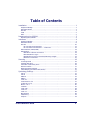 3
3
-
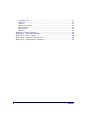 4
4
-
 5
5
-
 6
6
-
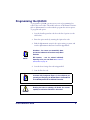 7
7
-
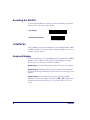 8
8
-
 9
9
-
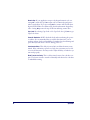 10
10
-
 11
11
-
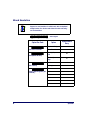 12
12
-
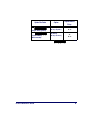 13
13
-
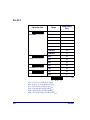 14
14
-
 15
15
-
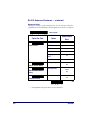 16
16
-
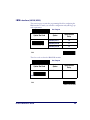 17
17
-
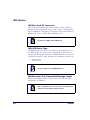 18
18
-
 19
19
-
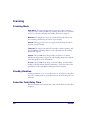 20
20
-
 21
21
-
 22
22
-
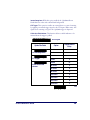 23
23
-
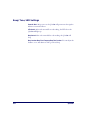 24
24
-
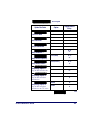 25
25
-
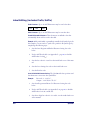 26
26
-
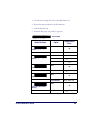 27
27
-
 28
28
-
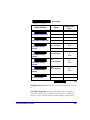 29
29
-
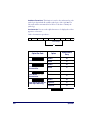 30
30
-
 31
31
-
 32
32
-
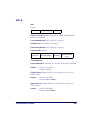 33
33
-
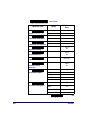 34
34
-
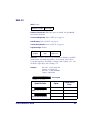 35
35
-
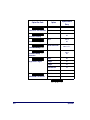 36
36
-
 37
37
-
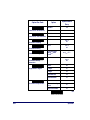 38
38
-
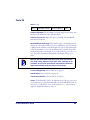 39
39
-
 40
40
-
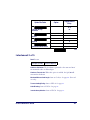 41
41
-
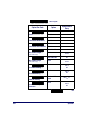 42
42
-
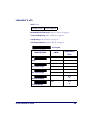 43
43
-
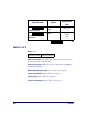 44
44
-
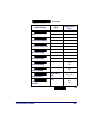 45
45
-
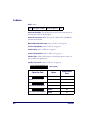 46
46
-
 47
47
-
 48
48
-
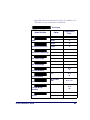 49
49
-
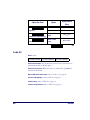 50
50
-
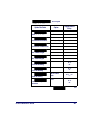 51
51
-
 52
52
-
 53
53
-
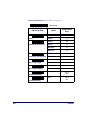 54
54
-
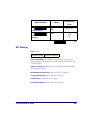 55
55
-
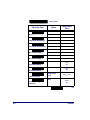 56
56
-
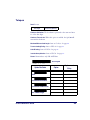 57
57
-
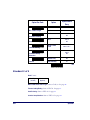 58
58
-
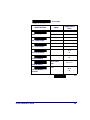 59
59
-
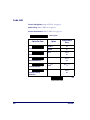 60
60
-
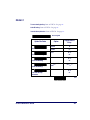 61
61
-
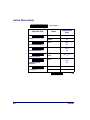 62
62
-
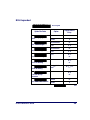 63
63
-
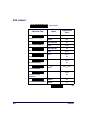 64
64
-
 65
65
-
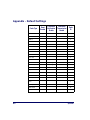 66
66
-
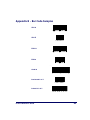 67
67
-
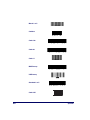 68
68
-
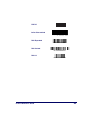 69
69
-
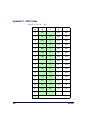 70
70
-
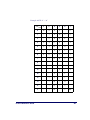 71
71
-
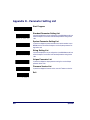 72
72
-
 73
73
-
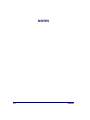 74
74
-
 75
75
-
 76
76
Datalogic Scanning QuickScan QS2500 User manual
- Category
- Bar code readers
- Type
- User manual
- This manual is also suitable for
Ask a question and I''ll find the answer in the document
Finding information in a document is now easier with AI
Related papers
-
Datalogic Scanning 8500 User manual
-
Datalogic Scanning 9500 User manual
-
Datalogic Scanning Gryphon I GD4100 User manual
-
Datalogic Scanning QuickScan i QD2100 User manual
-
Datalogic Scanning PD7100 User manual
-
Datalogic Scanning QS6500BT User manual
-
PSC MAGELLAN 1000I User manual
-
PSC 1400I User manual
-
Datalogic Scanning MAGELLAN 1000I User manual
-
Datalogic Scanning MAGELLAN 3200VSI User manual