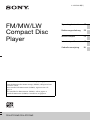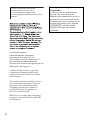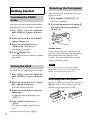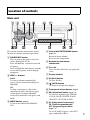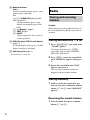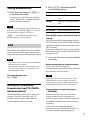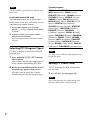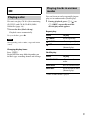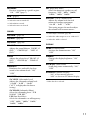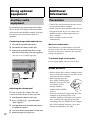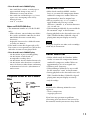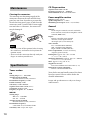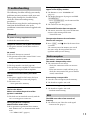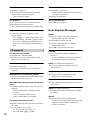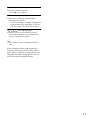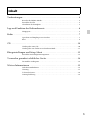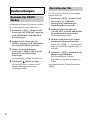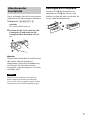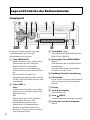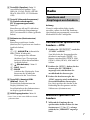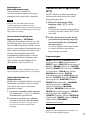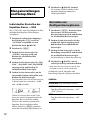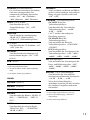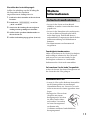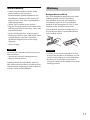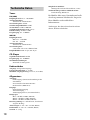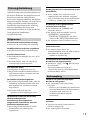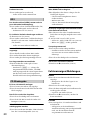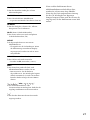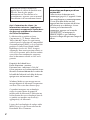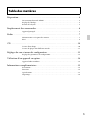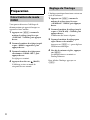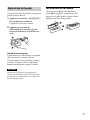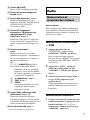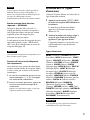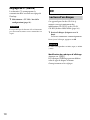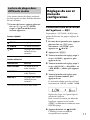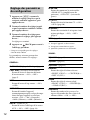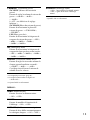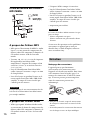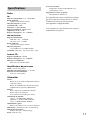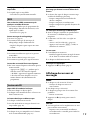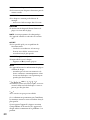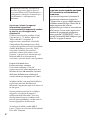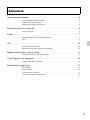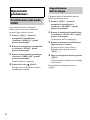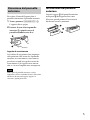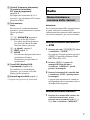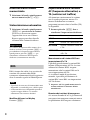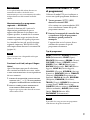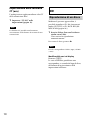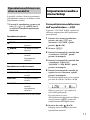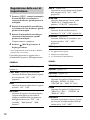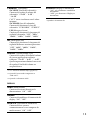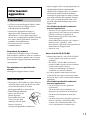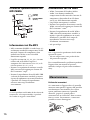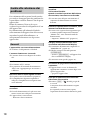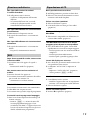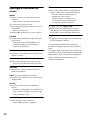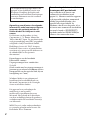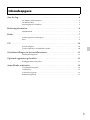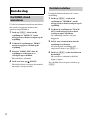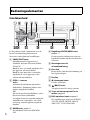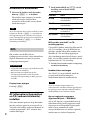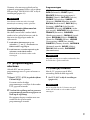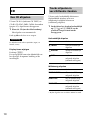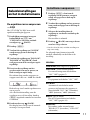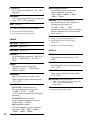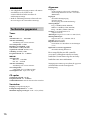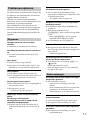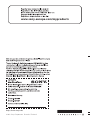Sony CDX-GT274MP Owner's manual
- Category
- Car media receivers
- Type
- Owner's manual
This manual is also suitable for
Page is loading ...

2
Laser diode properties
Emission duration: Continuous
Laser output: Less than 53.3 W
(This output is the value measured at a
distance of about 200 mm from the
objective lens surface on the optical pick-up
block with 7 mm aperture.)
Be sure to install this unit in the
dashboard of the car for safety.
For installation and connections,
see the supplied installation/connections
manual.
Windows Media is either a registered
trademark or trademark of Microsoft
Corporation in the United States and/or
other countries.
This product contains technology subject
to certain intellectual property rights of
Microsoft. Use or distribution of this
technology outside of this product is
prohibited without the appropriate
license(s) from Microsoft.
MPEG Layer-3 audio coding technology
and patents licensed from Fraunhofer IIS
and Thomson.
Warning if your car’s ignition has no
ACC position
Be sure to set the Auto Off function
(page 10). The unit will shut off
completely and automatically in the set
time after the unit is turned off, which
prevents battery drain. If you do not set
the Auto Off function, press and hold
until the display
disappears each time you turn the
ignition off.

3
Table of contents
Getting Started . . . . . . . . . . . . . . . . . . . . . . . . . . . . . . . . . . . . . . . . . . . . . . . . . . . . .4
Canceling the DEMO mode . . . . . . . . . . . . . . . . . . . . . . . . . . . . . . . . . . . . . . . . . . . . . . . . 4
Setting the clock . . . . . . . . . . . . . . . . . . . . . . . . . . . . . . . . . . . . . . . . . . . . . . . . . . . . . . . . . . 4
Detaching the front panel . . . . . . . . . . . . . . . . . . . . . . . . . . . . . . . . . . . . . . . . . . . . . . . . . . 4
Location of controls . . . . . . . . . . . . . . . . . . . . . . . . . . . . . . . . . . . . . . . . . . . . . . . . .5
Main unit . . . . . . . . . . . . . . . . . . . . . . . . . . . . . . . . . . . . . . . . . . . . . . . . . . . . . . . . . . . . . . . . 5
Radio . . . . . . . . . . . . . . . . . . . . . . . . . . . . . . . . . . . . . . . . . . . . . . . . . . . . . . . . . . . . .6
Storing and receiving stations. . . . . . . . . . . . . . . . . . . . . . . . . . . . . . . . . . . . . . . . . . . . . . . 6
RDS. . . . . . . . . . . . . . . . . . . . . . . . . . . . . . . . . . . . . . . . . . . . . . . . . . . . . . . . . . . . . . . . . . . . . 7
CD. . . . . . . . . . . . . . . . . . . . . . . . . . . . . . . . . . . . . . . . . . . . . . . . . . . . . . . . . . . . . . . .9
Playing a disc. . . . . . . . . . . . . . . . . . . . . . . . . . . . . . . . . . . . . . . . . . . . . . . . . . . . . . . . . . . . . 9
Playing tracks in various modes. . . . . . . . . . . . . . . . . . . . . . . . . . . . . . . . . . . . . . . . . . . . . 9
Sound Settings and Setup Menu. . . . . . . . . . . . . . . . . . . . . . . . . . . . . . . . . . . . . .10
Adjusting setup items . . . . . . . . . . . . . . . . . . . . . . . . . . . . . . . . . . . . . . . . . . . . . . . . . . . .10
Using optional equipment. . . . . . . . . . . . . . . . . . . . . . . . . . . . . . . . . . . . . . . . . . .12
Auxiliary audio equipment . . . . . . . . . . . . . . . . . . . . . . . . . . . . . . . . . . . . . . . . . . . . . . . .12
Additional Information. . . . . . . . . . . . . . . . . . . . . . . . . . . . . . . . . . . . . . . . . . . . .12
Precautions . . . . . . . . . . . . . . . . . . . . . . . . . . . . . . . . . . . . . . . . . . . . . . . . . . . . . . . . . . . . .12
Maintenance . . . . . . . . . . . . . . . . . . . . . . . . . . . . . . . . . . . . . . . . . . . . . . . . . . . . . . . . . . . .14
Specifications. . . . . . . . . . . . . . . . . . . . . . . . . . . . . . . . . . . . . . . . . . . . . . . . . . . . . . . . . . . .14
Troubleshooting . . . . . . . . . . . . . . . . . . . . . . . . . . . . . . . . . . . . . . . . . . . . . . . . . . . . . . . . .15

4
Getting Started
Canceling the DEMO
mode
You can cancel the demonstration display
which appears while this unit is turned off.
1 Press , rotate the control dial
until “DISPLAY” appears, then press
it.
2 Rotate the control dial until “DEMO”
appears, then press it.
3 Rotate the control dial to select
“DEMO-OFF,” then press it.
The setting is complete.
4 Press (BACK) twice.
The display returns to normal reception/
play mode.
Setting the clock
The clock uses a 24-hour digital indication.
1 Press , rotate the control dial
until “GENERAL” appears, then press
it.
2 Rotate the control dial until “CLOCK-
ADJ” appears, then press it.
The hour indication flashes.
3 Rotate the control dial to set the hour
and minute.
To move the digital indication, press
+/–.
4 After setting the minute, press
.
The setup is complete and the clock
starts.
To display the clock, press .
Detaching the front panel
You can detach the front panel of this unit
to prevent theft.
1 Press and hold .
The unit is turned off.
2 Press the front panel release button ,
then remove the panel by pulling it
towards you.
Caution alarm
If you turn the ignition switch to the OFF
position without detaching the front panel,
the caution alarm will sound for a few
seconds. The alarm will only sound if the
built-in amplifier is used.
Note
Do not subject the front panel to heat/high
temperature or moisture. Avoid leaving it in a
parked car or on a dashboard/rear tray.
Attaching the front panel
Engage part of the front panel with part
of the unit, as illustrated, and push the
left side into position until it clicks.

5
Location of controls
Main unit
This section contains instructions on the
location of controls and basic operations.
SOURCE/OFF button
Press to turn on the power; select the
source (Radio/CD/AUX).
Press and hold for 1 second to turn off
the power.
Press and hold for more than 2 seconds
to turn off the power and the display
disappears.
SEEK +/– buttons
Radio:
To tune in stations automatically
(press); find a station manually (press
and hold).
CD:
To skip a track (press); skip tracks
continuously (press, then press again
within about 2 seconds and hold);
reverse/fast-forward a track (press and
hold).
MODE button page 6
To select the radio band (FM/MW/
LW).
Control dial/ENTER/MENU button
page 10
Rotate to adjust volume.
Press to enter setup mode.
Receptor for the remote
commander
Disc slot
Insert the disc (label side up), playback
starts.
Display window
(Eject) button
To eject the disc.
(BACK) button
To return to the previous display.
Front panel release button page 4
EQ3 (Equalizer) button page 10
To select an equalizer type (XPLOD,
VOCAL, EDGE, CRUISE, SPACE,
GRAVITY, CUSTOM or OFF).
AF (Alternative Frequencies)/
TA (Traffic Announcement)/
PTY (Program Type) button
page 7, 8
To set AF and TA (press); select PTY
(press and hold) in RDS.

6
Number buttons
Radio:
To receive stored stations (press); store
stations (press and hold).
CD:
/: ALBUM / (during MP3/
WMA playback)
To skip an album (press); skip
albums continuously (press and
hold).
: (Repeat)* page 9
: SHUF page 9
: PAUSE
To pause playback. Press again to
resume playback.
DSPL (Display)/SCRL (Scroll) button
page 7, 9
To change display items (press); scroll a
display item (press and hold).
AUX input jack page 12
* This button has a tactile dot.
Radio
Storing and receiving
stations
Caution
When tuning in stations while driving, use
Best Tuning Memory (BTM) to prevent an
accident.
Storing automatically — BTM
1 Press repeatedly until
“TUNER” appears.
To change the band, press
repeatedly. You can select from FM1,
FM2, FM3, MW or LW.
2 Press , rotate the control dial
until “GENERAL” appears, then press
it.
3 Rotate the control dial until “BTM”
appears, then press it.
The unit stores stations in order of
frequency on the number buttons.
Storing manually
1 While receiving the station that you
want to store, press and hold a number
button ( to ) until “MEMORY”
appears.
Receiving the stored stations
1 Select the band, then press a number
button ( to ).

7
Tuning automatically
1
Select the band, then press +/–
to search for the station.
Scanning stops when the unit receives a
station. Repeat this procedure until the
desired station is received.
Tip
If you know the frequency of the station you want
to listen to, press and hold +/– to locate
the approximate frequency, then press
+/– repeatedly to fine adjust to the
desired frequency (manual tuning).
RDS
FM stations with Radio Data System (RDS)
service send inaudible digital information
along with the regular radio program signal.
Notes
• Depending on the country/region, not all RDS
functions may be available.
• RDS will not work if the signal strength is too
weak, or if the station you are tuned to is not
transmitting RDS data.
Changing display items
Press .
Setting AF (Alternative
Frequencies) and TA (Traffic
Announcement)
AF continuously retunes the station to the
strongest signal in a network, and TA
provides current traffic information or
traffic programs (TP) if received.
1 Press repeatedly until the
desired setting appears.
Storing RDS stations with the AF and TA
setting
You can preset RDS stations along with the
AF/TA setting. If you use the BTM function,
only RDS stations are stored with the same
AF/TA setting.
If you preset manually, you can preset both
RDS and non-RDS stations with the AF/TA
setting for each.
1 Set AF/TA, then store the station with BTM
or manually.
Receiving emergency announcements
With AF or TA on, emergency
announcements will automatically interrupt
the currently selected source.
Tip
If you adjust the volume level during a traffic
announcement, that level will be stored into
memory for subsequent traffic announcements,
independently from the regular volume level.
Staying with one regional program
— REGIONAL
When the AF function is on: this unit’s
factory setting restricts reception to a
specific region, so you will not be switched
to another regional station with a stronger
frequency.
If you leave this regional program’s
reception area, set “REGIONAL-OFF” in
setup during FM reception (page 11).
Select To
AF-ON activate AF and deactivate
TA.
TA-ON activate TA and deactivate
AF.
AF/TA-ON activate both AF and TA.
AF/TA-OFF deactivate both AF and TA.

8
Note
This function does not work in the UK and some
other areas.
Local Link function (UK only)
This function enables you to select other
local stations in the area, even if they are not
stored on your number buttons.
1 During FM reception, press a number
button ( to ) on which a local station
is stored.
2 Within 5 seconds, press again a number
button of the local station.
Repeat this procedure until the local station is
received.
Selecting PTY (Program Types)
Use PTY to display or search for a desired
program type.
1 Press and hold (PTY) during
FM reception.
The current program type name appears
if the station is transmitting PTY data.
2 Rotate the control dial until the desired
program type appears, then press it.
The unit starts to search for a station
broadcasting the selected program type.
Type of programs
Note
You may receive a different radio program from
the one you select.
Setting CT (Clock Time)
The CT data from the RDS transmission
sets the clock.
1 Set “CT-ON” in setup (page 10).
Note
The CT function may not work properly even
though an RDS station is being received.
NEWS (News), AFFAIRS (Current Affairs),
INFO (Information), SPORT (Sports),
EDUCATE (Education), DRAMA (Drama),
CULTURE (Culture), SCIENCE (Science),
VARIED (Varied), POP M (Pop Music),
ROCK M (Rock Music), EASY M (M.O.R.
Music), LIGHT M (Light classical),
CLASSICS (Serious classical), OTHER M
(Other Music), WEATHER (Weather),
FINANCE (Finance), CHILDREN
(Children’s program), SOCIAL A (Social
Affairs), RELIGION (Religion), PHONE IN
(Phone In), TRAVEL (Travel), LEISURE
(Leisure), JAZZ (Jazz Music), COUNTRY
(Country Music), NATION M (National
Music), OLDIES (Oldies Music), FOLK M
(Folk Music), DOCUMENT (Documentary)

9
CD
Playing a disc
This unit can play CD-DA (also containing
CD TEXT) and CD-R/CD-RW (MP3/
WMA files (page 13)).
1 Insert the disc (label side up).
Playback starts automatically.
To eject the disc, press .
Note
Corresponding codec is MP3 (.mp3) and WMA
(.wma).
Changing display items
Press .
Displayed items may differ depending on
the disc type, recording format and settings.
Playing tracks in various
modes
You can listen to tracks repeatedly (repeat
play) or in random order (shuffle play).
1 During playback, press () or
(SHUF) repeatedly until the
desired play mode appears.
Repeat play
Shuffle play
* When an MP3/WMA is played.
Select To play
TRACK track repeatedly.
ALBUM* album repeatedly.
OFF track in normal order
(Normal play).
Select To play
SHUF ALBUM* album in random
order.
SHUF DISC disc in random order.
SHUF OFF track in normal order
(Normal play).

10
Sound Settings and
Setup Menu
Customizing the equalizer
curve — EQ3
“CUSTOM” of EQ3 allows you to make
your own equalizer settings.
1 During reception/playback, press
repeatedly to select
“CUSTOM,” then press (BACK).
2 Press .
3 Rotate the control dial until “SOUND”
appears, then press it.
4 Rotate the control dial until “EQ3
LOW,” “EQ3 MID” or “EQ3 HIGH”
appears, then press it.
5 Rotate the control dial to adjust the
selected item, then press it.
The volume level is adjustable in 1 dB
steps, from –10 dB to +10 dB.
Repeat steps 4 and 5 to adjust the
equalizer curve.
To restore the factory-set equalizer
curve, press and hold before
the setting is complete.
6 Press (BACK) twice.
The display returns to normal reception/
play mode.
Adjusting setup items
1 Press , rotate the control dial
until the desired category appears, then
press it.
2 Rotate the control dial until the desired
item appears, then press it.
3 Rotate the control dial to select the
setting, then press it.*
The setting is complete.
4 Press (BACK) to return to the
previous display.
* For CLOCK-ADJ and BTM settings, step 4 is
not necessary.
The following items can be set depending
on the source and setting:
GENERAL:
CLOCK-ADJ (Clock Adjust) (page 4)
CAUT ALM*
1
(Caution Alarm)
Activates the caution alarm: “ON,”
“OFF” (page 4).
BEEP
Activates the beep sound: “ON,” “OFF.”
AUTO OFF
Shuts off automatically after a desired
time when the unit is turned off: “NO,”
“30S (Seconds),” “30M (Minutes),” “60M
(Minutes).”
AUX-A*
1
(AUX Audio)
Activates the AUX source display: “ON,”
“OFF” (page 12).
REAR/SUB*
1
Switches the audio output: “REAR-
OUT” (power amplifier), “SUB-OUT”
(subwoofer).
CT (Clock Time)
Activates the CT function: “ON,” “OFF”
(page 8).

11
*1 When the unit is turned off.
*2 When FM is received.
*3 When the tuner is selected.
SOUND:
*1 When EQ3 is activated (page 10).
*2 When the audio output is set to “SUB-OUT.”
*3 When the AUX is selected.
DISPLAY:
*When the CD is selected.
REGIONAL*
2
Restricts reception to a specific region:
“ON,” “OFF” (page 7).
BTM*
3
(page 6)
EQ3 LOW*
1
(page 10)
EQ3 MID*
1
(page 10)
EQ3 HIGH*
1
(page 10)
BALANCE
Adjusts the sound balance: “RIGHT-15
(R15)” – “CENTER (0)” – “LEFT-15
(L15).”
FADER
Adjusts the relative level: “FRONT-15
(F15)” – “CENTER (0)” – “REAR-15
(R15).”
LOUDNESS
Reinforces bass and treble for clear
sound at low volume levels: “ON,”
“OFF.”
S.WOOFER*
2
(Subwoofer)
SW LEVEL (Subwoofer Level)
Adjusts the subwoofer volume level:
“+10 dB” – “0 dB” – “–10 dB.”
(“ATT” is displayed at the lowest
setting.)
SW PHASE (Subwoofer Phase)
Selects the subwoofer phase: “SUB
NORM,” “SUB REV.”
LPF (Low Pass Filter)
Selects the subwoofer cut-off frequency:
“OFF,” “80Hz,” “100Hz,” “120Hz,”
“140Hz,” “160Hz.”
HPF (High Pass Filter)
Selects the front/rear speaker cut-off
frequency: “OFF,” “80Hz,” “100Hz,”
“120Hz,” “140Hz,” “160Hz.”
AUX VOL*
3
(AUX Volume Level)
Adjusts the volume level for each
connected auxiliary equipment:
“+18 dB” – “0 dB” – “–8 dB.”
This setting negates the need to adjust
the volume level between sources.
DEMO
(Demonstration)
Activates the demonstration: “ON,”
“OFF.”
DIMMER
Changes the display brightness: “ON,”
“OFF.”
AUTO SCR* (Auto Scroll)
Scrolls long items automatically: “ON,”
“OFF.”
M.DISPLAY (Motion Display)
– “ON”: to show moving patterns.
– “OFF”: to deactivate the Motion Display.

12
Using optional
equipment
Auxiliary audio
equipment
By connecting an optional portable audio
device to the AUX input jack (stereo mini
jack) on the unit and then simply selecting
the source, you can listen on your car
speakers.
Connecting the portable audio device
1 Turn off the portable audio device.
2 Turn down the volume on the unit.
3 Connect the portable audio device to the
unit with a connecting cord (not supplied)*.
* Be sure to use a straight type plug.
Adjusting the volume level
Be sure to adjust the volume for each
connected audio device before playback.
1 Turn down the volume on the unit.
2 Press repeatedly until
“AUX” appears.
3 Start playback of the portable audio device
at a moderate volume.
4 Set your usual listening volume on the unit.
5 Adjust the input level (page 11).
Additional
Information
Precautions
• Cool off the unit beforehand if your car has
been parked in direct sunlight.
• Do not leave the front panel or audio devices
brought in inside the car, or it may cause
malfunction due to high temperature in
direct sunlight.
• Power antenna (aerial) extends
automatically.
Moisture condensation
Should moisture condensation occur inside
the unit, remove the disc and wait for about an
hour for it to dry out; otherwise the unit will
not operate properly.
To maintain high sound quality
Do not splash liquid onto the unit or discs.
Notes on discs
• Do not expose discs to direct sunlight or heat
sources such as hot air ducts, nor leave it in a
car parked in direct sunlight.
• Before playing, wipe the
discs with a cleaning cloth
from the center out. Do not
use solvents such as
benzine, thinner,
commercially available
cleaners.
• This unit is designed to play back discs that
conform to the Compact Disc (CD)
standard. DualDiscs and some of the music
discs encoded with copyright protection
technologies do not conform to the Compact
Disc (CD) standard, therefore, these discs
may not be playable by this unit.

13
• Discs that this unit CANNOT play
– Discs with labels, stickers, or sticky tape or
paper attached. Doing so may cause a
malfunction, or may ruin the disc.
– Discs with non-standard shapes (e.g., heart,
square, star). Attempting to do so may
damage the unit.
–8 cm (3
1
/4 in) discs.
Notes on CD-R/CD-RW discs
• The maximum number of: (CD-R/CD-RW
only)
– folders (albums): 150 (including root folder)
– files (tracks) and folders: 300 (may less than
300 if folder/file names contain many
characters)
– displayable characters for a folder/file name:
32 (Joliet)/64 (Romeo)
• If the multi-session disc begins with a CD-
DA session, it is recognized as a CD-DA disc,
and other sessions are not played back.
• Discs that this unit CANNOT play
– CD-R/CD-RW of poor recording quality.
– CD-R/CD-RW recorded with an
incompatible recording device.
– CD-R/CD-RW which is finalized incorrectly.
– CD-R/CD-RW other than those recorded in
music CD format or MP3 format conforming
to ISO9660 Level 1/Level 2, Joliet/Romeo or
multi-session.
Playback order of MP3/WMA
files
About MP3 files
• MP3, which stands for MPEG-1 Audio
Layer-3, is a music file compression format
standard. It compresses audio CD data to
approximately 1/10 of its original size.
• ID3 tag versions 1.0, 1.1, 2.2, 2.3 and 2.4
apply to MP3 only. ID3 tag is 15/30
characters (1.0 and 1.1), or 63/126 characters
(2.2, 2.3 and 2.4).
• When naming an MP3 file, be sure to add the
file extension “.mp3” to the file name.
• During playback or fast-forward/reverse of a
VBR (Variable Bit Rate) MP3 file, elapsed
playing time may not display accurately.
Note
If you play a high-bit-rate MP3, such as 320 kbps,
sound may be intermittent.
About WMA files
• WMA, which stands for Windows Media
Audio, is a music file compression format
standard. It compresses audio CD data to
approximately 1/22* of its original size.
• WMA tag is 63 characters.
• When naming a WMA file, be sure to add
the file extension “.wma” to the file name.
• During playback or fast-forward/reverse of a
VBR (Variable Bit Rate) WMA file, elapsed
playing time may not display accurately.
* only for 64 kbps
Note
Playback of the following WMA files is not
supported.
– lossless compression
–copyright-protected
If you have any questions or problems
concerning your unit that are not covered in
this manual, consult your nearest Sony dealer.
Folder
(album)
MP3/WMA file
(track)
MP3/WMA

14
Maintenance
Cleaning the connectors
The unit may not function properly if the
connectors between the unit and the front
panel are not clean. In order to prevent this,
detach the front panel (page 4) and clean the
connectors with a cotton swab. Do not apply
too much force. Otherwise, the connectors
may be damaged.
Notes
• For safety, turn off the ignition before cleaning
the connectors, and remove the key from the
ignition switch.
• Never touch the connectors directly with your
fingers or with any metal device.
Specifications
Tuner section
FM
Tuning range: 87.5 – 108.0 MHz
Antenna (aerial) terminal:
External antenna (aerial) connector
Intermediate frequency: 25 kHz
Usable sensitivity: 8 dBf
Selectivity: 75 dB at 400 kHz
Signal-to-noise ratio: 80 dB (stereo)
Separation: 50 dB at 1 kHz
Frequency response: 20 – 15,000 Hz
MW/LW
Tuning range:
MW: 531 – 1,602 kHz
LW: 153 – 279 kHz
Antenna (aerial) terminal:
External antenna (aerial) connector
Intermediate frequency:
9,124.5 kHz or 9,115.5 kHz/4.5 kHz
Sensitivity: MW: 26 µV, LW: 45 µV
CD Player section
Signal-to-noise ratio: 120 dB
Frequency response: 10 – 20,000 Hz
Wow and flutter: Below measurable limit
Power amplifier section
Output: Speaker outputs
Speaker impedance: 4 – 8 ohms
Maximum power output: 52 W × 4 (at 4 ohms)
General
Outputs:
Audio outputs terminal (rear/sub switchable)
Power antenna (aerial)/Power amplifier control
terminal (REM OUT)
Inputs:
Remote controller input terminal
Antenna (aerial) input terminal
AUX input jack (stereo mini jack)
Tone controls:
Low: ±10 dB at 60 Hz (XPLOD)
Mid: ±10 dB at 1 kHz (XPLOD)
High: ±10 dB at 10 kHz (XPLOD)
Power requirements: 12 V DC car battery
(negative ground (earth))
Dimensions: Approx. 178 × 50 × 177 mm
(7
1
/8 × 2 × 7 in) (w/h/d)
Mounting dimensions: Approx. 182 × 53 × 160 mm
(7
1
/4 × 2
1
/8 × 6
5
/16 in) (w/h/d)
Mass: Approx. 1.2 kg (2 lb 11 oz)
Supplied accessories:
Parts for installation and connections (1 set)
Optional accessories/equipment:
Remote commander: RM-X114
Your dealer may not handle some of the above
listed accessories. Please ask the dealer for
detailed information.
Design and specifications are subject to change
without notice.

15
Troubleshooting
The following checklist will help you remedy
problems you may encounter with your unit.
Before going through the checklist below,
check the connection and operating
procedures.
For details on using the fuse and removing the
unit from the dashboard, refer to the
installation/connections manual supplied with
this unit.
General
No power is being supplied to the unit.
Check the connection or fuse.
The power antenna (aerial) does not extend.
The power antenna (aerial) does not have a
relay box.
No sound.
The ATT function is activated.
The position of the fader control “FAD” is not
set for a 2-speaker system.
No beep sound.
The beep sound is canceled (page 10).
An optional power amplifier is connected and
you are not using the built-in amplifier.
The contents of the memory have been
erased.
The power supply lead or battery has been
disconnected or not connected properly.
The unit is reset.
– Store again in the memory.
Stored stations and correct time are erased.
The fuse has blown.
Makes noise when the position of the
ignition is switched.
The leads are not matched correctly with the
car’s accessory power connector.
During playback or reception,
demonstration mode starts.
If no operation is performed for 5 minutes
with “DEMO-ON” set, demonstration mode
starts.
– Set “DEMO-OFF” (page 11).
The display disappears from/does not
appear in the display window.
The dimmer is set to “DIMMER-ON”
(page 11).
The display disappears if you press and hold
.
– Press on the unit until the
display appears.
The connectors are dirty (page 14).
The Auto Off function does not operate.
The unit is turned on. The Auto Off function
activates after turning off the unit.
–Turn off the unit.
The operation buttons do not function.
The disc will not eject.
Press and (BACK) for more than
2 seconds.
The contents stored in memory are erased.
For your safety, do not perform the reset
operation while you are driving.
Radio reception
The stations cannot be received.
The sound is hampered by noises.
The connection is not correct.
– Check the connection of the car antenna
(aerial).
– If the auto antenna (aerial) will not go up,
check the connection of the power antenna
(aerial) control lead.
Preset tuning is not possible.
Store the correct frequency in the memory.
The broadcast signal is too weak.
Automatic tuning is not possible.
The broadcast signal is too weak.
– Perform manual tuning.
RDS
The SEEK starts after a few seconds of
listening.
The station is non-TP or has weak signal.
– Deactivate TA (page 7).

16
No traffic announcements.
Activate TA (page 7).
The station does not broadcast any traffic
announcements despite being TP.
–Tune in another station.
PTY displays “- - - - - - - -.”
The current station is not an RDS station.
RDS data has not been received.
The station does not specify the program type.
Program service name flashes.
There is no alternative frequency for the
current station.
–Press +/– while the program service
name is flashing. “PI SEEK” appears and the
unit starts searching for another frequency
with the same PI (Program Identification)
data.
CD playback
The disc cannot be loaded.
Another disc is already loaded.
The disc has been forcibly inserted upside
down or in the wrong way.
The disc does not play back.
Defective or dirty disc.
The CD-Rs/CD-RWs are not for audio use
(page 13).
MP3/WMA files cannot be played back.
The disc is incompatible with the MP3/WMA
format and version (page 13).
MP3/WMA files take longer to play back than
others.
The following discs take a longer time to start
playback.
– A disc recorded with a complicated tree
structure.
– A disc recorded in Multi Session.
– A disc to which data can be added.
The display items do not scroll.
For discs with very many characters, those may
not scroll.
“AUTO SCR” is set to “OFF.”
– Set “AUTO SCR-ON” (page 11).
–Press and hold (SCRL).
The sound skips.
Installation is not correct.
– Install the unit at an angle of less than 45° in
a sturdy part of the car.
Defective or dirty disc.
The disc will not eject.
Press (eject) (page 5).
Error displays/Messages
ERROR
The disc is dirty or inserted upside down.
– Clean or insert the disc correctly.
A blank disc has been inserted.
The disc cannot play due to a problem.
–Insert another disc.
Press (eject) to remove the disc.
FAILURE
The connection of speakers/amplifiers is
incorrect.
– See the installation/connections manual of
this model to check the connection.
NO AF (No Alternative Frequencies)
There is no alternative frequency for the
current station.
NO MUSIC
The disc does not contain a music file.
– Insert a music CD in this unit.
NO NAME
A disc/album/artist/track name is not written
in the track.
NO TP (No Traffic Programs)
The unit will continue searching for available
TP stations.
OFFSET
There may be an internal malfunction.
– Check the connection. If the error indication
remains on in the display, consult your
nearest Sony dealer.

17
PUSH EJT (Push Eject)
The disc cannot be ejected.
–Press (eject) (page 5).
READ
The unit is reading all track and album
information on the disc.
– Wait until reading is complete and playback
starts automatically. Depending on the disc
structure, it may take more than a minute.
“” or “”
During reverse or fast-forward, you have
reached the beginning or the end of the disc
and you cannot go any further.
“”
The character cannot be displayed with the
unit.
If these solutions do not help improve the
situation, consult your nearest Sony dealer.
If you take the unit to be repaired because of
CD playback trouble, bring the disc that was
used at the time the problem began.
Page is loading ...
Page is loading ...
Page is loading ...
Page is loading ...
Page is loading ...
Page is loading ...
Page is loading ...
Page is loading ...
Page is loading ...
Page is loading ...
Page is loading ...
Page is loading ...
Page is loading ...
Page is loading ...
Page is loading ...
Page is loading ...
Page is loading ...
Page is loading ...
Page is loading ...
Page is loading ...
Page is loading ...
Page is loading ...
Page is loading ...
Page is loading ...
Page is loading ...
Page is loading ...
Page is loading ...
Page is loading ...
Page is loading ...
Page is loading ...
Page is loading ...
Page is loading ...
Page is loading ...
Page is loading ...
Page is loading ...
Page is loading ...
Page is loading ...
Page is loading ...
Page is loading ...
Page is loading ...
Page is loading ...
Page is loading ...
Page is loading ...
Page is loading ...
Page is loading ...
Page is loading ...
Page is loading ...
Page is loading ...
Page is loading ...
Page is loading ...
Page is loading ...
Page is loading ...
Page is loading ...
Page is loading ...
Page is loading ...
Page is loading ...
Page is loading ...
Page is loading ...
Page is loading ...
Page is loading ...
Page is loading ...
Page is loading ...
Page is loading ...
Page is loading ...
Page is loading ...
Page is loading ...
Page is loading ...
Page is loading ...
Page is loading ...
Page is loading ...
Page is loading ...
Page is loading ...
Page is loading ...
Page is loading ...
Page is loading ...
Page is loading ...
Page is loading ...
Page is loading ...

©2012 Sony Corporation Printed in Thailand
http://www.sony.net/
www.sony-europe.com/myproducts
-
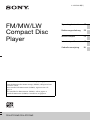 1
1
-
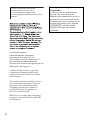 2
2
-
 3
3
-
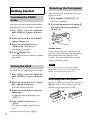 4
4
-
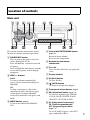 5
5
-
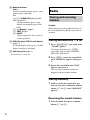 6
6
-
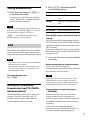 7
7
-
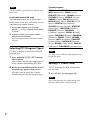 8
8
-
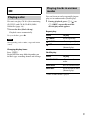 9
9
-
 10
10
-
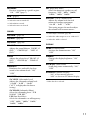 11
11
-
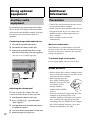 12
12
-
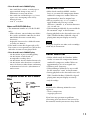 13
13
-
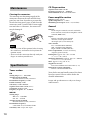 14
14
-
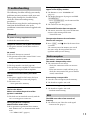 15
15
-
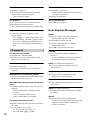 16
16
-
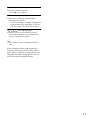 17
17
-
 18
18
-
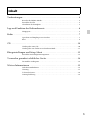 19
19
-
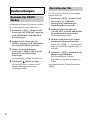 20
20
-
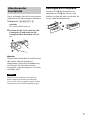 21
21
-
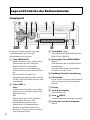 22
22
-
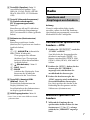 23
23
-
 24
24
-
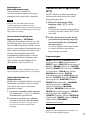 25
25
-
 26
26
-
 27
27
-
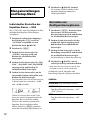 28
28
-
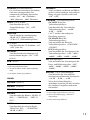 29
29
-
 30
30
-
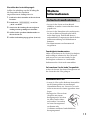 31
31
-
 32
32
-
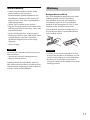 33
33
-
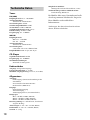 34
34
-
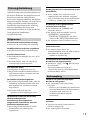 35
35
-
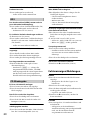 36
36
-
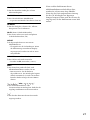 37
37
-
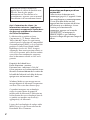 38
38
-
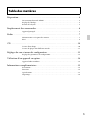 39
39
-
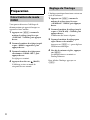 40
40
-
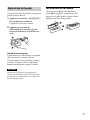 41
41
-
 42
42
-
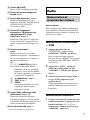 43
43
-
 44
44
-
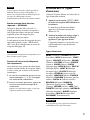 45
45
-
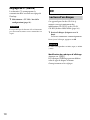 46
46
-
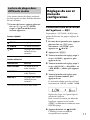 47
47
-
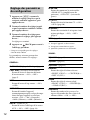 48
48
-
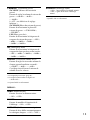 49
49
-
 50
50
-
 51
51
-
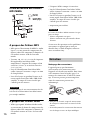 52
52
-
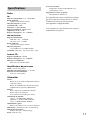 53
53
-
 54
54
-
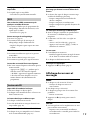 55
55
-
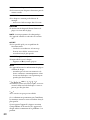 56
56
-
 57
57
-
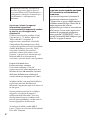 58
58
-
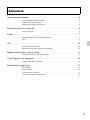 59
59
-
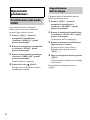 60
60
-
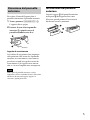 61
61
-
 62
62
-
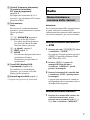 63
63
-
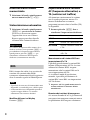 64
64
-
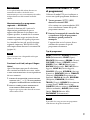 65
65
-
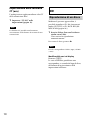 66
66
-
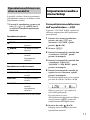 67
67
-
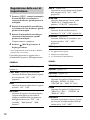 68
68
-
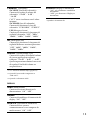 69
69
-
 70
70
-
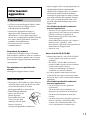 71
71
-
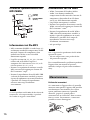 72
72
-
 73
73
-
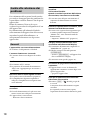 74
74
-
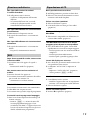 75
75
-
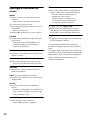 76
76
-
 77
77
-
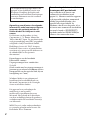 78
78
-
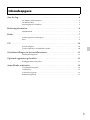 79
79
-
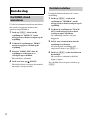 80
80
-
 81
81
-
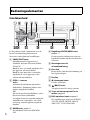 82
82
-
 83
83
-
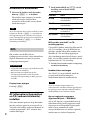 84
84
-
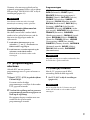 85
85
-
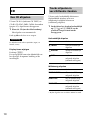 86
86
-
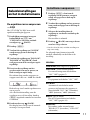 87
87
-
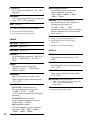 88
88
-
 89
89
-
 90
90
-
 91
91
-
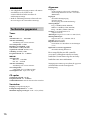 92
92
-
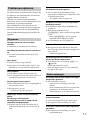 93
93
-
 94
94
-
 95
95
-
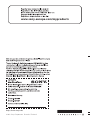 96
96
Sony CDX-GT274MP Owner's manual
- Category
- Car media receivers
- Type
- Owner's manual
- This manual is also suitable for
Ask a question and I''ll find the answer in the document
Finding information in a document is now easier with AI
in other languages
- italiano: Sony CDX-GT274MP Manuale del proprietario
- français: Sony CDX-GT274MP Le manuel du propriétaire
- Deutsch: Sony CDX-GT274MP Bedienungsanleitung
- Nederlands: Sony CDX-GT274MP de handleiding
Related papers
-
Sony CDX-GT290 User manual
-
Sony CDX-GT250MP Operating instructions
-
Sony CDX-GT317EE User manual
-
Sony CDX-GT517EE User manual
-
Sony CDX-GT440U User manual
-
Sony CDX-GT260MP Owner's manual
-
Sony CDX-M20 User manual
-
Sony cdx gt242 Owner's manual
-
Sony CDX-GT25 Owner's manual
-
Sony CDX-GT360MP Operating Instructions Manual