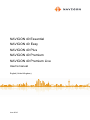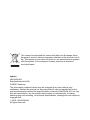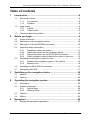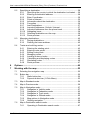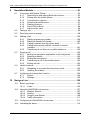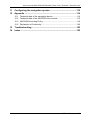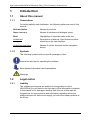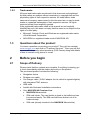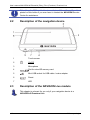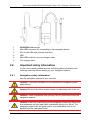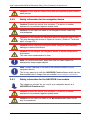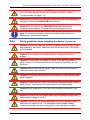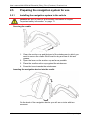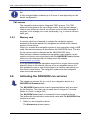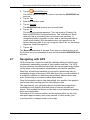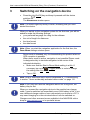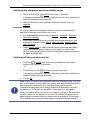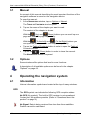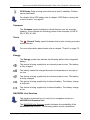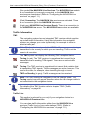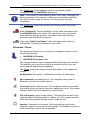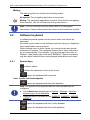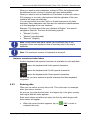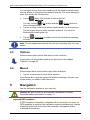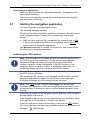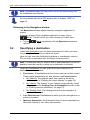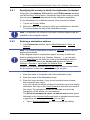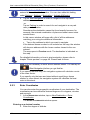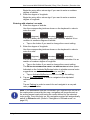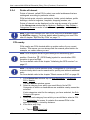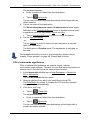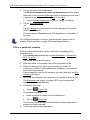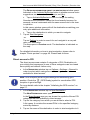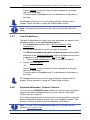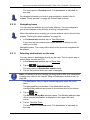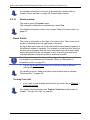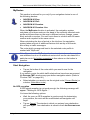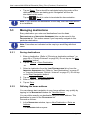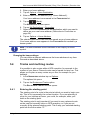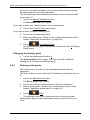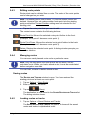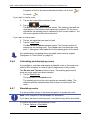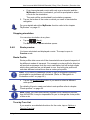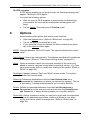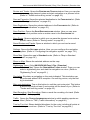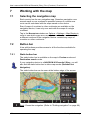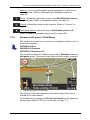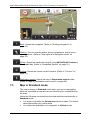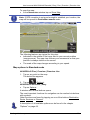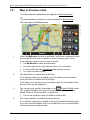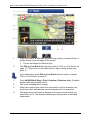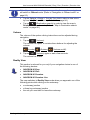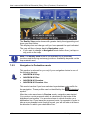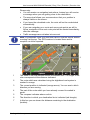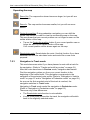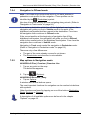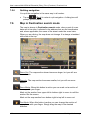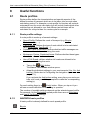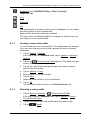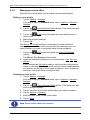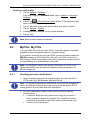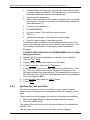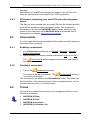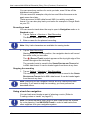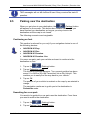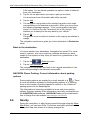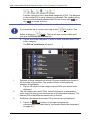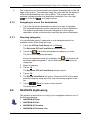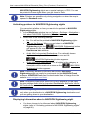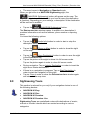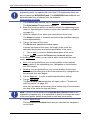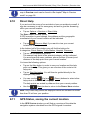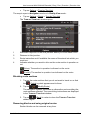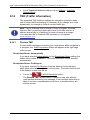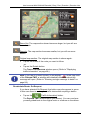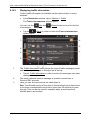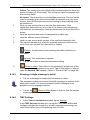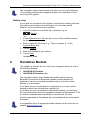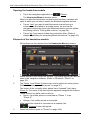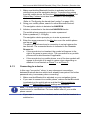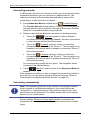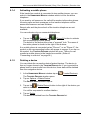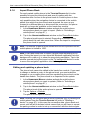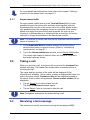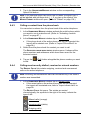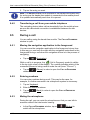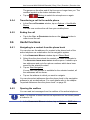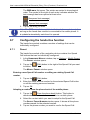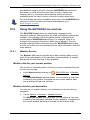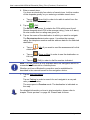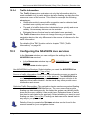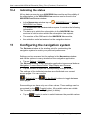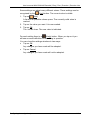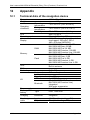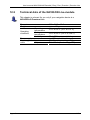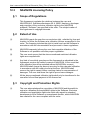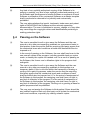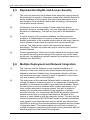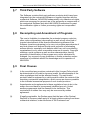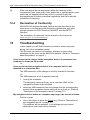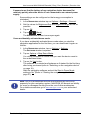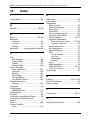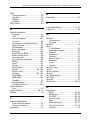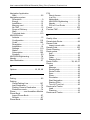Navigon 40 Plus User manual
- Category
- Car navigation systems
- Type
- User manual
This manual is also suitable for

June 2010
NAVIGON 40 Essential
NAVIGON 40 Easy
NAVIGON 40 Plus
NAVIGON 40 Premium
NAVIGON 40 Premium Live
User's manual
English (United Kingdom)

The crossed-out wheeled bin means that within the European Union
the product must be taken to separate collection at the product end-of-
life. This applies to your device but also to any enhancements marked
with this symbol. Do not dispose of these products as unsorted
municipal waste.
Imprint
NAVIGON AG
Schottmüllerstraße 20A
D-20251 Hamburg
The information contained herein may be changed at any time without prior
notification. Neither this manual nor any parts thereof may be reproduced for any
purpose whatsoever without the express written consent of NAVIGON AG, nor may
they be transmitted in any form either electronically or mechanically, including
photocopying and recording. All technical specifications, drawings etc are subject to
copyright law.
2010, NAVIGON AG
All rights reserved.

User's manual NAVIGON 40 Essential | Easy | Plus | Premium | Premium Live
User's manual Table of contents III
Table of contents
1 Introduction.......................................................................................8
1.1 About this manual ...................................................................................8
1.1.1 Conventions ..............................................................................8
1.1.2 Symbols ....................................................................................8
1.2 Legal notice.............................................................................................8
1.2.1 Liability ......................................................................................8
1.2.2 Trade marks ..............................................................................9
1.3 Questions about the product ...................................................................9
2 Before you begin...............................................................................9
2.1 Scope of Delivery ....................................................................................9
2.2 Description of the navigation device .....................................................10
2.3 Description of the NAVIGON Live module ............................................10
2.4 Important safety information..................................................................11
2.4.1 Navigation safety information..................................................11
2.4.2 Safety information for the navigation device ...........................12
2.4.3 Safety information for the NAVIGON Live module..................12
2.4.4 Safety guidelines when installing the device in your car.........13
2.5 Preparing the navigation system for use...............................................14
2.5.1 Installing the navigation system in the vehicle ........................14
2.5.2 Memory card ...........................................................................16
2.6 Activating the NAVIGON Live services .................................................16
2.7 Navigating with GPS .............................................................................17
3 Switching on the navigation device ..............................................18
3.1 Manual ..................................................................................................20
3.2 Options..................................................................................................20
4 Operating the navigation system ..................................................20
4.1 Information ............................................................................................20
4.2 Software keyboard ................................................................................24
4.2.1 Special keys............................................................................24
4.2.2 Entering data...........................................................................25
4.3 Options..................................................................................................26
4.4 Menus ...................................................................................................26
5 Navigation .......................................................................................26
5.1 Starting the navigation application ........................................................27

User's manual NAVIGON 40 Essential | Easy | Plus | Premium | Premium Live
IV Table of contents User's manual
5.2 Specifying a destination ........................................................................28
5.2.1 Specifying the country in which the destination is situated .....29
5.2.2 Entering a destination address ...............................................29
5.2.3 Enter Coordinates ...................................................................30
5.2.4 Points of interest .....................................................................32
5.2.5 Information about the destination............................................36
5.2.6 Favourites ...............................................................................36
5.2.7 Last Destinations ....................................................................37
5.2.8 Imported Addresses: Outlook / Internet ..................................37
5.2.9 Imported Addresses from the phone book..............................38
5.2.10 Navigating home .....................................................................39
5.2.11 Selecting destinations on the map ..........................................39
5.2.12 Route preview .........................................................................40
5.3 Managing destinations ..........................................................................42
5.3.1 Saving destinations.................................................................42
5.3.2 Defining the home address .....................................................42
5.4 Tracks and multi-leg routes...................................................................43
5.4.1 Entering the starting point .......................................................43
5.4.2 Entering route points...............................................................44
5.4.3 Editing route points .................................................................45
5.4.4 Managing routes .....................................................................45
5.4.5 Loading routes or tracks .........................................................45
5.4.6 Calculating and displaying routes ...........................................46
5.4.7 Simulating routes ....................................................................46
5.4.8 Route preview .........................................................................47
6 Options ............................................................................................49
7 Working with the map.....................................................................52
7.1 Selecting the navigation map................................................................52
7.2 Button bar..............................................................................................52
7.2.1 Static button bar......................................................................52
7.2.2 Dynamic button bar (1-Click-Menu) ........................................53
7.3 Map in Standard mode..........................................................................54
7.4 Map in Preview mode............................................................................56
7.5 Map in Navigation mode .......................................................................57
7.5.1 Navigation in Vehicle mode ....................................................57
7.5.2 Navigation in Pedestrian mode ...............................................62
7.5.3 Navigation in Track mode .......................................................64
7.5.4 Navigation in Offroad mode ....................................................65
7.5.5 Map options in Navigation mode.............................................65
7.5.6 Quitting navigation ..................................................................66
7.6 Map in Destination search mode...........................................................66
7.6.1 Operating in Destination search mode....................................67

User's manual NAVIGON 40 Essential | Easy | Plus | Premium | Premium Live
User's manual Table of contents V
8 Useful functions..............................................................................68
8.1 Route profiles ........................................................................................68
8.1.1 Route profile settings ..............................................................68
8.1.2 NAVIGON basic profiles .........................................................68
8.1.3 Creating a new route profile....................................................69
8.1.4 Selecting a route profile ..........................................................69
8.1.5 Managing route profiles ..........................................................70
8.2 MyPOIs: My POIs..................................................................................71
8.2.1 Creating your own destinations...............................................71
8.2.2 Symbols for your own POIs ....................................................72
8.2.3 POI-Import: Importing your own POIs onto the navigation
device......................................................................................73
8.3 Screenshots ..........................................................................................73
8.3.1 Enabling screenshots..............................................................73
8.3.2 Creating a screenshot.............................................................73
8.4 Tracks ...................................................................................................73
8.5 Parking near the destination .................................................................75
8.6 Nearby...................................................................................................76
8.7 POI on Your Route................................................................................77
8.7.1 Displaying POIs along the route .............................................77
8.7.2 Navigating to one of the destinations......................................79
8.7.3 Selecting categories................................................................79
8.8 NAVIGON Sightseeing..........................................................................79
8.9 Sightseeing Tours .................................................................................81
8.10 Direct Help ............................................................................................83
8.11 GPS Status, saving the current location ...............................................83
8.12 Block .....................................................................................................84
8.13 Turn-by-Turn List...................................................................................84
8.14 TMC (Traffic Information) ......................................................................86
8.14.1 Preview TMC...........................................................................86
8.14.2 Displaying traffic information...................................................88
8.14.3 Showing a single message in detail........................................89
8.14.4 TMC Settings ..........................................................................89
8.15 Logbook ................................................................................................90

User's manual NAVIGON 40 Essential | Easy | Plus | Premium | Premium Live
VI Table of contents User's manual
9 Handsfree Module...........................................................................91
9.1 Connection with Mobile Phone..............................................................93
9.1.1 Searching for and pairing Bluetooth devices ..........................93
9.1.2 Pairing from the mobile phone ................................................94
9.1.3 Connecting to a device ...........................................................95
9.1.4 Activating a mobile phone.......................................................97
9.1.5 Deleting a device ....................................................................97
9.1.6 Import Phone Book .................................................................98
9.1.7 Import recent calls...................................................................99
9.2 Taking a call ..........................................................................................99
9.3 Receiving a text message .....................................................................99
9.4 Making a call .......................................................................................100
9.4.1 Dialling a telephone number .................................................100
9.4.2 Dialling a Speed Call number ...............................................100
9.4.3 Calling a contact from the phone book .................................101
9.4.4 Calling most recently dialled, received or missed
numbers ................................................................................101
9.4.5 Transferring a call from your mobile telephone.....................102
9.5 During a call ........................................................................................102
9.5.1 Moving the navigation application to the foreground ............102
9.5.2 Entering numbers..................................................................102
9.5.3 Muting the microphone .........................................................102
9.5.4 Transferring a call to the mobile phone.................................103
9.5.5 Ending the call ......................................................................103
9.6 Useful functions...................................................................................103
9.6.1 Navigating to a contact from the phone book .......................103
9.6.2 Opening the mailbox .............................................................103
9.7 Configuring the hands-free function ....................................................104
9.7.1 Preset....................................................................................104
9.7.2 Settings .................................................................................105
10 Navigon Live..................................................................................106
10.1 Before you begin .................................................................................106
10.1.1 Costs.....................................................................................106
10.2 Using the NAVIGON Live services......................................................107
10.2.1 Weather Service ...................................................................107
10.2.2 Parking..................................................................................108
10.2.3 Google Local Search ............................................................109
10.2.4 Traffic Information .................................................................111
10.3 Configuring the NAVIGON Live services ............................................111
10.4 Indicating the status ............................................................................112

User's manual NAVIGON 40 Essential | Easy | Plus | Premium | Premium Live
User's manual Table of contents VII
11 Configuring the navigation system .............................................112
12 Appendix .......................................................................................114
12.1 Technical data of the navigation device..............................................114
12.2 Technical data of the NAVIGON Live-module ....................................115
12.3 NAVIGON Licensing Policy.................................................................116
12.4 Declaration of Conformity....................................................................120
13 Troubleshooting............................................................................120
14 Index ..............................................................................................122

User's manual NAVIGON 40 Essential | Easy | Plus | Premium | Premium Live
- 8 - Introduction
1 Introduction
1.1 About this manual
1.1.1 Conventions
For better legibility and clarification, the following styles are used in this
manual:
Bold and italics: Names of products
S
MALL CAPITALS: Names of windows and dialogue boxes
Bold: Highlighting of important parts in the text
Underlined
: Descriptions of buttons, input boxes and other
elements on the user interface
Underlined and italics
: Names of control elements on the navigation
device
1.1.2 Symbols
The following symbols refer to specific passages of text:
Instructions and tips for operating the software
More detailed information and explanations
Warnings
1.2 Legal notice
1.2.1 Liability
The software and manual are subject to change without notice.
NAVIGON AG is not liable for the accuracy of the information contained
in this manual or for damages resulting from the use of this manual.
Suggestions for improvements and information regarding errors are
always welcome so that we can supply you with even better products in
the future.

User's manual NAVIGON 40 Essential | Easy | Plus | Premium | Premium Live
Before you begin - 9 -
1.2.2 Trade marks
All brand and trade marks mentioned in this document and registered
by third parties are subject without reservation to copyright law and the
proprietary rights of their respective owners. All trade marks, trade
names and company names used in this document are or may be trade
marks or registered trademarks of their respective owners. All rights
reserved except those explicitly granted.
If the registered trade marks used in this manual are not explicitly
identified as such, this does not imply that the name is not subject to the
rights of a third party.
► Microsoft, Outlook, Excel and Windows are registered trade marks
of the Microsoft Corporation.
► NAVIGON is a registered trade mark of NAVIGON AG.
1.3 Questions about the product
You have a question concerning your product? Then visit our website
www.navigon.com
and click on "Customer Services". There you will find
an area with frequently asked questions (FAQ Center) along with details
of how to contact us by phone or e-mail.
2 Before you begin
2.1 Scope of Delivery
Please check that the contents are complete. If anything is missing, get
in touch immediately with the dealer who sold you the product.
The purchased product includes the following:
► Navigation device
► Designer car cradle
► Car charger cable (10-24V adapter for the vehicle's cigarette lighter)
with integrated TMC antenna
► USB cable
► Leaflet with illustrated installation instructions
► Only NAVIGON 40 Premium Live:
► NAVIGON Live module
► SIM card holder. The card holder is glued in the leaflet and can
be removed easily. The SIM card has been broken out of its
holder already.
► SIM card (already inserted in the NAVIGON Live module)

User's manual NAVIGON 40 Essential | Easy | Plus | Premium | Premium Live
- 10 - Before you begin
Note: Keep the SIM card holder in a safe place! You will need the data
printed on this holder if you ever have to contact the NAVIGON Service
Centre for assistance.
2.2 Description of the navigation device
1
Touch-screen
2
On/Off
3
Microphone
4
Slot for microSD memory card
5
Mini USB socket for USB cable / mains adapter
6
Reset
7
LED
2.3 Description of the NAVIGON Live module
This chapter is relevant for you only if your navigation device is a
NAVIGON 40 Premium Live.

User's manual NAVIGON 40 Essential | Easy | Plus | Premium | Premium Live
Before you begin - 11 -
1 NAVIGON Live module
2 Mini-USB connector for connecting to the navigation device
3 Slot for the SIM card (already inserted)
4 LED
5 Mini-USB socket for the car charger cable
6 Car charger cable
2.4 Important safety information
In your own interest, please read the following safety information and
warnings carefully before starting up your navigation system.
2.4.1 Navigation safety information
Use the navigation system at your own risk.
Caution! To prevent accidents, do not operate the navigation system
while driving.
Caution! Do not look at the screen unless it is absolutely safe to do so!
Caution! Traffic regulations have priority over any instructions from the
navigation system.
Caution! Follow the instructions of the navigation system only when the
circumstances and the road traffic regulations allow you to do so! The
navigation system will still guide you to your destination even if you
deviate from the calculated route.

User's manual NAVIGON 40 Essential | Easy | Plus | Premium | Premium Live
- 12 - Before you begin
Caution! Check that the cradle is secured and adjusted properly before
each journey.
2.4.2 Safety information for the navigation device
Caution! Protect the device from moisture. The device is neither
waterproof nor protected against splash water.
Caution! Do not open the case of the navigation device under any
circumstances.
Caution! Do not expose the navigation device to extreme heat or cold.
This may damage the device or impair its function. (Refer to "Technical
data" on p
age 114.)
Caution! Never unplug by pulling the cable. Doing so could severely
damage or destroy the device.
Caution! Do not subject the navigation device to severe temperature
fluctuations.
This can cause condensation to form.
Note: Do not kink the cable. Make sure that the cable cannot be
damaged by sharp-edged objects.
Note: Create a backup of the data in the internal memory of your
navigation device.
This is very easy to do with the NAVIGON Fresh software which can be
downloaded free of charge from our website www.navigon.com/fresh
.
2.4.3 Safety information for the NAVIGON Live module
This chapter is relevant for you only if your navigation device is a
NAVIGON 40 Premium Live.
Caution! Protect the device from moisture. The device is neither
waterproof nor protected against splash water.
Caution! Do not open the case of the NAVIGON Live module under
any circumstances.

User's manual NAVIGON 40 Essential | Easy | Plus | Premium | Premium Live
Before you begin - 13 -
Caution! Do not expose the NAVIGON Live module to extreme heat or
cold. This may damage the device or impair its function. (Refer to
"Technical data" on page 114.)
Caution! Never unplug by pulling the cable. Doing so could severely
damage or destroy the NAVIGON Live module.
Caution! Do not expose the NAVIGON Live module to severe
temperature fluctuations. This can cause condensation to form.
Note: Do not kink the cables. Make sure that the cable cannot be
damaged by sharp-edged objects.
2.4.4 Safety guidelines when installing the device in your car
Caution! Fasten the cradle so that the navigation device is easy to see
and operate by the driver. Make sure that the driver's view of the traffic
is not impeded.
Caution! Do not attach the cradle within the working zone of any
airbags.
Caution! Do not fasten the cradle too close to the steering wheel or
other controls. The driver must not be obstructed in operating any car
functions.
Caution! When installing the cradle, make sure that it will not pose a
risk in the event of an accident.
Caution! Do not run cables directly next to safety-relevant devices and
power supplies.
Caution! Check that the cradle is secured and adjusted properly before
each journey. The suction cup may become loose after a while.
Caution! After installation, check all safety-relevant equipment in the
car.
Caution! Connect the car charger cable only to cigarette lighters with
an operating voltage of 10-24V.
Caution! Disconnect the car charger cable from the cigarette lighter
whenever you park the car. The integrated mains adapter always
consumes a small amount of energy and could drain the car battery.

User's manual NAVIGON 40 Essential | Easy | Plus | Premium | Premium Live
- 14 - Before you begin
2.5 Preparing the navigation system for use
2.5.1 Installing the navigation system in the vehicle
Caution! Be sure to refer to all the safety information in chapter
"Important safety information" on page 11.
Securing the cradle
1. Clean the suction cup and that part of the windscreen to which you
want to secure the cradle. Both must be dry and free of dirt and
grease.
2. Open the lever on the suction cup as far as possible.
3. Place the cradle suction cup against the windscreen.
4. Press the lever towards the windscreen.
Inserting the navigation device into the cradle
On the back of the navigation device you will see a circle with two
recesses.

User's manual NAVIGON 40 Essential | Easy | Plus | Premium | Premium Live
Before you begin - 15 -
1. Hang the navigation device by the upper recess on the upper lug of
the cradle. (See illustration)
2. Then press it towards the cradle so that it latches in place.
Connecting the NAVIGON Live module to the navigation device
This section is relevant for you only if your navigation device is a
NAVIGON 40 Premium Live.
1. Connect the cable of the NAVIGON Live module to the USB socket
of the navigation device used for the power supply.
2. Connect the car charger cable to the vehicle's cigarette lighter and
to the mini-USB socket on the NAVIGON Live module.
The module's NAVIGON logo lights up orange as soon as it is
supplied with electricity. At the same time it supplies power to the
connected navigation device.
3. Make sure that the NAVIGON Live module lies on the dashboard
so that mobile radio reception is as good as possible.
Supplying power to the navigation device
This section is relevant for you only if your navigation device is one of
the following devices:
► NAVIGON 40 Essential
► NAVIGON 40 Easy
► NAVIGON 40 Plus
► NAVIGON 40 Premium
Included in delivery of the navigation device is a car charger cable with
which power can be supplied to the navigation device via the vehicle's
cigarette lighter.
► Connect the car charger cable to the vehicle's cigarette lighter and
to the mini USB socket of the navigation device.
The LED on the bottom of the navigation device lights up orange during
charging.
As soon as the battery is fully charged, the LED lights up green.
Caution! Connect the car charger cable only to cigarette lighters with
an operating voltage of 10-24V.
Note: Insert the USB connector securely in the corresponding USB
sockets!
Caution! Be sure to refer to all the safety information in chapter
"Important safety information" on page 11.

User's manual NAVIGON 40 Essential | Easy | Plus | Premium | Premium Live
- 16 - Before you begin
Note: It takes approx. 3 hours to charge the device when the battery is
flat.
A fully charged battery enables up to 3 hours of use depending on the
device configuration.
TMC antenna
The navigation device has an integrated TMC receiver. The TMC
antenna is integrated in the car charger cable. Once the car charger
cable is connected, the device can receive current traffic messages. If
required, it can change your route dynamically, e.g. in order to avoid a
traffic jam.
2.5.2 Memory card
A memory card is not required to operate the navigation system
because all the data required for navigation are stored in the internal
memory of the device.
When you connect the navigation system to your computer using a USB
cable, the internal memory is detected as the 'NAVIGON' drive. The slot
for the memory card is detected as the 'NAVIGON SD' drive.
Data backups, software updates and navigation map updates can be
carried out quickly and conveniently with the NAVIGON Fresh software,
which you can download free of charge from the website
www.navigon.com/fresh
.
If you purchase additional navigation maps but no longer have enough
space for them in the internal memory of your navigation device, it is
also possible for you to save these maps on a memory card which you
then insert in the device. The navigation system can use navigation
maps from both memories.
2.6 Activating the NAVIGON Live services
This chapter is relevant for you only if your navigation device is a
NAVIGON 40 Premium Live.
The NAVIGON Live services must be activated before they are used
for the first time. Then they can be used free of charge for 3 months.
(Refer to "Costs" on page 106.)
The NAVIGON Live module is connected to the navigation device.
The leaflet with the activation code which came with the NAVIGON Live
module is to hand.
1. Switch on the navigation device.
The N
AVIGATION window opens.

User's manual NAVIGON 40 Essential | Easy | Plus | Premium | Premium Live
Before you begin - 17 -
2. Tap on (NAVIGON Live).
You will be asked whether you want to activate the NAVIGON Live
services.
3. Tap on Yes
.
4. Enter the activation code.
5. Tap on Activate
.
The NAVIGON Live services are now activated.
6. Tap on OK
.
The following message appears: "You are sending 'Floating Car
Data' to NAVIGON in anonymised form. The evaluation of these
data will help in calculating times of arrival more precisely, in
recognising traffic congestion sooner, and in planning alternative
routes more reliably. No information about your person can be
derived from the data. If you do not agree, select 'No' for the setting
'Optimise Traffic Recognition'."
7. Tap on OK
.
The N
AVIGATION window is opened. From here you have access to all
the functions of your navigation device and all available NAVIGON Live
services.
2.7 Navigating with GPS
GPS is based on a total of at least 24 satellites orbiting the Earth and
continuously transmitting signals of their position and time. The GPS
receiver receives this data and calculates its own geographical position
on the basis of the information transmitted by the various satellites.
Data from at least three satellites is required for positioning with an
acceptable degree of accuracy. With data from four or more satellites it
is possible in addition to determine the position's altitude above sea
level. Positioning is accurate to within three metres.
Once the navigation device has determined your position, this position
can be used as a starting point for calculating a route.
The map data on your navigation device includes the geographical
coordinates of all digitally recorded points of interest, streets and
places. This enables the device to calculate a route between a starting
point and a destination.
Calculation of the current position and its representation on the map
take place approximately once every second. In other words, your
current position is always shown on the map.

User's manual NAVIGON 40 Essential | Easy | Plus | Premium | Premium Live
- 18 - Switching on the navigation device
3 Switching on the navigation device
► Press the (On/Off) key and keep it pressed until the device
switches on.
The N
AVIGATION window opens.
Note: The screen lights up briefly in white, indicating that you have
started the device.
When you switch on the navigation system for the first time, you will be
asked to make the following settings:
► your preferred language for using for the software
► the unit of length for distances
► the time format
► the date format
Note: When you start the navigation application for the first time, the
D
EMO MODE settings window opens.
Demo mode is intended only for demonstrating the product when no
GPS reception is possible.
When demo mode is active, navigation is not possible! Demo mode
is designed solely to simulate navigation to the centre of the
indicated destination.
► Make sure that the Start in Demo Mode setting is at No. If
necessary tap on the
(Toggle) button in order to change
the setting from Yes
to No.
► Tap on OK.
Note: How to deactivate demo mode is explained in "Troubleshooting"
in section "I have accidentally activated demo mode" on page 121.
Note: If you have not used the navigation device for a long time, the
battery may be flat.
When you connect the navigation device to the supplied car charger
cable, it can be switched on immediately even if the battery is flat. If you
use a different charger cable or have connected your device to a PC, it
may need charging for a few minutes before it can be switched on.
Chargers and other accessories are available in the NAVIGON online
shop at www.navigon.com
or in specialist stores.

User's manual NAVIGON 40 Essential | Easy | Plus | Premium | Premium Live
Switching on the navigation device - 19 -
Switching the navigation device to standby mode
► Press briefly on the (On/Off) key (max. 2 seconds).
A message will appear telling you that the device will be switched to
standby mode in several seconds.
► Wait for the device to be switched to standby mode or tap on
Standby
.
Automatic Standby
You can configure the navigation device so that it is automatically
switched to standby mode when not in use.
► In the NAVIGATION window tap on Options > Settings > General >
Automatic Standby
.
► Select after how much time you want the navigation device to be
switched to standby mode (Never
, After 10 mins., After 20 mins.,
After 30 mins.
).
► Select Power Loss in order to switch the device to standby mode
when the external power supply is interrupted. As soon as the
device is connected again to the external power supply it will switch
on again automatically.
Switching off the navigation device
► Press the (On/Off) key and keep it pressed until the device
switches off (approx. 6 seconds)
-or-
1. Press briefly on the
(On/Off) key (max. 2 second).
A message will appear telling you that the device will be switched to
standby mode in several seconds.
2. Tap on Off
.
Note: When you switch the navigation device to standby mode, the next
time it is switched on it will start very quickly and with the window which
was active when switched off. In standby mode the device still
consumes a small amount of energy however. Depending on how full
the battery is, it can become flat within a few days or a few weeks.
When you switch off the device, it consumes no energy. It can then take
several months for the battery to become flat. Switching the device on
again triggers a restart which can take some time (approx. 30 seconds).
Your settings and your saved destinations and routes will be retained.

User's manual NAVIGON 40 Essential | Easy | Plus | Premium | Premium Live
- 20 - Operating the navigation system
3.1 Manual
An excerpt of this manual describing the most important functions of the
navigation software is saved on the navigation device.
To open the manual:
1. In the N
AVIGATION window, tap on Options > Manual.
The T
ABLE OF CONTENTS window opens.
2. Tap on the name of the chapter you want to read.
The content of the chapter is shown.
With the
(Up) and (Down) buttons you can scroll up one
page and down one page respectively.
With the
(To the Left) and (To the Right) buttons you
can open the previous or the next chapter respectively.
► Tap on the Table of Contents button in order to open the Table of
Contents window.
► Tap on the (Close) button in order to close the manual.
The N
AVIGATION window is opened.
3.2 Options
Some windows offer options that lead to more functions.
A description of all available options can be found in the chapter
"Options" on page 49.
4 Operating the navigation system
4.1 Information
Various information symbols are located at the top of many windows.
GPS
The GPS symbol can indicate the following GPS reception states:
No GPS (No symbol): The built-in GPS receiver is not operational.
Contact us if the problem persists. (Refer to "Questions about the
product" on
page 9.)
No Signal: Data is being received from less than three satellites.
Position cannot be calculated.
Page is loading ...
Page is loading ...
Page is loading ...
Page is loading ...
Page is loading ...
Page is loading ...
Page is loading ...
Page is loading ...
Page is loading ...
Page is loading ...
Page is loading ...
Page is loading ...
Page is loading ...
Page is loading ...
Page is loading ...
Page is loading ...
Page is loading ...
Page is loading ...
Page is loading ...
Page is loading ...
Page is loading ...
Page is loading ...
Page is loading ...
Page is loading ...
Page is loading ...
Page is loading ...
Page is loading ...
Page is loading ...
Page is loading ...
Page is loading ...
Page is loading ...
Page is loading ...
Page is loading ...
Page is loading ...
Page is loading ...
Page is loading ...
Page is loading ...
Page is loading ...
Page is loading ...
Page is loading ...
Page is loading ...
Page is loading ...
Page is loading ...
Page is loading ...
Page is loading ...
Page is loading ...
Page is loading ...
Page is loading ...
Page is loading ...
Page is loading ...
Page is loading ...
Page is loading ...
Page is loading ...
Page is loading ...
Page is loading ...
Page is loading ...
Page is loading ...
Page is loading ...
Page is loading ...
Page is loading ...
Page is loading ...
Page is loading ...
Page is loading ...
Page is loading ...
Page is loading ...
Page is loading ...
Page is loading ...
Page is loading ...
Page is loading ...
Page is loading ...
Page is loading ...
Page is loading ...
Page is loading ...
Page is loading ...
Page is loading ...
Page is loading ...
Page is loading ...
Page is loading ...
Page is loading ...
Page is loading ...
Page is loading ...
Page is loading ...
Page is loading ...
Page is loading ...
Page is loading ...
Page is loading ...
Page is loading ...
Page is loading ...
Page is loading ...
Page is loading ...
Page is loading ...
Page is loading ...
Page is loading ...
Page is loading ...
Page is loading ...
Page is loading ...
Page is loading ...
Page is loading ...
Page is loading ...
Page is loading ...
Page is loading ...
Page is loading ...
Page is loading ...
Page is loading ...
Page is loading ...
-
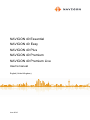 1
1
-
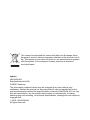 2
2
-
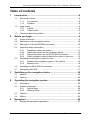 3
3
-
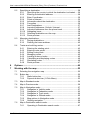 4
4
-
 5
5
-
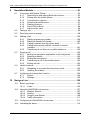 6
6
-
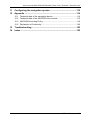 7
7
-
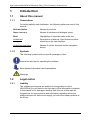 8
8
-
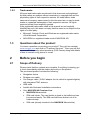 9
9
-
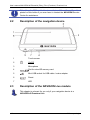 10
10
-
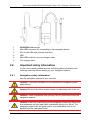 11
11
-
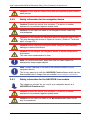 12
12
-
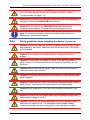 13
13
-
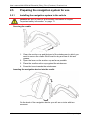 14
14
-
 15
15
-
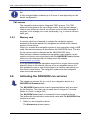 16
16
-
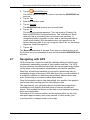 17
17
-
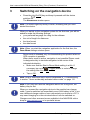 18
18
-
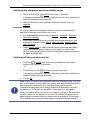 19
19
-
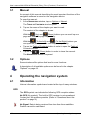 20
20
-
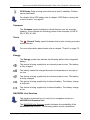 21
21
-
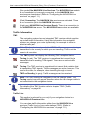 22
22
-
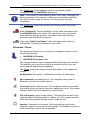 23
23
-
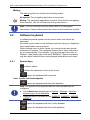 24
24
-
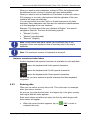 25
25
-
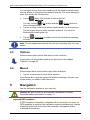 26
26
-
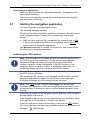 27
27
-
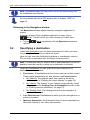 28
28
-
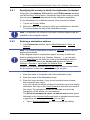 29
29
-
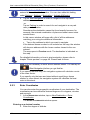 30
30
-
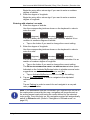 31
31
-
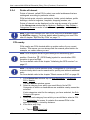 32
32
-
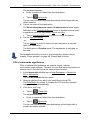 33
33
-
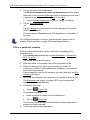 34
34
-
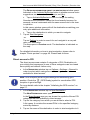 35
35
-
 36
36
-
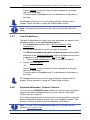 37
37
-
 38
38
-
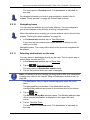 39
39
-
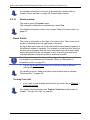 40
40
-
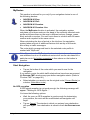 41
41
-
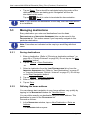 42
42
-
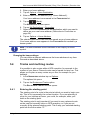 43
43
-
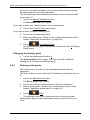 44
44
-
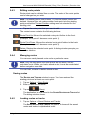 45
45
-
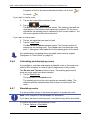 46
46
-
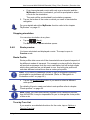 47
47
-
 48
48
-
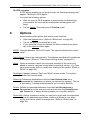 49
49
-
 50
50
-
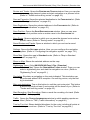 51
51
-
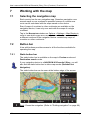 52
52
-
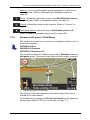 53
53
-
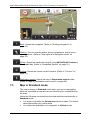 54
54
-
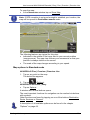 55
55
-
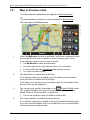 56
56
-
 57
57
-
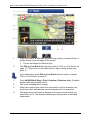 58
58
-
 59
59
-
 60
60
-
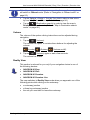 61
61
-
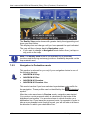 62
62
-
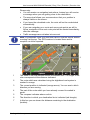 63
63
-
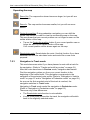 64
64
-
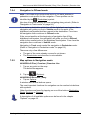 65
65
-
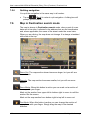 66
66
-
 67
67
-
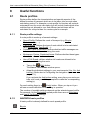 68
68
-
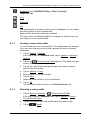 69
69
-
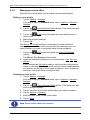 70
70
-
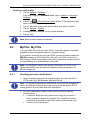 71
71
-
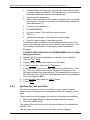 72
72
-
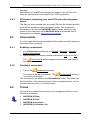 73
73
-
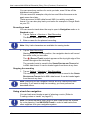 74
74
-
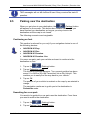 75
75
-
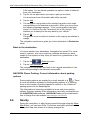 76
76
-
 77
77
-
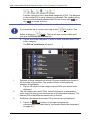 78
78
-
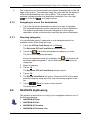 79
79
-
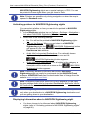 80
80
-
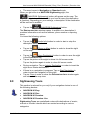 81
81
-
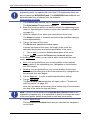 82
82
-
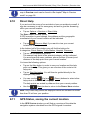 83
83
-
 84
84
-
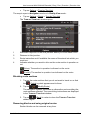 85
85
-
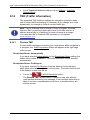 86
86
-
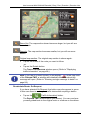 87
87
-
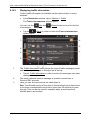 88
88
-
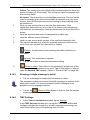 89
89
-
 90
90
-
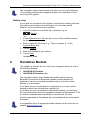 91
91
-
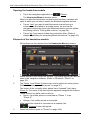 92
92
-
 93
93
-
 94
94
-
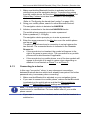 95
95
-
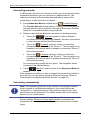 96
96
-
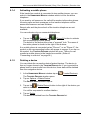 97
97
-
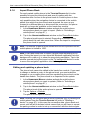 98
98
-
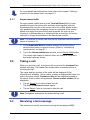 99
99
-
 100
100
-
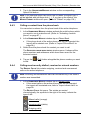 101
101
-
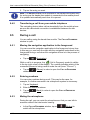 102
102
-
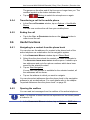 103
103
-
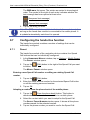 104
104
-
 105
105
-
 106
106
-
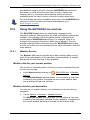 107
107
-
 108
108
-
 109
109
-
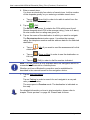 110
110
-
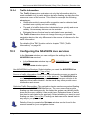 111
111
-
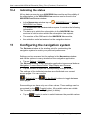 112
112
-
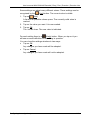 113
113
-
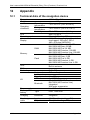 114
114
-
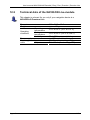 115
115
-
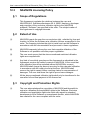 116
116
-
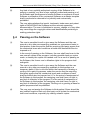 117
117
-
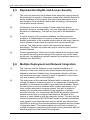 118
118
-
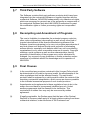 119
119
-
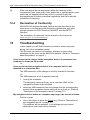 120
120
-
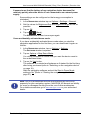 121
121
-
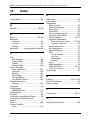 122
122
-
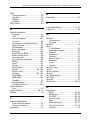 123
123
-
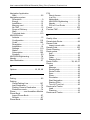 124
124
-
 125
125
Navigon 40 Plus User manual
- Category
- Car navigation systems
- Type
- User manual
- This manual is also suitable for
Ask a question and I''ll find the answer in the document
Finding information in a document is now easier with AI