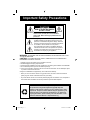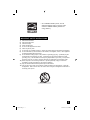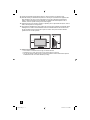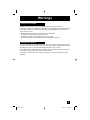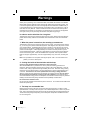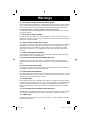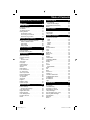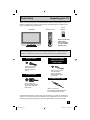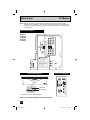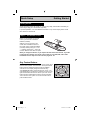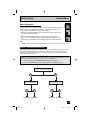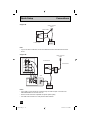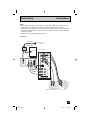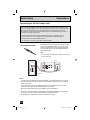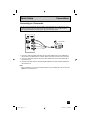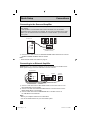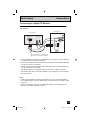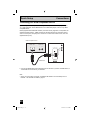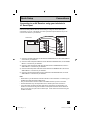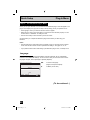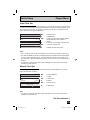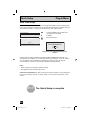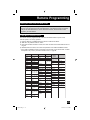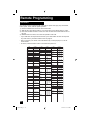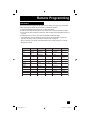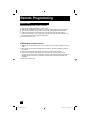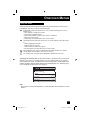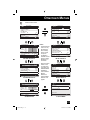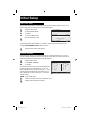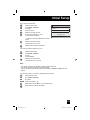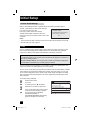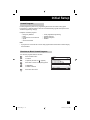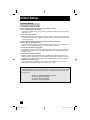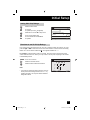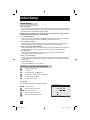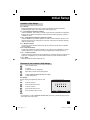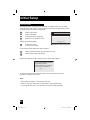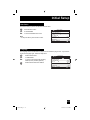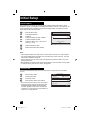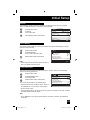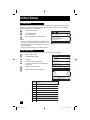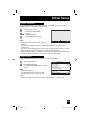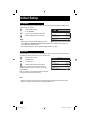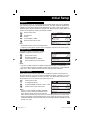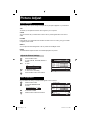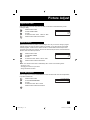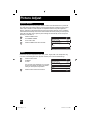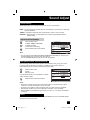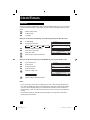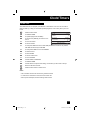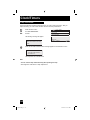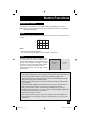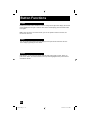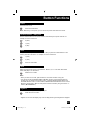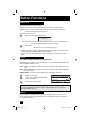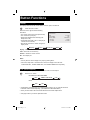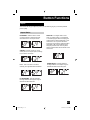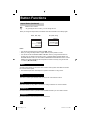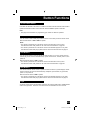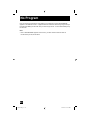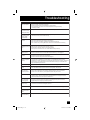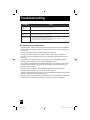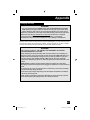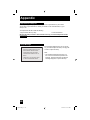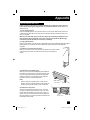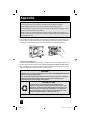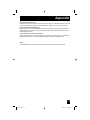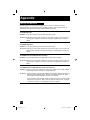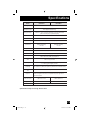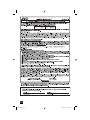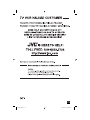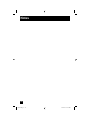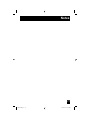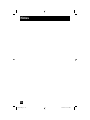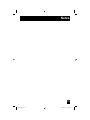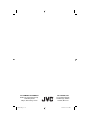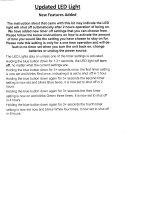JVC HD61Z575 - 61" Rear Projection TV User manual
- Category
- LCD TVs
- Type
- User manual
This manual is also suitable for

Important Note:
In the spaces below, enter the model and serial number of your television (located
at the rear of the television cabinet). Staple your sales receipt or invoice to the
inside cover of this guide. Keep this user’s guide in a convenient place for future
reference. Keep the carton and original packaging for future use.
LCT1611-001C-A
1004TNH-II-IM
Model Number:
Serial Number:
Illustration of HD-52Z575 and RM-C15G
For Models:
HD-61Z585
HD-52Z585
HD-61Z575
HD-52Z575
Projection Television Users Guide
HD-ILA Eng "C" 1 10/25/04, 12:11:34 PM

Important Safety Precautions
WARNING: TO PREVENT FIRE OR SHOCK HAZARDS, DO NOT EXPOSE THIS TV SET
TO RAIN OR MOISTURE.
CAUTION: TO INSURE PERSONAL SAFETY, OBSERVE THE FOLLOWING RULES
REGARDING THE USE OF THIS UNIT.
1. Operate only from the power source specified on the unit.
2. Avoid damaging the AC plug and power cord.
3. Avoid Improper installation and never position the unit where good ventilation is unattainable.
4. Do not allow objects or liquid into the cabinet openings.
5. In the event of trouble, unplug the unit and call a service technician. Do not attempt to repair
it yourself or remove the rear cover.
Changes or modifications not approved by JVC could void the warranty.
* When you don’t use this TV set for a long period of time, be sure to disconnect both the
power plug from the AC outlet and antenna for your safety.
* To prevent electric shock do not use this polarized plug with an extension cord, receptacle or
other outlet unless the blades can be fully inserted to prevent blade exposure.
CAUTION: To reduce the risk of electric shock. Do not
remove cover (or back). No user serviceable
parts inside. Refer servicing to qualified service
personnel.
The lightning flash with arrowhead symbol, within an
equilateral triangle is intended to alert the user to the
presence of uninsulated “dangerous voltage” within the
product’s enclosure that may be of sufficient magnitude
to constitute a risk of electric shock to persons.
The exclamation point within an equilateral triangle is
intended to alert the user to the presence of important
operating and maintenance (servicing) instructions in
the literature accompanying the appliance.
RISK OF ELECTRIC SHOCK
DO NOT OPEN
CAUTION
2
NOTICE (for USA)
This product has a High Intensity Discharge (HID) lamp that
contains a small amount of mercury. It also contains lead in some
components. Disposal of these materials may be regulated in your
community due to environmental considerations. For disposal or
recycling information, please contact your local authorities, or the
Electronics Industries Alliance: http://www.eiae.org
HD-ILA Eng "C" 2 10/25/04, 12:11:38 PM

• As an “ENERGY STAR
®
” partner, JVC has
determined that this product or product model
meets the “ENERGY STAR
®
” guidelines for
energy efficiency.
3
1) Read these instructions.
2) Keep these instructions.
3) Heed all warnings.
4) Follow all instructions.
5) Do not use this apparatus near water.
6) Clean only with dry cloth.
7) Do not block any ventilation openings. Install in accordance with the manufacturer's instructions.
8) Do not install near any heat sources such as radiators, heat registers, stoves, or other apparatus
(including amplifiers) that produce heat.
9) Do not defeat the safety purpose of the polarized or grounding-type plug. A polarized plug has
two blades with one wider than the other. A grounding type plug has two blades and a third
grounding prong. The wide blade or the third prong are provided for your safety. If the provided
plug does not fit into your outlet, consult an electrician for replacement of the obsolete outlet.
10) Protect the power cord from being walked on or pinched particularly at plugs, convenience
receptacles, and the point where they exit from the apparatus.
11) Only use attachments/accessories specified by the manufacturer.
12) Use only with a cart, stand, tripod, bracket, or table specified by the manufacturer, or sold with
the apparatus. When a cart is used, use caution when moving the cart/apparatus combination to
avoid injury from tip-over.
IMPORTANT SAFETY INSTRUCTIONS
HD-ILA Eng "C" 3 10/25/04, 12:11:39 PM

4
13) Unplug this apparatus during lightning storms or when unused for long periods of time.
14) Refer all servicing to qualified service personnel. Servicing is required when the apparatus has
been damaged in any way, such as power-supply cord or plug is damaged, liquid has been
spilled or objects have fallen into the apparatus, the apparatus has been exposed to rain or
moisture, does not operate normally, or has been dropped.
15) Apparatus shall not be exposed to dripping or splashing and no objects filled with liquids, such as
vases, shall be placed on the apparatus.
16) Avoid improper installation and never position the unit where good ventilation is impossible. When
installing this TV, distance recommendations must be maintained between the set and the wall,
as well as inside a tightly enclosed area or piece of furniture. Keep to the minimum distance
guidelines shown for safe operation.
17) Cautions for installation
— Do not tilt the TV towards the left or right, or towards the back.
— Install the TV in a corner on the floor so as to keep cords out of the way.
— The TV will generate a slight amount of heat during operation. Ensure that sufficient space is
available around the TV to allow satisfactory cooling.
150 mm
200 mm
150 mm
200 mm
50 mm
VOLUME
INPUT-4
CHANNEL
OPERATE
+
–
+
–
MENU
S-VIDEO
VIDEO
L/MONO
R
AUDIO
OVER
PROGRAM
POWER
HD-ILA Eng "C" 4 10/25/04, 12:11:39 PM

Warnings
Caring for the Cabinet
Caring for the Screen
Normally, light dusting with a soft, non-scratching duster will keep your TV clean.
If you wish to wipe down the television, first unplug it. Then wipe gently with a soft cloth, slightly
moistened with water. You can add a few drops of mild liquid detergent to the water to help
remove spots of oily dirt.
• DO NOT allow liquid to enter the TV through the ventilation slots.
• DO NOT use strong or abrasive cleaners on the TV.
• DO NOT spray liquids or cleaners directly on the TV’s surface.
• DO NOT rub or scrub the TV harshly. Wipe the set gently with a soft cloth.
The screen is treated with an electrostatic-proof coating. When it gets dirty, wipe it gently with a
soft cloth. If the screen is very dirty, wipe it down with a cloth dipped in a diluted kitchen cleaner
and thoroughly wrung-out. Then wipe immediately after with a clean, dry cloth.
Do not apply alcohol, organic solvents (like acetone), acidic or alkaline cleansers to the screen.
These will remove the coating layer and cause discolorations.
Do not push or hit the screen. This could cause scratches on the screen surface and image
distortions.
5
HD-ILA Eng "C" 5 10/25/04, 12:11:39 PM

6
Thank you for purchasing JVC’s model HD-61Z585 , HD-52Z585, HD-61Z575 or HD-52Z575
HDTV-ready projection television which uses the high-quality HD-ILA projection system. This
is one of the highest quality and most technologically advanced televisions available today. It
is recommended that you read this instruction manual before using your television in order to
learn about it’s many features. Cautions related to the safe use of the device and important
information which will help you to be able to use this device for a long time is in the Appendix.
Once again, thank you for purchasing this television and please enjoy using it.
In order to use the television for a long time
This television uses a lamp to project the picture onto the screen. Before using this television,
please read the safety cautions and information about this television which are summarized
below.
1. When the power is turned on, the warming up commences
This television uses a lamp to project the picture onto the screen. Once the lamp has warmed
up, you can enjoy the pictures at their full brightness. What happens when the power is turned
on is explained below. Immediately after the power is turned on, since the lamp has not had
time to warm up, the picture is displayed only dimly on the screen. As the lamp warms up, the
picture becomes brighter. It takes approximately one minute for the lamp to warm up to it’s
normal operating temperature. There are 2 LED indicators on the front panel of the television
that can be used as a guide. When the POWER button is pressed, the Lamp LED indicator
blinks in orange for approximately 1 minute at approximately every 2 seconds, and then goes
out.
Note: It is impossible to turn the power off during this period. After 1 or more minutes have
passed, you can turn off the power.
2. Cooling the inside of the television and the lamp
Cooling is also performed while the television is being shut down.
When the POWER button is pressed to turn off the power, the following operations are
performed. When the television is turned off, the picture on the screen disappears. Once the
screen is dark, cooling is performed for approximately 90 seconds. When the cooling is being
performed, the Lamp LED indicator on the front panel blinks in orange at approximately every
3 seconds. The television can not be operated while the cooling is being performed.
After the cooling has been performed for 90 seconds, the power is turned off. Do not remove
the electrical plug until after the cooling process has completed. If the electrical plug is
removed before the cooling process has completed, the internal circuits and lamp may overheat
leading to the life of the lamp being shortened and the possibility of malfunctions.
Do not block the ventilation holes.
Do not block the ventilation holes while the power is turned on. Do not block the air intake holes
behind the speaker grills.
3. The lamp is a consumable item
Replace the lamp when it has blown or when the picture becomes dark. The lamp is a user
replaceable item. The lamp must be recycled. For a detailed explanation on how to recycle the
lamp, refer to the Appendix and the instructions that are included with the replacement lamp kit.
The life of the lamp changes depending on the atmospheric temperature and altitude in which
the TV is being used.
Warnings
HD-ILA Eng "C" 6 10/25/04, 12:11:40 PM

7
4. The television requires a lot of electrical power
It is recommended that the television is connected directly to the wall socket, and not to another
device. When connecting the television to a wall socket that is being used by another device, or
when using an extension cord, be careful not to exceed the electrical capacity of the socket.
Do not turn the power on and off repeatedly in a short amount of time.
It subjects the television and the lamp to stress and may lead to malfunctions and the life of the
lamp being shortened.
5. The screen is made of plastic
Handle the screen very carefully as it can scratch easily. Do not rub, hit or press on it with any
hard objects. When the screen is dirty, gently wipe it with a soft cloth. Refer to the Appendix for
details on how to clean the screen.
6. Caution! Warm air from the air ducts
This unit has an air duct for cooling. The duct will blow warm air while the television is operating.
When placing the television, make sure not to locate it too close to wallpaper. The warm air
could cause the color of the wallpaper to change. Also, take care to keep children and pets
away from the warm air ducts. Long exposure to the warm air from the ducts could cause a
minor burn.
7. Caution! Moving this television
When lifting this television, Do not hold by the screen frame. Holding the screen frame could
cause it to detach, causing the television to fall.
8. Do not replace the lamp immediately after use
The lamp becomes extremely hot during use. If the lamp is touched immediately after use
before it has a chance to cool down, there is a danger of burns. Be careful when handling the
lamp.
9. Do not touch the lamp glass
If the lamp is used when there is dirt from fi ngers on the lamp glass, there is a possibility of the
lamp breaking. Be careful not to touch the lamp glass.
10. ILA element characteristics
Do not project still pictures or pictures that have still segments for a long period of time. The still
parts of the picture may remain on the screen. This is a characteristic of ILA elements and not a
malfunction. The picture will disappear over time.
11. Condensation
When a heater is turned on or the television is moved from a cold place to a hot place, droplets
of water may form on the lamp and screen. This is called condensation. If the television is used
while this condensation is still present, the picture may seem distorted, and the inside of the
screen may become dirty. In this case, wait until the condensation has gone before using the
television.
12. Do not open the rear cabinet of this television
This television has a DIGITAL-IN terminal. Opening up the rear cabinet will violate the copyright
of the program or software shown on the television. Please do not open the rear cabinet.
13. Usable Time
Do not keep the TV on for more than 24 hours consecutively. There is a possibility of the life of
the lamp being shortened.
Warnings
HD-ILA Eng "C" 7 10/25/04, 12:11:40 PM
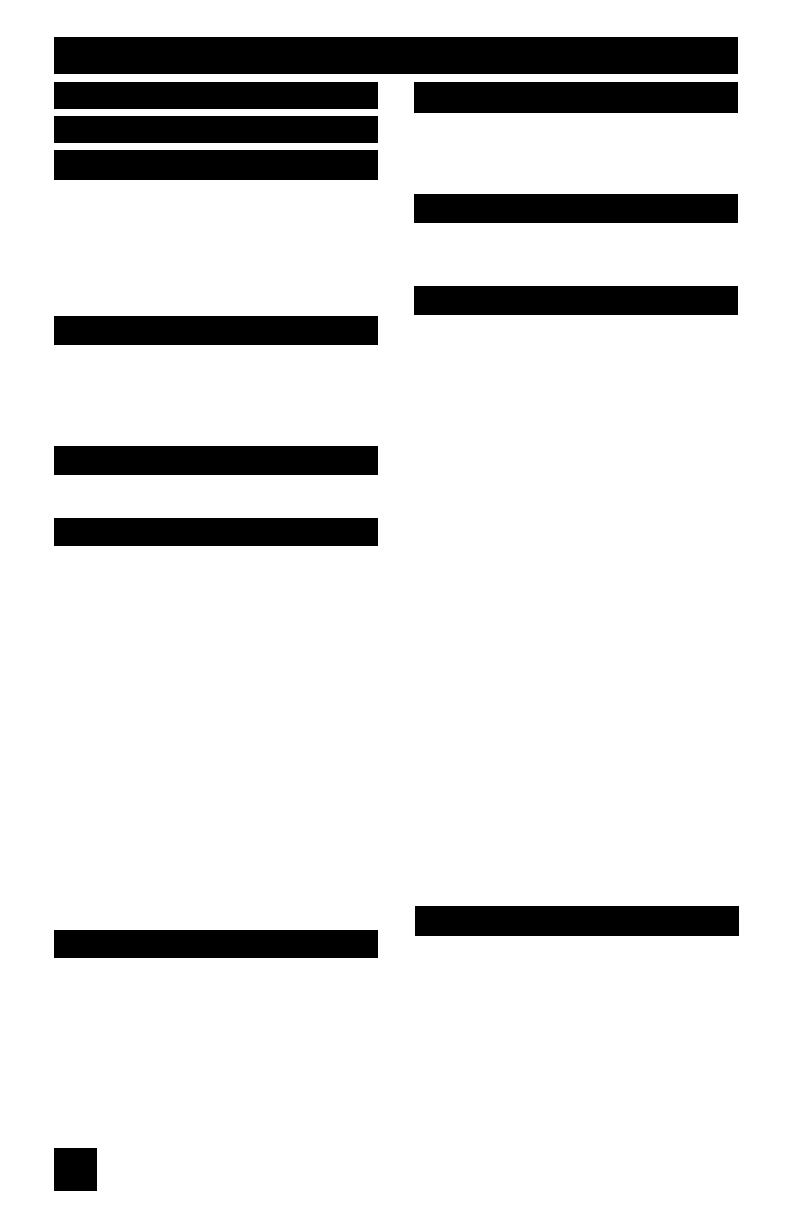
Table of Contents
8
Unpacking your TV . . . . . . . . . . . . 9
TV Models . . . . . . . . . . . . . . . . 10
TV Remote Control . . . . . . . . . . . 11
Getting Started . . . . . . . . . . . . . 12
The Remote Control . . . . . . . . . . 12
Connecting Your Devices . . . . . . . 13
Interactive Plug In Menu . . . . . . . . 22
Setting CATV, VCR and DVD Codes . . . 25
CATV or Satellite Codes . . . . . . . . 25
VCR Codes . . . . . . . . . . . . . . 26
DVD Codes . . . . . . . . . . . . . . 27
Search Codes . . . . . . . . . . . . . 28
Using the Guide . . . . . . . . . . . . . 29
Onscreen Menu System . . . . . . . . . 30
Auto Tuner Setup . . . . . . . . . . . . 32
Channel Summary . . . . . . . . . . . . 32
V-Chip . . . . . . . . . . . . . . . . . . 34
Set Lock Code . . . . . . . . . . . . . 40
Auto Demo . . . . . . . . . . . . . . . 41
Language . . . . . . . . . . . . . . . . 41
Closed Caption . . . . . . . . . . . . . 42
Auto Shut Off . . . . . . . . . . . . . . 42
XDS ID . . . . . . . . . . . . . . . . . 43
Noise Muting . . . . . . . . . . . . . . 43
Front Panel Lock . . . . . . . . . . . . 43
V1 Smart Input . . . . . . . . . . . 44
Video Input Label . . . . . . . . . . 44
Position Adjustment . . . . . . . . . . . 45
Power Indicator . . . . . . . . . . . . . 45
TV Speaker . . . . . . . . . . . . . . 46
Audio Out . . . . . . . . . . . . . . 46
Digital-In . . . . . . . . . . . . . . . . . 47
Digital-In Audio . . . . . . . . . . . . . 47
Center CH Input . . . . . . . . . . . . . 47
Picture Settings . . . . . . . . . . . . . 48
Adjust Picture Settings . . . . . . . . . 48
Color Temperature . . . . . . . . . . . . 48
Digital Noise Clear . . . . . . . . . . . . 49
Natural Cinema . . . . . . . . . . . 49
Color Management . . . . . . . . . . . 49
Dynamic Gamma . . . . . . . . . . . 50
Reset . . . . . . . . . . . . . . . . . . 50
Sound Settings . . . . . . . . . . . . . 51
Adjust Sound Settings . . . . . . . . . 51
MTS (Multi-channel Sound) . . . . . . . 51
Reset . . . . . . . . . . . . . . . . 51
Set Clock . . . . . . . . . . . . . . . . 52
On/Off Timer . . . . . . . . . . . . . . . 53
Lamp Reset . . . . . . . . . . . . . . 54
Multi Screen Function . . . . . . . . . . 55
Index . . . . . . . . . . . . . . . . . . 55
Twin . . . . . . . . . . . . . . . . . 55
Freeze . . . . . . . . . . . . . . . . . . 56
Swap . . . . . . . . . . . . . . . . . 56
Select . . . . . . . . . . . . . . . . . . 56
Power . . . . . . . . . . . . . . . . . . 57
Number Buttons . . . . . . . . . . . . . 57
Tune . . . . . . . . . . . . . . . 57
Input . . . . . . . . . . . . . . . . . . . 57
Digital-In . . . . . . . . . . . . . . . 57
Return+/TV . . . . . . . . . . . . . . . 58
Sound . . . . . . . . . . . . . . . . . . 58
Muting . . . . . . . . . . . . . . . . . . 58
Video Status . . . . . . . . . . . . . . . 59
TheaterPro D6500K . . . . . . . . . . . 59
Sleep Timer . . . . . . . . . . . . . . . 59
Display . . . . . . . . . . . . . . . . . 60
C.C. . . . . . . . . . . . . . . . . . . . 60
Aspect . . . . . . . . . . . . . . . . . 61
Aspect Ratios . . . . . . . . . . . . . 61
Menu . . . . . . . . . . . . . . . . . . 62
OK . . . . . . . . . . . . . . . . . . . 62
Back . . . . . . . . . . . . . . . . . . . 62
Channel +/- . . . . . . . . . . . . . 62
Volume +/- . . . . . . . . . . . . . 62
TV/CATV Slide Switch . . . . . . . . . . 63
VCR/DVD Slide Switch . . . . . . . . . 63
VCR Buttons . . . . . . . . . . . . . . . 63
DVD Buttons . . . . . . . . . . . . . . . 63
Light . . . . . . . . . . . . . . . . . . . 63
No Program . . . . . . . . . . . . . . 64
Troubleshooting . . . . . . . . . . . . . 65
Changing The Lamp . . . . . . . . . . 67
Replacement Lamp Kit . . . . . . . . 68
Lamp Messages . . . . . . . . . . . . 68
How To Replace The Lamp . . . . . . . 69
Warning LED Messages . . . . . . . . 72
Specifications . . . . . . . . . . . . . . 73
Warranty . . . . . . . . . . . . . . 74
Notes . . . . . . . . . . . . . . . . . 76
Quick Setup . . . . . . . . . . . 9
Remote Programming . . . . . 25
Onscreen Menus . . . . . . . . 29
Button Functions . . . . . . . 55
Appendices . . . . . . . . . . 64
Initial Setup . . . . . . . . . . 32
Clock Timers . . . . . . . . . . 52
Picture Adjust . . . . . . . . . 48
Sound Adjust . . . . . . . . . 51
Warnings . . . . . . . . . . . . 5
Important Safety Precautions . 2
HD-ILA Eng "C" 8 10/25/04, 12:11:41 PM

Two AA
Batteries
1 Television
1 Remote Control
Used to connect an
external antenna or
cable TV system to
your TV.
Used to make video
connections with S-Video
VCRs, Camcorders and
DVD players.
We recommend that before you start using your new television, you read your entire User’s
Guide so you can learn about your new television’s many great features. If you’re anxious to
start using your television right away, a quick setup guide follows on the next few pages.
Note: Your television
and/or remote
control may differ
from the examples
illustrated here.
Quick Setup Unpacking your TV
Thank you for your purchase of a JVC Color Television. Before you begin setting up your new
television, please check to make sure you have all of the following items. In addition to this
guide, your television box should include:
Once you have unpacked your television, the next step is to connect it to your antenna/
cable or satellite system and to connect the audio/video devices you want to use with your
television. To make these connections you will use plugs like the ones illustrated below.
Coaxial Cables
9
S-Video Cable
Used to connect audio/
video devices like
VCRs, DVD players,
stereo amplifiers, game
consoles, etc.
Component Cables
Composite Cables
Audio Cables
AA Alkaline
AA Alkaline
Used to connect JVC
AV CompuLink capable components
for an automated home theater.
AV CompuLink Cable
INPUT 1
INDEX
FREEZE
SWAP SELECT
RETURN+
INPUT 2
INPUT 3
INPUT 4
DIGITAL-IN
THEATER
PRO
VIDEO
STATUS
SLEEP TIMER
DISPLAY
LIGHT
TV
CATV VCR DVD
MUTING
MENU
BACK
C.C.
RM-C15G
REW
VCR CHANNEL
PREV NEXT
VCR / DVD
POWER
TV / VCR
FFPLAY
REC PAUSE
OPEN CLOSE
STILL PAUSE
STOP
CH
CH
VOL VOL
OK
MULTI SCREEN
TWIN
V1
V2
V3
V4
D-IN
123
456
789
0
TUNE
TV
POWER
ASPECT
C.C.
+
SOUND
PROGRAM
POWER
HD-ILA Eng "C" 9 10/25/04, 12:11:41 PM

Y
Pb
Pr
SUBWOOFER
OUT
L
R
AUDIO OUTPUT
S-VIDEO
INPUT-3
INPUT-1
AV COMPULINK III
VIDEO
75Ω
(VHF/UHF)
UNPLUG THE POWER CORD FROM AC OUTLET
BEFORE REMOVING THE REAR COVER
When the rear cover is removed, follow "CAUTION AT DISASSEMBLY"
procedure in the service manual before plugging the TV's power
cord into an AC outlet. Failure to follow the procedure will result
in PERMANENT damage to some of the television features.
DÉBRANCHEZ LE CORDON DE LA PRISE DE COURANT
C. A. AVANT DE RETIRER LE COUVERCLE ARRIÈRE.
Une fois le couvercle arrière déposé suivez l procédure
« ATTENTION LORS DU DÉMONTAGE » décrite dans une
prise c.a. L'omission de suivre la procédure causera des
dommages PERMANENTS à certaines fonctions du téléviseur.
Licensed from BBE Sound, Inc. under USP4638258, 4482866
and 5510752.
BBE is a registered trademark of BBE Sound, Inc.
Sous licence de BBE Sound, Inc.
BBE est une marque de fabrique déposée de BBE Sound, Inc.
Autorizado con licencia de BBE Sound, Inc.
BBE es une marca comercial registrada de BBE Sound, Inc.
VIDEO
(DIGITAL)
AUDIO
(DIGITAL)
DIGITAL IN
L
I
AUDIO
I
R
L
I
AUDIO
I
R
VIDEO
OVEROVER
S-VIDEO
Y
Pb
Pr
INPUT-2
VIDEO
CENTER CHANNEL
INPUT
L
R
AUDIO
L
R
AUDIO
MODELS:
HD-61Z585
HD-52Z585
HD-61Z575
HD-52Z575
MODELS: HD-61Z585, HD-52Z585, HD-61Z575, HD-52Z575
Quick Setup TV Models
NOTE: Before you connect your television to another device, please refer to the proper
diagrams for your specific TV and remote. These will help assist you in understanding
how to connect your television to another device, as well as use the remote to set up
your television.
Rear Panel Diagram
Side Panel Diagram
10
VOLUME
INPUT 4
CHANNEL
OPERATE
+
–
+
–
MENU
OVER
S-VIDEO
VIDEO
L/MONO
R
AUDIO
Front Panel Diagram
POWER
LAMP
POWER
LAMP
LAMP LED
POWER LED
• For information on the LED, see page 72.
HD-ILA Eng "C" 10 10/25/04, 12:11:42 PM

MODELS:
HD-61Z585
HD-52Z585
HD-61Z575
HD-52Z575
Quick Setup TV Remote Control
RM-C15G
11
• For information on remote control buttons, see pages 55 - 63.
INPUT 1
INDEX
FREEZE
SWAP SELECT
RETURN+
INPUT 2
INPUT 3
INPUT 4
DIGITAL-IN
THEATER
PRO
VIDEO
STATUS
SLEEP TIMER
DISPLAY
LIGHT
TV
CATV VCR DVD
MUTING
MENU
BACK
C.C.
RM-C15G
REW
VCR CHANNEL
PREV NEXT
VCR / DVD
POWER
TV / VCR
FFPLAY
REC PAUSE
OPEN CLOSE
STILL PAUSE
STOP
CH
CH
VOL VOL
OK
MULTI SCREEN
TWIN
V1
V2
V3
V4
D-IN
123
456
789
0
TUNE
TV
POWER
ASPECT
C.C.
+
SOUND
HD-ILA Eng "C" 11 10/25/04, 12:11:42 PM

These quick setup pages will provide you, in three easy steps, with the basic information you
need to begin using your new television right away.
If you have questions, or for more detailed information on any of these steps, please consult
other sections of this manual.
Before you can operate your remote
control, you first need to install the
batteries (included).
Slide the cover on the back of the
remote down towards the bottom of
the remote control. Insert two batteries
(included) carefully noting the “+” and
“–” markings, placing the “–” end in the
unit first. Slide the cover back into place.
When you change the batteries, try to complete the task within three minutes. If you take
longer than three minutes, the remote control codes for your VCR, DVD, and/or cable
box/satellite receiver may have to be reset. See pages 25 - 28.
Quick Setup Getting Started
Getting Started
Step 1 – The Remote Control
12
Key Feature Buttons
The four key feature buttons at the center of the remote can be
used for basic operation of the television. The top and bottom
buttons will scan forward and back through the available
channels. To move rapidly through the channels using
JVC’s Hyperscan feature, press and hold CH+ or CH –. The
channels will zip by at a rate of five channels per second. The
right and left buttons will turn the volume up or down. These
buttons are also marked with four arrows and are used with
JVC’s onscreen menu system. To use the onscreen menus,
press the M
ENU button.
MUTING
MENU
BACK
C.C.
CH
CH
VOL VOL
OK
C.C.
HD-ILA Eng "C" 12 10/25/04, 12:11:42 PM

Quick Setup Connections
Please follow the flow chart below to determine which connection setup is right for you. Then,
refer to the appropriate diagrams to connect your television to other devices that you may
have. After you are finished connecting your devices, plug the power cord into the nearest
power outlet and turn on the TV.
Step 2 – Connecting Your Devices
13
A VCR is not necessary for operation of the television. If you follow these diagrams and the
television does not work properly, contact your local cable operator.
• To connect a DVD player, see Diagram #3. A DVD player is optional.
• If you have a satellite television system, please refer to the satellite TV manual.
Diagram #2
Do you use a Cable TV Box?
Do you have a VCR? Do you have a VCR?
Diagram #1 Diagram #3 Diagram #1
Yes
No
Yes No Yes No
Basic Operation
Turn the television on and off by pressing the POWER button at the top right corner
of the remote. The POWER LED will light blue. If this is the first time you are
turning on the TV, the interactive plug-in menu appears.
• Make sure the TV/CATV switch is set to TV. Move the switch to CATV only if
you need to operate a cable box.
• Slide the VCR/DVD selector switch to VCR to control a VCR. Slide to
DVD to control a DVD player. Please see pages 25 to 28 for instructions on
programming your remote control to operate a cable box, VCR or DVD player.
POWER
T
VCR DVD
A
TV
CATV
Note:
• If the lamp replacement message appears when you turn the television ON, see page 68.
HD-ILA Eng "C" 13 10/25/04, 12:11:43 PM

Quick Setup Connections
14
Notes:
• If your VCR is a mono sound unit, it will have only one audio out jack. Connect it to the
LEFT AUDIO INPUT on the front of the TV.
• Use the S-Video connection if possible for superior picture quality.
• Your VCR must be turned on to view premium cable channels.
75Ω
(VHF/UHF)
Y
Pb
Pr
S-VIDEO
INPUT-3
INPUT-1
VIDEO
L
I
AUDIO
I
R
L
I
AUDIO
I
R
VIDEO
OVEROVER
S-VIDEO
TV Rear Panel
Coaxial Cable
Cable or Antenna
Output
Cable Box
OUT IN
VCR
IN
OUT
Two-Way
Splitter
IN
OUT OUT
IN
OUT
R L V
OR
Diagram #2
Note:
• If you do not have a cable box, connect the cable wire from the wall outlet into the back of
the TV.
TV Rear Panel
Coaxial Cable
Cable or Antenna
Output
Cable Box
OUT IN
OR
75Ω
(VHF/UHF)
Diagram #1
HD-ILA Eng "C" 14 10/25/04, 12:11:43 PM

Quick Setup Connections
Notes:
• Green, blue and red are the most common colors for DVD cables. Some models may vary
colors. Please consult the user’s manual for your DVD player for more information.
• Be careful not to confuse the red DVD cable with the red audio cable. It is best to complete
one set of connections (DVD or audio output) before starting the other to avoid accidentally
switching the cables.
• You may also connect the DVD player to Input 1.
Y
Pb
Pr
INPUT-1
VIDEO
L
I
AUDIO
I
R
OVER
S-VIDEO
Y
Pb
Pr
INPUT-2
VIDEO
L
R
AUDIO
TV Rear Panel
Green
Blue
Red
DVD Player (OPTIONAL)
Cable or Antenna
Output
Coaxial Cable
VCR
Two-Way Splitter
IN
OUT
R L V
IN
OUT
75Ω
(VHF/UHF)
Y
P
B
P
R
OUT
AUDIO OUT
R L
OR
IN
OUT OUT
Diagram #3
15
HD-ILA Eng "C" 15 10/25/04, 12:11:43 PM

JVC’s AV CompuLink feature makes playing video tapes or DVDs totally automatic. Simply
insert a pre-recorded tape into your JVC brand VCR or DVD into your JVC DVD player and
the device will automatically turn on and begin playback. At the same time, using the
AV CompuLink, the VCR or DVD player sends a signal to the television telling it to turn on
and switch to the proper video input.
• The AV CompuLink cable may be included with the JVC AV CompuLink unit you
wish to connect. If it is not, contact JVC Parts Department at (800)-882-2345, or
www.jvcservice.com for part # EWP 805-012.
• AV CompuLink can only be used with JVC brand products.
Notes:
• In order for the VCR playback to begin automatically, the recording tabs must be removed
from the VHS tape. If the tab is in place, automatic switching will occur when you push the
VCR’s PLAY button.
• If your JVC brand VCR has “A code/B code remote control switching” (see your VCR’s
instruction book), using VCR A code will switch the TV to input 1.
• Refer to your DVD instruction book for detailed connection information.
• To connect a JVC HiFi receiver or amplifier for a completely automated home theater, see
the receiver connection instructions for detailed connection information.
• AV CompuLink is compatible with select AV CompuLink receivers.
AV COMPULINK III
AV CompuLink
IN
OUT
V L R
IN
OUT
VCR
TV Rear Panel
Connecting to JVC AV Compu Link
Quick Setup Connections
16
AV CompuLink Cable
To Connect: Plug one end of the AV CompuLink cable
into the AV COMPULINK INPUT on your VCR, DVD,
or other CompuLink device. Plug the other end of the
AV CompuLink cable into the AV COMPULINK at the
rear of the television.
Note:
• The AV CompuLink cable has a male 3.5 mm (mono)
plug on each end.
HD-ILA Eng "C" 16 10/25/04, 12:11:44 PM

Quick Setup Connections
1) Connect a yellow composite cable from the camcorder VIDEO OUT, into the VIDEO IN on
the side of the TV, OR connect an S-Video cable from the side of the TV to the camcorder.
2) Connect a white cable from the camcorder LEFT AUDIO OUT, into the LEFT AUDIO IN on
the side of the TV.
3) Connect a red cable from the camcorder RIGHT AUDIO OUT, into the RIGHT AUDIO IN on
the side of the TV.
Note:
• If your camcorder is a mono sound model it will have only one AUDIO OUT. Connect it to the
L/MONO on the side of the TV.
You may connect a camcorder, game console or other equipment to your television by using
the side input jacks (Input 4) located on the side of the television. You can also connect
these using the television’s rear input jacks, using the same instructions.
CAMCORDER
- OR -
VOLUME
INPUT 4
CHANNEL
OPERATE
+
–
+
–
MENU
OVER
S-VIDEO
VIDEO
L/MONO
R
AUDIO
17
Connecting to a Camcorder
HD-ILA Eng "C" 17 10/25/04, 12:11:44 PM

18
Quick Setup Connections
Connecting to the Surround Amplifier
CENTER CHANNEL
INPUT
L
R
AUDIO
Front
CENTER CHANNEL OUTPUT
(VARIABLE OUTPUT)
TV Rear Panel
Front Surround
1) Connect the Pin cable from the TV's CENTER CHANNEL INPUT terminal to the surround
amplifier's CENTER CHANNEL OUTPUT terminal.
Note:
• Please read the benefit of this feature on page 47.
In multi-channel sound such as 5.1 channel, the speech characters are played back from the
center speaker.
A center speaker in a movie theater is set in back of the screen so it can recreate a
conversation scene in the movie more naturally. By using your TV's speaker as the center
speaker, you can obtain the same sound effect as in a movie theater in you home theater
sound system.
TV Rear Panel
Speaker Speaker
Amplifier
Powered
Subwoofer
SUBWOOFER
OUT
L
R
AUDIO OUTPUT
1) Connect a white cable from the LEFT AUDIO OUTPUT on the back of the TV to the
LEFT AUDIO INPUT on the amplifier.
2) Connect a red cable from the RIGHT AUDIO OUTPUT on the back of the TV to the
RIGHT AUDIO INPUT on the amplifier.
3) Connect a black cable from the SUBWOOFER OUT on the back of the TV to
the LINE INPUT of the subwoofer.
Notes:
• Refer to your amplifier’s manual for more information.
• You can use AUDIO OUTPUT for your home theater system.
Connecting to an External Amplifier
Subwoofer Out - Use a powered subwoofer with the surround feature to simulate a home
theater system. Simply connect the subwoofer to the back of the TV.
HD-ILA Eng "C" 18 10/25/04, 12:11:44 PM

Quick Setup Connections
19
By connecting a Digital TV Receiver, high definition pictures can be displayed on your TV in
their digital form.
AV COMPULINK III
VIDEO
(DIGITAL)
AUDIO
(DIGITAL)
DIGITAL IN
CENTER CHANNEL
INPUT
L
R
AUDIO
TV Rear Panel
DTV Decoder
RL
AUDIO OUTDIGITAL OUT
HDMI to DVI Cable
After the connections have been made,
tighten the screw to secure the cables.
Connecting to a Digital TV Receiver
1) Connect the HDMI to DVI Cable from the DIGITAL OUT on the back of your DTV decoder, to
the DIGITAL-IN on the back of your television.
2) Connect a red cable from the DTV decoder RIGHT AUDIO OUT, to the RIGHT AUDIO DIGI-
TAL-IN on the back of your television.
3) Connect a white cable from the DTV decoder LEFT AUDIO OUT, to the LEFT AUDIO DIGI-
TAL-IN on the back of your television.
• The digital-in terminal is not compatible with the picture signal of a personal computer.
• Use a HDMI to DVI cable (commercially available) in order to digitally connect the television
with a DTV decoder.
Notes:
• If 480p signals (640x480 or 720x480) are displayed on the screen, the horizontal balance
may be slightly shifted. Access the “DIGITAL-IN” in the initial setup menu to adjust it. (Refer
to page 47.)
• When you do the above connection, set DIGITAL-IN AUDIO in the Initial Setup menu to
ANALOG. See "DIGITAL-IN AUDIO", page 47.
HD-ILA Eng "C" 19 10/25/04, 12:11:45 PM

By connecting a HDMI compatible device, high definition pictures can be displayed on your
TV in their digital form. Some HDMI devices can include DVD players, D-VHS or any HDMI
compatible device.
HDMI (High Definition Multimedia Interface) is the first industry supported, uncompressed, all
digital audio/video interface. HDMI provides and interface between any audio/video source,
such as a set-top box, DVD player, A/V receiver or an audio and/or video monitor, such as a
digital television (DTV).
AV COMPULINK III
VIDEO
(DIGITAL)
AUDIO
(DIGITAL)
DIGITAL IN
CENTER CHANNEL
INPUT
L
R
AUDIO
TV Rear Panel
HDMI Compatible Device
LR
AUDIO OUT
DIGITAL OUT
HDMI Cable
Quick Setup Connections
Connecting to a HDMI Compatible Device
20
1) Connect the HDMI Cable from the DIGITAL OUT on the back of your DTV or HDMI device, to
the DIGITAL-IN on the back of your television.
Note:
• When you do the above connection, set DIGITAL-IN AUDIO in the Initial Setup menu to
DIGITAL. See "DIGITAL-IN AUDIO", page 47.
HD-ILA Eng "C" 20 10/25/04, 12:11:45 PM
Page is loading ...
Page is loading ...
Page is loading ...
Page is loading ...
Page is loading ...
Page is loading ...
Page is loading ...
Page is loading ...
Page is loading ...
Page is loading ...
Page is loading ...
Page is loading ...
Page is loading ...
Page is loading ...
Page is loading ...
Page is loading ...
Page is loading ...
Page is loading ...
Page is loading ...
Page is loading ...
Page is loading ...
Page is loading ...
Page is loading ...
Page is loading ...
Page is loading ...
Page is loading ...
Page is loading ...
Page is loading ...
Page is loading ...
Page is loading ...
Page is loading ...
Page is loading ...
Page is loading ...
Page is loading ...
Page is loading ...
Page is loading ...
Page is loading ...
Page is loading ...
Page is loading ...
Page is loading ...
Page is loading ...
Page is loading ...
Page is loading ...
Page is loading ...
Page is loading ...
Page is loading ...
Page is loading ...
Page is loading ...
Page is loading ...
Page is loading ...
Page is loading ...
Page is loading ...
Page is loading ...
Page is loading ...
Page is loading ...
Page is loading ...
Page is loading ...
Page is loading ...
Page is loading ...
Page is loading ...
-
 1
1
-
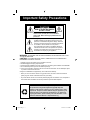 2
2
-
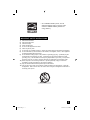 3
3
-
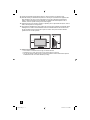 4
4
-
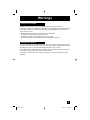 5
5
-
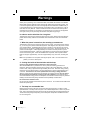 6
6
-
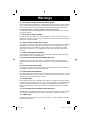 7
7
-
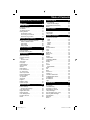 8
8
-
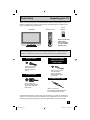 9
9
-
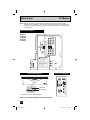 10
10
-
 11
11
-
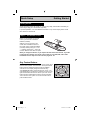 12
12
-
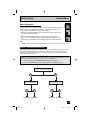 13
13
-
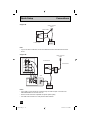 14
14
-
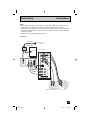 15
15
-
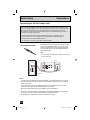 16
16
-
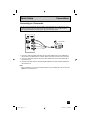 17
17
-
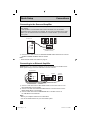 18
18
-
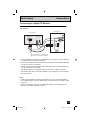 19
19
-
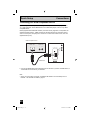 20
20
-
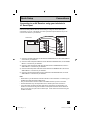 21
21
-
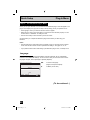 22
22
-
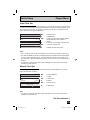 23
23
-
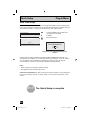 24
24
-
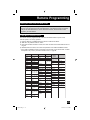 25
25
-
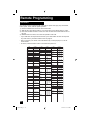 26
26
-
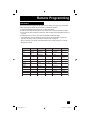 27
27
-
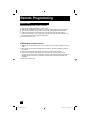 28
28
-
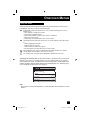 29
29
-
 30
30
-
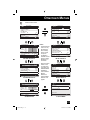 31
31
-
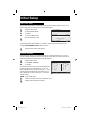 32
32
-
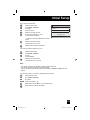 33
33
-
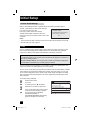 34
34
-
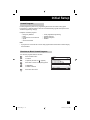 35
35
-
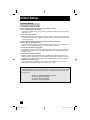 36
36
-
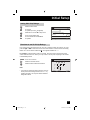 37
37
-
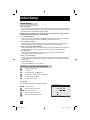 38
38
-
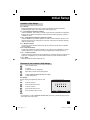 39
39
-
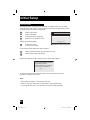 40
40
-
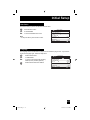 41
41
-
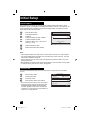 42
42
-
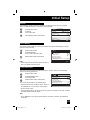 43
43
-
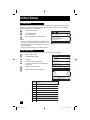 44
44
-
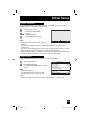 45
45
-
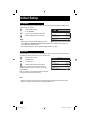 46
46
-
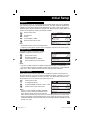 47
47
-
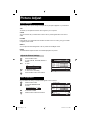 48
48
-
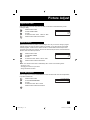 49
49
-
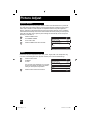 50
50
-
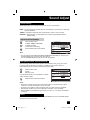 51
51
-
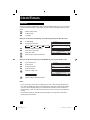 52
52
-
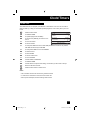 53
53
-
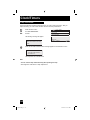 54
54
-
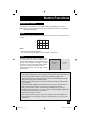 55
55
-
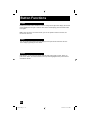 56
56
-
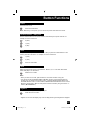 57
57
-
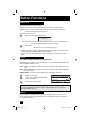 58
58
-
 59
59
-
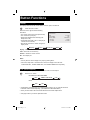 60
60
-
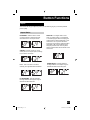 61
61
-
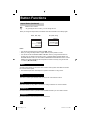 62
62
-
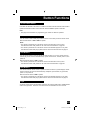 63
63
-
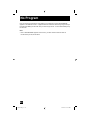 64
64
-
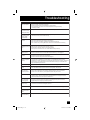 65
65
-
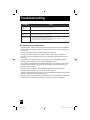 66
66
-
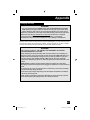 67
67
-
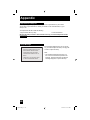 68
68
-
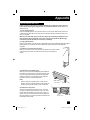 69
69
-
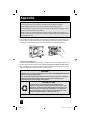 70
70
-
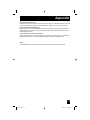 71
71
-
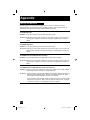 72
72
-
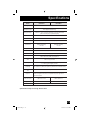 73
73
-
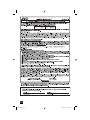 74
74
-
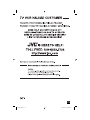 75
75
-
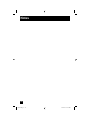 76
76
-
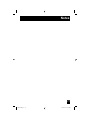 77
77
-
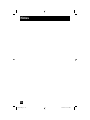 78
78
-
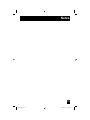 79
79
-
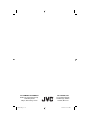 80
80
JVC HD61Z575 - 61" Rear Projection TV User manual
- Category
- LCD TVs
- Type
- User manual
- This manual is also suitable for
Ask a question and I''ll find the answer in the document
Finding information in a document is now easier with AI
Related papers
Other documents
-
Aiwa AV-14F703 User manual
-
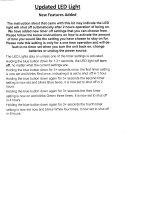 Koller Products Koller Products AquaScene 1.5-Gallon Fish Tank User manual
Koller Products Koller Products AquaScene 1.5-Gallon Fish Tank User manual
-
Philips 20FT3310/37 User manual
-
Toshiba 46HM84 User manual
-
Atlantic WA-60 User manual
-
Magnavox MRD120 - Av Systems User manual
-
Juniper PTX Quick start guide
-
Juniper TCX1000 Quick start guide
-
Samsung SMC-152FP User manual
-
Samsung SMC-152FP User manual