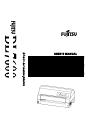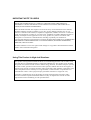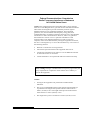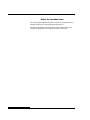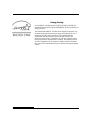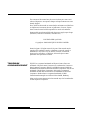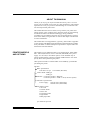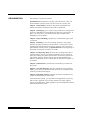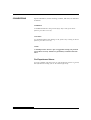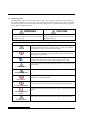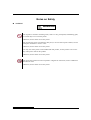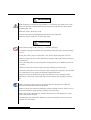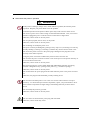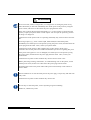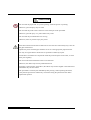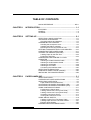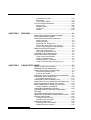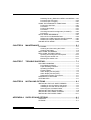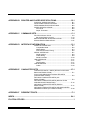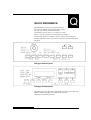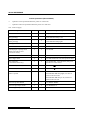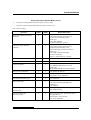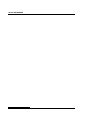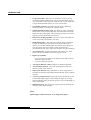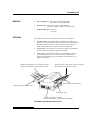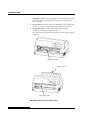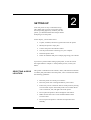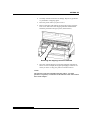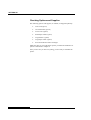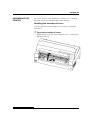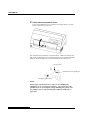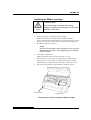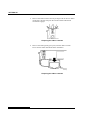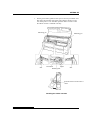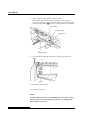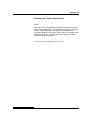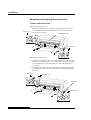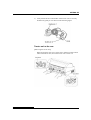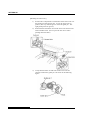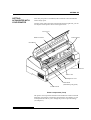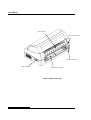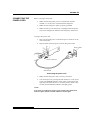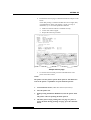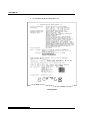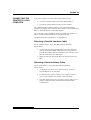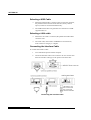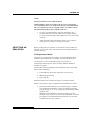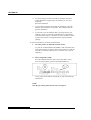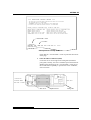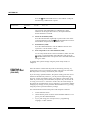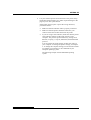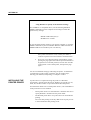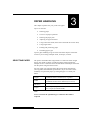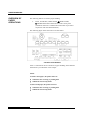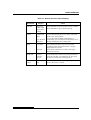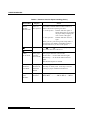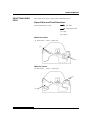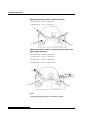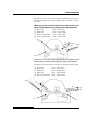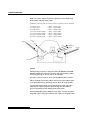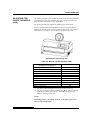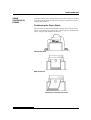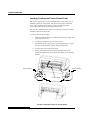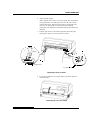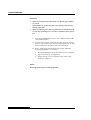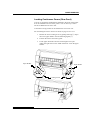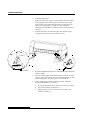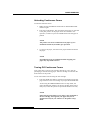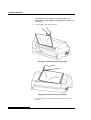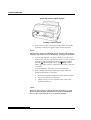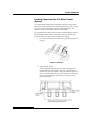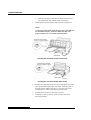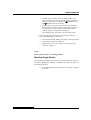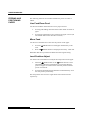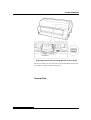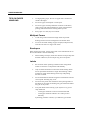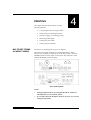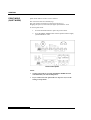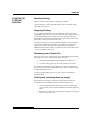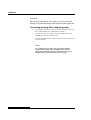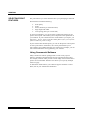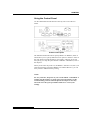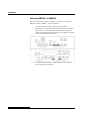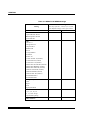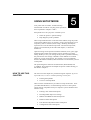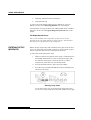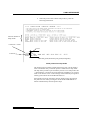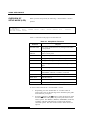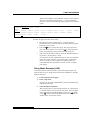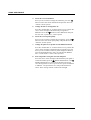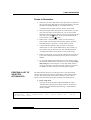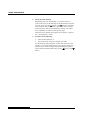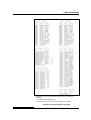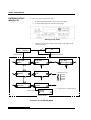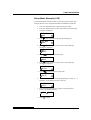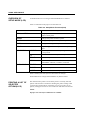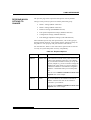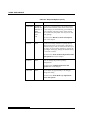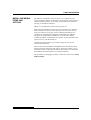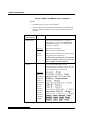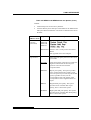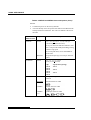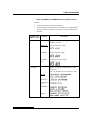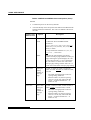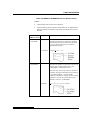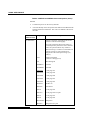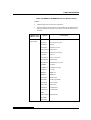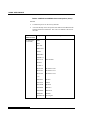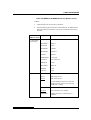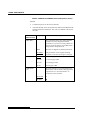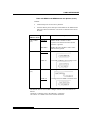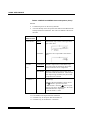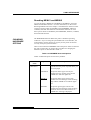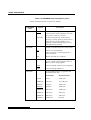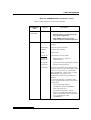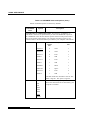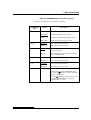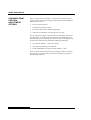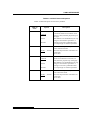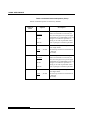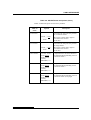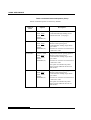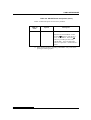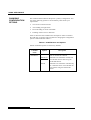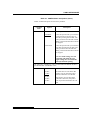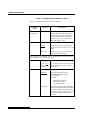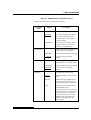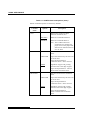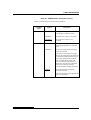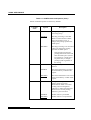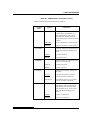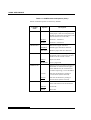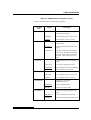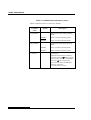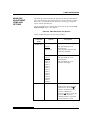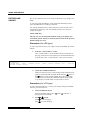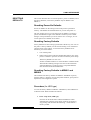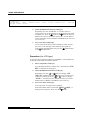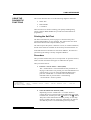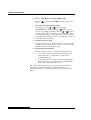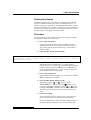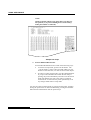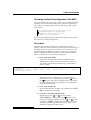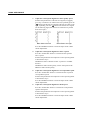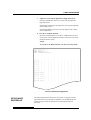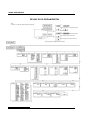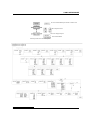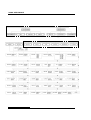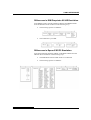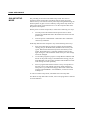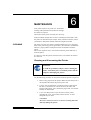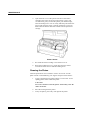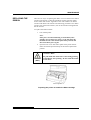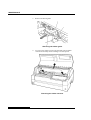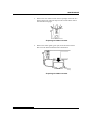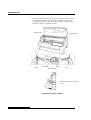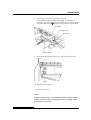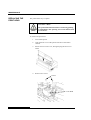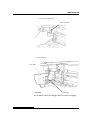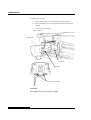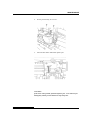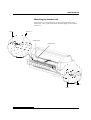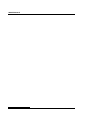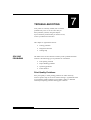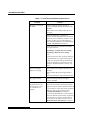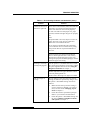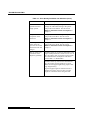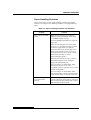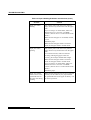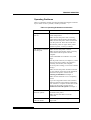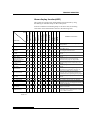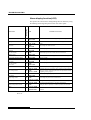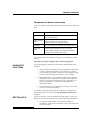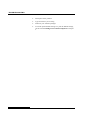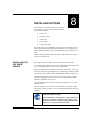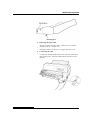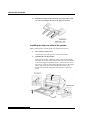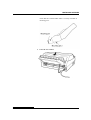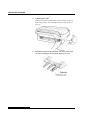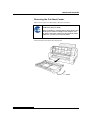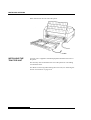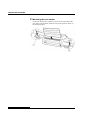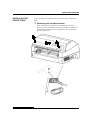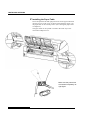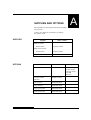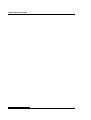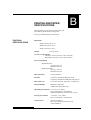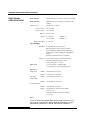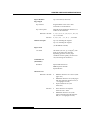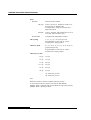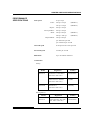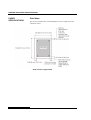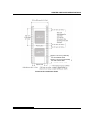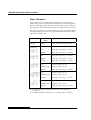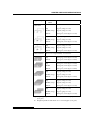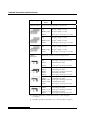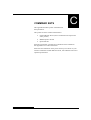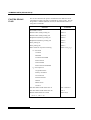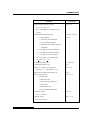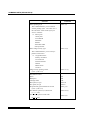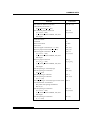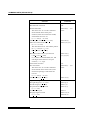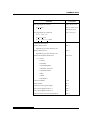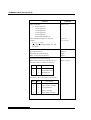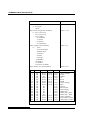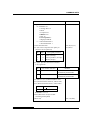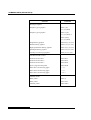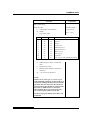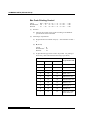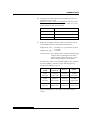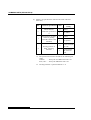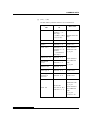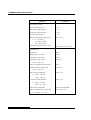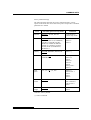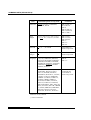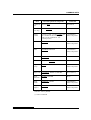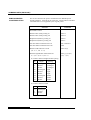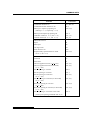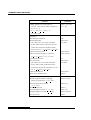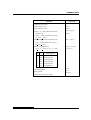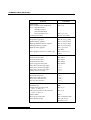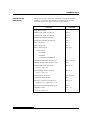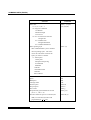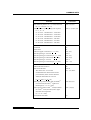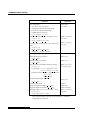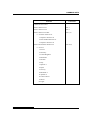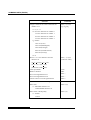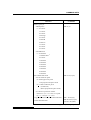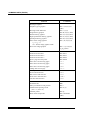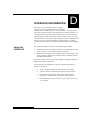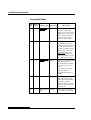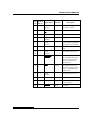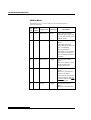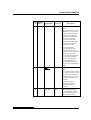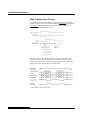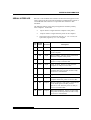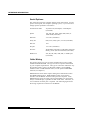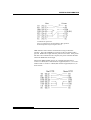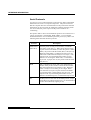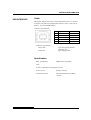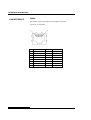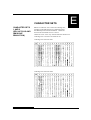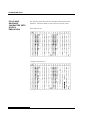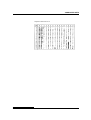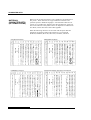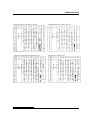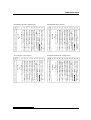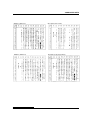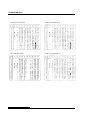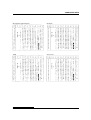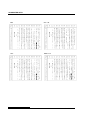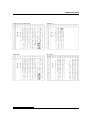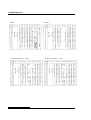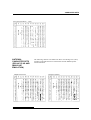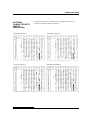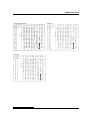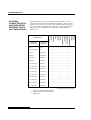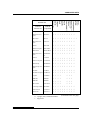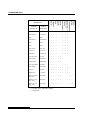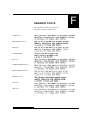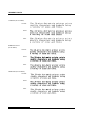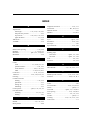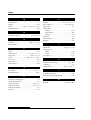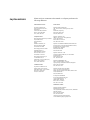Fujitsu DL7600 Operating instructions
- Category
- Dot matrix printers
- Type
- Operating instructions



FUJITSU DL7600
DOT MATRIX PRINTER
USER'S MANUAL

READ THE ENTIRE MANUAL CAREFULLY BEFORE USING THIS PRODUCT.
INCORRECT USE OF THE PRODUCT MAY RESULT IN INJURY OR DAMAGE TO
USERS, BYSTANDERS OR PROPERTY.
While FUJITSU ISOTEC has sought to ensure the accuracy of all information in this manual,
FUJITSU ISOTEC assumes no liability to any party for any damage caused by any error or
omission contained in this manual, its updates or supplements, whether such errors or omissions
result from negligence, accident, or any other cause. In addition, FUJITSU ISOTEC assumes no
liability with respect to the application or use of any product or system in accordance with
descriptions or instructions contained herein; including any liability for incidental or
consequential damages arising therefrom. FUJITSU ISOTEC DISCLAIMS ALL WARRANTIES
REGARDING THE INFORMATION CONTAINED HEREIN, WHETHER EXPRESSED,
IMPLIED, OR STATUTORY.
FUJITSU ISOTEC reserves the right to make changes to any products described herein without
further notice and without obligation.
This product is designed and manufactured for use in standard applications such as office work,
personal devices, household appliances, and general industrial use. This product is not intended
for special uses (nuclear-reactor control in atomic energy facilities, aeronautic and space systems,
air traffic control, operation control in mass transit systems, medical devices for life support, or
missile firing controls in weapons facilities) where particularly high reliability requirements exist,
where the pertinent levels of safety are not guaranteed, or where a failure or operational error
could threaten a life or cause a physical injury (hereafter referred to as “high-risk” use).
Customers considering the use of this product for high-risk applications must have safety-
assurance measures in place beforehand. Moreover, they are requested to consult our sales
representative before embarking on such specialized use.
IMPORTANT NOTE TO USERS
Using This Product in High-risk Situations

User's Manual i
Federal Communications Commission
Radio Frequency Interference Statement
for United States Users
NOTE: This equipment has been tested and found to comply with the
limits for a Class B digital device, pursuant to Part 15B of the FCC Rules.
These limits are designed to provide reasonable protection against
harmful interference in a residential installation. This equipment
generates, uses, and can radiate radio frequency energy and, if not
installed and used in accordance with the instructions, may cause harmful
interference to radio communications. However, there is no guarantee
that interference will not occur in a particular installation. If this
equipment does cause harmful interference to radio or television
reception, which can be determined by turning the equipment off and on,
the user is encouraged to try to correct the interference by one or more of
the following measure:
• Reorient or relocate the receiving antenna.
• Increase the separation between the equipment and receiver.
• Connect the equipment into an outlet on a circuit different from that
to which the receiver is connected.
• Consult the dealer or an experienced radio/TV technician for help.
FCC warning: Changes or modifications not expressly approved by the
party responsible for compliance could void the user’s authority to
operate the equipment.
NOTES
1. Testing of this equipment was performed on model number
M33325A.
2. The use of a nonshielded interface cable with the referenced device
is prohibited. The length of the parallel interface cable must be 3
meters (10 feet) or less. The length of the optional serial interface
cable must be 15 meters (50 feet) or less.
3. The length of the power cord must be 3 meters (9.8 feet) or less.

ii User's Manual
Notice for Canadian Users
This class B digital apparatus (M33325A) meets all requirements of the
Canadian Interference-Causing Equipment Regulations.
Cet appareil (M33325A) numérique de la Classe B respecte toutes les
exigences du Règlement sur le matériel brouilleur du Canada.

User's Manual iii
Energy Saving
As an ENERGY STAR® Partner, FUJITSU ISOTEC LIMITED has
determined that this product meets the ENERGY STAR® guidelines for
energy efficiency.
The International ENERGY STAR® Office Equipment Program is an
international program that promotes energy saving through the use of
computers and other office equipments. The program backs the
development and dissemination of products with functions that
effectively reduce energy consumption. It is an open system in which
business proprietors can participate voluntarily. The targeted products
are office equipment such as computers, displays, printers, facsimiles,
and copiers. Their standards and logos are uniform among participating
nations.

iv User's Manual
The contents of this manual may be revised without prior notice and
without obligation to incorporate changes and improvements into units
already shipped.
Every effort has been made to ensure that the information included here
is complete and accurate at the time of publication; however, Fujitsu
Isotec Limited cannot be held responsible for errors and omissions.
Printer model specifications differ with the power supply input voltage
(M33325A; 100-120 or M33325B; 220-240 VAC).
C147-E052-02EN April 2010
Copyright © 2008-2010 FUJITSU ISOTEC LIMITED
Printed in Japan. All rights reserved. No part of this manual may be
reproduced or translated, stored in a database or retrieval system, or
transmitted, in any form or by any means, electronic, mechanical,
photocopying, recording, or otherwise, without the prior written
permission of Fujitsu Isotec Limited.
FUJITSU is a registered trademark and Fujitsu Creative Faces is a
trademark of Fujitsu Limited. Centronics is a trademark of Centronics
Data Computer Coporation. IBM PC and IBM Proprinter XL24E are
trademarks of International Business Machines Corporation. ESC/P2 is a
trademark of Seiko Epson Corporation. Microsoft is a registered
trademark and MS-DOS and Windows are trademarks of Microsoft
Corporation. Nimbus Sans is a registered trademark of URW
Unternehmensberatung Karow Rubow Weber GmbH, Hamburg.
Other product names mentioned in this manual may also be trademarks
of their respective companies.
TRADEMARK
ACKNOWLEDGEMENT

User's Manual v
ABOUT THIS MANUAL
Thank you for buying the Fujitsu DL7600 dot matrix printer. You can
expect years of reliable service with very little maintenance. This manual
explains how to use your printer to full advantage. It is written for both
new and experienced printer users.
This manual describes how to install, set up, and use your printer and
printer options. It also explains how to keep the printer in good working
condition and what to do should something go wrong. Detailed
procedures are provided for first-time users. Experienced users can skip
some of the details, using the table of contents and chapter introductions
to locate information.
This manual has several appendixes, a glossary, and an index. Appendix
A lists supplies and additional documentation and information available
from your dealer or authorized Fujitsu representative. Fujitsu offices are
listed at the end of the manual.
This manual covers model DL7600, a 136-column printer. Each model
has a 100-120 (M33325A) VAC or 220-240 (M33325B) VAC power
supply. A LAN card, a user add-on option, can be installed only on
printer models with the Centronics parallel+USB interfaces. You must
specify these when purchasing the printer.
Other options include a cut sheet feeder can be added by yourself after
purchasing the printer.
DL7600
Basic specifications
Print line at 10 cpi: 136 columns (DL7600)
Control Panel: LED type
LCD type
Interface: Centronics parallel + RS-232C
Centronics parallel + USB + LAN (LAN:user option)
Alternative specification
Power supply: 100-120 VAC (M33325A)
220-240 VAC (M33325B)
User add-on option
LAN card
Cut sheet feeder
Tractor unit
Large Paper Table
Large Stacker
Small paper table
cpi: characters per inch
PRINTER MODELS
AND OPTIONS

vi User's Manual
This manual is organized as follows:
Quick Reference summarizes everyday printer operations. After you
become familiar with the printer, use this section as a memory aid.
Chapter 1, Introduction, introduces the printer and identifies key
features and options that enhance the printer’s capabilities.
Chapter 2, Setting Up, gives step-by-step procedures for setting up the
printer for immediate use and identifies the main parts of the printer. If
this is your first printer, you should read the entire chapter before
attempting to use the printer.
Chapter 3, Paper Handling, explains how to load and use paper with
your printer.
Chapter 4, Printing, covers basic printing operations. This chapter
describes everyday operations from the printer’s control panel, such as
loading paper and selecting print features, in detail. After you become
more familiar with the printer, use Quick Reference at the beginning of
the manual to refresh your memory as needed.
Chapter 5, Using Setup Mode, describes how to change the printer’s
optional settings, such as print features, hardware options, and top-of-
form. Most settings only affect print features such as the typestyle and
page format. Note that certain settings directly affect hardware and
software compatibility. Refer to this chapter as indicated in Chapter 2 or
as required.
Chapter 6, Maintenance, explains basic maintenance procedures for
this printer.
Chapter 7, Trouble-Shooting, describes problem-solving techniques.
Before you contact your dealer for help, check the list of problems and
solutions provided in this chapter.
Chapter 8, Installing Options, describes the options available for the
printer and explains how to install them.
At the end of this manual, you will find several appendixes, a glossary,
and an index. Appendix A gives order numbers for printer supplies,
options, and publications. Other appendixes provide additional technical
information about the printer.
ORGANIZATION

User's Manual vii
Special information, such as warnings, cautions, and notes, are indicated
as follows:
WARNING
A WARNING indicates that personal injury may result if you do not
follow a procedure correctly.
CAUTION
A CAUTION indicates that damage to the printer may result if you do not
follow a procedure correctly.
NOTE
A NOTE provides “how-to” tips or suggestions to help you perform
a procedure correctly. NOTEs are particularly useful for first-time
users.
For Experienced Users:
If you are familiar with this printer or with dot matrix printers in general,
this information will help you use the manual effectively.
CONVENTIONS

viii User's Manual
z Warning symbols
Various graphic symbols are used in this manual. They serve as signs to help users of this product use
the product safely and correctly as well as prevent damage and personal injury to the users or bystanders.
The following tables show and explain each symbol. Be sure that you understand the meaning of each
symbol before reading the manual.
WARNING CAUTION
A WARNING indicates that death or serious
personal injury may result if you do not follow a
procedure correctly.
A CAUTION indicates that personal injury or
property damage may result if you do not follow a
procedure correctly.
Examples and explanations of graphic symbols
U indicates a warning or caution item. By itself, the image in this
symbol suggests the meaning of the warning or caution (the example
on the left is a caution of possible electric shock).
: indicates a prohibited action. The image in or beside this symbol
expresses the prohibited action (the example on the left indicates that
disassembly is prohibited).
z indicates a direction that must be observed. The image in this
symbol shows the direction (the example on the left shows the
direction in which a power plug is disconnected from an outlet).
Caution: Hot
This symbol and accompanying statement indicate a risk of injury from
a hot object.
Caution: Flammable
This symbol and accompanying statement indicate a risk of fire.
Do not touch
This symbol and accompanying statement indicate a risk of injury from
touching part of the equipment.
Do not disassemble
This symbol and accompanying statement indicate a risk of injury,
such as from electric shock, caused by disassembling the equipment.
General prohibited
action
This symbol and accompanying statement indicate a general prohibited
action.
General caution
This symbol and accompanying statement indicate a general caution.

User's Manual ix
Notes on Safety
WARNING
WARNING
Do not place a container containing water, such as a vase, potted plant, and drinking glass,
or a metal object on or near the printer.
Otherwise, electric shock or fire may result.
Do not place the printer in a humid or dusty area, in an area with explosive fumes, an area
with poor ventilation or close to a fire.
Otherwise, electric shock or fire may result.
Use only one of the power cords included with this product, for this product. Do not use
any other power cord for this product.
Otherwise, electric shock or fire may result.
Do not use this product in an area exposed to a high level of moisture, such as a bathroom
and shower room.
Otherwise, electric shock or fire may result.

x User's Manual
WARNING
When mounting or removing an optional device or component, turn off the power to the
printer and personal computer and disconnect their power plugs from the outlets before
performing the work.
Otherwise, electric shock may result.
Connect only Fujitsu-recommended optional devices and components.
Otherwise, electric shock, fire, or failure may result.
CAUTION
Do not block openings in the printer (e.g., ventilation openings).
If ventilation openings are blocked, heat accumulates inside the printer, possibly resulting
in a fire.
Do not place a heavy object on the printer. Also, do not subject the printer to shocks.
Otherwise, the printer may become unbalanced, causing it to fall, and possibly resulting in
personal injury.
Do not place the printer in an area exposed to strong vibration or an unstable area such as
on a slope.
Otherwise, the printer may fall or topple, possibly resulting in personal injury.
Do not leave the printer in an area exposed to direct sunlight for a long time, such as inside
a car under the sun or any other area subjected to high temperatures.
Otherwise, the printer surface heats up, possibly melting covers or resulting in other
deformities, or the inside of the printer may become extremely hot, possibly resulting in
fire.
Before moving the printer, be sure to disconnect the power plug from the outlet and
disconnect all connected cables from the printer.
Otherwise, the power cord may be damaged, possibly resulting in electric shock or fire, or
the printer may fall or topple, possibly resulting in personal injury.
Before connecting or disconnecting a printer cable, be sure to turn off the power to the
printer and personal computer.
Performing that and related work without the power turned off may result in a personal
computer or printer failure.

User's Manual xi
Notes about the printer in operation
WARNING
If the printer is making a strange noise, which indicates a problem, discontinue printer
operation. Request your printer dealer to fix the problem.
Continued operation of the printer without repairs may result in electric shock or fire.
Do not use a power source whose voltage is other than that indicated. Also, an excessive
number of plugged-in power cords must not be connected to a single outlet.
Otherwise, electric shock or fire may result.
Do not spill any liquid, such as water, on the printer.
Otherwise, electric shock or fire may result.
Do not damage or modify the power cord.
The power cord may be damaged by placing a heavy object on it, stretching it excessively,
forcibly bending it, twisting it, or heating it, and this may result in electric shock or fire.
Do not use the power cord if it or the power plug is damaged or the plug does not fit
securely in the outlet receptacle.
Using the power cord in that condition may result in electric shock or fire.
Do not insert the power cord into an outlet or turn on the power to the printer when any of
its covers has been removed.
Otherwise, electric shock or fire may result.
Prevent foreign objects, such as metal shards and inflammable materials, from being
inserted or dropped into any openings in the printer (e.g., ventilation openings).
Otherwise, electric shock or fire may result.
Do not disconnect the power plug from the outlet while the power to the printer is turned
on.
Otherwise, the plug becomes deformed, possibly resulting in fire.
Do not remove the main printer cover or the cover for the cable connectors except as
necessary. To check and repair internal components, request your printer dealer to do so.
Some internal components use high voltage, and touching them may result in electric
shock.
Do not modify the printer by yourself.
Otherwise, electric shock or fire may result.
Do not connect or disconnect the power plug with wet hands.
Otherwise, electric shock may result.

xii User's Manual
WARNING
If excessive heat, smoke, a strange odor, or a strange noise is coming the printer or any
other abnormality is observed, immediately turn off the power to the printer by using the
power switch, and be sure to disconnect the power plug from the outlet.
Then, after verifying the end of the abnormality (e.g., no more smoke is coming from the
printer), request your printer dealer to make repairs. Do not repair the printer by yourself
as doing so is dangerous.
Continued use of the printer when it is operating abnormally may result in electric shock or
fire.
If a foreign object (e.g., water or other liquid, metal shard) has entered the printer,
immediately turn off the power to the printer by using the power switch, and disconnect the
power plug from the outlet. Then, contact your printer dealer.
Continued use of the printer in that condition may result in electric shock or fire.
Customers who use the printer near children should take especial care regarding this point.
If the printer is dropped or a cover is damaged, turn off the power to the printer by using
the power switch, and disconnect the power plug from the outlet. Then, contact your
printer dealer.
Continued use of printer in that condition may result in electric shock or fire.
Before performing cleaning, maintenance, or troubleshooting work on the printer, switch
off the power switch, and be sure to disconnect the power plug from the outlet.
Performing that work on the printer without the power turned off may result in burns or
electric shock.
Dust accumulates on or near the metal parts of the power plug, so wipe away that dust with
a dry cloth.
Continued use of printer in that condition may result in fire.
Do not drop or strike the printer, such as by hitting it against something.
Otherwise, a failure may result.

User's Manual xiii
CAUTION
Insert the power plug completely into an outlet so that it is securely connected.
Otherwise, electric shock or fire may result.
Exercise caution to keep loose clothing, hair, neckties, etc. away from paper feed- or
ejection openings, and tractors while the printer is operating.
Otherwise, personal injury may result.
When disconnecting the power plug from the outlet, pull it out while grasping the plug, not
the cord.
If you pull it out while grasping the cord, the insulation may be damaged or the cable core
may be exposed or damaged, possibly resulting in electric shock or fire.
Do not cover or wrap the printer with a cloth or anything else while it is operating.
Otherwise, heat accumulates, possibly resulting in fire.
Do not use the power cord with it bunched together.
Otherwise, heat accumulates, possibly resulting in fire.
If the printer operates when the front cover is unclosed, immediately turn the printer off,
and unplug the power code from wall outlet.
Then contact your printer dealer to make repair of safety interlock.
Continued use of the printer in that condition, operation of the mechanism inside of the
front cover may become a cause of an injury.
If the printer is not to be used for a long time, disconnect the power plug from the outlet
for safety reasons.
Otherwise, electric shock or fire may result.
If a lightning storm is in nearby, disconnect the power plug from the outlet.
Leaving the plug connected to the outlet may result in damage to the printer or other
property damage.
The print head and internal frames become extremely hot during printer operation and
remain so immediately afterwards. Do not touch these parts until sufficient time has
passed to allow them to cool.
Otherwise, burns or personal injury may result.

xiv User's Manual
CAUTION
Do not touch the paper feed- or ejection openings while the printer is operating.
Otherwise, personal injury may be result.
Do not touch the printer cable connectors or the metal part of the print head.
Otherwise, personal injury or a printer failure may result.
Do not touch the print head while it is moving.
Otherwise, burns or personal injury may result.
Note that continuous forms that are fed in the reverse direction continuously may come off
the paper feed tractors.
Operate the printer with the paper thickness lever set to the appropriate paper thickness.
Use only an original ribbon cassette that is specified as suitable by Fujitsu.
Textile fibers accumulate on components inside the printer and parts of the roller, so clean
these parts regularly.
Do not turn the ribbon feed knob in the reverse direction.
Otherwise, the ribbon may become jammed and stuck.
If printing is started with a slack ribbon, the ribbon may become tangled or the ribbon feed
mechanism may become locked.
The print head is extremely hot immediately after printing. When replacing the ribbon,
verify that the print head is sufficiently cool before setting the print head to the ribbon
replacement position.

User's Manual xv
TABLE OF CONTENTS
QUICK REFERENCE ....................................................QR-1
CHAPTER 1 INTRODUCTION ...................................................................... 1-1
FEATURES....................................................................... 1-1
MODELS........................................................................... 1-3
OPTIONS.......................................................................... 1-3
CHAPTER 2 SETTING UP ............................................................................ 2-1
SELECTING A GOOD LOCATION .................................. 2-1
UNPACKING THE PRINTER ........................................... 2-2
Checking Options and Supplies .................................. 2-4
ASSEMBLING THE PRINTER ......................................... 2-5
Handling the soundproof cover.................................... 2-5
Installing the Ribbon cartridge..................................... 2-7
Mounting and removing the tractor unit..................... 2-12
GETTING ACQUAINTED WITH YOUR PRINTER......... 2-15
CONNECTING THE POWER CORD ............................. 2-17
TESTING THE PRINTER (OFFLINE) ............................ 2-18
Loading Paper for the Self-Test................................. 2-18
Printing the Self-Test ................................................. 2-18
CONNECTING THE PRINTER TO YOUR
COMPUTER ................................................................... 2-21
Selecting a Parallel Interface Cable .......................... 2-21
Selecting a Serial Interface Cable ............................. 2-21
Selecting a USB Cable .............................................. 2-22
Selecting a LAN cable ............................................... 2-22
Connecting the Interface Cable ................................. 2-22
SELECTING AN EMULATION ....................................... 2-23
PRINTING A SAMPLE PAGE (ONLINE)........................ 2-26
INSTALLING THE PRINTER DRIVER ........................... 2-28
CHAPTER 3 PAPER HANDLING.................................................................. 3-1
SELECTING PAPER ........................................................ 3-1
OVERVIEW OF PAPER OPERATIONS .......................... 3-2
SELECTING PAPER PATH.............................................. 3-5
Paper Paths and Feed Directions................................ 3-5
ADJUSTING FOR PAPER THICKNESS (LED) ............... 3-9
ADJUSTING FOR PAPER THICKNESS (LCD) ............. 3-10
USING CONTINUOUS FORMS ..................................... 3-11
Positioning the Paper Stack ...................................... 3-11
Loading Continuous Forms (Front Feed) .................. 3-12
Loading Continuous Forms (Rear Feed)................... 3-15
Unloading Continuous Forms .................................... 3-17
Tearing Off Continuous Forms .................................. 3-17
USING SINGLE SHEETS............................................... 3-19
Loading a Paper From The Paper Table................... 3-19
Loading Paper from the Cut Sheet Feeder ............... 3-21
Ejecting Single Sheets............................................... 3-23
FEEDING AND POSITIONING PAPER ......................... 3-24

xvi User's Manual
Line Feed/Form Feed ................................................3-24
Micro Feed .................................................................3-24
Load Position Adjust ..................................................3-24
TIPS ON PAPER HANDLING.........................................3-26
General Tips ..............................................................3-25
Multipart Forms ..........................................................3-26
Envelopes ..................................................................3-26
Labels.........................................................................3-26
CHAPTER 4 PRINTING ................................................................................. 4-1
MULTIPART FORMS (HI IMPACT MODE) ......................4-1
PRINT MODE (QUIET MODE) .........................................4-2
STARTING OR STOPPING PRINTING............................4-3
Starting Printing ...........................................................4-3
Stopping Printing..........................................................4-3
Resuming from a Paper-Out........................................4-3
Printing the remaining lines on a page ........................4-3
Continuing printing after supplying paper ....................4-4
REMOVING PRINTED PAGES ........................................4-5
Removing Single Sheets..............................................4-5
Removing Continuous Forms ......................................4-5
CLEARING THE PRINT BUFFER ....................................4-5
SELECTING PRINT FEATURES......................................4-6
Using Commercial Software ........................................4-6
Using the Control Panel...............................................4-7
Selecting MENU1 or MENU2.......................................4-8
Using the Control Panel (LCD type only).....................4-9
CHAPTER 5 USING SETUP MODE .............................................................. 5-1
HOW TO USE THIS CHAPTER .......................................5-1
ENTERING SETUP MODE(LED) .....................................5-2
OVERVIEW OF SETUP MODE (LED) .............................5-4
Setup Mode Example (LED) ........................................5-5
Points to Remember ....................................................5-7
PRINTING A LIST OF SELECTED OPTIONS(LED) ........5-7
ENTERING SETUP MODE(LCD)...................................5-10
Setup Mode Example (LCD)......................................5-11
OVERVIEW OF SETUP MODE (LCD) ...........................5-12
PRINTING A LIST OF SELECTED OPTIONS(LCD)......5-12
DECIDING WHICH OPTIONS TO CHANGE..................5-13
MENU1 AND MENU2 ITEMS AND OPTIONS ...............5-15
Resetting MENU1 and MENU2 .................................5-29
CHANGING HARDWARE OPTIONS .............................5-29
CHANGING PRINT POSITION ADJUSTMENT
OPTIONS ........................................................................5-34
CHANGING CONFIGURATION OPTIONS ....................5-40
HEAD GAP ADJUSTMENT ITEMS AND OPTIONS ......5-51
EXITING AND SAVING ..................................................5-52
Procedure (for LED type)...........................................5-52
Procedure (for LCD type)...........................................5-52
RESETTING DEFAULTS................................................5-53
Resetting Power-On Defaults ....................................5-53
Resetting Factory Defaults ........................................5-53
Page is loading ...
Page is loading ...
Page is loading ...
Page is loading ...
Page is loading ...
Page is loading ...
Page is loading ...
Page is loading ...
Page is loading ...
Page is loading ...
Page is loading ...
Page is loading ...
Page is loading ...
Page is loading ...
Page is loading ...
Page is loading ...
Page is loading ...
Page is loading ...
Page is loading ...
Page is loading ...
Page is loading ...
Page is loading ...
Page is loading ...
Page is loading ...
Page is loading ...
Page is loading ...
Page is loading ...
Page is loading ...
Page is loading ...
Page is loading ...
Page is loading ...
Page is loading ...
Page is loading ...
Page is loading ...
Page is loading ...
Page is loading ...
Page is loading ...
Page is loading ...
Page is loading ...
Page is loading ...
Page is loading ...
Page is loading ...
Page is loading ...
Page is loading ...
Page is loading ...
Page is loading ...
Page is loading ...
Page is loading ...
Page is loading ...
Page is loading ...
Page is loading ...
Page is loading ...
Page is loading ...
Page is loading ...
Page is loading ...
Page is loading ...
Page is loading ...
Page is loading ...
Page is loading ...
Page is loading ...
Page is loading ...
Page is loading ...
Page is loading ...
Page is loading ...
Page is loading ...
Page is loading ...
Page is loading ...
Page is loading ...
Page is loading ...
Page is loading ...
Page is loading ...
Page is loading ...
Page is loading ...
Page is loading ...
Page is loading ...
Page is loading ...
Page is loading ...
Page is loading ...
Page is loading ...
Page is loading ...
Page is loading ...
Page is loading ...
Page is loading ...
Page is loading ...
Page is loading ...
Page is loading ...
Page is loading ...
Page is loading ...
Page is loading ...
Page is loading ...
Page is loading ...
Page is loading ...
Page is loading ...
Page is loading ...
Page is loading ...
Page is loading ...
Page is loading ...
Page is loading ...
Page is loading ...
Page is loading ...
Page is loading ...
Page is loading ...
Page is loading ...
Page is loading ...
Page is loading ...
Page is loading ...
Page is loading ...
Page is loading ...
Page is loading ...
Page is loading ...
Page is loading ...
Page is loading ...
Page is loading ...
Page is loading ...
Page is loading ...
Page is loading ...
Page is loading ...
Page is loading ...
Page is loading ...
Page is loading ...
Page is loading ...
Page is loading ...
Page is loading ...
Page is loading ...
Page is loading ...
Page is loading ...
Page is loading ...
Page is loading ...
Page is loading ...
Page is loading ...
Page is loading ...
Page is loading ...
Page is loading ...
Page is loading ...
Page is loading ...
Page is loading ...
Page is loading ...
Page is loading ...
Page is loading ...
Page is loading ...
Page is loading ...
Page is loading ...
Page is loading ...
Page is loading ...
Page is loading ...
Page is loading ...
Page is loading ...
Page is loading ...
Page is loading ...
Page is loading ...
Page is loading ...
Page is loading ...
Page is loading ...
Page is loading ...
Page is loading ...
Page is loading ...
Page is loading ...
Page is loading ...
Page is loading ...
Page is loading ...
Page is loading ...
Page is loading ...
Page is loading ...
Page is loading ...
Page is loading ...
Page is loading ...
Page is loading ...
Page is loading ...
Page is loading ...
Page is loading ...
Page is loading ...
Page is loading ...
Page is loading ...
Page is loading ...
Page is loading ...
Page is loading ...
Page is loading ...
Page is loading ...
Page is loading ...
Page is loading ...
Page is loading ...
Page is loading ...
Page is loading ...
Page is loading ...
Page is loading ...
Page is loading ...
Page is loading ...
Page is loading ...
Page is loading ...
Page is loading ...
Page is loading ...
Page is loading ...
Page is loading ...
Page is loading ...
Page is loading ...
Page is loading ...
Page is loading ...
Page is loading ...
Page is loading ...
Page is loading ...
Page is loading ...
Page is loading ...
Page is loading ...
Page is loading ...
Page is loading ...
Page is loading ...
Page is loading ...
Page is loading ...
Page is loading ...
Page is loading ...
Page is loading ...
Page is loading ...
Page is loading ...
Page is loading ...
Page is loading ...
Page is loading ...
Page is loading ...
Page is loading ...
Page is loading ...
Page is loading ...
Page is loading ...
Page is loading ...
Page is loading ...
Page is loading ...
Page is loading ...
Page is loading ...
Page is loading ...
Page is loading ...
Page is loading ...
Page is loading ...
Page is loading ...
Page is loading ...
Page is loading ...
Page is loading ...
Page is loading ...
Page is loading ...
Page is loading ...
Page is loading ...
Page is loading ...
Page is loading ...
Page is loading ...
Page is loading ...
Page is loading ...
Page is loading ...
Page is loading ...
Page is loading ...
Page is loading ...
Page is loading ...
Page is loading ...
Page is loading ...
Page is loading ...
Page is loading ...
Page is loading ...
Page is loading ...
Page is loading ...
Page is loading ...
Page is loading ...
Page is loading ...
Page is loading ...
Page is loading ...
Page is loading ...
Page is loading ...
Page is loading ...
Page is loading ...
Page is loading ...
-
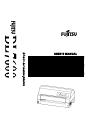 1
1
-
 2
2
-
 3
3
-
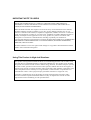 4
4
-
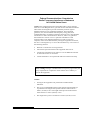 5
5
-
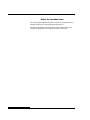 6
6
-
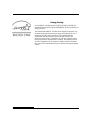 7
7
-
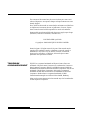 8
8
-
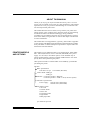 9
9
-
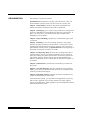 10
10
-
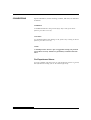 11
11
-
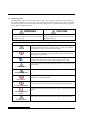 12
12
-
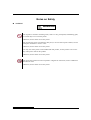 13
13
-
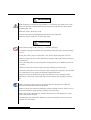 14
14
-
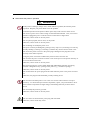 15
15
-
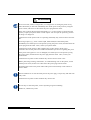 16
16
-
 17
17
-
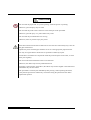 18
18
-
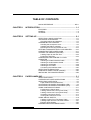 19
19
-
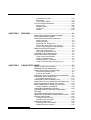 20
20
-
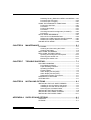 21
21
-
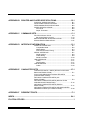 22
22
-
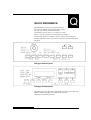 23
23
-
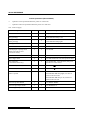 24
24
-
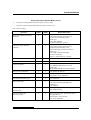 25
25
-
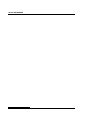 26
26
-
 27
27
-
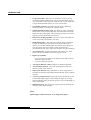 28
28
-
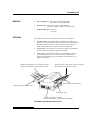 29
29
-
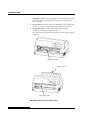 30
30
-
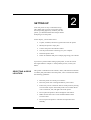 31
31
-
 32
32
-
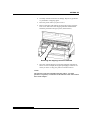 33
33
-
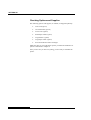 34
34
-
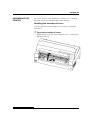 35
35
-
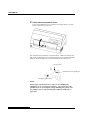 36
36
-
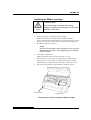 37
37
-
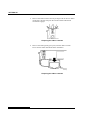 38
38
-
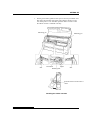 39
39
-
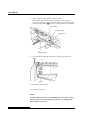 40
40
-
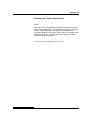 41
41
-
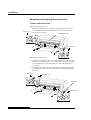 42
42
-
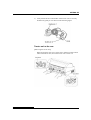 43
43
-
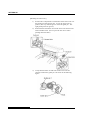 44
44
-
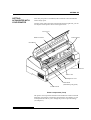 45
45
-
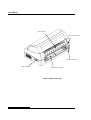 46
46
-
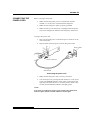 47
47
-
 48
48
-
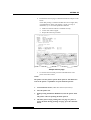 49
49
-
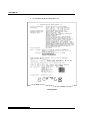 50
50
-
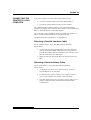 51
51
-
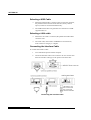 52
52
-
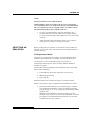 53
53
-
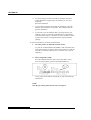 54
54
-
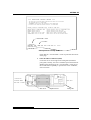 55
55
-
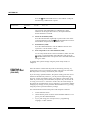 56
56
-
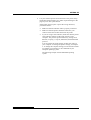 57
57
-
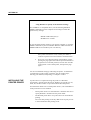 58
58
-
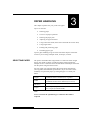 59
59
-
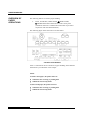 60
60
-
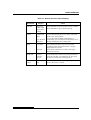 61
61
-
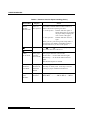 62
62
-
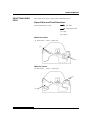 63
63
-
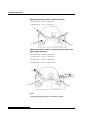 64
64
-
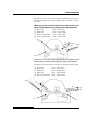 65
65
-
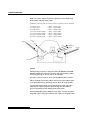 66
66
-
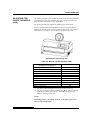 67
67
-
 68
68
-
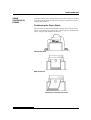 69
69
-
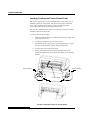 70
70
-
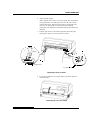 71
71
-
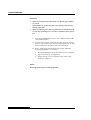 72
72
-
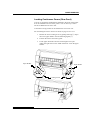 73
73
-
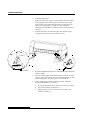 74
74
-
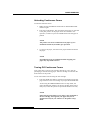 75
75
-
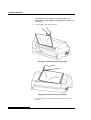 76
76
-
 77
77
-
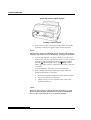 78
78
-
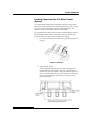 79
79
-
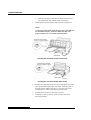 80
80
-
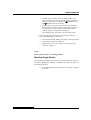 81
81
-
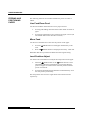 82
82
-
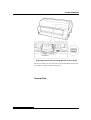 83
83
-
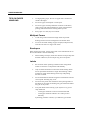 84
84
-
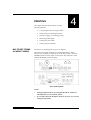 85
85
-
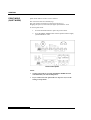 86
86
-
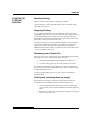 87
87
-
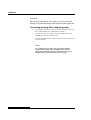 88
88
-
 89
89
-
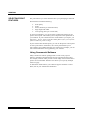 90
90
-
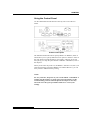 91
91
-
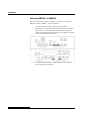 92
92
-
 93
93
-
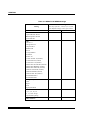 94
94
-
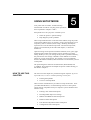 95
95
-
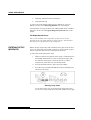 96
96
-
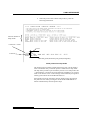 97
97
-
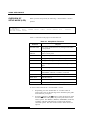 98
98
-
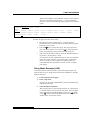 99
99
-
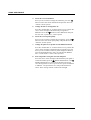 100
100
-
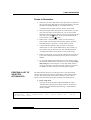 101
101
-
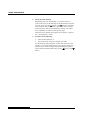 102
102
-
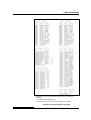 103
103
-
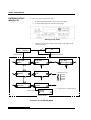 104
104
-
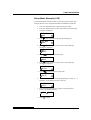 105
105
-
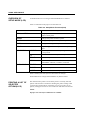 106
106
-
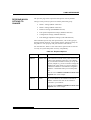 107
107
-
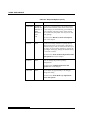 108
108
-
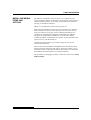 109
109
-
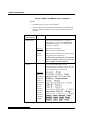 110
110
-
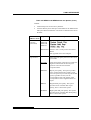 111
111
-
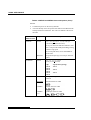 112
112
-
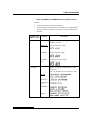 113
113
-
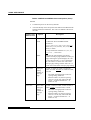 114
114
-
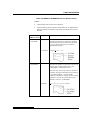 115
115
-
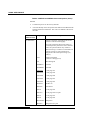 116
116
-
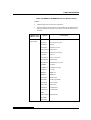 117
117
-
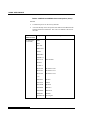 118
118
-
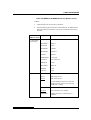 119
119
-
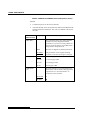 120
120
-
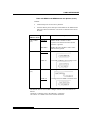 121
121
-
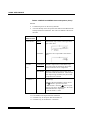 122
122
-
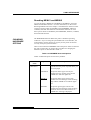 123
123
-
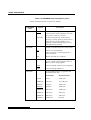 124
124
-
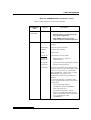 125
125
-
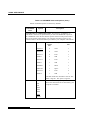 126
126
-
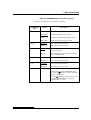 127
127
-
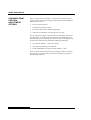 128
128
-
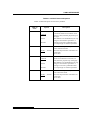 129
129
-
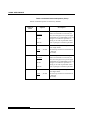 130
130
-
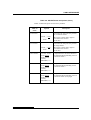 131
131
-
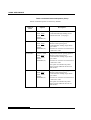 132
132
-
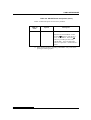 133
133
-
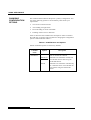 134
134
-
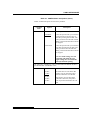 135
135
-
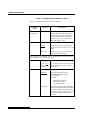 136
136
-
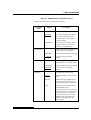 137
137
-
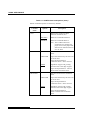 138
138
-
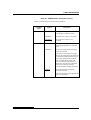 139
139
-
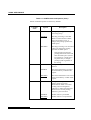 140
140
-
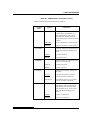 141
141
-
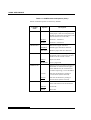 142
142
-
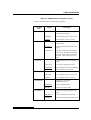 143
143
-
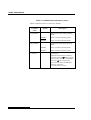 144
144
-
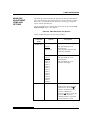 145
145
-
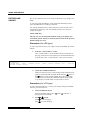 146
146
-
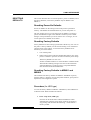 147
147
-
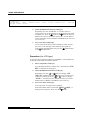 148
148
-
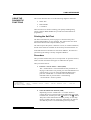 149
149
-
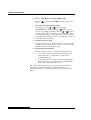 150
150
-
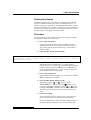 151
151
-
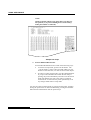 152
152
-
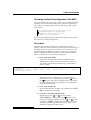 153
153
-
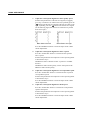 154
154
-
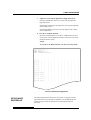 155
155
-
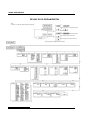 156
156
-
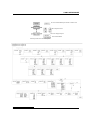 157
157
-
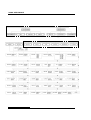 158
158
-
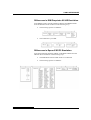 159
159
-
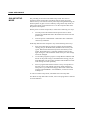 160
160
-
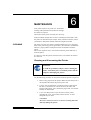 161
161
-
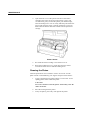 162
162
-
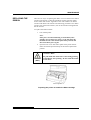 163
163
-
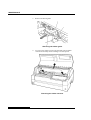 164
164
-
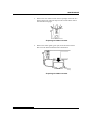 165
165
-
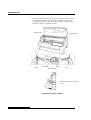 166
166
-
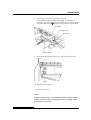 167
167
-
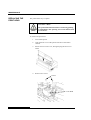 168
168
-
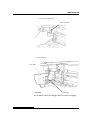 169
169
-
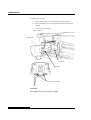 170
170
-
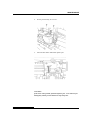 171
171
-
 172
172
-
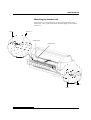 173
173
-
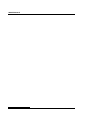 174
174
-
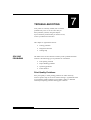 175
175
-
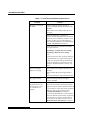 176
176
-
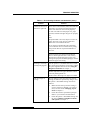 177
177
-
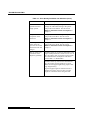 178
178
-
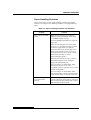 179
179
-
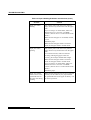 180
180
-
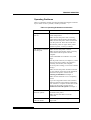 181
181
-
 182
182
-
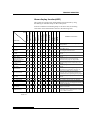 183
183
-
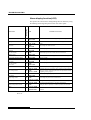 184
184
-
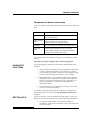 185
185
-
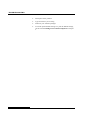 186
186
-
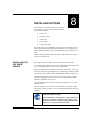 187
187
-
 188
188
-
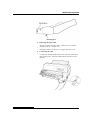 189
189
-
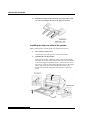 190
190
-
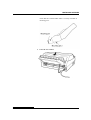 191
191
-
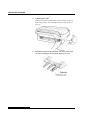 192
192
-
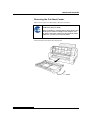 193
193
-
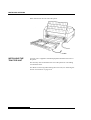 194
194
-
 195
195
-
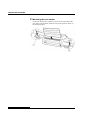 196
196
-
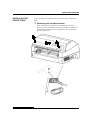 197
197
-
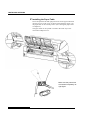 198
198
-
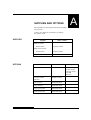 199
199
-
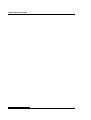 200
200
-
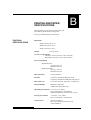 201
201
-
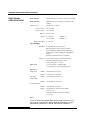 202
202
-
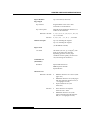 203
203
-
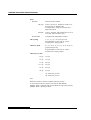 204
204
-
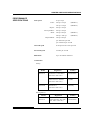 205
205
-
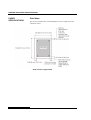 206
206
-
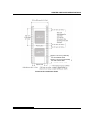 207
207
-
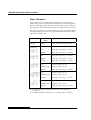 208
208
-
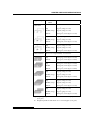 209
209
-
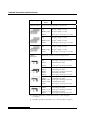 210
210
-
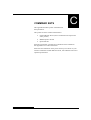 211
211
-
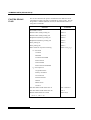 212
212
-
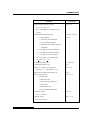 213
213
-
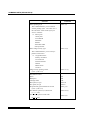 214
214
-
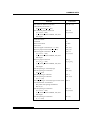 215
215
-
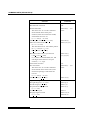 216
216
-
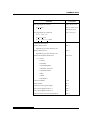 217
217
-
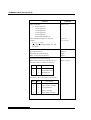 218
218
-
 219
219
-
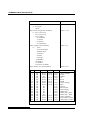 220
220
-
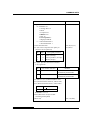 221
221
-
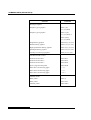 222
222
-
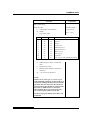 223
223
-
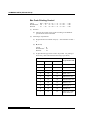 224
224
-
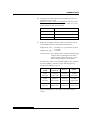 225
225
-
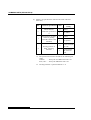 226
226
-
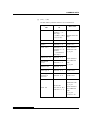 227
227
-
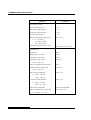 228
228
-
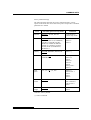 229
229
-
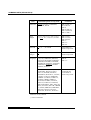 230
230
-
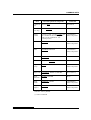 231
231
-
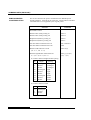 232
232
-
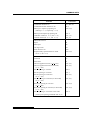 233
233
-
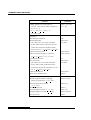 234
234
-
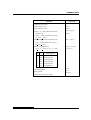 235
235
-
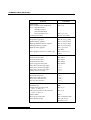 236
236
-
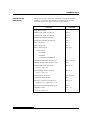 237
237
-
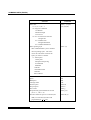 238
238
-
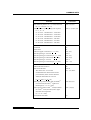 239
239
-
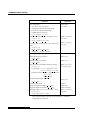 240
240
-
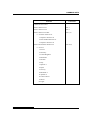 241
241
-
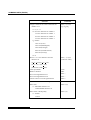 242
242
-
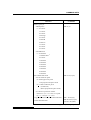 243
243
-
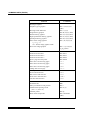 244
244
-
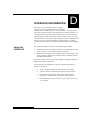 245
245
-
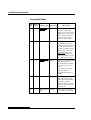 246
246
-
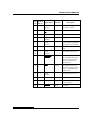 247
247
-
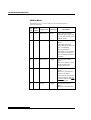 248
248
-
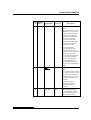 249
249
-
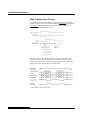 250
250
-
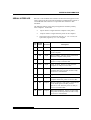 251
251
-
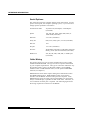 252
252
-
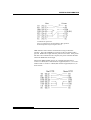 253
253
-
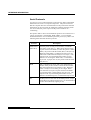 254
254
-
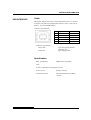 255
255
-
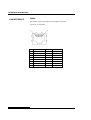 256
256
-
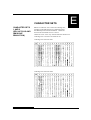 257
257
-
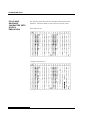 258
258
-
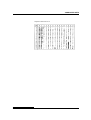 259
259
-
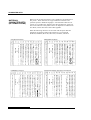 260
260
-
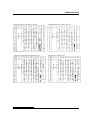 261
261
-
 262
262
-
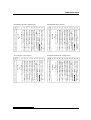 263
263
-
 264
264
-
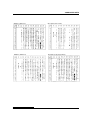 265
265
-
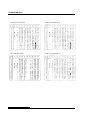 266
266
-
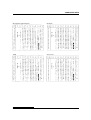 267
267
-
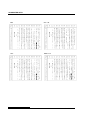 268
268
-
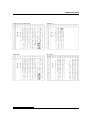 269
269
-
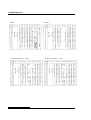 270
270
-
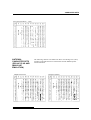 271
271
-
 272
272
-
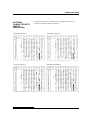 273
273
-
 274
274
-
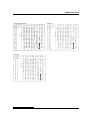 275
275
-
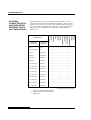 276
276
-
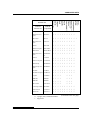 277
277
-
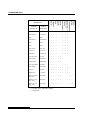 278
278
-
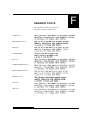 279
279
-
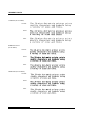 280
280
-
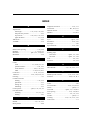 281
281
-
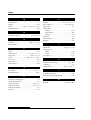 282
282
-
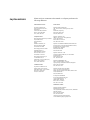 283
283
-
 284
284
-
 285
285
Fujitsu DL7600 Operating instructions
- Category
- Dot matrix printers
- Type
- Operating instructions
Ask a question and I''ll find the answer in the document
Finding information in a document is now easier with AI
Related papers
-
Fujitsu DL7400 User manual
-
Fujitsu DL7400 User manual
-
Fujitsu DL3750+/3850+ User manual
-
Fujitsu DL3750+ and DL3850+ Operating instructions
-
Fujitsu DL3750Pro and DL3850Pro User manual
-
Fujitsu DL6600Pro User manual
-
Fujitsu DL9400 User manual
-
Fujitsu DL700 User manual
-
Fujitsu DL6400 User manual
-
Fujitsu FP-410 User manual
Other documents
-
PSI PP205 User manual
-
Seiko Printer FB 390 User manual
-
 Seiko Group PRECISION FB 380 User manual
Seiko Group PRECISION FB 380 User manual
-
Dascom MIP-480 User guide
-
Star Micronics LC-8021 User manual
-
Epson ActionPrinter 2250 User manual
-
Epson ActionPrinter 3250 User manual
-
Epson ActionPrinter 3250 User manual
-
Panasonic KXP1124i Important information
-
 Tally Genicom 5040 User manual
Tally Genicom 5040 User manual