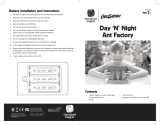Page is loading ...

vívofit
®
2 Owner's Manual
WARNING
See the
Important Safety and Product Information guide in the
product box for product warnings and other important
information.
Always consult your physician before you begin or modify any
exercise program.
Getting Started
To get the most out of your vívofit 2 device,
Garmin
®
recommends setting it up with your computer or compatible
mobile device.
1
Go to www.garminconnect.com/vivofit2.
2
Select an option:
• If you are using a computer to set up your device, plug the
wireless USB ANT Stick
™
into an empty USB port, and
download and install the Garmin Express
™
setup software
(Downloading the Software,
page
1).
• If you are using a mobile device to set up your device,
install and open the Garmin Connect
™
Mobile app
(Downloading the Mobile App,
page
1).
3
Select the device key
À
to turn on the device.
When you turn on the device for the first time, it is in pairing
mode. If your device is not in pairing mode when you turn it
on, you must hold the device key until PAIR
appears.
NOTE:
Until you pair your device and complete the setup
process, the device has limited functionality.
4
Follow the instructions on your computer or mobile device to
pair your vívofit 2
device and complete the setup process.
5
Synchronize your step count with your Garmin Connect
account (Synchronizing Your Data with Your Computer,
page 1) (Synchronizing Your Data with the Garmin
Connect Mobile App, page 1).
Downloading the Software
1
From your computer, go to www.garminconnect.com/vivofit2.
2
Select an option:
• If you are using a
Windows
®
operating system, select
Download for Windows, and follow the on-screen
instructions.
• If you are using a Mac
®
operating system, select
Download for Mac, and follow the on-screen instructions.
Downloading the Mobile App
You can use the
Garmin Connect Mobile app to pair your
vívofit 2
device and complete the setup process. This allows you
to share and analyze data and download software updates from
your mobile device. Unlike other Bluetooth
®
devices that are
paired from the
Bluetooth settings on your mobile device, your
vívofit
2 device must be paired directly through the Garmin
Connect Mobile app.
NOTE:
Your mobile device must support Bluetooth Smart in
order to pair with your
vívofit 2 device and synchronize data. Go
to www.garmin.com/ble
for compatibility information.
1
From your mobile device, go to www.garminconnect.com
/vivofit2.
2
Select the
App Store
SM
button or the
Google Play
™
button, and
follow the on-screen instructions.
Synchronizing Your Data with Your
Computer
You should synchronize your data regularly to track your
progress in the Garmin Connect
application.
1
Bring the device within 3 m (10 ft.) of your computer.
2
Hold the device key until SYNC appears.
3
View your current data in the Garmin Connect application.
Pairing Your Device with Multiple Computers
You can pair your vívofit
2 device with multiple computers. For
example, you can pair your
vívofit
2 device with your home and
work computers. Go to
buy.garmin.com, or contact your
Garmin
dealer for information about optional accessories and
replacement parts.
1
Plug the USB ANT Stick
into a computer USB port.
2
Download the Garmin Express setup software for Windows
or
Mac (
Downloading the Software,
page
1).
3
Hold the device key until PAIR appears.
4
Follow the instructions on your computer to pair your vívofit 2
device and complete the setup process.
5
If necessary, repeat steps 1 through 4 for each additional
computer.
Synchronizing Your Data with the Garmin
Connect
Mobile App
You should synchronize your data regularly to track your
progress in the Garmin Connect Mobile app.
Your device periodically synchronizes data with the Garmin
Connect Mobile app without any action required. You can also
manually synchronize your data at any time.
1
Bring the device within 3 m (10 ft.) of your mobile device.
2
Hold the device key until SYNC
appears.
3
View your current data in the Garmin Connect Mobile app.
Pairing Multiple Mobile Devices
You can pair your vívofit 2 device with multiple mobile devices.
For example, you can pair your vívofit 2 device with a
smartphone and a tablet.
1
Install and open the
Garmin Connect Mobile app on your
mobile device (
Downloading the Mobile App, page 1).
2
Hold the device key until PAIR appears.
3
Follow the instructions on your mobile device to pair your
vívofit
2 device and complete the setup process.
4
If necessary, repeat steps 1-3 for each additional mobile
device.
Wearing the Device
1
Select a band that fits best on your wrist
(
Replacing the
Band
, page
5)
.
2
Make sure the pegs on the clasp are fully inserted into the
band.
When the pegs are fully inserted, the device fits securely
against your wrist.
3
Turn the clasp to the locked position.
Red marks on the clasp indicate the unlocked position.
October 2015 Printed in Taiwan 190-01839-00_0C

http://j.mp/vivo2clasp
NOTE: To prevent loss, the clasp must be turned to the
locked position while wearing the device.
4
Wear the device all day and night (Using Sleep Tracking,
page 2)
.
Icons
Icons appear at the bottom of the display. Each icon represents
a different feature. You can select the device key to cycle
through the different device features.
The total number of steps taken for the day.
GOAL The number of remaining steps needed to reach your step
goal for the day. The device learns and proposes a new goal
for you at the beginning of each day.
KM
or MI
The distance traveled in kilometers or miles for the current
day.
The amount of total calories burned for the current day,
including both active and resting calories.
The current time of day and date based on your location. The
device updates the time and date when you synchronize
your device to a computer or mobile device.
Your current heart rate and heart rate zone from a paired
heart rate monitor.
Auto Goal
Your device creates a daily step goal automatically based on
your previous activity levels. As you begin your walk or run, the
device counts down the number of remaining steps in your daily
goal. When you reach your step goal, the device displays
GOAL+
, and begins counting the number of steps taken that
exceed your daily goal.
When you set up your device for the first time you must
designate an activity level. This level determines your initial step
goal.
If you choose not to use the auto goal feature, you can set a
personalized step goal on your Garmin Connect account.
Move Bar
Sitting for prolonged periods of time can trigger undesirable
metabolic state changes. The move bar reminds you to keep
moving. After one hour of inactivity, the move bar
À
appears.
The device also beeps if alert tones are turned on (Device
Settings
, page
3). Additional segments
Á
appear after every
15 minutes of inactivity.
You can reset the move bar by walking a short distance.
Key Functions
You can hold the device key to cycle through the secondary key
functions.
Backlight Turns on the backlight. The backlight turns off automatically.
START Starts a timed activity.
STOP Stops a timed activity.
SYNC Sends data to your computer or mobile device.
SLEEP Starts sleep mode.
PAIR Pairs your vívofit
2 device with your computer or mobile
device.
Starting a Fitness Activity
Before you can use an optional ANT+
®
heart rate monitor for
your activity, you must put on the sensor and pair it with your
device (Pairing Your ANT+ Heart Rate Monitor, page 3).
You can record a timed fitness activity, such as a walk or run,
which can be sent to your Garmin Connect account.
1
Hold the device key until START appears.
The timer begins.
NOTE:
The device does not record your fitness activity or
optional ANT+ sensor data until you start the timer.
2
Start your activity.
TIP:
You can select the device key to cycle through your
activity data while the timer is running.
3
After you complete your activity, hold the device key until
STOP
appears.
A summary appears. The device displays the total time,
distance traveled, steps taken, and calories burned during
the activity.
4
Select the device key to end the summary and return to the
default screen.
Your device attempts to send your activity data to your
Garmin Connect account.
Sleep Tracking
During sleep mode, the device monitors your rest. Sleep
statistics include total hours of sleep, sleep levels, and sleep
movement.
Using Sleep Tracking
Using sleep mode turns off the move alert. If you do not use
sleep mode, your device still records sleep statistics. You can
view sleep statistics on your Garmin Connect account.
1
Wear the device while sleeping.
2
Hold the device key until SLEEP
appears.
3
When you wake, hold the device key to exit sleep mode.
History
Your device keeps track of your daily steps and sleep statistics,
as well as your timed fitness activities and optional ANT+
sensor
information. This history can be sent to your Garmin Connect
account.
Your device stores your activity data for up to 3 weeks.
NOTE:
When using a heart rate monitor, your data storage is
significantly reduced (approximately 12 days).
When the data storage is full, the device deletes the oldest files
to make room for new data.
Garmin Connect
You can connect with your friends on your Garmin Connect
account.
Garmin Connect gives you the tools to track, analyze,
share, and encourage each other. Record the events of your
active lifestyle including runs, walks, rides, swims, hikes,
triathlons, and more. To sign up for a free account, go to
www.garminconnect.com/start
.
Track your progress
: You can track your daily steps, join a
friendly competition with your connections, and meet your
goals.
Store your activities: After you complete and save an activity
with your device, you can upload that activity to your Garmin
Connect account and keep it as long as you want.
Analyze your data
: You can view more detailed information
about your activity, including time, distance, heart rate,
calories burned, and customizable reports.
NOTE:
Some data requires an optional accessory such as a
heart rate monitor.
2 vívofit 2 Owner's Manual

Share your activities
: You can connect with friends to follow
each other's activities or post links to your activities on your
favorite social networking sites.
Manage your settings: You can customize your device and
user settings on your Garmin Connect account.
Customizing Your Device
Device Settings
You can customize your device settings and user settings on
your
Garmin Connect account. From the devices widget, select
Device Settings.
Visible Screens: Allows you to customize the screens that
appear on your device.
Default Screen: Sets the default home screen on the device.
Alert Tones: Allows you to turn alert tones on and off. The
device beeps when alert tones are turned on.
Auto Goal: Allows your device to determine your step goal
automatically.
NOTE:
After you disable this feature, you must enter your
step goal manually.
Time Format: Sets the device to display time in a 12-hour or 24-
hour format.
Units: Sets the device to display the distance traveled in
kilometers or miles.
Custom Step Length: Allows your device to more accurately
calculate the distance traveled using your custom step
length.
Heart Rate: Allows you to estimate your maximum heart rate
and determine custom heart rate zones.
ANT+
Heart Rate Monitor
Your device can be used with wireless ANT+ sensors. For more
information about compatibility and purchasing optional sensors,
go to
http://buy.garmin.com.
Putting On the Optional Heart Rate Monitor
NOTICE
The heart rate monitor may cause chafing when used for long
periods of time. To alleviate this issue, apply an anti-friction
lubricant or gel to the center of the module where it contacts
your skin. Do not apply anti-friction gel or lubricant on the
electrodes. Do not use gels or lubricants that contain sunscreen.
You should wear the heart rate monitor directly on your skin, just
below your sternum. It should be snug enough to stay in place
during your activity.
1
Push one tab
À
of the strap through the slot
Á
in the heart
rate monitor module.
2
Press the tab down.
3
Wet the electrodes
Â
on the back of the module to create a
strong connection between your chest and the heart rate
monitor module.
4
Wrap the strap around your chest and attach it to the other
side of the heart rate monitor module.
The Garmin logo should be right-side up.
5
Bring the device within 3 m (10 ft.) of the heart rate monitor.
After you put on the heart rate monitor, it is active and sending
data.
Pairing Your ANT+ Heart Rate Monitor
Before you can pair your heart rate monitor, you must enable
the heart rate data screen on your vívofit 2 device. For more
information about customizing the device screens, see Device
Settings, page 3.
NOTE: If your device was packaged with a heart rate monitor,
the heart rate data screen is already enabled and the heart rate
monitor is paired.
1
Put on the heart rate monitor.
2
Bring the device within 3 m (10 ft.) of the sensor.
NOTE: Stay 10 m (33 ft.) away from other ANT+ sensors
while pairing.
3
Select the device key until HEART appears.
When the sensor is paired with your device, your heart rate
and heart rate zone appear.
About Heart Rate Zones
Many athletes use heart rate zones to measure and increase
their cardiovascular strength and improve their level of fitness. A
heart rate zone is a set range of heartbeats per minute. The five
commonly accepted heart rate zones are numbered from 1 to 5
according to increasing intensity. Generally, heart rate zones are
calculated based on percentages of your maximum heart rate.
Fitness Goals
Knowing your heart rate zones can help you measure and
improve your fitness by understanding and applying these
principles.
• Your heart rate is a good measure of exercise intensity.
• Training in certain heart rate zones can help you improve
cardiovascular capacity and strength.
• Knowing your heart rate zones can prevent you from
overtraining and can decrease your risk of injury.
If you know your maximum heart rate, you can use the table
(Heart Rate Zone Calculations, page 6) to determine the best
heart rate zone for your fitness objectives.
If you do not know your maximum heart rate, use one of the
calculators available on the Internet. Some gyms and health
vívofit 2 Owner's Manual 3

centers can provide a test that measures maximum heart rate.
The default maximum heart rate is 220 minus your age.
Device Information
vívofit
2 Specifications
Battery type Two user-replaceable CR1632 batteries
Battery life 1+ yr.
Operating temperature
range
From -10º to 60ºC (from 14º to 140ºF)
Radio frequency/protocol 2.4 GHz
ANT+ wireless communications
protocol
Bluetooth Smart wireless technology
Water rating 5 ATM*
*The device withstands pressure equivalent to a depth of 50 m.
For more information, go to www.garmin.com/waterrating.
Heart Rate Monitor Specifications
Battery type User-replaceable CR2032, 3 volts
Battery life Approximately 3 years (1 hour per day)
Operating temperature
range
From -10° to 50°C (from 14° to 122°F)
Radio frequency/
protocol
2.4 GHz
ANT+ wireless communications
protocol
Water rating 1 ATM*
NOTE:
This product does not transmit heart
rate data while swimming.
*The device withstands pressure equivalent to a depth of 10 m.
For more information, go to www.garmin.com/waterrating.
Device Care
NOTICE
Avoid extreme shock and harsh treatment, because it can
degrade the life of the product.
Do not use a sharp object to clean the device.
Avoid chemical cleaners, solvents, and insect repellents that can
damage plastic components and finishes.
Thoroughly rinse the device with fresh water after exposure to
chlorine, salt water, sunscreen, cosmetics, alcohol, or other
harsh chemicals. Prolonged exposure to these substances can
damage the case.
Do not place in high temperature environments, such as a
clothes dryer.
Do not store the device where prolonged exposure to extreme
temperatures can occur, because it can cause permanent
damage.
Cleaning the Device
1
Wipe the device using a cloth dampened with a mild
detergent solution.
2
Wipe it dry.
Caring for the Heart Rate Monitor
NOTICE
A build up of sweat and salt on the strap can decrease the ability
of the heart rate monitor to report accurate data.
• Rinse the strap after every use.
• Hand wash the strap occasionally, using a tiny amount of
mild detergent, such as dishwashing liquid.
NOTE:
Using too much detergent may damage the strap.
• Do not put the strap in a dryer.
• When drying the strap, hang it up or lay it flat.
User Replaceable Batteries
WARNING
Do not use a sharp object to remove batteries.
Keep the battery away from children.
Never put batteries in mouth. If swallowed, contact your
physician or local poison control center.
Replaceable coin cell batteries may contain perchlorate
material. Special handling may apply. See www.dtsc.ca.gov
/hazardouswaste/perchlorate.
CAUTION
Contact your local waste disposal department to properly
recycle the batteries.
Replacing the vívofit
2 Device Batteries
Before you can replace the device batteries, you must obtain
two CR1632 batteries.
1
Remove the module from the band.
2
Use a small Phillips screwdriver to remove the four screws on
the front of the module.
3
Remove the cover and batteries.
4
Insert the new batteries.
NOTE: Do not damage or lose the gasket.
5
Replace the front cover and the four screws.
6
Tighten the four screws equally and firmly.
7
Insert the module into the band.
The device key on the module must be aligned with the key
on the band.
4 vívofit 2 Owner's Manual

Replacing the Heart Rate Monitor Battery
1
Locate the circular battery cover on the back of the heart rate
monitor.
2
Use a coin to twist the cover counter-clockwise until it is
loose enough to remove (the arrow points to OPEN
).
3
Remove the cover and the battery.
4
Wait 30 seconds.
5
Insert the new battery with the positive side facing up.
NOTE:
Do not damage or lose the O-ring gasket.
6
Use a coin to twist the cover clockwise back into place (the
arrow points to CLOSE).
After you replace the heart rate monitor battery, you may need
to pair the heart rate monitor with the device again.
Troubleshooting
My device won't turn on
If your device no longer turns on, you may need to replace the
batteries.
Go to Replacing the vívofit 2
Device Batteries, page
4.
My step count does not seem accurate
If your step count does not seem accurate, you can try these
tips.
• Wear the device on your non-dominant wrist.
• Carry the device in your pocket when pushing a stroller or
lawn mower.
• Carry the device in your pocket when actively using your
hands or arms only.
NOTE: The device may interpret some repetitive motions,
such as washing dishes, folding laundry, or clapping your
hands, as steps.
The step counts on my device and my Garmin
Connect
account don't match
The step count on your
Garmin Connect account updates when
you synchronize your device.
1
Select an option:
• Synchronize your step count with the Garmin Connect
application (Synchronizing Your Data with Your Computer,
page 1).
• Synchronize your step count with the Garmin Connect
Mobile app (Synchronizing Your Data with the Garmin
Connect Mobile App,
page
1).
2
Wait while the device synchronizes your data.
Synchronizing can take several minutes.
NOTE:
Refreshing the Garmin Connect Mobile app or the
Garmin Connect application does not synchronize your data
or update your step count.
My device does not display the correct time
The device updates the time and date when you synchronize
your device to a computer or mobile device. You should
synchronize your device to receive the correct time when you
change time zones, and to update for daylight saving time.
1
Confirm that your computer or mobile device displays the
correct local time.
2
Select an option:
• Synchronize your device to a computer (Synchronizing
Your Data with Your Computer, page 1).
• Synchronize your device to a mobile device
(Synchronizing Your Data with the Garmin Connect Mobile
App, page 1).
The time and date are updated automatically.
I don't have a computer or mobile device
You can turn on the device and use it with limited functionality,
until you complete the setup process on a computer or mobile
device. Prior to setup, you can use only the step count, auto
goal, move bar, and heart rate monitor (if packaged with your
device). Your device resets your step count once a day. The
device attempts to reset your step count while you are sleeping,
based on your inactivity level from your first day of use. Your
device does not store any history data until setup is complete.
Set up the device on a computer or compatible mobile device
(Getting Started, page 1) to use additional device features.
NOTE:
Setup is a one-time process, and it allows you to use
all available device features.
Turning on the Device
Select the device key
À
.
Replacing the Band
1
Remove the module from the band.
2
Insert the module into the replacement band.
The device key on the module must be aligned with the key
on the band.
vívofit 2 Owner's Manual 5

Installing the Device in the Belt Clip
NOTICE
Do not attach the belt clip to objects thicker than 6 mm.
You can use the optional belt clip to attach the device to your
waistband, belt, or shirt pocket. Go to buy.garmin.com, or
contact your
Garmin dealer for information about optional
accessories.
1
Remove the module from the band.
2
Insert the device into the left side of the flexible silicone clip
by stretching the clip material around the device.
The device key on the module must align with the key on the
right side of the belt clip.
Software Update
When a software update is available, your device automatically
downloads the update when you synchronize your device to
your Garmin Connect account.
A countdown appears during the update process. When the
update is complete, your device restarts.
Appendix
Heart Rate Zone Calculations
Zone % of
Maximum
Heart Rate
Perceived Exertion Benefits
1 50–60% Relaxed, easy pace,
rhythmic breathing
Beginning-level
aerobic training,
reduces stress
2 60–70% Comfortable pace,
slightly deeper
breathing, conversation
possible
Basic cardiovascular
training, good
recovery pace
3 70–80% Moderate pace, more
difficult to hold
conversation
Improved aerobic
capacity, optimal
cardiovascular training
4 80–90% Fast pace and a bit
uncomfortable, breathing
forceful
Improved anaerobic
capacity and
threshold, improved
speed
5 90–100% Sprinting pace,
unsustainable for long
period of time, labored
breathing
Anaerobic and
muscular endurance,
increased power
Software License Agreement
BY USING THE DEVICE, YOU AGREE TO BE BOUND BY THE
TERMS AND CONDITIONS OF THE FOLLOWING SOFTWARE
LICENSE AGREEMENT. PLEASE READ THIS AGREEMENT
CAREFULLY.
Garmin Ltd. and its subsidiaries (“Garmin”) grant you a limited
license to use the software embedded in this device (the
“Software”) in binary executable form in the normal operation of
the product. Title, ownership rights, and intellectual property
rights in and to the Software remain in Garmin and/or its third-
party providers.
You acknowledge that the Software is the property of Garmin
and/or its third-party providers and is protected under the United
States of America copyright laws and international copyright
treaties. You further acknowledge that the structure,
organization, and code of the Software, for which source code is
not provided, are valuable trade secrets of Garmin and/or its
third-party providers and that the Software in source code form
remains a valuable trade secret of Garmin and/or its third-party
providers. You agree not to decompile, disassemble, modify,
reverse assemble, reverse engineer, or reduce to human
readable form the Software or any part thereof or create any
derivative works based on the Software. You agree not to export
or re-export the Software to any country in violation of the export
control laws of the United States of America or the export control
laws of any other applicable country.
Limited Warranty
This
Garmin product is warranted to be free from defects in
materials or workmanship for one year from the date of
purchase. Within this period, Garmin will, at its sole option,
repair or replace any components that fail in normal use. Such
repairs or replacement will be made at no charge to the
customer for parts or labor, provided that the customer shall be
responsible for any transportation cost. This warranty does not
apply to: (i) cosmetic damage, such as scratches, nicks and
dents; (ii) consumable parts, such as batteries, unless product
damage has occurred due to a defect in materials or
workmanship; (iii) damage caused by accident, abuse, misuse,
water, flood, fire, or other acts of nature or external causes; (iv)
damage caused by service performed by anyone who is not an
authorized service provider of Garmin; or (v) damage to a
product that has been modified or altered without the written
permission of Garmin, or (vi) damage to a product that has been
connected to power and/or data cables that are not supplied by
Garmin. In addition, Garmin reserves the right to refuse warranty
claims against products or services that are obtained and/or
used in contravention of the laws of any country.
Our navigation products are intended to be used only as a travel
aid and must not be used for any purpose requiring precise
measurement of direction, distance, location or topography.
Garmin makes no warranty as to the accuracy or completeness
of map data.
Repairs have a 90 day warranty. If the unit sent in is still under
its original warranty, then the new warranty is 90 days or to the
end of the original 1 year warranty, depending upon which is
longer.
THE WARRANTIES AND REMEDIES CONTAINED HEREIN
ARE EXCLUSIVE AND IN LIEU OF ALL OTHER WARRANTIES
EXPRESS, IMPLIED, OR STATUTORY, INCLUDING ANY
LIABILITY ARISING UNDER ANY WARRANTY OF
MERCHANTABILITY OR FITNESS FOR A PARTICULAR
PURPOSE, STATUTORY OR OTHERWISE. THIS WARRANTY
GIVES YOU SPECIFIC LEGAL RIGHTS, WHICH MAY VARY
FROM STATE TO STATE.
IN NO EVENT SHALL Garmin BE LIABLE FOR ANY
INCIDENTAL, SPECIAL, INDIRECT, OR CONSEQUENTIAL
DAMAGES, WHETHER RESULTING FROM THE USE,
MISUSE, OR INABILITY TO USE THIS PRODUCT OR FROM
DEFECTS IN THE PRODUCT. SOME STATES DO NOT
6 vívofit 2 Owner's Manual

ALLOW THE EXCLUSION OF INCIDENTAL OR
CONSEQUENTIAL DAMAGES, SO THE ABOVE LIMITATIONS
MAY NOT APPLY TO YOU.
Garmin
retains the exclusive right to repair or replace (with a
new or newly-overhauled replacement product) the device or
software or offer a full refund of the purchase price at its sole
discretion. SUCH REMEDY SHALL BE YOUR SOLE AND
EXCLUSIVE REMEDY FOR ANY BREACH OF WARRANTY.
To obtain warranty service, contact your local Garmin authorized
dealer or call Garmin Product Support for shipping instructions
and an RMA tracking number. Securely pack the device and a
copy of the original sales receipt, which is required as the proof
of purchase for warranty repairs. Write the tracking number
clearly on the outside of the package. Send the device, freight
charges prepaid, to any Garmin warranty service station.
Online Auction Purchases: Products purchased through online
auctions are not eligible for rebates or other special offers from
Garmin
warranty coverage. Online auction confirmations are not
accepted for warranty verification. To obtain warranty service,
an original or copy of the sales receipt from the original retailer
is required. Garmin will not replace missing components from
any package purchased through an online auction.
International Purchases
: A separate warranty may be provided
by international distributors for devices purchased outside the
United States depending on the country. If applicable, this
warranty is provided by the local in-country distributor and this
distributor provides local service for your device. Distributor
warranties are only valid in the area of intended distribution.
Devices purchased in the United States or Canada must be
returned to the Garmin service center in the United Kingdom,
the United States, Canada, or Taiwan for service.
Australian Purchases: Our goods come with guarantees that
cannot be excluded under the Australian Consumer Law. You
are entitled to a replacement or refund for a major failure and for
compensation for any other reasonably foreseeable loss or
damage. You are also entitled to have the goods repaired or
replaced if the goods fail to be of acceptable quality and the
failure does not amount to a major failure. The benefits under
our Limited Warranty are in addition to other rights and remedies
under applicable law in relation to the products. Garmin
Australasia, 30 Clay Place, Eastern Creek, NSW 2766,
Australia. Phone: 1800 235 822.
Garmin
®
, the Garmin logo,
ANT+
®
, and
vívofit
®
are trademarks of Garmin Ltd. or its
subsidiaries, registered in the USA and other countries. Garmin Connect
™
,
Garmin
Express
™
, and
USB ANT Stick
™
are trademarks of Garmin Ltd. or its subsidiaries. These
trademarks may not be used without the express permission of Garmin.
App Store
SM
is a service mark of Apple Inc. The Bluetooth
®
word mark and logos are
owned by Bluetooth SIG, Inc. and any use of such marks by Garmin is under license.
Google Play
™
is a trademark of Google Inc. Mac
®
is a trademark of Apple Inc., registered
in the U.S. and other countries. Windows
®
is a registered trademark of Microsoft
Corporation in the United States and other countries. Other trademarks and trade names
are those of their respective owners.
This product is ANT+
®
certified. Visit www.thisisant.com/directory
for a list of compatible
products and apps.
vívofit 2 Owner's Manual 7

© 2015 Garmin Ltd. or its subsidiaries www.garmin.com/support
/