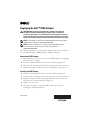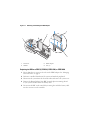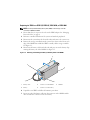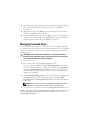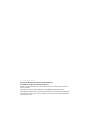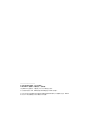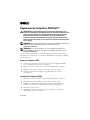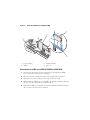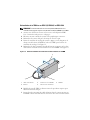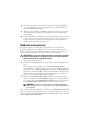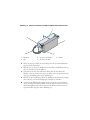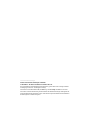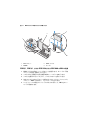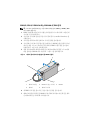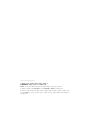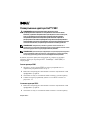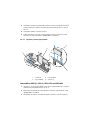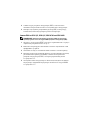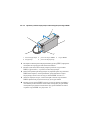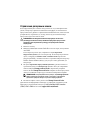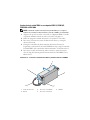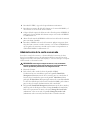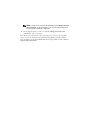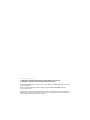Deploying the Dell™ PERC Adapter
CAUTION: Many repairs may only be done by a certified service technician.
You should only perform troubleshooting and simple repairs as authorized in
your product documentation, or as directed by the online or telephone service and
support team. Damage due to servicing that is not authorized by Dell is not covered
by your warranty. Read and follow the safety instructions that came with the system.
NOTE: For information on removing and reinstalling system parts, see the system's
Hardware Owner's Manual at support.dell.com/manuals.
NOTE: For more information on your storage controller and a detailed set of
instructions, see the relevant storage controller documentation at
support.dell.com/manuals.
This document provides a set of high level installation and removal instructions
for your Dell PowerEdge™ RAID Controllers (PERC) and battery.
Removing the PERC Adapter
1
Ensure that there is no preserved cache on the PERC adapter. See "Managing
Preserved Cache" on page 4.
2
Perform a controlled shutdown of the system and attached peripherals.
3
Disconnect the system from the electrical outlet and remove the system cover.
4
Remove the storage controller from the system's PCI-E slot. See Figure 1-1.
Installing the PERC Adapter
1
Perform a controlled shutdown of the system and attached peripherals.
2
Disconnect the system from the electrical outlet and remove the system cover.
3
Install the storage controller in the appropriate PCI-E slot and connect all
the cables to the storage controller. See Figure 1-1.
4
Replace the system cover.
5
Reconnect the system to its electrical outlet and turn the system on,
including any attached peripherals.
February 2010

Figure 1-1. Removing and Installing the PERC Adapter
Replacing the BBU on a PERC 5/i, PERC 6/i, PERC H700, or PERC H800
1
Ensure that there is no preserved cache on the PERC adapter. See "Managing
Preserved Cache" on page 4.
2
Perform a controlled shutdown of the system and attached peripherals.
3
Disconnect the system from the electrical outlet and remove the system cover.
4
Remove the Battery Backup Unit (BBU) from the plastic mounting shroud
in your system and disconnect the battery cable.
5
Re-connect the BBU to the controller by inserting the end of the battery cable
into the connector on the controller.
1 PCI-E slot 2 PERC adapter
3 DIMM 4 tabs (2)
2
3
4
1

Replacing the TBBU on a PERC 5/E, PERC 6/E, PERC H700, or PERC H800
NOTE: The Transportable Battery Backup Unit (TBBU) on the storage controller
consists of a DIMM and a BBU.
1
Ensure that there is no preserved cache on the PERC adapter. See "Managing
Preserved Cache" on page 4.
2
Perform a controlled shutdown of the system and attached peripherals.
3
Disconnect the system from the electrical outlet and remove the system cover.
4
Remove the storage controller from the system. Press down on the tabs at each
edge of the DIMM slot and lift the TBBU assembly off the storage controller.
See Figure 1-1.
5
Disconnect the battery cable from both ends and press out on the battery clips
rotating the battery out of the DIMM. See Figure 1-2.
Figure 1-2. Removing and Installing the Battery and Battery Cable on the DIMM
6
Unpack the new TBBU and follow all antistatic procedures.
7
Insert one end of the battery cable into the connector on the DIMM and the
other end into the connector on the new battery.
1 battery cable 2 connector on the DIMM 3 DIMM
4 battery 5 connector on the battery
3
2
4
5
1

8
Place the top edge of the battery over the top edge of the DIMM so that the
arms on the side of the battery fit into their sockets on the DIMM.
See Figure 1-2.
9
Align the keyed edge of the DIMM to the physical divider on the memory
socket to avoid damage to the module.
10
Insert the DIMM in the memory socket. Apply a constant, downward pressure
on both ends or on the middle of the DIMM until the retention clips fall in
the allotted slots on either side of the DIMM. See Figure 1-2.
Managing Preserved Cache
If a virtual disk becomes offline or is deleted because of missing physical disks,
the controller preserves the dirty cache from the virtual disk. The preserved dirty
cache, known as pinned cache, is preserved until you import the virtual disk or
discard the cache.
CAUTION: If there are any foreign configurations, it is strongly advised that you
import the foreign configuration before you discard the preserved cache. Otherwise,
you lose data that belongs to the foreign configuration.
1
Turn on the system.
2
Press <Ctrl>< R> when prompted by the BIOS screen.
If there is only one controller, the
Virtual Disk Management
screen for that
controller is displayed. If there is more than one controller, the
Main Menu
is
displayed. The
Main Menu
lists the RAID controllers. Use the arrow keys to
select the RAID controller, and press <Enter> to access the management
menus for the controller.
3
On the
Virtual Disk Management
screen, use the arrow keys to highlight the
Controller
field. Press <F2> to display the menu and select
Manage
Preserved Cache
. The
Manage Preserved Cache
screen displays the affected
virtual disks.
NOTE: If there is no preserved cache, the Manage Preserved Cache option is
disabled and no further action is required. Exit the configuration utility.
4
You can choose to discard the cache on the
Manage Preserved Cache
screen.
For more information about importing and preserving the cache contents, see the
Dell PowerEdge RAID Controller (PERC) H700 and H800 documentation at
support.dell.com/manuals.

____________________
Information in this document is subject to change without notice.
© 2010 Dell Inc. All rights reserved. Printed in the U.S.A.
Reproduction of these materials in any manner whatsoever without the written permission of Dell Inc.
is strictly forbidden.
Trademarks used in this text: Dell, the DELL logo, and PowerEdge are trademarks of Dell Inc.
Other trademarks and trade names may be used in this document to refer to either the entities claiming the
marks and names or their products. Dell Inc. disclaims any proprietary interest in trademarks and trade
names other than its own.
Page is loading ...
Page is loading ...
Page is loading ...
Page is loading ...
Page is loading ...
Page is loading ...
Page is loading ...
Page is loading ...
Page is loading ...
Page is loading ...
Page is loading ...
Page is loading ...
Page is loading ...
Page is loading ...
Page is loading ...
Page is loading ...
Page is loading ...
Page is loading ...
Page is loading ...
Page is loading ...
Page is loading ...
Page is loading ...
Page is loading ...
Page is loading ...
Page is loading ...
Page is loading ...
Page is loading ...
Page is loading ...
Page is loading ...
Page is loading ...
Page is loading ...
Page is loading ...
Page is loading ...
Page is loading ...
Page is loading ...
Page is loading ...
Page is loading ...
Page is loading ...
Page is loading ...
Page is loading ...
Page is loading ...
Page is loading ...
Page is loading ...
Page is loading ...
Page is loading ...
Page is loading ...
Page is loading ...
Page is loading ...
Page is loading ...
Page is loading ...
Page is loading ...
-
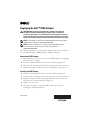 1
1
-
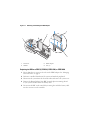 2
2
-
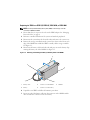 3
3
-
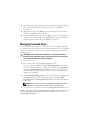 4
4
-
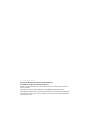 5
5
-
 6
6
-
 7
7
-
 8
8
-
 9
9
-
 10
10
-
 11
11
-
 12
12
-
 13
13
-
 14
14
-
 15
15
-
 16
16
-
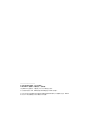 17
17
-
 18
18
-
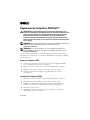 19
19
-
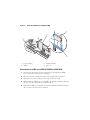 20
20
-
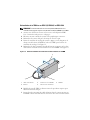 21
21
-
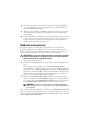 22
22
-
 23
23
-
 24
24
-
 25
25
-
 26
26
-
 27
27
-
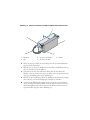 28
28
-
 29
29
-
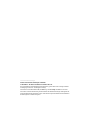 30
30
-
 31
31
-
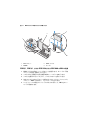 32
32
-
 33
33
-
 34
34
-
 35
35
-
 36
36
-
 37
37
-
 38
38
-
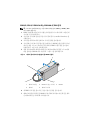 39
39
-
 40
40
-
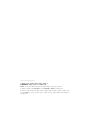 41
41
-
 42
42
-
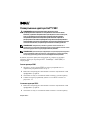 43
43
-
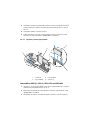 44
44
-
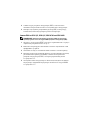 45
45
-
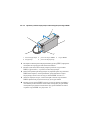 46
46
-
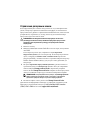 47
47
-
 48
48
-
 49
49
-
 50
50
-
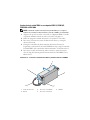 51
51
-
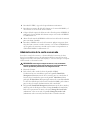 52
52
-
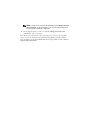 53
53
-
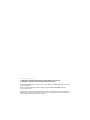 54
54
-
 55
55
-
 56
56
Ask a question and I''ll find the answer in the document
Finding information in a document is now easier with AI
in other languages
- français: Dell PERC H800 Le manuel du propriétaire
- español: Dell PERC H800 El manual del propietario
- Deutsch: Dell PERC H800 Bedienungsanleitung
- русский: Dell PERC H800 Инструкция по применению
- 日本語: Dell PERC H800 取扱説明書
Related papers
-
Dell PERC H700 User manual
-
Dell PowerEdge RAID Controller H800 User guide
-
Dell H700 User manual
-
Dell PowerEdge RAID Controller 6E Quick start guide
-
Dell PowerEdge RAID Controller 6E Quick start guide
-
Dell PowerEdge RAID Controller 6E Quick start guide
-
Dell PowerEdge RAID Controller 6E Quick start guide