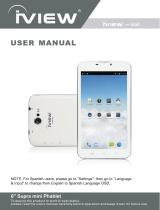Page is loading ...


This manual contains important safety precautions and information of correct use.
Please be sure to read this manual carefully before use so as to avoid any accidents.
Do not place the product in hot, wet or dusty environment, especially in summer, do not leave the
product inside a car with all windows closed.
Avoid dropping, impacting or shaking the product violently, otherwise it may cause damages or
malfunctions.
Select a proper volume to avoid ear problem when using earphones.
Do not cross the road or drive vehicles, using headphones to avoid traffic accidents.
Be sure to use the provided chargers and accessories in the package.
Be sure to charge the product when the following situations take place,
- The battery icon shows lower or empty.
- System automatically shut down and it turns off soon after restart.
- Operation keys do not respond properly.
- The device shows on the top right corner.
Specification
Hardware
Software
10.1´ High Definition TN LCD Touch Screen
(1024x600 pixel)
Android 5.1
Capacitive multi-touch (5 touch) point
Google browser
CPU : Quad core cortex RK3126 processor
Wi-Fi connection
RAM : DDR3 512MB
(3D accelerator possible for 3D games)
e-Book function (all e-book formats
supported by application)
Wi-Fi (IEEE802.11 b/g/n) for internet
connection
1080P HD file playback
USB host for OTG function
VOIP phone function with Wi-Fi connection
G-sensor
Possible to view/edit MS office files by
application
Micro SD card slot recognizing up to 32GB
Video : AVI, RM/RMVB, FLV, MPG4-1,
MPEG-2 etc.
Built-in speaker & Built-in MIC
Audio : MP3, WMA, AAC, WAV etc.
5V power adapter
Photo : JPEG, BMP, GIF, PNG, TIFF
Compatible with keyboard, mouse
Dimension : 260.1 x 149.5 x 9.5 mm

Name
Important Notice
- If the device is freezing or stuck, press the reset button(a small hole) located at left side of microSD card slot. Another
way to turn off the device by force is to hold pressing power button for more than 10 seconds
- When the performance is slow after using some applications, it is recommended to close running application in setting
menu.
- 8VH´)LOH0DQDJHU´DWPDLQPHQXWRVHDUFh files.

Charging
- Be sure to use the power adapter (5V) that is provided in the package, otherwise, the device may be damaged and does
not work.
- See the battery icon ( ) on the status bar to check charging.
- It takes approx. 5-6 hours to be fully charged from empty battery. Do not charge more than 10 hours to protect the
device.
Note
The device is equipped with high performance processor. It may be warm in case of using long or while charging,but not
the problem.

1. Power On/Off
Long press power button to turn on/off the device. It may take a minute to boot the device.
Short press power button to turn on/off the screen.
(Standby mode. Refer to 3. below)
2. Desktop
After turning on the device, desktop displays with shortcut icons and notification bar.

3. Standby mode(Screen off mode) / Unlock the screen
Short press the power button to turn on/off the screen (standby mode on/off). After standby mode
off, swipe up the lock icon in order to unlock the screen.
4. System Setting
1.Swipe down from the top of the screen.
2.Touch notification bar on the top.

3. Touch the setting icon .
4.Setting menu shows up.
Wi-Fi
Turn On Wi-Fi.
The device will automatically search the available
Wi-Fi signals. Select the network you want to
connect with.
Bluetooth
Turn On Bluetooth.
The device will be visible to nearby devices while
Bluetooth is tunred on.

Display
Set up each settings as you wish.
Sound & Notification
Set up each settings as you wish.
Storage
Check the device memory and Micro SD card
stauts.
Battery
Check the battery usage.

Apps
Manage downloaded or running applications.
Apps ± Uninstall
Touch the application to manage.
Touch uninstall the selected application.
Location
*RRJOH¶VORFDWLRQVHUYLFH± Let apps use data from sources such as Wi-Fi and mobile networks to
determine your approximate location.
Security
Manage security options on the device.
Setting for the screen lock, Password visibility, Unknown sources and etc.
Accounts
Create your account. After connecting Wi-Fi network, the e-mailing system synchronizes your
account with the device. Emails are automatically downloaded into the device.

Language & input
Language- Choose your preferable language.
Keyboard & input method ± Change keyboard & keyboard settings.
Speech ± Manage settings for Voice input, Text-tospeech output, Voice control.
Date & time
Set date & time and format
About tablet
See status, legal information, ETC
5. How to connect/disconnect the device
with/from the computer
Connect the device with PC.
³Connected as a media device´ or Connected as a USB storage´ show up as below.

6. How to install Applications(.apk file) into the device
Method 1.
1. Connect the device with internet. See above [Wi-Fi] in order to connect internet. Connect the
device with PC
2. 5XQ³3OD\VWRUH´ and search the applications you want to install.
3. Follow the instruction on the screen for installation.
Method 2.
1. With your computer, search application le(.apk) that you want to install into the device.
2. Download the le(.apk) into your computer.
3. Connect the device with your computer.
See above [How to connect/disconnect the device with/from the computer.]
4. Copy and paste .apk file into the device and disconnect it from your computer.
5. 5XQ³)LOHPDQDJHU´DQG find .apk file that was copied into the device.
6. Press the file to install and follow the instruction on the screen.
Note
You may only download adult applications if you are at least 18 years of age, or at least the age of
majority in the jurisdiction where you reside or from which you download adult applications.
If you do not meet these requirements, then you do not have permission to download adult
applications.
In case of any problems including legal issues from the breach by end-XVHU¶VRZQGHFLVLRQWKH
manufacturer shall not be responsible.

7. How to change wallpaper and widgets
On Desktop screen, touch and hold somewhere in the screen.
Select ³WALLPAPERS´ or ³WIDGETS´
WALLPAPERS
Select one of categories of wallpaper.
Select one you desire and press Set wallpaper.
WIDGETS
Touch and hold your desired wiget icon for 1 second.
And drag it to desktop screen.
8. How to make desktop icons
1. Touch the Apps icon on the desktop screen.
2. Touch and hold your desired application for 1 second.
3. And drag it to desktop screen.

Specification
OS
Android 5.1
CPU
Quad core cortex RK3126 processor
SDRAM
DDR3 512MB (3D accelerator possible for 4D games)
Display
10.1" TN 1024 x 600 Capacitive touch panel
Multi touch screen
Yes : 5 point
Built-in flash memory
8GB / 16GB
Audio port
3.5ø earphones
USB port
1 x 5pin micro USB (2.0 high speed)
Charging port
5V 2A
IO ports
HDMI port
N/A
Micro SD
Micro SD card
OTG port
Same as USB port
Button
Power,VOL-, VOL+, Reset
Speaker
Frequency response : 20Hz ± 20k Hz, N/S : >90%
G-Sensor
Yes
Camera
0.3MP (front), 0.3MP (rear)
Wi-Fi
802.11b/g/n
Power
Adaptor 5V -2A
Battery
3.7V Li-Polymer
Dimension
260.1 x 149.5 x 9.5 mm
Charging time (By charger)
5~6 hours

For more information please check our website
www.mpmaneurope.com
/