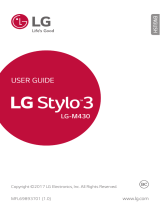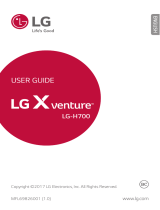Page is loading ...

www.lg.com
MFL68930601 (1.0)
ENGLISH
LG-H950
USER GUIDE

•Someofthecontentsinthismanualmaydifferfromyourphonedependingonthesoftware
versionofthephone,OSversionoryourserviceprovider,andaresubjecttochangewithout
priornotice.
•AlwaysusegenuineLGaccessories.Thesupplieditemsaredesignedonlyforthisdeviceand
maynotbecompatiblewithotherdevices.
•Thisdeviceisnotsuitableforpeoplewhohaveavisualimpairmentduetothetouchscreen
keyboard.
•Allscreenshotsinthisguidearesimulated.
•Actualdisplaysandthecolorofthephonemayvary.

1. WHAT THIS WARRANTY COVERS:
LGoffersyoualimitedwarrantythattheenclosedsubscriberunitanditsenclosedaccessories
willbefreefromdefectsinmaterialandworkmanship,accordingtothefollowingtermsand
conditions:
(1)ThelimitedwarrantyfortheproductextendsforTWELVE(12)MONTHSbeginningon
thedateofpurchaseoftheproductwithvalidproofofpurchase,orabsentvalidproofof
purchase,FIFTEEN(15)MONTHSfromdateofmanufactureasdeterminedbytheunit's
manufacturedatecode.
(2)Thelimitedwarrantyextendsonlytotheoriginalpurchaseroftheproductandisnot
assignableortransferabletoanysubsequentpurchaser/enduser.
(3)Thiswarrantyisgoodonlytotheoriginalpurchaseroftheproductduringthewarranty
periodaslongasitisintheU.S.,includingAlaska,Hawaii,U.S.TerritoriesandCanada.
(4)Theexternalhousingandcosmeticpartsshallbefreeofdefectsatthetimeofshipment
and,therefore,shallnotbecoveredundertheselimitedwarrantyterms.
(5)UponrequestfromLG,theconsumermustprovideinformationtoreasonablyprovethedate
ofpurchase.
(6)ThecustomershallbearthecostofshippingtheproducttotheCustomerService
DepartmentofLG.LGshallbearthecostofshippingtheproductbacktotheconsumerafter
thecompletionofserviceunderthislimitedwarranty.
2. WHAT THIS WARRANTY DOES NOT COVER:
(1)Defectsordamagesresultingfromuseoftheproductinotherthanitsnormaland
customarymanner.
(2)Defectsordamagesfromabnormaluse,abnormalconditions,improperstorage,exposureto
moistureordampness,unauthorizedmodifications,unauthorizedconnections,unauthorized
repair,misuse,neglect,abuse,accident,alteration,improperinstallation,orotheracts
LIMITED WARRANTY STATEMENT

whicharenotthefaultofLG,includingdamagecausedbyshipping,blownfuses,spillsof
foodorliquid.
(3)Breakageordamagetoantennasunlesscauseddirectlybydefectsinmaterialor
workmanship.
(4)ThattheCustomerServiceDepartmentatLGwasnotnotifiedbyconsumerofthealleged
defectormalfunctionoftheproductduringtheapplicablelimitedwarrantyperiod.
(5)Productswhichhavehadtheserialnumberremovedormadeillegible.
(6)Thislimitedwarrantyisinlieuofallotherwarranties,expressorimpliedeitherinfactorby
operationsoflaw,statutoryorotherwise,including,butnotlimitedtoanyimpliedwarranty
ofmarketabilityorfitnessforaparticularuse.
(7)DamageresultingfromuseofnonLGapprovedaccessories.
(8)Allplasticsurfacesandallotherexternallyexposedpartsthatarescratchedordamaged
duetonormalcustomeruse.
(9)Productsoperatedoutsidepublishedmaximumratings.
(10)Productsusedorobtainedinarentalprogram.
(11)Consumables(suchasfuses).
3. WHAT LG WILL DO:
LGwill,atitssoleoption,eitherrepair,replaceorrefundthepurchasepriceofanyunitthatis
coveredunderthislimitedwarranty.LGmaychooseatitsoptiontousefunctionallyequivalent
re-conditioned,refurbishedornewunitsorpartsoranyunits.Inaddition,LGwillnotre-install
orback-upanydata,applicationsorsoftwarethatyouhaveaddedtoyourphone.Itistherefore
recommendedthatyouback-upanysuchdataorinformationpriortosendingtheunittoLGto
avoidthepermanentlossofsuchinformation.
LIMITED WARRANTY STATEMENT

4. STATE LAW RIGHTS:
Nootherexpresswarrantyisapplicabletothisproduct.THEDURATIONOFANY
IMPLIEDWARRANTIES,INCLUDINGTHEIMPLIEDWARRANTYOFMARKETABILITY
ORMERCHANTABILITYORFITNESSFORAPARTICULARPURPOSE,ISLIMITEDTOTHE
DURATIONOFTHEEXPRESSWARRANTYHEREIN.LGSHALLNOTBELIABLEFORTHELOSS
OFTHEUSEOFTHEPRODUCT,INCONVENIENCE,LOSSORANYOTHERDAMAGES,DIRECT
ORCONSEQUENTIAL,ARISINGOUTOFTHEUSEOF,ORINABILITYTOUSE,THISPRODUCT
ORFORANYBREACHOFANYEXPRESSORIMPLIEDWARRANTY,INCLUDINGTHEIMPLIED
WARRANTYOFMARKETABILITYORMERCHANTABILITYORFITNESSFORAPARTICULAR
PURPOSEAPPLICABLETOTHISPRODUCT.
Somestatesdonotallowtheexclusivelimitationofincidentalorconsequentialdamagesor
limitationsonhowlonganimpliedwarrantylasts;sotheselimitationsorexclusionsmaynot
applytoyou.Thiswarrantygivesyouspecificlegalrightsandyoumayalsohaveotherrights
whichvaryfromstatetostate.
5. HOW TO GET WARRANTY SERVICE:
Toobtainwarrantyservice,pleasecallorfaxtothefollowingtelephonenumbersfrom
anywhereinthecontinentalUnitedStates:
Tel. 1-800-793-8896 or Fax. 1-800-448-4026
Orvisithttp://us.lgservice.com.Correspondencemayalsobemailedto:
LGElectronicsService-MobileHandsets,P.O.Box240007,Huntsville,AL35824
DO NOT RETURN YOUR PRODUCT TO THE ABOVE ADDRESS.Pleasecallorwrite
forthelocationoftheLGauthorizedservicecenternearestyouandfortheproceduresfor
obtainingwarrantyclaims.

7.11 Warranty Laws
Thefollowinglawsgovernwarrantiesthatariseinretailsalesofconsumergoods:
X TheCaliforniaSong-BeverlyConsumerWarrantyAct[CC§§1790etseq],
X TheCaliforniaUniformCommercialCode,DivisionTwo[ComC§§2101etseq],and
X ThefederalMagnuson-MossWarrantyFederalTradeCommissionImprovementAct[15
USC§§2301etseq;16CFRParts701–703].AtypicalMagnuson-MossActwarrantyisa
writtenpromisethattheproductisfreeofdefectsorawrittenpromisetorefund,repair,or
replacedefectivegoods.[See15USC§2301(6).]Remediesincludedamagesforfailingto
honorawrittenwarrantyorservicecontractorforviolatingdisclosureprovisions.[See15
USC§2310(d).]Exceptforsomelabelinganddisclosurerequirements,thefederalActdoes
notpreemptstatelaw.[See15USC§2311.]
TheConsumerWarrantyActdoesnotaffecttherightsandobligationsofpartiesunderthe
stateUniformCommercialCode,excepttheprovisionsoftheActprevailoverprovisionsofthe
CommercialCodewhentheyconflict.[CC§1790.3.]
Forpurposesofsmallclaimsactions,thiscoursewillfocusonrightsanddutiesunderthestate
laws.
LIMITED WARRANTY STATEMENT

Table of Contents
Table of Contents .............................7
Important Notice ..............................9
Your Phone ......................................12
Getting Started ...............................15
InstallingtheSIMorUSIMcard.......15
Chargingthephone...........................17
Insertingamemorycard...................18
Unlockingthescreen.........................19
Your Home screen .........................20
Touchscreentips..............................20
Homescreen.....................................21
CustomizingtheHomescreen..........22
Returningtorecently-used
applications.......................................24
Noticationspanel............................24
On-screenkeyboard..........................27
Special Features ............................29
Gestureshot......................................29
GestureView.....................................30
GlanceView......................................31
KnockON............................................31
KnockCode........................................32
Dualwindow.....................................33
QSlide................................................36
QuickRemote.....................................37
Google Account Setup ..................38
Connecting to Networks and
Devices ............................................40
Wi-Fi..................................................40
Bluetooth...........................................41
Wi-FiDirect.......................................42
SmartShare.......................................43
TransferringdatabetweenaPCand
yourdevice........................................44
Calls .................................................45
Makingacall.....................................45
Callingyourcontacts.........................45
Answeringandrejectingacall.........45
Makingasecondcall........................45
Viewingyourcalllogs.......................46
Callsettings......................................46
Contacts...........................................47
Searchingforacontact.....................47
Addinganewcontact.......................47
Favoritescontacts.............................47
Creatingagroup................................48
JoiningandSeparatingContacts......49
AT&TAddressBook(AAB)................49
Messaging ......................................50
Sendingamessage...........................50

Conversationview.............................51
Changingyourmessagingsettings...51
Email ................................................52
Camera and Video .........................54
Cameraoptionsontheviewnder....54
Usingtheadvancedsettings.............55
Takingaphoto..................................55
Onceyouhavetakenaphoto............56
Recordingavideo..............................56
Afterrecordingavideo.....................57
Gallery...............................................60
Multimedia......................................64
Music.................................................64
Utilities ............................................67
Clock..................................................67
Calculator..........................................68
Calendar............................................69
VoiceSearch.....................................69
Downloads........................................69
LGSmartWorld..................................70
Browsing the Web .........................71
Browser.............................................71
Chrome..............................................73
Settings............................................74
Networkstab.....................................74
Soundtab..........................................77
Displaytab........................................79
Generaltab........................................81
PC software (LG PC Suite) ...........90
Software Update ............................93
PhoneSoftwareUpdate....................93
LGMobilePhoneSoftwareUpdate
viaOver-the-Air(OTA).......................93
Trademarks .....................................94
Trademarks........................................94
DivXHD.............................................94
DolbyDigitalPlus..............................94
Q&A ..................................................95
Accessories ....................................96
Troubleshooting .............................97
For Your Safety .............................101
ImportantInformation.....................101
BeforeYouStart..............................101
Table of Contents

9
Please read this before you start using your phone!
Pleasechecktoseewhetheranyproblemsyouencounteredwithyourphonearedescribedinthis
sectionbeforetakingthephoneinforserviceorcallingaservicerepresentative.
1. Phone memory
Whenthereislessthan10MBofspaceavailableinyourphonememory,yourphonecannot
receivenewmessages.Youmayneedtocheckyourphonememoryanddeletesomedata,such
asapplicationsormessages,tomakemorememoryavailable.
To uninstall applications:
1 Tap > > >General tab>Apps.
2 Onceallapplicationsappear,scrolltoandselecttheapplicationyouwanttouninstall.
3 TapUninstall>OK.
2. Optimizing battery life
Extendyourbattery'spowerbyturningofffeaturesthatyoudonotneedtorunconstantlyinthe
background.Youcanmonitorhowapplicationsandsystemresourcesconsumebatterypower.
Extending your phone's battery life:
•Turnoffradiocommunicationswhenyouarenotusing.IfyouarenotusingWi-Fi,Bluetooth
orLocationservices(includingGPS),turnthemoff.
•Reducescreenbrightnessandsetashorterscreentimeout.
•TurnoffautomaticsyncingforGmail,Calendar,Contactsandotherapplications.
Important Notice

10
Important Notice
NOTE:
X Someapplicationsyoudownloadmayconsumebatterypower.
X Whileusingdownloadedapplications,checkthebatterychargelevel.
3. Before installing an open source application and OS
WARNING
X IfyouinstallanduseanOSotherthantheoneprovidedbythemanufactureritmay
causeyourphonetomalfunction.Inaddition,yourphonewillnolongerbecoveredbythe
warranty.
X Toprotectyourphoneandpersonaldata,onlydownloadapplicationsfromtrustedsources,
suchasPlayStore™.Ifthereareimproperlyinstalledapplicationsonyourphone,thephone
maynotworknormallyoraseriouserrormayoccur.Youmustuninstallthoseapplications
andallassociateddataandsettingsfromthephone.
4. Using the Hard Reset (Factory Reset)
Ifyourphoneneedstoberestoredtoitsoriginalsettingsandcondition,useaHardReset(Factory
Reset).
1 Turnthepoweroff.
2 PressandholdthePower/Lock Key + Volume Down Keyonthebackofthephone.
3 ReleasethePower/Lock Keyonlywhenthebootlogoisdisplayed,thenimmediately
pressandholdthePower/Lock Keyagain.
4 ReleaseallKeyswhentheFactoryhardresetscreenisdisplayed.
5 PresstheVolume KeystohighlightYes,thenpressthePower/Lock Keytocontinue.
6 PresstheVolume KeystohighlightYesoncemore,thenpressthePower/Lock Key
toconrm.

11
Important Notice
WARNING
X IfyouperformaHardReset,alluserapplications,userdataandDRMlicenseswillbe
deleted.PleaseremembertobackupanyimportantdatabeforeperformingaHardReset.
5. Opening and switching applications
MultitaskingiseasywithAndroid;youcankeepmorethanoneapplicationrunningatthesame
time.Thereisnoneedtoquitanapplicationbeforeopeninganother.Useandswitchbetween
severalopenapplications.Androidmanageseachapplication,stoppingandstartingthemas
neededtomakesurethatidleapplicationsdon'tconsumeresourcesunnecessarily.
1 Tap .Apppreviewsofrecentlyusedapplicationswillbedisplayed.
2 Taptheapplicationyouwanttoaccess.Thisdoesnotstopthepreviousappfrom
runninginthebackground.Makesuretotap tobackoutofawindowafterusingit.
•Tocloseanappfromtherecentappslist,swipetheapppreviewtotheleftorright.Toclear
allapps,tapClear all.
6. If the screen freezes
If the screen freezes or the phone does not respond when you try to operate it:
PressandholdthePower/Lock KeyandVolume Down Keyforabout10secondstoresetyour
phone.Toturnyourphoneoff,pressandholdthePower/Lock KeyandtheVolume Down Key
forabout20seconds.Ifitstilldoesnotwork,pleasecontacttheservicecenter.

12
Your Phone
Front view
Notification LED
Front Camera Lens Proximity Sensor
Earpiece
Headset Jack
Microphone
Microphone
Charger/USB port
Infrared LED
NOTE : Proximity sensor
X
Whenreceivingandmakingcalls,theproximitysensorautomaticallyturnsthebacklightoff
andlocksthetouchscreenbysensingwhenthephoneisnearyourear.Thisextendsbattery
lifeandpreventsyoufromunintentionallyactivatingthetouchscreenduringcalls.
Warning
X
Placingaheavyobjectonthephoneorsittingonitcandamagethedisplayandtouchscreen
functions.Donotcovertheproximitysensorwithscreenprotectorsoranyothertypeof
protectivefilm.Thiscouldcausethesensortomalfunction.

13
Your Phone
Volume Keys
Power/Lock Key
NFC Touch Point
Laser Detection AutoFocus
Speaker
Rear Camera Lens
Flash
Power/Lock Key
• Turnyourphoneon/offbypressingandholdingthiskey
• Pressoncequicklytolock/unlockthescreen
Volume Keys While the screen is off:
• PressandholdtheVolumeUpKeytolaunchQuickMemo+.
• PressandholdtheVolumeDownKeytolaunchthecamera.
While the screen is on:
• FromtheHomescreen,presstochangetheringertype.
• Whilelisteningtomusicoronacall,presstoadjustthevolume.
Warning
X BecarefulnottodamagetheNFCtouchpointonthephone,asthisispartoftheNFC
antenna.
NOTE
X Thebackcoverofthisproductappliesa“self-healing”technology,whichself-repairsminor
scratchesinjustafewminutes.Minorscratchesarethosecausebyordinaryandnormal

14
Your Phone
useofthephone.Scratchescausedbyabrasivesurface,misuse,includingbutnotlimited
tointentionalscratches,anddamagescausedbyafallordroppingtheproduct,maynot
disappear.The“self-healing”resultsmayvarydependingontheextentofthedamageas
wellasotherconditions.Anywarrantyonthe“self-healing”isherebyexpresslyexcluded.
X NOTE: LDAF Sensor (Laser Detection AutoFocus Sensor)
TheLaserDetectionAutoFocusSensordetectsthedistancebetweentherearcameralens
andnearbyobjectsusinglasertechnology.Thisfeaturehelpsthecameratofocusquickly
andaccuratelyatshortorlongdistances.

15
Installing the SIM or USIM card
Beforeyoucanstartexploringyournewphone,youneedtosetitup.
1 Toremovethebackcover,holdthephonermlyinonehand.Withyourotherhand,lift
offthebackcoverwithyourthumbnailasshowninthegurebelow.
2 SlidetheSIMcardintothelowerslotfortheSIMcardasshowninthegure.Make
surethegoldcontactareaonthecardisfacingdownward.
Getting Started

16
Getting Started
NOTE:
X OnlymicroSIMcardsworkwiththisdevice.
3 Toreplacethecoverontothedevice,alignthebackcover
andpressitdownuntilit
clicksintoplace
.

17
Getting Started
Charging the phone
Chargethebatterybeforeusingitforfirsttime.Usethechargertochargethebattery.
WARNING
X UseonlyLG-approvedchargers,batteriesandcables.Ifyouuseunapprovedchargers,
batteriesorcables,itmaycauseabatterychargingdelayorpopupmessageregarding
slowcharging.Thiscanalsocausethebatterytoexplodeordamagethedevice,whichis
notcoveredbythewarranty.
TheCharger/USBPortislocatedatthebottomofthephone.Insertthechargerandplugitintoa
poweroutlet.
NOTE:
X Donotopenthebackcoverwhileyourphoneischarging.

18
Getting Started
Inserting a memory card
Yourdevicesupportsuptoa2TBmicroSDcard.Dependingonthememorycardmanufacturerand
type,somememorycardsmaynotbecompatiblewithyourdevice.
WARNING
X Somememorycardsmaynotbefullycompatiblewiththedevice.Usinganincompatible
cardmaydamagethedeviceorthememorycard,orcorruptthedatastoredinit.
NOTE:
X Frequentwritinganderasingofdatashortensthelifespanofmemorycards.
1 Removethebackcover.
2 Insertamemorycardwiththegold-coloredcontactsfacingdownwards.
3 Replacethebackcover.

19
Getting Started
Unlocking the screen
Bydefault,yourscreenwilllockafteraperiodofinactivity,thenturnoff.
Unlocking the screen
1 PressthePower/Lock Keyordouble-taponthescreen.
2 Swipethescreeninanydirectiontounlockit.
TIP! Smart Lock
X YoucanuseSmartLocktomakeunlockingyourphoneeasier.Youcansetittokeepyour
phoneunlockedwhenyouhaveatrustedBluetoothdeviceconnectedtoit,whenit'sina
familiarlocationlikeyourhomeorwork,orwhenitrecognisesyourface.
X
Setting up Smart Lock
1 Tap > > .
2 TapDisplaytab>Lock screen>Smart Lock.
3 Beforeyouaddanytrusteddevices,trustedplaces,ortrustedface,youneedtoset
upascreenlock(pattern,PIN,orpassword).

20
Touch screen tips
Herearesometipsonhowtonavigateonyourphone.
•Tap or touch–Asinglefingertapselectsitems,links,shortcutsandlettersonthe
on-screenkeyboard.
•Touch and hold–Touchandholdanitemonthescreenbytappingitandnotliftingyour
fingeruntilanactionoccurs.
•Drag–Touchandholdanitemforamomentandthen,withoutliftingyourfinger,moveyour
fingeronthescreenuntilyoureachthetargetposition.YoucandragitemsontheHome
screentorepositionthem.
•Swipe or slide–Toswipeorslide,quicklymoveyourfingeracrossthesurfaceofthe
screen,withoutpausingwhenyoufirsttapit(soyoudon’tdraganiteminstead).
•Double-tap–Double-taptozoomonawebpageoramap(ifthefeatureissupportedby
theapplication).
•Pinch-to-Zoom–Useyourindexfingerandthumbinapinchingorspreadingmotionto
zoominoroutwhenusingthebrowser,Maps,orwhenviewingpictures(ifthefeatureis
supportedbytheapplication).
•Rotate the screen–Frommanyapplicationsandmenus,thescreenorientationadjuststo
thedevice'sphysicalorientation.
NOTE:
X Donotpresstoohard;thetapscreenissensitiveenoughtopickupalight,yetfirmtap.
X Usethetipofyourfingertotaptheoptionyouwant.Becarefulnottotapanyother
buttons.
Your Home screen
/