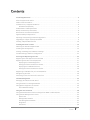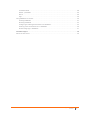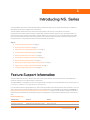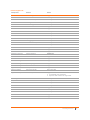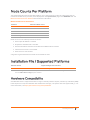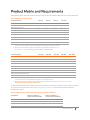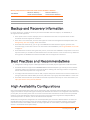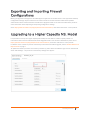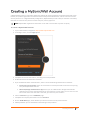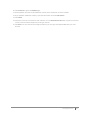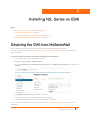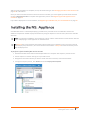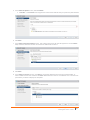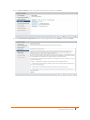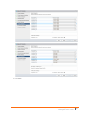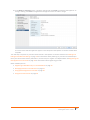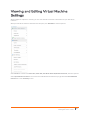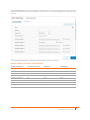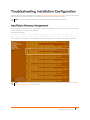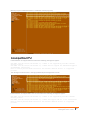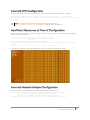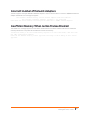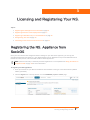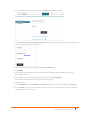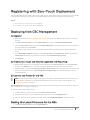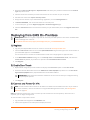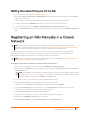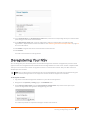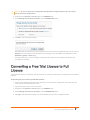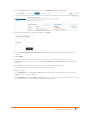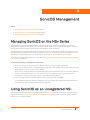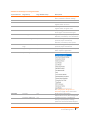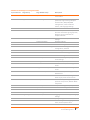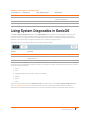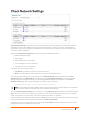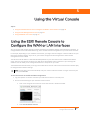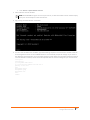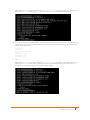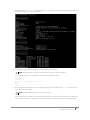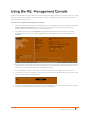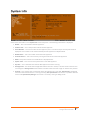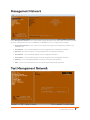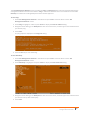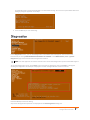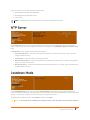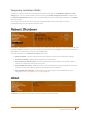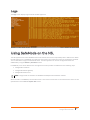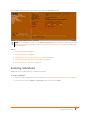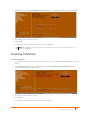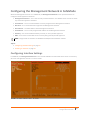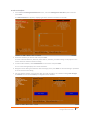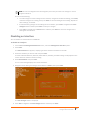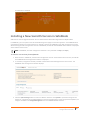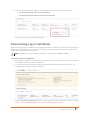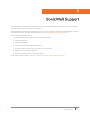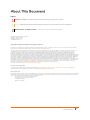SonicWall
®
NS
v
Series on ESXi
Getting Started Guide

SonicWall NSv Series ESXi Getting Started Guide
Contents
1
2
Introducing NSv Series . . . . . . . . . . . . . . . . . . . . . . . . . . . . . . . . . . . . . . . . . . . . . . . . . . . . . . . . . . . . . . . 4
Feature Support Information . . . . . . . . . . . . . . . . . . . . . . . . . . . . . . . . . . . . . . . . . . . . . . . . . . . . . . . . . . . . 4
Node Counts Per Platform . . . . . . . . . . . . . . . . . . . . . . . . . . . . . . . . . . . . . . . . . . . . . . . . . . . . . . . . . . . . . . 6
Installation File / Supported Platforms . . . . . . . . . . . . . . . . . . . . . . . . . . . . . . . . . . . . . . . . . . . . . . . . . . . . 6
Hardware Compatibility . . . . . . . . . . . . . . . . . . . . . . . . . . . . . . . . . . . . . . . . . . . . . . . . . . . . . . . . . . . . . 6
Product Matrix and Requirements . . . . . . . . . . . . . . . . . . . . . . . . . . . . . . . . . . . . . . . . . . . . . . . . . . . . . . . . 7
Backup and Recovery Information . . . . . . . . . . . . . . . . . . . . . . . . . . . . . . . . . . . . . . . . . . . . . . . . . . . . . . . . 8
Best Practices and Recommendations . . . . . . . . . . . . . . . . . . . . . . . . . . . . . . . . . . . . . . . . . . . . . . . . . . . . . 8
High Availability Configurations . . . . . . . . . . . . . . . . . . . . . . . . . . . . . . . . . . . . . . . . . . . . . . . . . . . . . . . . . . 8
Exporting and Importing Firewall Configurations . . . . . . . . . . . . . . . . . . . . . . . . . . . . . . . . . . . . . . . . . . . . 9
Upgrading to a Higher Capacity NSv Model . . . . . . . . . . . . . . . . . . . . . . . . . . . . . . . . . . . . . . . . . . . . . . . . 9
Creating a MySonicWall Account . . . . . . . . . . . . . . . . . . . . . . . . . . . . . . . . . . . . . . . . . . . . . . . . . . . . . . . . 10
Installing NSv Series on ESXi . . . . . . . . . . . . . . . . . . . . . . . . . . . . . . . . . . . . . . . . . . . . . . . . . . . . . . . . . . 12
Obtaining the OVA from MySonicWall . . . . . . . . . . . . . . . . . . . . . . . . . . . . . . . . . . . . . . . . . . . . . . . . . . . . 12
Installing the NSv Appliance . . . . . . . . . . . . . . . . . . . . . . . . . . . . . . . . . . . . . . . . . . . . . . . . . . . . . . . . . . . . 13
Viewing and Editing Virtual Machine Settings . . . . . . . . . . . . . . . . . . . . . . . . . . . . . . . . . . . . . . . . . . . . . 19
Troubleshooting Installation Configuration . . . . . . . . . . . . . . . . . . . . . . . . . . . . . . . . . . . . . . . . . . . . . . . . 21
Licensing and Registering Your NSv . . . . . . . . . . . . . . . . . . . . . . . . . . . . . . . . . . . . . . . . . . . . . . . . . . . . 25
Registering the NSv Appliance from SonicOS . . . . . . . . . . . . . . . . . . . . . . . . . . . . . . . . . . . . . . . . . . . . . . 25
Registering with Zero-Touch Deployment . . . . . . . . . . . . . . . . . . . . . . . . . . . . . . . . . . . . . . . . . . . . . . . . . 27
Deploying from CSC Management . . . . . . . . . . . . . . . . . . . . . . . . . . . . . . . . . . . . . . . . . . . . . . . . . . . 27
Getting the Latest Firmware for the NSv . . . . . . . . . . . . . . . . . . . . . . . . . . . . . . . . . . . . . . . . . . . . . . 27
Deploying from GMS On-Premises . . . . . . . . . . . . . . . . . . . . . . . . . . . . . . . . . . . . . . . . . . . . . . . . . . . 28
Getting the Latest Firmware for the NSv . . . . . . . . . . . . . . . . . . . . . . . . . . . . . . . . . . . . . . . . . . . . . . 29
Registering an NSv Manually in a Closed Network . . . . . . . . . . . . . . . . . . . . . . . . . . . . . . . . . . . . . . . . . . 29
Deregistering Your NSv . . . . . . . . . . . . . . . . . . . . . . . . . . . . . . . . . . . . . . . . . . . . . . . . . . . . . . . . . . . . . . . . 30
Converting a Free Trial License to Full License . . . . . . . . . . . . . . . . . . . . . . . . . . . . . . . . . . . . . . . . . . . . . 31
SonicOS Management . . . . . . . . . . . . . . . . . . . . . . . . . . . . . . . . . . . . . . . . . . . . . . . . . . . . . . . . . . . . . . . 33
Managing SonicOS on the NSv Series . . . . . . . . . . . . . . . . . . . . . . . . . . . . . . . . . . . . . . . . . . . . . . . . . . . . 33
Using SonicOS on an Unregistered NSv . . . . . . . . . . . . . . . . . . . . . . . . . . . . . . . . . . . . . . . . . . . . . . . . . . . 33
Using System Diagnostics in SonicOS . . . . . . . . . . . . . . . . . . . . . . . . . . . . . . . . . . . . . . . . . . . . . . . . . . . . . 36
Check Network Settings . . . . . . . . . . . . . . . . . . . . . . . . . . . . . . . . . . . . . . . . . . . . . . . . . . . . . . . . . . . . 37
Using the Virtual Console . . . . . . . . . . . . . . . . . . . . . . . . . . . . . . . . . . . . . . . . . . . . . . . . . . . . . . . . . . . . 38
Using the ESXi Remote Console to Configure the WAN or LAN Interfaces . . . . . . . . . . . . . . . . . . . . . . . 38
Using the NSv Management Console . . . . . . . . . . . . . . . . . . . . . . . . . . . . . . . . . . . . . . . . . . . . . . . . . . . . . 42
System Info . . . . . . . . . . . . . . . . . . . . . . . . . . . . . . . . . . . . . . . . . . . . . . . . . . . . . . . . . . . . . . . . . . . . . . 44
Management Network . . . . . . . . . . . . . . . . . . . . . . . . . . . . . . . . . . . . . . . . . . . . . . . . . . . . . . . . . . . . 45
Test Management Network . . . . . . . . . . . . . . . . . . . . . . . . . . . . . . . . . . . . . . . . . . . . . . . . . . . . . . . . . 45
Diagnostics . . . . . . . . . . . . . . . . . . . . . . . . . . . . . . . . . . . . . . . . . . . . . . . . . . . . . . . . . . . . . . . . . . . . . . 47
NTP Server . . . . . . . . . . . . . . . . . . . . . . . . . . . . . . . . . . . . . . . . . . . . . . . . . . . . . . . . . . . . . . . . . . . . . . 48
Contents

SonicWall NSv Series ESXi Getting Started Guide
Contents
3
Lockdown Mode . . . . . . . . . . . . . . . . . . . . . . . . . . . . . . . . . . . . . . . . . . . . . . . . . . . . . . . . . . . . . . . . . . 48
Reboot | Shutdown . . . . . . . . . . . . . . . . . . . . . . . . . . . . . . . . . . . . . . . . . . . . . . . . . . . . . . . . . . . . . . . 49
About . . . . . . . . . . . . . . . . . . . . . . . . . . . . . . . . . . . . . . . . . . . . . . . . . . . . . . . . . . . . . . . . . . . . . . . . . . 49
Logs . . . . . . . . . . . . . . . . . . . . . . . . . . . . . . . . . . . . . . . . . . . . . . . . . . . . . . . . . . . . . . . . . . . . . . . . . . . . 50
Using SafeMode on the NSv . . . . . . . . . . . . . . . . . . . . . . . . . . . . . . . . . . . . . . . . . . . . . . . . . . . . . . . . . . . . 50
Enabling SafeMode . . . . . . . . . . . . . . . . . . . . . . . . . . . . . . . . . . . . . . . . . . . . . . . . . . . . . . . . . . . . . . . 51
Disabling SafeMode . . . . . . . . . . . . . . . . . . . . . . . . . . . . . . . . . . . . . . . . . . . . . . . . . . . . . . . . . . . . . . . 52
Configuring the Management Network in SafeMode . . . . . . . . . . . . . . . . . . . . . . . . . . . . . . . . . . . . 53
Installing a New SonicOS Version in SafeMode . . . . . . . . . . . . . . . . . . . . . . . . . . . . . . . . . . . . . . . . . 56
Downloading Logs in SafeMode . . . . . . . . . . . . . . . . . . . . . . . . . . . . . . . . . . . . . . . . . . . . . . . . . . . . . 57
SonicWall Support . . . . . . . . . . . . . . . . . . . . . . . . . . . . . . . . . . . . . . . . . . . . . . . . . . . . . . . . . . . . . . . . . . 58
About This Document . . . . . . . . . . . . . . . . . . . . . . . . . . . . . . . . . . . . . . . . . . . . . . . . . . . . . . . . . . . . . . . . . 59

NSv Series ESXi Getting Started Guide
Introducing NSv Series
1
4
Introducing NS
v
Series
This SonicWall® NSv Series on ESXi Getting Started Guide describes how to install SonicWall NSv on VMware
ESXi and provides basic configuration information.
The SonicWall® Network Security Virtual Series (SonicWall® NSv Series) is SonicWall’s virtualized
next-generation firewall appliance that provides Deep Packet Inspection (DPI) security and segmentation in
virtual environments. With some platform specific differences, SonicOS running on the NSv Series ESXi offers
the same feature functionality and security features of a physical appliance, with comparable performance.
SonicOS Virtual is a fully featured 64-bit SonicOS powered by SonicCore.
Topics:
• Feature Support Information on page 4
• Node Counts Per Platform on page 6
• Installation File / Supported Platforms on page 6
• Product Matrix and Requirements on page 7
• Backup and Recovery Information on page 8
• Best Practices and Recommendations on page 8
• High Availability Configurations on page 8
• Exporting and Importing Firewall Configurations on page 9
• Upgrading to a Higher Capacity NSv Model on page 9
• Creating a MySonicWall Account on page 10
Feature Support Information
The SonicWall NSv Series for VMware ESXi has nearly all the features and functionality of a SonicWall NSa
hardware appliance running SonicOS 6.5.4 firmware.
SonicWall GMS 8.7 and higher versions are supported for management of SonicWall NSv Series virtual
appliances
running 6.5.4.v. GMS 8.4 can manage NSv Series running 6.5.0.v
.
For information about supported features, refer to the SonicOS 6.5 NSv administration documentation. This and
other documents for the SonicWall NSv Series are available when you select NSv Series ESXi as the Product at:
https://www.sonicwall.com/support/technical-documentation. The Key Feature Support of NSv for ESXi table
lists the key SonicOS features and whether they are supported or unsupported on deployments of the NSv for
ESXi.
Feature Support List
Component Feature Status
Network Interfaces Override MAC Address Not supported
Network Interfaces DHCPv6 Prefix Delegation (PD) Not supported

NSv Series ESXi Getting Started Guide
Introducing NSv Series
5
Network Interfaces IPv6 Management Supported
Network Interfaces 6rd Not supported
Network Portshield Groups Not supported
Network Interfaces L2 Bridge Mode Not supported
Network Interfaces Native Bridge Not supported
Network Interfaces Wire Mode v4 Supported
Network Interfaces Wire Mode v6 Supported
Network Interfaces PPPoE Not supported
Network Interfaces PPTP Not supported
Network Interfaces L2TP Not supported
Network Interfaces Tap Mode Not supported
Network Interfaces Link Aggregation Not supported
Network Interfaces Port Redundancy Not supported
Network Interfaces IP Unnumbered Not supported
Network Interfaces VLAN Translation Supported
Network Interfaces Users IPv6 Supported
Network Interfaces DHCP Servers Supported
Network Interfaces VLAN Interfaces Supported
Network Interfaces Jumbo Frames Supported
Network Interface SDWAN Supported
Firewall Settings Zero Touch Supported
Firewall Settings QoS Mapping Supported
Firewall Settings Multicast Supported
High Availability Active/Passive Supported
High Availability Active-Active DPI Not supported
High Availability Stateful Sync Supported
• Virtual MAC not supported.
• Dynamic ARP entries not supported.
Switching Not supported
3G/4G Modem Not supported
Wireless Not supported
SonicPoints Not supported
SSL VPN SSL VPN for IPv6 Supported
Virtual Assist Not supported
WAN Acceleration Not supported
VoIP H.323 Supported
VoIP SIP Supported
Feature Support List
Component Feature Status

NSv Series ESXi Getting Started Guide
Introducing NSv Series
6
Node Counts Per Platform
The supported node count varies by NSv platform. This is the maximum number of nodes/users that can
connect to the NSv at any one time, and is displayed on the System Status page in the MONITOR view. The
Maximum Node Counts Per Platform table shows this information.
Node counts are calculated by SonicOS as follows:
• Each unique IP address is counted.
• Only flow to the WAN side is counted.
• GVC and SSL VPN connections terminated to the WAN side are counted.
• Internal zone to zone is not counted.
• Guest users are not counted.
A log event is generated when the node count exceeds the limit.
Installation File / Supported Platforms
Hardware Compatibility
SonicWall NSv Series is supported on ESXi running on relatively modern chipsets, Intel Penryn and above (2008).
If the chipset is too old, the installation will halt with the message, “This system does not support SSE4_1.” For
more information, see https://kb.vmware.com/s/article/1005764.
Maximum Node Counts Per Platform
Platform Maximum Node Count
NSv 10 10
NSv 25 25
NSv 50 50
NSv 100 100
NSv 200 and higher Unlimited
Release Version Supported Hypervisor Versions
SonicOS 6.5 for NSv Series ESXi
ESXi 5.5 or higher
1
1. ESXi 6.5 or higher is recommended for production environments. The ESXi vswitch configuration should
have the MAC address changes option enabled.

NSv Series ESXi Getting Started Guide
Introducing NSv Series
7
Product Matrix and Requirements
The following tables show the hardware resource requirements for the SonicWall NSv Series virtual appliances.
On NSv ESXi deployments with Jumbo Frame support enabled, the Minimum Memory requirements are higher.
This increases TCP performance. See the Memory Requirements on NSv with Jumbo Frames Enabled vs
Disabled table below.
NSv Series Resource Requirements
Product Models NSv 10 NSv 25 NSv 50 NSv 100
Maximum Cores
1
1. If the actual number of cores allocated exceeds the number of cores defined in the above
table, extra cores will be used as CPs. Multiple CP support is introduced in 6.5.4.v.
2222
Minimum Total Cores 2222
Management Cores 1111
Maximum Data Plane Cores 1111
Minimum Data Plane Cores 1111
Network Interfaces 8888
Supported IP/Nodes 10 25 50 100
Minimum Memory Required
2
2. Memory requirements are higher with Jumbo Frames enabled. See the Memory
Requirements on NSv with Jumbo Frames Enabled vs Disabled table.
4G 4G 4G 4G
Minimum Hard Disk/Storage 60GB 60GB 60GB 60GB
Product Models NSv 200 NSv 300 NSv 400 NSv 800 NSv 1600
Maximum Cores
1
1. If the actual number of cores allocated exceeds the number of cores defined in the above table, extra
cores will be used as CPs. Multiple CP support is introduced in 6.5.4.v.
234816
Minimum Total Cores 22222
Management Cores 11111
Maximum Data Plane Cores 123715
Minimum Data Plane Cores 11111
Network Interfaces 88888
Supported IP/Nodes Unlimited Unlimited Unlimited Unlimited Unlimited
Minimum Memory Required
2
2. Memory requirements are higher with Jumbo Frames enabled. See the Memory Requirements on NSv
with Jumbo Frames Enabled vs Disabled table.
6G 8G 8G 10G 12G
Minimum Hard Disk/Storage 60G 60G 60G 60G 60G
Memory Requirements on NSv with Jumbo Frames Enabled vs Disabled
NSv Model
Minimum Memory –
Jumbo Frames Enabled
Minimum Memory –
Jumbo Frames Disabled
NSv 10 / 25 / 50 / 100 6G 4G
NSv 200 6G 4G
NSv 300 8G 6G

NSv Series ESXi Getting Started Guide
Introducing NSv Series
8
Backup and Recovery Information
In certain situations, it might be necessary to contact SonicWall Technical Support, use SafeMode, or
de-register the NSv appliance:
• If the splash screen remains displayed, this can indicate that the disk is corrupted. Please contact
SonicWall Technical Support for assistance.
• If the disk is not recoverable, then the NSv appliance needs to be deregistered with MySonicWall. See
Deregistering Your NSv on page 30 for information.
• If SonicOS does not boot up, you can go into SafeMode and download the log files, upload a new
SonicOS image, or take other actions. For information about SafeMode, see Using SafeMode on the NSv
on page 50.
• If SonicOS fails three times during the boot process, it will boot into SafeMode. Verify that the minimum
required memory is available and allocated based on the NSv model. If it still cannot boot up, download
the logs while in SafeMode and contact SonicWall Technical Support for assistance.
Best Practices and Recommendations
• Configuration settings import is not supported from SonicWall physical appliances to NSv Series ESXi.
• SonicWall NSv Series supports the vmxnet3 VMware Network Adapter Type. Exactly 8 virtual network
interfaces (vNICs) are supported on each NSv platform. Adding and removing interfaces is supported,
but the total must stay within the range of 2 to 8.
• To configure Virtual Interfaces in NSv on ESXi, map the NSv parent interface for the virtual interface to a
port group with the VLAN ID 4095 (Trunk Port). ESXi treats a port group with VLAN 4095 as a Trunk Port.
• SonicWall recommends that you do not use the ESXi snapshot functionality. For more information, see
https://kb.vmware.com/s/article/1025279.
High Availability Configurations
NSv virtual firewalls deployed on ESXi can be configured as high availability Active/Standby pairs to eliminate a
single point of failure and provide higher reliability. Two identical NSv instances are configured so that when the
primary fails, the secondary takes over to maintain communications between the Internet and the protected
network. These redundant NSv instances may share the same license when registered on MySonicWall as
associated products. For details, refer to SonicOS 6.5.4 NSv Updates.
Additional licensing allows configuration of an Active/Standby pair to handle a Stateful failover in which the
Standby NSv takes over without having to initialize network connections and VPNs. However, dynamic ARP
entries and common virtual MACs are not currently supported. For more details, see the High Availability
section in SonicOS NSv 6.5.4 System Setup.
NSv 400 10G 8G
NSv 800 14G 10G
NSv 1600 18G 12G
Memory Requirements on NSv with Jumbo Frames Enabled vs Disabled
NSv Model
Minimum Memory –
Jumbo Frames Enabled
Minimum Memory –
Jumbo Frames Disabled

NSv Series ESXi Getting Started Guide
Introducing NSv Series
9
Exporting and Importing Firewall
Configurations
Moving configuration settings from SonicWall physical appliances to the NSv Series is not supported. However,
configuration settings may be moved from one NSv to another. See the SonicOS 6.5 NSv Series Updates
administration book and the SonicOS 6.5.4 NSv Series Upgrade Guide on the Technical Publications portal for
more information about exporting and importing configuration settings.
Go to https://www.sonicwall.com/support/technical-documentation/ and select “NSv Series” as the product.
Upgrading to a Higher Capacity NS
v
Model
It is possible to move up to a higher capacity NSv model, but not down to a lower capacity model. For
instructions refer to the SonicOS 6.5.4 NSv Series Upgrade Guide on the Technical Publications portal. Go to
https://www.sonicwall.com/support/technical-documentation/ and select “NSv Series” as the product.
For details on the number of process and memory to allocate to the VM to upgrade, refer to Product Matrix and
Requirements on page 7.
To update the VM for processors and memory allocations, power-down the VM then right click on the VM and
select "Edit Settings". The processor and memory settings then appear:

NSv Series ESXi Getting Started Guide
Introducing NSv Series
10
Creating a MySonicWall Account
A MySonicWall account is required to obtain the OVA file for initial installation of the NSv Series ESXi virtual
firewall, for product registration to enable full functionality of SonicOS features, and for access to licensed
security services. For a High Availability configuration, MySonicWall provides a way to associate a secondary
NSv that can share security service licenses with your primary appliance.
To create a MySonicWall account:
1 In your web browser, navigate to https://www.mysonicwall.com.
2 In the login screen, click the Sign Up link.
3 Complete the account information, including email and password.
4 Enable two-factor authentication if desired.
5 If you enabled two-factor authentication, select one of the following authentication methods:
• Email (one-time passcode) where an email with a one-time passcode is sent each time you log
into your MySonicWall account.
• Microsoft/Google Authentication App where you use a Microsoft or Google authenticator
application to scan the code provided. If you are unable to scan the code, you can click on a link
for a secret code. Once the code is scanned, you need only click a button.
6 Click on Continue to go to the COMPANY page.
7 Complete the company information and click Continue.
8 On the YOUR INFO page, select whether you want to receive security renewal emails.
9 Identify whether you are interested in beta testing of new products.
NOTE: MySonicWall registration information is not sold or shared with any other company.

NSv Series ESXi Getting Started Guide
Introducing NSv Series
11
10 Click Continue to go to the EXTRAS page.
11 Select whether you want to add additional contacts to be notified for contract renewals.
12 If you opted for additional contacts, input the information and click Add Contact.
13 Click Finish.
14 Check your email for a verification code and enter it in the Verification Code field. If you did not receive
a code, contact Customer Support by clicking on the link.
15 Click Done. You are returned to the login window so you can login into MySonicWall with your new
account.

SonicWall NSv Series ESXi Getting Started Guide
Installing NSv Series on ESXi
2
12
Installing NS
v
Series on ESXi
Topics:
• Obtaining the OVA from MySonicWall on page 12
• Installing the NSv Appliance on page 13
• Viewing and Editing Virtual Machine Settings on page 19
• Troubleshooting Installation Configuration on page 21
Obtaining the OVA from MySonicWall
Refer to the purchase confirmation email for information about downloading the OVA files.
If you do not have a MySonicWall account, see Creating a MySonicWall Account on page 10 for information
about creating one.
To perform initial registration and obtain the OVA file for deployment:
1 In a browser, log into your MySonicWall account.
2Navigate to My Products > Register Product.
3 Fill in the Serial Number, Friendly Name, Product Group, and Authentication Code fields, and then click
Register.
4The Registration Code is displayed. Make a note of it.
You are now given access to the OVA file for your NSv model.
5 Download the OVA file and save it to your management computer.
You are now ready to deploy the OVA on your ESXi server. See Installing the NSv Appliance on page 13 for
information.

SonicWall NSv Series ESXi Getting Started Guide
Installing NSv Series on ESXi
13
After your NSv installation is complete, boot up SonicOS and log in. See Managing SonicOS on the NSv Series on
page 33 for information.
Once you have connected and have internet access from the NSv, you must register your NSv Series instance
using the Registration Code to complete the registration process. See Registering the NSv Appliance from
SonicOS on page 25.
If your NSv is deployed in a closed network, see Registering an NSv Manually in a Closed Network on page 29.
Installing the NS
v
Appliance
SonicWall NSv Series is installed by deploying an OVA file to your ESXi server. Each OVA file contains the
software components needed. Deploy the OVA file by using the vSphere or vCenter client, which are available
with ESXi.
To perform a fresh install of NSv Series on ESXi:
1 Download the NSv Series OVA file from MySonicWall to a computer with vSphere / vCenter access.
2 Access vSphere or vCenter and log on to your ESXi server.
3 Navigate to the location where you want to install the virtual machine, and select the folder.
4 To begin the import process, click Actions and select Deploy OVF Template.
NOTE: The elements of VMware must already be in place and the administrator must be familiar with the
basics of deploying a virtual appliance on the ESXi server.
TIP: Step 14 has some important information about selecting your networks. Even if you don’t need all
these step-by-step instructions, be sure to follow the instructions in Step 14 to avoid connectivity issues
after the deployment.

SonicWall NSv Series ESXi Getting Started Guide
Installing NSv Series on ESXi
14
5 In the Select template screen, select Local file:
• Local file – Click Browse and navigate to the NSv Series OVA file that you previously downloaded.
6 Click Next.
7 In the Select name and location screen, type a descriptive name for the NSv appliance into the Name
field, and then select the location for it from the ESXi folder structure.
8 Click Next.
9 In the Select a resource screen, click Next to accept the default resource for the selected folder, or
select a different resource and then click Next. Wait while the resource is validated. This is the resource
pool where you want to deploy the template.

SonicWall NSv Series ESXi Getting Started Guide
Installing NSv Series on ESXi
15
10 In the Review details screen, verify the template details and then click Next.
11 In the Accept license agreements screen, read the agreement, click Accept and then click Next.

SonicWall NSv Series ESXi Getting Started Guide
Installing NSv Series on ESXi
16
12 In the Select storage screen, first select a datastore from the table. This is the location where you want
to store the virtual machine files.
13 Leave the default settings for the datastore provisioning and click Next. The default is Thick Provision
Lazy Zeroed.
14 In the Select networks screen, first sort the list of interfaces by clicking the Source Network column
heading. Then select the vswitch networks that are mapped to the NSv appliance interfaces. The source
networks are the NSv appliance interfaces (X0, X1, X2, X3, X4, X5, X6, X7), and the destination networks
are the vswitch ports of your existing vswitch network configuration. If your vswitch networks are not
fully configured, you can further adjust the interface/vswitch port pairs after the import.
For advanced configurations (DVS), consult the ESXi documentation on vswitch configuration.
Typically, the NSv Series is deployed between your internal network and a network with internet access,
and therefore you map the source X0 to your LAN network (vswitch port), and map the source X1 to the
WAN network (vswitch port) with connectivity to the internet.
NOTE: The ESXi vswitch configuration should have the option for MAC address changes enabled
for the vswitch ports connected to the NSv.
IMPORTANT: SONICOS_X1 (the default WAN Interface) is set to DHCP by default, with HTTPS
management enabled for the NSv Series, as this configuration eases deployments in virtual/cloud
environments.
NOTE: System defaults for the X0 and X1 interfaces are:
• X0 – Default LAN – 192.168.168.168
• X1 – Default WAN – DHCP addressing, with HTTPS and Ping management enabled
NOTE: Configuration settings import from physical firewalls to the NSv Series is not supported.

SonicWall NSv Series ESXi Getting Started Guide
Installing NSv Series on ESXi
17
15 Click Next.

SonicWall NSv Series ESXi Getting Started Guide
Installing NSv Series on ESXi
18
16 In the Ready to complete screen, review the settings and click Finish to create the NSv appliance. To
change a setting, click Back to navigate back through the screens to make a change.
The name of the new NSv appliance appears in the left pane of the vSphere or vCenter window when
complete.
The next step is to power on your NSv virtual firewall in the vSphere or vCenter interface. See Viewing and
Editing Virtual Machine Settings on page 19 for information about powering on your NSv and related topics.
Once your NSv virtual firewall is powered on, the next step is to register it on MySonicWall. See Registering the
NSv Appliance from SonicOS on page 25 for information about registering your NSv.
Other related topics are:
• Registering an NSv Manually in a Closed Network on page 29
• Managing SonicOS on the NSv Series on page 33
• Using System Diagnostics in SonicOS on page 36
• Using the Virtual Console on page 38

SonicWall NSv Series ESXi Getting Started Guide
Installing NSv Series on ESXi
19
Viewing and Editing Virtual Machine
Settings
When logged into vSphere or vCenter, you can view and edit some basic information for your NSv Series
instance.
With your NSv Series instance selected in the left pane, click ACTIONS to view the options.
Select Power to choose from Power On, Power Off, Shut Down Guest OS, Restart Guest OS, and other options.
Select Open Remote Console to launch the same ESXi Remote Console that you get with the Launch Remote
Console link on the Summary screen.

SonicWall NSv Series ESXi Getting Started Guide
Installing NSv Series on ESXi
20
Select Edit Settings to open the Edit Settings dialog where you can access settings for the number of CPUs,
Memory size, Hard disk size, Network adapters, and other items in the ESXi configuration for this NSv Series
instance.
The ESXi Network adapters are mapped to the NSv Series interfaces as follows:
Network Adapters to NSv Series Interfaces Mapping
Network Adapter # NSv Series Interface Default IP Default Zone
Network adapter 1 x0 192.168.168.168 LAN
Network adapter 2 x1 DHCP WAN
Network adapter 3 x2 N/A LAN
Network adapter 4 x3 N/A LAN
Network adapter 5 x4 N/A LAN
Network adapter 6 x5 N/A LAN
Network adapter 7 x6 N/A LAN
Network adapter 8 x7 N/A LAN
Page is loading ...
Page is loading ...
Page is loading ...
Page is loading ...
Page is loading ...
Page is loading ...
Page is loading ...
Page is loading ...
Page is loading ...
Page is loading ...
Page is loading ...
Page is loading ...
Page is loading ...
Page is loading ...
Page is loading ...
Page is loading ...
Page is loading ...
Page is loading ...
Page is loading ...
Page is loading ...
Page is loading ...
Page is loading ...
Page is loading ...
Page is loading ...
Page is loading ...
Page is loading ...
Page is loading ...
Page is loading ...
Page is loading ...
Page is loading ...
Page is loading ...
Page is loading ...
Page is loading ...
Page is loading ...
Page is loading ...
Page is loading ...
Page is loading ...
Page is loading ...
Page is loading ...
-
 1
1
-
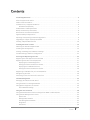 2
2
-
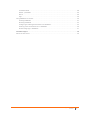 3
3
-
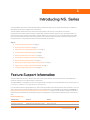 4
4
-
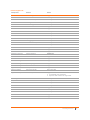 5
5
-
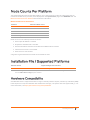 6
6
-
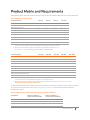 7
7
-
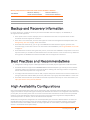 8
8
-
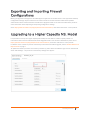 9
9
-
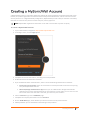 10
10
-
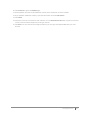 11
11
-
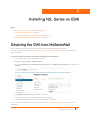 12
12
-
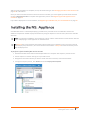 13
13
-
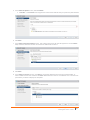 14
14
-
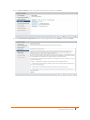 15
15
-
 16
16
-
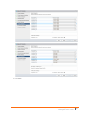 17
17
-
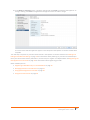 18
18
-
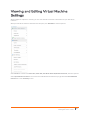 19
19
-
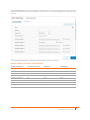 20
20
-
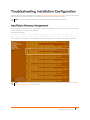 21
21
-
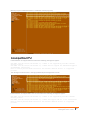 22
22
-
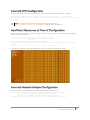 23
23
-
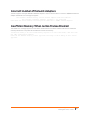 24
24
-
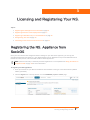 25
25
-
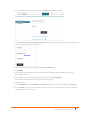 26
26
-
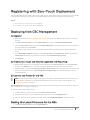 27
27
-
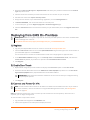 28
28
-
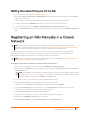 29
29
-
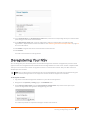 30
30
-
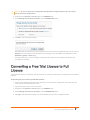 31
31
-
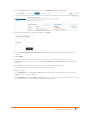 32
32
-
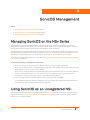 33
33
-
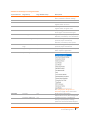 34
34
-
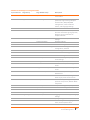 35
35
-
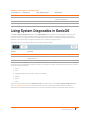 36
36
-
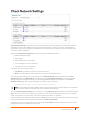 37
37
-
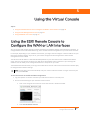 38
38
-
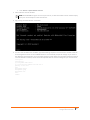 39
39
-
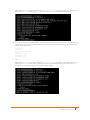 40
40
-
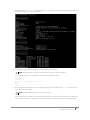 41
41
-
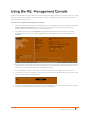 42
42
-
 43
43
-
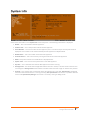 44
44
-
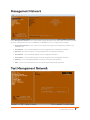 45
45
-
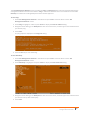 46
46
-
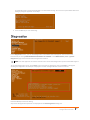 47
47
-
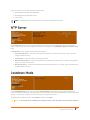 48
48
-
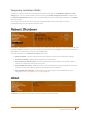 49
49
-
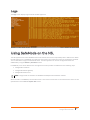 50
50
-
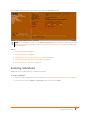 51
51
-
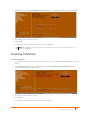 52
52
-
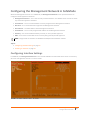 53
53
-
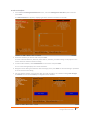 54
54
-
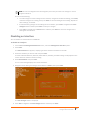 55
55
-
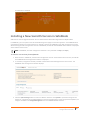 56
56
-
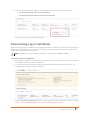 57
57
-
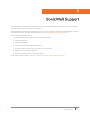 58
58
-
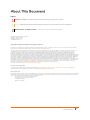 59
59
SonicWALL NSv 400 Quick start guide
- Type
- Quick start guide
Ask a question and I''ll find the answer in the document
Finding information in a document is now easier with AI
Related papers
-
SonicWALL NSv 200 Quick start guide
-
SonicWALL 01-SSC-4447 User guide
-
SonicWALL NSv 270 Quick start guide
-
SonicWALL NSv 200 Quick start guide
-
SonicWALL NSv 270 Quick start guide
-
SonicWALL SMA 410 Quick start guide
-
SonicWALL NSv 200 Quick start guide
-
SonicWALL GMS Quick start guide
-
SonicWALL SonicOS Enhanced 2.2 Administrator's Manual
-
SonicWALL TZ 100 Series Owner's manual
Other documents
-
Secura Key SK-NET 6 User manual
-
Dell NSAE6500 User manual
-
Dell NSa 5600 User manual
-
 PaloAlto Networks VM-300 Deployment Manual
PaloAlto Networks VM-300 Deployment Manual
-
Dell NSA E8150 User manual
-
Palsonic TV Converter Box 3430G User manual
-
Palsonic 3499G User manual
-
Dell NSa 2600 User manual
-
Rosemount TankMaster WinOpi Owner's manual
-
ENDRESS+HAUSER NXA821 Operating Instructions Manual