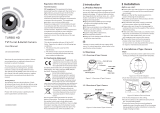Page is loading ...

ST-HDC2VFTD-MZ
QUICK START GUIDE
www.nacebrands.com
www.securitytronix.com
121416
User Manual
Thank you for purchasing our product. If there are any
questions, or requests, please do not hesitate to
contact the dealer or technical support.
This manual applies to the Securitytronix HD-TVI Series
cameras.
This manual may contain several technical incorrect
places or printing errors, and the content is subject to
change without notice. The updates will be added to
the newest version of this manual. We will readily
improve or update the products or procedures
described in the manual.
For additional information, or if you have any issues
with this product, please visit
www.securitytronix.com
Or contact technical support @ 347-817-4342

Privacy Notice
Surveillance laws vary by jurisdiction. Check all relevant
laws in your jurisdiction before using all this product for
surveillance purpose to ensure that your use of this
product conforms.
Regulatory Information
FCC Information
FCC compliance: This equipment has been tested and
found to comply with the limits for a digital device,
pursuant to part 15 of the FCC Rules. These limits are
designed to provide reasonable protection against
harmful interference when the equipment is operated
in a commercial environment. This equipment
generates, uses, and can radiate radio frequency energy
and, if not installed and used in accordance with the
instruction manual, may cause harmful interference to
radio communications. Operation of this equipment in a
residential area is likely to cause harmful interference in
which case the user will be required to correct the
interference at his own expense.
FCC Conditions
This device complies with part 15 of the FCC Rules.
Operation is subject to the following two conditions:
1. This device may not cause harmful interference.
2. This device must accept any interference received,
including interference that may cause undesired
operation
EU Conformity Statement
This product and - if applicable - the
supplied accessories too are marked with
"CE" and comply therefore with the
applicable harmonized European
standards listed under the Low Voltage Directive
2006/95/EC, the EMC Directive 2004/108/EC.
2002/96/EC (WEEE directive): Products
marked with this symbol cannot be
disposed of as unsorted municipal waste in
the European Union. For proper recycling,
return this product to your local supplier
upon the purchase of equivalent new equipment, or
dispose of it at designated collection points. For more
information see: www.recyclethis.info.
2006/66/EC (battery directive): This
product contains a battery that cannot be
disposed of as unsorted municipal waste in
the European Union. See the product
documentation for specific battery
information. The battery is marked with
this symbol, which may include lettering to indicate
cadmium (Cd), lead (Pb), or mercury (Hg). For proper
recycling, return the battery to your supplier or to a
designated collection point. For more information see:
www.recyclethis.info.
Industry Canada ICES-003 Compliance
This device meets the CAN ICES-3 (A)/NMB-3(A)
standards requirements.

1 Introduction
High performance CMOS sensor and high resolution
bring high-quality image;
Low illumination, 0.01 Lux @ (F1.2, AGC ON), 0 Lux
with IR;
IR cut filter with auto switch;
OSD menu, parameters are configurable;
Auto white balance and internal synchronization;
SMART IR mode;
True WDR;
Advanced 3-axis design meets different installation
requirements;
1.2 Overview
Mounting Base
Video Cable
DC 12V Power Cord
P Position
Bracket
IR LED
Lens
Black Liner
Safety Rope
Bubble
Figure 1-1 Overview of Dome Camera
2 Installation
Before you start:
Please make sure that the device in the package is in
good condition and all the assembly parts are
included.
Make sure that all the related equipment is powered
off during installation.
Check the specification of the products for the
installation environment.
Check whether the power supply is matched with
your required output to avoid damage.
Please make sure the wall is strong enough to
withstand three times the weight of the camera and
the mounting.
If the wall is cement, you need to insert expansion
screws before you install the camera. If the wall is
wooden, you can use self-tapping screw to secure the
camera.
If the product does not function properly, please
contact your dealer or technical support. Do not
disassemble the camera for repair or maintenance by
yourself.
1.1
Product Features
This series
of HD-TVI camera adopts high
performance sensors and advanced circuit board
design technology. It features high resolution, low
distortion, and low noise, etc. Designed for use in
surveillance systems.
The main features are as
follows:

2.1 Ceiling Mounting
2.1.1 Ceiling Mounting without Inclined Base
Steps:
1. Disassemble the dome camera by loosening three
screw of the bubble, and then take apart the bubble,
as shown in Figure 2-1.
Screw
Figure 2-1 Disassemble the Camera
Three screws on the bubble are all drop-proof screws. You
don’t have to loosen them completely.
The safety rope is hung on the bubble and the mounting
base. Do not drag the camera in case of the damage.
2. Attach the drill template (supplied) to the place
where you want to fix the camera, and then drill the
screw holes and the cable hole in the ceiling
according to the drill template.
Drill Templat e
H ole A: fo r cab le s r ou ted th roug h t h e c eil ing
scre w hole 1: f or M ountin g B as e
A
Figure 2-2 Drill Template
3. Fix the mounting base to the ceiling with the screws.
Figure 2-3 Fix the Mounting Base and Camera
4. Route the cables through the cable hole and
connect the video cables and power cord.
5. Adjust the camera according to Figure 2-4 to get an
optimum angle.
1). Rotate the camera body to adjust the pan angle
[0° to 355°].
2). Loosening the T direction screw to adjust the tilt
angle [0° to 75°]. For 2.8mm lens models, the tilt
angle range is [0° to 65°].
3). Rotate the camera body to adjust the rotation
position angle [0° to 355°].

Tilt Position Range
[0°-75°]
Pan Position Range
[0°-355°]
Rotation Position Range
[0°-355°]
Tilt Adjusting Screw
Figure 2-4 3-axis Adjustment
6. Install the bubble to the camera and tighten three
screws.
Figure 2-5 Fix the Camera to the Ceiling
2.1.2 Ceiling Mounting with Inclined Base
Steps:
7. Attach the drill template (supplied) and then drill
the screw holes and the cable hole in the ceiling.
Hole
Hole
Ceiling M ounting
Figure 2-6 Disassemble the Camera
8. Install the inclined base to the ceiling according to
the template and fix the screws to secure the base.
Figure 2-7 Fix the Inclined Base to the Ceiling
9. Repeat step 1-6 of 2.1.1 to install the camera to the
inclined base.
2.2 Wall Mounting with Bracket
You need to purchase a bracket/pendent cap separately if you
adopt wall mounting with bracket/pendent cap.
2.2.1 Wall Mounting with Plastic Bracket
Steps:
1. Attach the drill template (supplied) and then drill
the screw holes and the cable hole in the ceiling.

Figure 2-8 Drill Template
2. Install the bracket onto the wall according to the
template and fix the screws to secure the bracket.
Figure 2-9 Fix the Bracket onto the Wall
3. Repeat steps 1-5 of 2.1.1 to fix the dome camera
with the plastic bracket.
4. Secure the camera to the mounting base.
Figure 2-10 Secure the Camera
2.2.2 Wall Mounting with Metallic Bracket
Steps:
1. Attach the drill template (supplied) and then drill
the screw holes and the cable hole in the ceiling, as
shown in Figure 2-8.
2. Install the bracket onto the wall according to the
template and fix the screws to secure the bracket.
3. Fix the pendent cap onto the bracket, as shown in
Figure 2-11.
Figure 2-11 Fix the Pendent Cap
4. Repeat steps 1-5 of 2.1.1 to fix the dome camera
with the metallic bracket.
5. Secure the camera to the mounting base.
2.2.3 Wall Mounting with Pendent Cap
Steps:
1. Fix the pendent cap bracket on the wall, as shown in
Figure 2-12.

Figure 2-12 Install the Pendent Cap
2. Fix the adapter to the pendent cap with two screws.
(Optional)
Figure 2-13 Install the Adapter to the Pendent Cap
3. Repeat step 1-8 of 2.1.1 to install the camera to the
pendent cap.
2.3 Pendent Mounting with Pendent Bracket
Steps:
1. Fix the pendent mount bracket in the ceiling and
tighten the screws, as shown in Figure 2-14.
Figure 2-14 Install the Pendent Cap
2. Disassemble the dome camera by loosening three
screw of the bubble, and take apart the bubble.
3. Fix the camera to the junction box by tightening
screws
Figure 2-15 Install the Adapter to the Pendent Cap
4. Fix the junction box with the bracket by rotating the
box, as shown in Figure 2-16.
Figure 2-16 Fix the Junction Box with Pendent Bracket
5. Repeat steps 3-5 of 2.1.1 to fix the camera with the
pendent bracket and adjust the surveillance angle.

3 Menu Description
MAIN MENU
AE WB
DAY
&NIGHT
VIDEO
SETTING
RESET
SAVE
&EXIT
BRIGHTNESS
EXPOSURE
MODE
GAIN
ATW
MWB
COLOR
B/W
CONTRAST
SHARPNESS
COLOR
GAIN
DNR
MIRROR
SMART
FORMAT
SETUP
Figure 3-1 Main Menu Overview
With a camera controller (purchased separately) or calling
the preset No. 95 of DVR you can select the menu and
adjust the parameters.
Move the cursor up/down to select the menu item.
Move the cursor left/right to adjust the value of the
selected item.
Press the OK key to confirm a selection.
3.1 Format
Move the cursor to FORMAT, and press the menu
button to enter the FORMAT sub menu. You can set the
format of camera and confirm.
3.2 Main Menu
3.2.2 AE (Auto Exposure)
AE describes the brightness-related parameters. You
can adjust the image brightness by the BRIGHTNESS,
EXPOSURE MODE, and GAIN in different light
conditions.
EXPOSURE
BRIGHTNESS
EXPOSURE MODE
LV
GAIN
RETURN
5
BLC
5
MIDDLE
Figure 3-2 AE
BRIGHTNESS
Brightness refers to the brightness of the image. You
can set the brightness value from 1 to 10 to darken or
brighten the image. The higher the value is, the brighter
the image is.
EXPOSURE MODE
You can set AE mode as GLOBAL, BLC, and WDR.
GLOBAL
GLOBAL refers to the normal exposure mode which is
for adjusting the situations including unusual lighting
distribution, variations, non-standard processing, or
other conditions of under exposure to get an optimum
image.

BLC (Backlight Compensation)
BLC (Backlight Compensation) compensate light to the
object in the front to make it clear, but this causes the
over-exposure of the background where the light is
strong.
When BLC is selected as the exposure mode, the BLC
level can be adjusted from 0 to 8.
WDR (Wide Dynamic Range)
The wide dynamic range (WDR) function helps the
camera provide clear images even under back light
circumstances. WDR balances the brightness level of
the whole image and provide clear images with details.
GAIN
It optimizes the clarity of image in poor light scene. The
GAIN level can be set to HIGH, MIDDLE, and LOW.
Select OFF to disable the GAIN function.
The noise will be amplified if the GAIN is on.
3.2.3 WB (White Balance)
White balance is the white rendition function of the
camera to adjust the color temperature according to
the environment. It can remove the unrealistic color
casts in the image. You can set WB mode as ATW, and
MWB.
ATW
In ATW mode, white balance is being adjusted
automatically according to the color temperature of the
scene illumination.
MWB
You can set the R GAIN/B GAIN value from 0 to 255 to
adjust the shades of red/blue color of the image.
WB
MODE
R GAIN
B GAIN
RETURN
MWB
5
5
Figure 3-3 MWB Mode
3.2.4 DAY-NIGHT
Color, B/W, and SMART are selectable for DAY and
NIGHT switches.
COLOR
The image is colored in day mode all the time.
B/W
The image is black and white all the time, and the IR
LED turns on in the low-light conditions.
SMART
You can select to turn on/off the INFRARED and set the
value of SMART IR in this menu.
DAY/NIGHT
MODE
INFRARED
SMART IR
RETURN
SMART
OPEN
1
Figure 3-4 Day & Night

INFRARED
You can select to turn on/off the IR LED to response to
the requirements of different circumstances.
SMART IR
The Smart IR function is used to adjust the light to its
most suitable intensity, and to prevent the image from
over exposure. The SMART IR value can be adjusted
from 0 to 3. The higher the value is, the more obvious
effects are, and it is disabled when the value is 0.
3.2.5 VIDEO SETTING
Move the cursor to VIDEO SETTING and press the
confirm button to enter the submenu. CONTRAST,
SHARPNESS, COLOR GAIN, DNR and MIRROR are
adjustable.
VIDEO SETTING
CONTRAST
SHARPNESS
COLOR GAIN
DNR
MIRROR
RETURN
5
5
5
5
DEFAULT
Figure 3-5 Video Setting
CONTRAST
This feature enhances the difference in color and light
between parts of an image. You can set the CONTRAST
value from 1 to 10.
SHARPNESS
Sharpness determines the amount of detail an imaging
system can reproduce. You can set the SHARPNESS
value from 1 to 10.
COLOR GAIN
Adjust this feature to change the saturation of the color.
The value ranges from 1 to 10.
DNR (Digital Noise Reduction)
The DNR function can decrease the noise effect,
especially when capturing moving images in low light
conditions and delivering more accurate and sharp
image quality.
You can set the DNR value from 1 to 10.
MIRROR
DEFAULT, H, V, and HV are selectable for mirror.
DEFAULT: The mirror function is disabled.
H: The image flips 180 degree horizontally.
V: The image flips 180 degree vertically.
HV: The image flips 180 degrees both horizontally and
vertically.
3.2.6 RESET
Reset all the settings to the default.
3.2.7 SAVE &EXIT
Move the cursor to SAVE &EXIT and press OK to save
the setting and exit the menu.
/