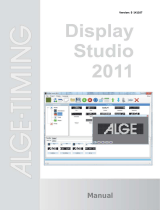Page is loading ...

A Guide to QuarkXPress 9.3 -
PLUS Edition

Contents
About this guide.............................................................................19
What we're assuming about you..........................................................................19
Where to go for help............................................................................................19
Conventions..........................................................................................................20
Technology note...................................................................................................20
The user interface...........................................................................22
Tools......................................................................................................................22
Web tools..............................................................................................................25
Menus...................................................................................................................25
QuarkXPress menu (Mac OS only).................................................................................26
File menu.......................................................................................................................26
Edit menu......................................................................................................................27
Style menu.....................................................................................................................29
Item menu.....................................................................................................................31
Page menu....................................................................................................................33
Layout menu..................................................................................................................34
Table menu...................................................................................................................34
View menu.....................................................................................................................35
Utilities menu.................................................................................................................36
Window menu...............................................................................................................38
Help menu ....................................................................................................................39
Context menus......................................................................................................40
Palettes.................................................................................................................40
Tools palette.................................................................................................................40
Measurements palette...................................................................................................40
Page Layout palette......................................................................................................42
Style Sheets palette.......................................................................................................42
Conditional Styles palette.............................................................................................43
Colors palette................................................................................................................43
Shared Content palette.................................................................................................44
Trap Information palette...............................................................................................44
Lists palette...................................................................................................................44
App Studio palette........................................................................................................45
Profile Information palette.............................................................................................45
ii | A GUIDE TO QUARKXPRESS 9.3 - PLUS EDITION
CONTENTS

Callout Styles palette....................................................................................................46
Glyphs palette...............................................................................................................46
Grid Styles palette.........................................................................................................46
Blio Table of Contents palette......................................................................................47
Reflow Tagging palette.................................................................................................47
Reflow Table of Contents palette..................................................................................47
Hyperlinks palette.........................................................................................................47
Index palette.................................................................................................................48
Interactive palette.........................................................................................................49
Layers palette................................................................................................................49
Picture Effects palette...................................................................................................49
Guides palette...............................................................................................................50
Item Styles palette.........................................................................................................50
PSD Import palette........................................................................................................50
Scale palette..................................................................................................................50
Palette groups and palette sets............................................................................50
Layout controls.....................................................................................................51
Views and view sets..............................................................................................52
Splitting a window.........................................................................................................52
Creating a window........................................................................................................53
Using Story Editor view.................................................................................................53
View sets........................................................................................................................54
Projects and layouts........................................................................57
Working with projects..........................................................................................57
Options for Print layouts................................................................................................58
Options for Web layouts...............................................................................................58
Saving and naming a QuarkXPress project...................................................................59
Exporting layouts and projects......................................................................................59
Working with layouts............................................................................................59
Project-level and layout-level resources........................................................................60
Working with guides.............................................................................................61
Column and margin guides...........................................................................................61
Ruler guides..................................................................................................................62
Snapping to guides.......................................................................................................62
Undoing and redoing actions................................................................................63
Boxes, lines, and tables...................................................................64
Understanding items and content.........................................................................64
Understanding handles.........................................................................................65
Understanding Bézier shapes...............................................................................67
Working with boxes..............................................................................................68
A GUIDE TO QUARKXPRESS 9.3 - PLUS EDITION | iii
CONTENTS

Creating text and picture boxes....................................................................................69
Resizing boxes...............................................................................................................70
Locking box and picture proportions............................................................................70
Reshaping boxes...........................................................................................................71
Adding frames to boxes................................................................................................71
Applying colors to boxes..............................................................................................72
Applying blends to boxes.............................................................................................72
Merging and splitting boxes.........................................................................................73
Adding text and pictures to boxes................................................................................73
Changing box type........................................................................................................74
Creating a box from a clipping path.............................................................................74
Working with lines................................................................................................74
Creating lines................................................................................................................74
Line modes for straight lines.........................................................................................75
Resizing lines.................................................................................................................75
Reshaping lines.............................................................................................................76
Controlling line appearance..........................................................................................76
Joining lines..................................................................................................................76
Manipulating items...............................................................................................77
Selecting items..............................................................................................................77
Moving items.................................................................................................................77
Cutting, copying, and pasting items.............................................................................77
Controlling the stacking order of items.........................................................................77
Grouping items.............................................................................................................78
Duplicating items..........................................................................................................79
Spacing and aligning items ..........................................................................................79
Rotating items...............................................................................................................80
Skewing items...............................................................................................................80
Locking and unlocking items.........................................................................................80
Anchoring items and groups in text..............................................................................80
Working with callouts...........................................................................................81
Understanding callouts..................................................................................................81
Creating a callout..........................................................................................................83
Configuring a callout anchor.........................................................................................84
Working with callout styles............................................................................................86
Callouts and runaround.................................................................................................86
Working with tables..............................................................................................87
Drawing a table.............................................................................................................87
Converting text to tables...............................................................................................88
Importing Excel tables...................................................................................................89
Importing Excel charts...................................................................................................91
Adding text and pictures to tables................................................................................91
Editing table text ..........................................................................................................91
iv | A GUIDE TO QUARKXPRESS 9.3 - PLUS EDITION
CONTENTS

Linking table cells..........................................................................................................92
Formatting tables..........................................................................................................92
Formatting gridlines......................................................................................................92
Inserting and deleting rows and columns.....................................................................94
Combining cells.............................................................................................................94
Manually resizing tables, rows, and columns................................................................94
Converting tables back to text......................................................................................94
Working with tables and groups...................................................................................94
Continuing tables in other locations.............................................................................95
Text and typography.....................................................................100
Editing text.........................................................................................................100
Importing and exporting text.............................................................................100
Import/export filters....................................................................................................101
Importing and exporting text with Unicode options...................................................102
Finding and changing text..................................................................................102
Special character codes...............................................................................................104
Checking spelling................................................................................................105
Auxiliary dictionaries...................................................................................................106
Applying character attributes.............................................................................107
Applying a font............................................................................................................107
Choosing a font size....................................................................................................107
Applying type styles....................................................................................................108
Applying color, shade, and opacity.............................................................................108
Applying horizontal or vertical scale...........................................................................108
Applying baseline shift................................................................................................109
Applying emphasis......................................................................................................110
Controlling half-width characters ...............................................................................110
Counting characters....................................................................................................110
Working with font sets.................................................................................................110
Working with grouped characters...............................................................................111
Aligning characters on a line.......................................................................................111
Applying multiple character attributes........................................................................114
Applying paragraph attributes...........................................................................115
Controlling alignment.................................................................................................115
Controlling indentation...............................................................................................116
Controlling leading......................................................................................................117
Controlling space before and after paragraphs..........................................................118
Setting tabs.................................................................................................................118
Controlling widow and orphan lines...........................................................................118
Working with non-breaking character sets..................................................................119
Controlling kerning.............................................................................................119
A GUIDE TO QUARKXPRESS 9.3 - PLUS EDITION | v
CONTENTS

Kerning manually.........................................................................................................120
Kerning automatically..................................................................................................120
Controlling hyphenation and justification...........................................................120
Specifying hyphenation exceptions............................................................................122
Using discretionary hyphens.......................................................................................122
Controlling tracking............................................................................................123
Tracking manually........................................................................................................123
Editing tracking tables.................................................................................................123
Sending ......................................................................................................................124
Working with style sheets..................................................................................124
Creating and editing paragraph style sheets..............................................................124
Creating and editing character style sheets................................................................127
Applying style sheets..................................................................................................128
Appending style sheets...............................................................................................129
Working with conditional styles..........................................................................129
Creating a conditional style.........................................................................................131
Applying a conditional style........................................................................................133
Removing conditional styles........................................................................................134
Using conditional style markers...................................................................................134
Editing a conditional style...........................................................................................136
Bullets and numbering........................................................................................136
Working with bullet styles...........................................................................................137
Working with numbering styles...................................................................................138
Working with outline styles.........................................................................................140
Bullets, numbering, outlines, and style sheets............................................................143
Positioning text in text boxes.............................................................................144
Using baseline grid......................................................................................................144
Aligning text vertically.................................................................................................144
Specifying text inset....................................................................................................144
Specifying story direction............................................................................................145
Controlling font usage........................................................................................145
Converting text to boxes....................................................................................145
Using text runaround..........................................................................................145
Running text around all sides of an item.....................................................................146
Running text around lines and text paths....................................................................146
Running text around text boxes .................................................................................146
Running text around pictures......................................................................................147
Fine-tuning a runaround path.....................................................................................148
Editing a runaround path............................................................................................148
Working with text paths.....................................................................................149
Creating drop caps.............................................................................................149
Creating rules above and below paragraphs......................................................150
Using anchored boxes.........................................................................................150
vi | A GUIDE TO QUARKXPRESS 9.3 - PLUS EDITION
CONTENTS

Anchoring boxes and lines in text...............................................................................150
Cutting, copying, pasting, and deleting anchored boxes and lines...........................151
Unanchoring boxes and lines......................................................................................151
Working with OpenType fonts...........................................................................151
Applying OpenType styles..........................................................................................151
Using ligatures.............................................................................................................153
Working with the Glyphs palette........................................................................154
Displaying invisible characters............................................................................156
Inserting special characters.................................................................................156
Inserting spaces...........................................................................................................156
Inserting other special characters................................................................................156
Specifying character language............................................................................156
Using font fallback..............................................................................................156
Importing and exporting text with Unicode options..........................................157
Working with font mapping rules.......................................................................157
Working with design grids..................................................................................158
Understanding design grids........................................................................................158
Design grid basics.......................................................................................................160
Working with grid styles..............................................................................................171
Using design grids.......................................................................................................174
Working with rubi text.......................................................................................175
Rubi alignment options...............................................................................................177
Mono rubi....................................................................................................................179
Rubi base alignment options.......................................................................................180
Rubi overhang options................................................................................................182
Working with hanging characters.......................................................................183
Creating hanging character classes.............................................................................185
Creating hanging character sets ................................................................................186
Applying hanging character sets.................................................................................187
Working with mojigumi sets and classes............................................................187
Creating and editing mojigumi character classes.......................................................188
Creating and editing mojigumi sets............................................................................189
Applying mojigumi sets...............................................................................................192
Character mapping for legacy projects...............................................................192
Mapping for projects that use UDA/VDA characters..................................................192
Mapping for projects that use custom characters.......................................................194
Pictures.........................................................................................195
Understanding pictures.......................................................................................195
Supported picture file types...............................................................................196
Working with pictures.........................................................................................197
Importing a picture......................................................................................................197
A GUIDE TO QUARKXPRESS 9.3 - PLUS EDITION | vii
CONTENTS

Moving pictures...........................................................................................................197
Resizing pictures..........................................................................................................198
Cropping pictures.......................................................................................................198
Rotating and skewing pictures....................................................................................198
Coloring and shading pictures....................................................................................198
Flipping pictures..........................................................................................................198
Listing, verifying status of, and updating pictures.......................................................199
Specifying background colors for pictures..................................................................199
Maintaining picture attributes.....................................................................................199
Working with clipping paths...............................................................................199
Creating clipping paths...............................................................................................200
Using embedded clipping paths.................................................................................201
Manipulating clipping paths........................................................................................201
Creating special effects with clipping paths................................................................202
Working with alpha masks..................................................................................202
Working with PSD pictures.................................................................................203
Preparing PSD files......................................................................................................204
Working with PSD layers.............................................................................................204
Working with PSD channels.........................................................................................205
Working with PSD paths..............................................................................................206
Printing with PSD Import.............................................................................................206
Using picture effects...........................................................................................207
Working with picture effects........................................................................................207
Removing and deleting picture effects.......................................................................208
Displaying effects at full resolution.............................................................................208
Picture Effects: Filters..................................................................................................208
Picture Effects: Adjustments........................................................................................209
Saving and loading Picture Effects presets.................................................................210
Reviewing Picture Effects usage..................................................................................211
Saving picture files......................................................................................................211
Color, opacity, and drop shadows................................................212
Understanding color...........................................................................................212
Understanding spot and process colors......................................................................212
Specifying matching system colors.............................................................................212
Working with colors............................................................................................213
The Colors palette.......................................................................................................213
The Colors dialog box.................................................................................................213
Creating a color...........................................................................................................214
Editing a color.............................................................................................................215
Duplicating a color......................................................................................................215
Deleting a color...........................................................................................................215
viii | A GUIDE TO QUARKXPRESS 9.3 - PLUS EDITION
CONTENTS

Importing colors from another article or project.........................................................215
Changing all instances of one color to another color.................................................215
Applying color, shade, and blends.............................................................................216
Applying color and shade to text................................................................................216
Applying color and shade to lines...............................................................................216
Working with opacity..........................................................................................217
Specifying opacity.......................................................................................................217
Specifying opacity for groups.....................................................................................217
Creating blends with transparency..............................................................................218
Color management..............................................................................................218
Source setups and output setups................................................................................218
The color management experience for users..............................................................218
Working with source setups and output setups from a color expert..........................220
Working in a legacy color management environment................................................220
Proofing color on screen (soft proofing)......................................................................221
Color management for experts...................................................................................222
Creating a source setup..............................................................................................222
Creating an output setup............................................................................................222
Managing profiles.......................................................................................................223
Working with drop shadows...............................................................................224
Applying drop shadows..............................................................................................225
Customizing drop shadows.........................................................................................225
Incorporating drop shadows with items......................................................................225
Document construction.................................................................227
Using automatic page numbering.......................................................................227
Creating an automatic text box..........................................................................227
Working with master pages................................................................................228
Creating a master page...............................................................................................228
Applying master pages...............................................................................................232
Updating master pages...............................................................................................232
Master pages and layout families................................................................................233
Working with layers............................................................................................233
Understanding layers...................................................................................................234
Creating layers............................................................................................................234
Selecting layers...........................................................................................................234
Showing and hiding layers..........................................................................................235
Determining which layer an item is on........................................................................236
Deleting layers............................................................................................................236
Changing layer options...............................................................................................236
Moving items to a different layer................................................................................237
Changing the stacking order of layers........................................................................237
A GUIDE TO QUARKXPRESS 9.3 - PLUS EDITION | ix
CONTENTS

Layers and text runaround...........................................................................................238
Duplicating layers........................................................................................................238
Merging layers.............................................................................................................239
Locking items on layers...............................................................................................239
Using master pages with layers...................................................................................239
Suppressing printout of layers.....................................................................................240
Using PDF layers.........................................................................................................240
Working with lists...............................................................................................241
Preparing for lists.........................................................................................................241
Creating a list..............................................................................................................241
Importing lists from another document.......................................................................242
Navigating with lists....................................................................................................242
Building lists................................................................................................................243
Updating lists..............................................................................................................243
Working with lists in books..........................................................................................243
Working with indexes.........................................................................................244
Specifying the index marker color...............................................................................244
Creating index entries.................................................................................................245
Creating cross-references............................................................................................247
Editing an index entry.................................................................................................248
Deleting an index entry...............................................................................................248
Specifying the punctuation used in an index..............................................................248
Building an index.........................................................................................................249
Editing final indexes....................................................................................................250
Working with books............................................................................................251
Creating books............................................................................................................252
Working with chapters.................................................................................................252
Controlling page numbers..........................................................................................254
Synchronizing chapters...............................................................................................255
Printing chapters.........................................................................................................256
Creating indexes and tables of contents for books....................................................257
Working with libraries.........................................................................................257
Creating libraries.........................................................................................................258
Adding library entries..................................................................................................258
Retrieving library entries..............................................................................................259
Manipulating library entries.........................................................................................259
Working with labels.....................................................................................................259
Saving libraries............................................................................................................260
Output...........................................................................................261
Printing layouts...................................................................................................261
Updating picture paths................................................................................................261
x | A GUIDE TO QUARKXPRESS 9.3 - PLUS EDITION
CONTENTS

Setting Print dialog box controls.................................................................................262
Print dialog box...........................................................................................................263
Printing color separations............................................................................................268
Printing color composites............................................................................................269
Exporting layouts................................................................................................270
Exporting a layout in EPS format.................................................................................271
Exporting a layout in PDF format................................................................................272
Creating a PostScript file.............................................................................................273
Using Collect for Output.....................................................................................274
Working with output styles................................................................................275
Working with trapping........................................................................................275
Understanding flattening and production issues................................................276
Collaboration and single-sourcing.................................................277
Working with shared content.............................................................................277
Sharing and synchronizing content.............................................................................279
Understanding synchronization options......................................................................280
Placing a synchronized item........................................................................................281
Placing synchronized content......................................................................................281
Importing content into the shared content library......................................................281
Working with Composition Zones.......................................................................282
Understanding Composition Zones............................................................................282
Creating a Composition Zones item...........................................................................287
Placing a Composition Zones item..............................................................................289
Sharing a composition layout......................................................................................291
Using Collaboration Setup..................................................................................299
Linking to other projects.............................................................................................299
Viewing information about linkable composition layouts ..........................................300
Importing and managing shared content....................................................................300
Specifying update options..........................................................................................301
Interactive layouts.........................................................................302
Understanding Interactive layouts......................................................................302
Types of Interactive layouts.........................................................................................303
Types of objects..........................................................................................................303
Interactive layouts in action.........................................................................................304
Creating interactive building blocks...................................................................311
Creating a Presentation layout....................................................................................311
Creating an object.......................................................................................................312
Configuring an SWF object.........................................................................................313
Configuring a Video object.........................................................................................315
Working with Animation objects.................................................................................316
A GUIDE TO QUARKXPRESS 9.3 - PLUS EDITION | xi
CONTENTS

Working with Button objects.......................................................................................322
Image Sequence layouts, Button layouts, and Shared Content..................................326
Working with menus....................................................................................................326
Configuring a Window object.....................................................................................330
Configuring a Text Box object....................................................................................331
Working with transitions..............................................................................................332
Working with pages in Interactive layouts...................................................................333
Working with keyboard commands.............................................................................335
Configuring Interactive preferences............................................................................336
Working with actions..........................................................................................336
Assigning actions........................................................................................................337
Action reference..........................................................................................................337
Working with events...........................................................................................345
Choosing a user event.................................................................................................346
Configuring user events..............................................................................................346
Working with scripts...........................................................................................348
Creating a script..........................................................................................................348
Using conditional statements......................................................................................349
Running a script ..........................................................................................................352
Exporting and importing scripts..................................................................................353
Previewing and exporting Interactive layouts....................................................353
Previewing a Presentation layout................................................................................353
Checking interactive object usage..............................................................................354
Exporting a Presentation layout..................................................................................354
Configuring export settings........................................................................................354
Working with expressions...................................................................................355
Understanding expressions.........................................................................................355
Using the Expression Editor dialog box......................................................................359
eBooks...........................................................................................362
Working with Reflow view..................................................................................362
Creating reflow articles................................................................................................364
Mapping style sheets to Reflow tags..........................................................................367
Adding content to a reflow article...............................................................................368
Splitting a reflow component......................................................................................369
Reordering components in a reflow article.................................................................369
Editing content in Reflow view....................................................................................369
Updating content in Reflow view................................................................................372
Adding interactivity to ePub eBooks..................................................................373
Adding audio to an ePub eBook.................................................................................373
Adding video to an ePub eBook.................................................................................374
Adding interactivity to Blio eBooks....................................................................374
xii | A GUIDE TO QUARKXPRESS 9.3 - PLUS EDITION
CONTENTS

Adding a slideshow to a Blio eBook...........................................................................375
Adding video to a Blio eBook.....................................................................................376
Adding HTML to a Blio eBook....................................................................................376
Adding a URL link to a picture box in a Blio eBook....................................................377
Creating a TOC for ePub or Kindle.....................................................................377
Creating a TOC for Blio.......................................................................................377
Working with eBook metadata...........................................................................378
Exporting for ePub.............................................................................................379
Specifying CSS for ePub export..................................................................................380
Exporting for Kindle...........................................................................................381
Exporting for Blio eReader.................................................................................382
Job Jackets...................................................................................384
Understanding Job Jackets.................................................................................384
What are Job Jackets?................................................................................................385
The structure of Job Jackets.......................................................................................385
Sample Job Jackets workflow.....................................................................................390
Working with Job Jackets...................................................................................391
Basic mode and advanced mode................................................................................391
Creating Job Jackets files...........................................................................................392
Working with Job Tickets...................................................................................396
Creating a Job Ticket template...................................................................................396
Adding a layout definition to a Job Ticket: Advanced mode.....................................401
Applying a Job Ticket template to a project...............................................................402
Applying a layout definition to a project.....................................................................405
Collaborating with shared Job Jackets.......................................................................405
Exporting and importing Job Tickets..........................................................................408
The default Job Jackets file................................................................................409
Editing the default Job Ticket template: File menu....................................................409
Editing the default Job Ticket template: Utilities menu..............................................409
Editing the default Job Jackets file.............................................................................410
Working with Resources: Advanced mode.........................................................410
Accessing Resources: Advanced mode.......................................................................410
Configuring Resources: Advanced mode....................................................................411
Specifying the location of Resources: Advanced mode..............................................412
Working with Layout Specifications....................................................................413
Creating a Layout Specification: Advanced mode......................................................413
Applying a Layout Specification to a layout................................................................414
Working with Output Specifications...................................................................416
Creating an Output Specification: Advanced mode...................................................417
Applying an Output Specification to a layout.............................................................417
Using Output Specifications with Output Job............................................................419
A GUIDE TO QUARKXPRESS 9.3 - PLUS EDITION | xiii
CONTENTS

Working with Rules and Rule Sets......................................................................420
Creating Rules: Advanced mode................................................................................421
Adding Rules to a Rule Set: Advanced mode.............................................................423
Applying a Rule Set to a layout...................................................................................424
Evaluating a layout.............................................................................................426
Job Jackets locking.............................................................................................428
Printing with JDF output....................................................................................429
Web layouts..................................................................................431
Working with Web layouts.................................................................................431
Creating a Web layout................................................................................................431
Text boxes in Web layouts..........................................................................................433
Graphic elements in Web layouts...............................................................................435
Converting to and from Web layouts..........................................................................436
Web layout limitations.................................................................................................437
Hyperlinks...........................................................................................................437
Creating a destination.................................................................................................439
Creating an anchor......................................................................................................440
Creating a hyperlink using an existing destination.....................................................440
Creating a hyperlink from scratch...............................................................................441
Showing links in the Hyperlinks palette.......................................................................441
Formatting hyperlinks..................................................................................................441
Editing and deleting destinations...............................................................................442
Editing and deleting anchors......................................................................................442
Editing and deleting hyperlinks...................................................................................442
Navigating using the Hyperlinks palette.....................................................................442
Rollovers.............................................................................................................443
Creating a basic rollover.............................................................................................443
Editing and deleting basic rollovers............................................................................444
Creating a two-position rollover..................................................................................444
Switching between rollover images in the layout........................................................444
Removing a target from a two-position rollover box..................................................445
Unlinking a two-position rollover................................................................................445
Image maps.........................................................................................................445
Creating an image map...............................................................................................445
Editing an image map.................................................................................................446
Forms..................................................................................................................446
Creating a form box....................................................................................................447
Adding a text, password, or hidden field control.......................................................448
Adding a button control..............................................................................................449
Adding an image button control.................................................................................449
Adding pop-up menu and list controls.......................................................................450
xiv | A GUIDE TO QUARKXPRESS 9.3 - PLUS EDITION
CONTENTS

Adding a group of radio button controls ...................................................................450
Adding a check box control .......................................................................................451
Adding a file submission control ................................................................................451
Menus.................................................................................................................452
Working with standard menus.....................................................................................452
Working with cascading menus...................................................................................454
Tables in Web layouts.........................................................................................457
Meta tags............................................................................................................458
Creating a meta tag set...............................................................................................458
Specifying a meta tag set for a Web page .................................................................459
Previewing Web pages.......................................................................................459
Specifying additional browsers for preview ...............................................................460
Exporting Web pages.........................................................................................460
Preparing for export ...................................................................................................460
Exporting a Web page ...............................................................................................460
Working with multiple languages..................................................463
Applying a character language...........................................................................463
Changing the program language........................................................................464
XTensions software.......................................................................465
Working with XTensions modules.......................................................................465
Installing XTensions modules......................................................................................465
Enabling and disabling XTensions modules................................................................465
Working with XTensions sets.......................................................................................466
Custom Bleeds XTensions software....................................................................466
Using Custom Bleeds..................................................................................................467
Using Clip at Bleed Edge............................................................................................467
DejaVu XTensions software................................................................................467
Drop Shadow XTensions software......................................................................468
Full Resolution Preview XTensions software......................................................469
Guide Manager Pro XTensions software............................................................470
Using the Guides palette.............................................................................................470
Guides palette menu...................................................................................................471
Creating guides with Guide Manager Pro...................................................................472
Creating grids with Guide Manager Pro.....................................................................473
Creating rows and columns.........................................................................................475
Creating bleed and safety guides...............................................................................476
HTML Text Import XTensions software..............................................................478
Item Find/Change XTensions software...............................................................478
Item Styles XTensions software..........................................................................480
Using the Item Styles palette......................................................................................480
A GUIDE TO QUARKXPRESS 9.3 - PLUS EDITION | xv
CONTENTS

Creating Item Styles....................................................................................................481
Checking Item Style usage..........................................................................................482
OPI XTensions software......................................................................................483
Targeting an imported picture for OPI exchange.......................................................483
Activating OPI for a layout..........................................................................................483
Creating OPI comments for print, EPS, and PDF........................................................484
PDF Filter XTensions software...........................................................................484
Importing a PDF file into a picture box.......................................................................484
Scale XTensions software...................................................................................485
Scissors XTensions software...............................................................................486
Script XTensions software..................................................................................487
Box Tools submenu.....................................................................................................487
Grid submenu..............................................................................................................488
Images submenu.........................................................................................................488
Picture Box submenu..................................................................................................488
Printing submenu........................................................................................................488
Saving submenu..........................................................................................................488
Special submenu.........................................................................................................489
Stories submenu..........................................................................................................489
Tables submenu..........................................................................................................489
Typography submenu.................................................................................................489
Shape of Things XTensions software..................................................................490
Using the Star Box tool...............................................................................................490
Super Step and Repeat XTensions software.......................................................490
Using Super Step and Repeat.....................................................................................490
Table Import XTensions software.......................................................................491
Type Tricks..........................................................................................................492
Make Fraction..............................................................................................................492
Make Price...................................................................................................................492
Word Space Tracking..................................................................................................493
Line Check...................................................................................................................493
Custom Underline.......................................................................................................494
Word 6–2000 Filter.............................................................................................494
WordPerfect Filter .............................................................................................494
XSLT Export XTensions software.......................................................................494
Cloner XTensions software.................................................................................495
ImageGrid XTensions software...........................................................................496
Linkster XTensions software...............................................................................498
ShapeMaker XTensions software........................................................................499
ShapeMaker Waves tab...............................................................................................500
ShapeMaker Polygons tab..........................................................................................501
ShapeMaker Spirals tab...............................................................................................502
ShapeMaker Rectangles tab........................................................................................503
xvi | A GUIDE TO QUARKXPRESS 9.3 - PLUS EDITION
CONTENTS

ShapeMaker Presets tab..............................................................................................504
Other XTensions modules...................................................................................505
Preferences...................................................................................507
Understanding preferences................................................................................507
Nonmatching Preferences alert...................................................................................507
Changes to QuarkXPress preferences.........................................................................508
What's in the preferences files....................................................................................508
Application preferences......................................................................................509
Preferences — Application — Display........................................................................510
Preferences — Application — Input Settings..............................................................510
Preferences — Application — Font Fallback...............................................................511
Preferences — Application — Undo...........................................................................512
Preferences — Application — Open and Save...........................................................512
Preferences — Application — XTensions Manager....................................................513
Preferences — Application — Sharing........................................................................513
Preferences — Application — Fonts...........................................................................513
Preferences — Application — File List........................................................................513
Preferences — Application — Default Path................................................................514
Preferences — Application — Full Res Preview..........................................................514
Preferences — Application — Browsers......................................................................514
Preferences — Application — Index...........................................................................515
Preferences — Application — Job Jackets.................................................................515
Preferences — Application — PDF.............................................................................516
Preferences — Application — PSD Import..................................................................516
Preferences — Application — Placeholders................................................................516
Preferences — Application — SpellCheck..................................................................517
Preferences — Application — Fraction/Price..............................................................517
Preferences — Application — Picture Effects.............................................................518
Project preferences.............................................................................................518
Preferences — Project — General...............................................................................518
Layout preferences.............................................................................................518
Preferences — Layout — General...............................................................................519
Preferences — Layout — Measurements....................................................................520
Preferences — Layout — Paragraph...........................................................................520
Preferences — Layout — Character............................................................................522
Preferences — Layout — Tools...................................................................................523
Preferences — Layout — Trapping.............................................................................524
Preferences — Layout — Guides and Grid.................................................................524
Preferences — Layout — Grid Cell Fill........................................................................524
Preferences — Layout — Color Manager....................................................................525
Preferences — Layout — Layers..................................................................................526
A GUIDE TO QUARKXPRESS 9.3 - PLUS EDITION | xvii
CONTENTS

Preferences — Layout — Presentation........................................................................526
Preferences — Layout — SWF....................................................................................526
Legal notices.................................................................................528
xviii | A GUIDE TO QUARKXPRESS 9.3 - PLUS EDITION
CONTENTS

About this guide
You do not need to read the QuarkXPress® documentation from beginning to end. Instead,
use this guide to quickly look up information, find out what you need to know, and get
on with your work.
What we're assuming about you
In writing this guide, we assume that you are familiar with your computer and know how
to:
• Launch an application
• Open, save, and close files
• Use menus, dialog boxes, and palettes
• Work within a networked computing environment
• Use the mouse, keyboard commands, and modifier keys
Consult the documentation provided with your computer or other resources if you need
more information in any of these areas.
Where to go for help
If you're new to QuarkXPress, or if you want to explore one of its other longstanding
features, consult the following resources:
• A Guide to QuarkXPress
• QuarkXPress Help
• Third-party books
• General books about desktop publishing
If your issues are at the system level — saving files, moving files, activating fonts, for
example — consult the documentation resources provided with your computer.
A GUIDE TO QUARKXPRESS 9.3 - PLUS EDITION | 19
ABOUT THIS GUIDE

Conventions
Formatting conventions highlight information to help you quickly find what you need.
• Bold type style: The names of all dialog boxes, fields, and other controls are set in bold
type. For example: "Click OK."
• References: In descriptions of features, parenthetical references guide you in accessing
those features. For example: "The Find/Change dialog box (Edit menu) lets you find and
replace text."
• Arrows: You will often see arrows (>), which map out the menu path to a feature. For
example: "Choose Edit > Style Sheets to display the Style Sheets dialog box."
• Icons: Although many tools and buttons are referenced by name, which you can see by
displaying ToolTips, in some cases icons are shown for easy identification. For example,
"Click the button on the Measurements palette to center text."
• Cross-platform issues: This application is quite consistent across operating systems. However,
some labels, buttons, key combinations, and other aspects of the application must differ
between Mac OS® and Windows® because of user interface conventions or other factors.
In such cases, both the Mac OS and Windows versions are presented, separated by a slash,
with the Mac OS version presented first. For example, if the Mac OS version of a button
is labeled Select, and the Windows version is labeled Browse, you are directed to "Click
Select/Browse." More complex cross-platform differences are mentioned in notes or
parenthetical statements.
Technology note
Quark developed QuarkXPress for Mac OS and Windows to give publishers control over
typography, color, and collaboration. In addition to unique typographic controls,
QuarkXPress offers comprehensive font support, including support for TrueType®,
OpenType®, and Unicode®. Designers can use PANTONE® (the PANTONE MATCHING
SYSTEM®), Hexachrome®, Trumatch®, Focoltone®, DIC®, and Toyo to add color to page
layouts.
QuarkXPress acts as a hub for collaborative publishing environments because it allows
you to import and export content in multiple file formats, and to share design components
with other users. You can import files from applications such as Microsoft® Word, Microsoft
Excel®, WordPerfect®, Adobe® Illustrator®, and Adobe Photoshop®. You can output
content as PostScript® or in PDF format for Adobe Acrobat® Reader®. You can also export
files that can be viewed using QuickTime®, Internet Explorer®, Safari®, Firefox®, and
Netscape Navigator®. With Quark Interactive Designer™, you can export layouts in Flash®
format. Using features such as Job Jackets® and Composition Zones®, you can be sure
that multiple people share specifications to produce consistent publications, even while
working on a single publication simultaneously.
The QuarkXPress software architecture lets you and software developers expand publishing
capability. Through XTensions® software technology, third-party developers can create
20 | A GUIDE TO QUARKXPRESS 9.3 - PLUS EDITION
ABOUT THIS GUIDE
/