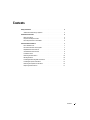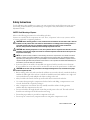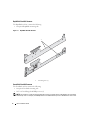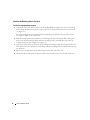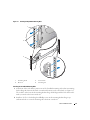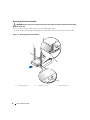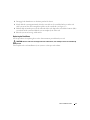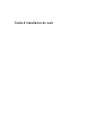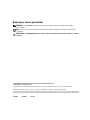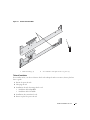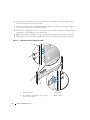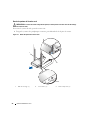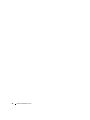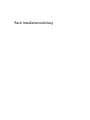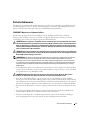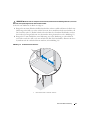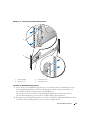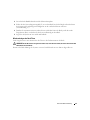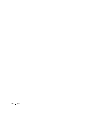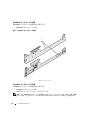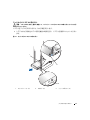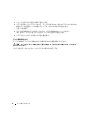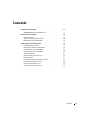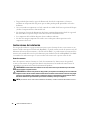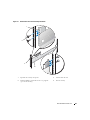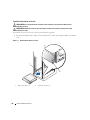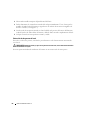Page is loading ...
Page is loading ...

Rack Installation Guide

Notes, Notices, and Cautions
NOTE: A NOTE indicates important information that helps you make better use of your computer.
NOTICE: A NOTICE indicates either potential damage to hardware or loss of data and tells you how
to avoid the problem.
CAUTION: A CAUTION indicates a potential for property damage, personal injury, or death.
____________________
Information in this document is subject to change without notice.
© 2005 Dell Inc. All rights reserved.
Reproduction in any manner whatsoever without the written permission of Dell Inc. is strictly forbidden.
Trademarks used in this text: Dell, the DELL logo, RapidRails, and VersaRails are trademarks of Dell Inc.
Other trademarks and trade names may be used in this document to refer to either the entities claiming the marks and names
or their products. Dell Inc. disclaims any proprietary interest in trademarks and trade names other than its own
August 2005 P/N RC782 Rev. A00

Contents 3
Contents
Safety Instructions . . . . . . . . . . . . . . . . . . . . . . . . . . . . . . . . . 5
SAFETY: Rack Mounting of Systems
. . . . . . . . . . . . . . . . . . . . . 5
Installation Instructions
. . . . . . . . . . . . . . . . . . . . . . . . . . . . . . 6
Before You Begin
. . . . . . . . . . . . . . . . . . . . . . . . . . . . . . . 6
Important Safety Information
. . . . . . . . . . . . . . . . . . . . . . . . . 6
Rack Requirements for VersaRails
. . . . . . . . . . . . . . . . . . . . . . 6
Four-Post Rack Installation
. . . . . . . . . . . . . . . . . . . . . . . . . . . . 7
Rack Stabilizer Feet
. . . . . . . . . . . . . . . . . . . . . . . . . . . . . . 7
Recommended Tools and Supplies
. . . . . . . . . . . . . . . . . . . . . . 7
RapidRails Rack Kit Contents
. . . . . . . . . . . . . . . . . . . . . . . . . 8
VersaRails Rack Kit Contents
. . . . . . . . . . . . . . . . . . . . . . . . . 8
Installation Tasks
. . . . . . . . . . . . . . . . . . . . . . . . . . . . . . . 9
Removing the Rack Doors
. . . . . . . . . . . . . . . . . . . . . . . . . 10
Marking the Rack
. . . . . . . . . . . . . . . . . . . . . . . . . . . . . . 10
Installing the Mounting Rails in the Rack
. . . . . . . . . . . . . . . . . . 12
Installing the System in the Rack
. . . . . . . . . . . . . . . . . . . . . . 15
Removing the System from the Rack
. . . . . . . . . . . . . . . . . . . . 16
Replacing the Rack Doors
. . . . . . . . . . . . . . . . . . . . . . . . . 17
Page is loading ...

Rack Installation Guide 5
Safety Instructions
Use the following safety guidelines to ensure your own personal safety and to help protect your system
and working environment from potential damage. For complete safety information, see the Product
Information Guide.
SAFETY: Rack Mounting of Systems
Observe the following precautions for rack stability and safety.
Systems are considered to be components in a rack. Thus, "component" refers to any system as well as
to various peripherals or supporting hardware.
CAUTION: Before installing systems in a rack, install front and side stabilizers on stand-alone racks or the front
stabilizer on racks joined to other racks. Failure to install stabilizers accordingly before installing systems in a
rack could cause the rack to tip over, potentially resulting in bodily injury under certain circumstances.
Therefore, always install the stabilizer(s) before installing components in the rack.
CAUTION: After installing components in a rack, never pull more than one component out of the rack on its slide
assemblies at one time. The weight of more than one extended component could cause the rack to tip over and
may result in serious injury.
NOTE: Your system is safety-certified as a free-standing unit and as a component for use in a Dell rack cabinet
using the customer rack kit. The installation of your system and rack kit in any other rack cabinet has not been
approved by any safety agencies. It is your responsibility to ensure that the final combination of system and rack
complies with all applicable safety standards and local electric code requirements. Dell disclaims all liability and
warranties in connection with such combinations.
• System rack kits are intended to be installed in an approved rack by trained service technicians.
If you install the kit in any other rack, be sure that the rack meets the specifications of a Dell rack.
CAUTION: Do not move racks by yourself. Due to the height and weight of the rack, a minimum of two people
should accomplish this task.
• Before working on the rack, make sure that the stabilizers are secured to the rack, extended to the floor,
and that the full weight of the rack rests on the floor. Install front and side stabilizers on a single rack
or front stabilizers for joined multiple racks before working on the rack.
• Always load the rack from the bottom up, and load the heaviest item in the rack first.
• Use caution when pressing the component rail release latches and sliding a component into or out
of a rack; the slide rails can pinch your fingers.
• After a component is inserted into the rack, carefully extend the rail into a locking position,
and then slide the component into the rack.
• Do not overload the AC supply branch circuit that provides power to the rack. The total rack load
should not exceed 80 percent of the branch circuit rating.
• Ensure that proper airflow is provided to components in the rack.
• Do not step on or stand on any component when servicing other components in a rack.

6 Rack Installation Guide
Installation Instructions
This installation guide provides instructions for installing one or more systems in a four-post rack
cabinet. The RapidRails™ rack kit can be installed in all the system manufacturer's rack cabinets without
tools; the VersaRails™ rack kit can be installed in most industry-standard rack cabinets. The procedures
for installing both RapidRails and VersaRails rack kits are similar. One rack kit is required for each system
to be installed in the rack cabinet.
Before You Begin
Before you begin installing your system in the rack, carefully read "Safety Instructions" earlier in this
guide. For additional information, also read the safety instructions found in your Product Information
Guide.
CAUTION: When installing multiple systems in a rack, complete all of the procedures for the current system
before attempting to install the next system.
CAUTION: Rack cabinets can be extremely heavy and move easily on their casters. They do not have brakes. Use
extreme caution while moving the rack cabinet. Retract the leveling feet when relocating the rack cabinet. Avoid
long or steep inclines or ramps where loss of cabinet control may occur. Extend the leveling feet for support and
to prevent the cabinet from rolling.
NOTE: For instructions on installing the system itself, see "Installing the System in the Rack."
Important Safety Information
Observe the safety precautions in the following subsections when installing your system in the rack.
CAUTION: You must strictly follow the procedures in this document to protect yourself as well as others who
may be involved. Your system may be very large and heavy and proper preparation and planning are important
to prevent injury to yourself and to others. This precaution becomes increasingly important when systems are
installed high up in the rack.
CAUTION: Do not install rack kit components designed for another system. Use only the rack kit for your system.
Using the rack kit for another system may result in damage to the system and personal injury to yourself and to
others.
Rack Requirements for VersaRails
NOTICE: The VersaRails rack kit is intended to be installed by trained service technicians in a rack that meets the
specifications of American National Standards Institute (ANSI)/Electronic Industries Association (EIA) standard
ANSI/EIA-310-D-92, International Electrotechnical Commission (IEC) 297, and Deutsche Industrie Norm (DIN) 41494.
One rack kit is required for each system that is installed in a rack.

Rack Installation Guide 7
Four-Post Rack Installation
Before attempting this installation, read through this entire procedure carefully.
Rack Stabilizer Feet
CAUTION: Before installing systems in a rack, install front and side stabilizers on stand-alone racks or the front
stabilizer on racks joined to other racks. Failure to install stabilizers accordingly before installing systems
in a rack could cause the rack to tip over, potentially resulting in bodily injury under certain circumstances.
Therefore, always install the stabilizer(s) before installing components in the rack.
The stabilizer feet help prevent the rack from tipping over. See the documentation provided
with the rack cabinet for instructions on installing and anchoring the stabilizer feet.
Recommended Tools and Supplies
You may need the following items to install the system in a four-post rack cabinet:
• #2 Phillips screwdriver
• Masking tape or a felt-tip pen (to mark the mounting holes during installation)

8 Rack Installation Guide
RapidRails Rack Kit Contents
The RapidRails rack kit contains the following:
• One pair of RapidRails mounting rails
Figure 1-1. RapidRails Rack Kit Contents
VersaRails Rack Kit Contents
The VersaRails rack kit contains the following:
• One pair of VersaRails mounting rails
• 10-32 x 0.5-inch flange-head Phillips screws (8)
NOTE: The nonmetric screws described in illustrations and in procedural steps are identified by size and number
of threads per inch. For example, a #10 Phillips-head screw with 32 threads per inch is identified as a 10-32 screw.
1 Mounting rails (2)
1

Rack Installation Guide 9
Figure 1-2. VersaRails Rack Kit Contents
Installation Tasks
Installing a rack kit involves performing the following tasks (described in detail in subsequent sections)
in their numbered order:
1
Removing the rack doors
2
Marking the rack
3
Installing the mounting rails in the rack
• RapidRails installation
• VersaRails installation
4
Installing the system in the rack
5
Replacing the rack doors
1 Mounting rails (2) 2 10-32 x 0.5-inch flange-head Phillips screws (8)
2
1

10 Rack Installation Guide
Removing the Rack Doors
See the procedures for removing doors in the documentation provided with your rack cabinet.
CAUTION: Because of the size and weight of the rack cabinet doors, never attempt to remove or install them
by yourself.
CAUTION: Store the doors where they will not injure someone if the doors accidently fall over.
Marking the Rack
For a 3-U system, you must allow 3 U (132 mm, or 5.25 inches) of vertical space for each system
you install in the rack.
Rack cabinets that meet EIA-310 standards have an alternating pattern of three holes per rack unit with
center-to-center hole spacing (beginning at the top hole of a 1-U space) of 15.9 mm, 15.9 mm, and
12.7 mm (0.625 inch, 0.625 inch, and 0.5 inch) for the front and back vertical rails (see Figure 1-3).
Rack cabinets may have round or square holes.
NOTE: The vertical rails may be marked by horizontal lines and numbers in 1-U increments. If you want, you can
make a note of the number marking on the rack’s vertical rail. It is not necessary to mark or place tape on the rack.
Figure 1-3. One Rack Unit
CAUTION: If you are installing more than one system, install the mounting rails so that the first system
is installed in the lowest available position in the rack.
1 U (44 mm or 1.75 inches)
12.7 mm (0.5 inch)
15.9 mm (0.625 inch)
15.9 mm (0.625 inch)
12.7 mm (0.5 inch)

Rack Installation Guide 11
To mark the rack, perform the following steps:
1
Using a felt-tip pen or masking tape, place a mark on the rack's front vertical rails where you want the
bottom of the system you are installing in the rack to be located.
The bottom of each 1-U space is at the middle of the narrowest metal area between holes (marked with
a horizontal line on some rack cabinets—see Figure 1-3).
2
Place a second mark 132 mm (5.25 inches) above the first mark you made (or count up nine holes in a
rack that meets EIA-310 standards). This mark should indicates the system's upper edge on the vertical
rails (see Figure 1-4).
Figure 1-4. Marking the Vertical Rails
1 Tape on vertical rail
1

12 Rack Installation Guide
Installing the Mounting Rails in the Rack
Installing the RapidRails Mounting Rails
1
At the front of the rack cabinet, position one of the RapidRails mounting rails so that its mounting-
bracket flange fits between the marks or tape you placed (or numbered location) on the vertical rails
(see Figure 1-5).
The top mounting hook on the front mounting-bracket flange should enter the top hole between
the marks you made on the vertical rails.
2
Push the mounting rail forward until the two mounting hooks enter their square holes. Then, push
down on the mounting-bracket flange until the mounting hooks seat and the blue tab on the top
mounting hook pops out and clicks (see Figure 1-5).
3
At the back of the cabinet, pull back on the mounting-bracket flange until the mounting hooks enter
their square holes. Then, push down on the flange until the mounting hooks seat and the blue tab pops
out and clicks.
4
Repeat step 1 through step 3 for the mounting rail on the other side of the rack.
5
Ensure that the mounting rails are mounted at the same vertical position on both sides of the rack.

Rack Installation Guide 13
Figure 1-5. Installing the RapidRails Mounting Rails
Installing the VersaRails Mounting Rails
1
At the front of the rack cabinet, position one of the VersaRails mounting rails so that its mounting-
bracket flange fits between the marks (or numbered location) on the vertical rails (see Figure 1-6).
The six holes on the front of the mounting-bracket flange should align with the holes between the
marks you made on the front vertical rail.
2
Install two 10-32 x 0.5-inch flange-head Phillips screws in the mounting-bracket flange's top-
and bottom-holes to secure the mounting rail to the front vertical rail.
1 Mounting hooks 3 Front of rack
2 Blue tab 4 Mounting rail
3
4
1
2

14 Rack Installation Guide
3
At the back of the cabinet, pull back on the mounting-bracket flange until the mounting holes align
with their respective holes on the back vertical rail.
4
Install two 10-32 x 0.5-inch flange-head Phillips screws in the back mounting-bracket flange's top-
and bottom-holes to secure the mounting rail to the back vertical rail.
5
Repeat step 1 through step 4 for the mounting rail on the other side of the rack.
6
Ensure that the mounting rails are mounted at the same position on the vertical rails on each side
of the rack.
Figure 1-6. Installing the VersaRails Mounting Rails
1 Mounting-bracket flange 3 Front of rack
2 10-32 x 0.5-inch flange-head
Phillips screws
(4 per mounting rail)
4 Mounting rail
3
4
2
1

Rack Installation Guide 15
Installing the System in the Rack
CAUTION: If you are installing more than one system, install the first system in the lowest available position
in the rack.
CAUTION: Because of the size and weight of the system, never attempt to install the system in the mounting rails
by yourself.
To install the system on the rack, perform the following procedure:
1
From the front of the rack, position the system in front of the mounting rails you installed in the rack
cabinet.
Figure 1-7. Installing the System in the Rack
2
Slide the system fully into the rack until the system front panel is touching the vertical rails
(see Figure 1-7).
3
Tighten the captive thumbscrews on each side of the system’s front panel (see Figure 1-7).
1 Mounting rails (2) 2 Thumbscrews (2)
1
2

16 Rack Installation Guide
Removing the System from the Rack
CAUTION: Because of the size and weight of the system, never attempt to remove the system from the mounting
rails by yourself.
To remove the system from the rack, perform the following procedure:
1
Turn off the system and attached peripherals, and disconnect the system from the electrical outlet.
Figure 1-8. Removing the System from the Rack
1 Mounting rails (2) 2 Thumbscrews (2) 3 Release button (2)
1
2
3

Rack Installation Guide 17
2
Disengage both thumbscrews on the front panel of the chassis.
3
Slowly slide the system approximately 10 inches out of the rack, or until the latches on either side
of the system catch on the rectangular stop holes on the vertical rails (see Figure 1-7).
4
With the help of another person on the other side of the rack, depress the round release buttons (blue)
on each side of the system and slide the system completely out of the rack.
5
Place the system on a strong, stable surface.
Replacing the Rack Doors
See the procedures for replacing doors in the documentation provided with your rack.
CAUTION: Because of the size and weight of the rack cabinet doors, never attempt to remove or install them by
yourself.
This completes the rack installation of your system in a four-post rack cabinet.

18 Rack Installation Guide
Page is loading ...
Page is loading ...
Page is loading ...
Page is loading ...
Page is loading ...
Page is loading ...
Page is loading ...
Page is loading ...
Page is loading ...
Page is loading ...
Page is loading ...
Page is loading ...
Page is loading ...
Page is loading ...
Page is loading ...
Page is loading ...
Page is loading ...
Page is loading ...
Page is loading ...
Page is loading ...
Page is loading ...
Page is loading ...
Page is loading ...
Page is loading ...
Page is loading ...
Page is loading ...
Page is loading ...
Page is loading ...
Page is loading ...
Page is loading ...
Page is loading ...
Page is loading ...
Page is loading ...
Page is loading ...
Page is loading ...
Page is loading ...
Page is loading ...
Page is loading ...
Page is loading ...
Page is loading ...
Page is loading ...
Page is loading ...
Page is loading ...
Page is loading ...
Page is loading ...
Page is loading ...
Page is loading ...
Page is loading ...
Page is loading ...
Page is loading ...
Page is loading ...
Page is loading ...
Page is loading ...
Page is loading ...
Page is loading ...
Page is loading ...
Page is loading ...
Page is loading ...
Page is loading ...
Page is loading ...
Page is loading ...
Page is loading ...
Page is loading ...
Page is loading ...
Page is loading ...
Page is loading ...
Page is loading ...
Page is loading ...
Page is loading ...
Page is loading ...
Page is loading ...
Page is loading ...
-
 1
1
-
 2
2
-
 3
3
-
 4
4
-
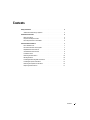 5
5
-
 6
6
-
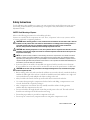 7
7
-
 8
8
-
 9
9
-
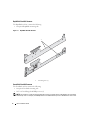 10
10
-
 11
11
-
 12
12
-
 13
13
-
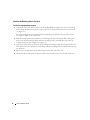 14
14
-
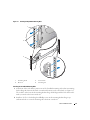 15
15
-
 16
16
-
 17
17
-
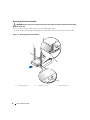 18
18
-
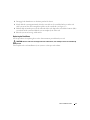 19
19
-
 20
20
-
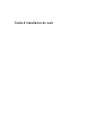 21
21
-
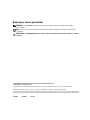 22
22
-
 23
23
-
 24
24
-
 25
25
-
 26
26
-
 27
27
-
 28
28
-
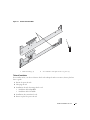 29
29
-
 30
30
-
 31
31
-
 32
32
-
 33
33
-
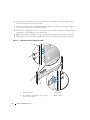 34
34
-
 35
35
-
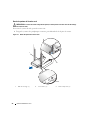 36
36
-
 37
37
-
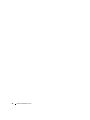 38
38
-
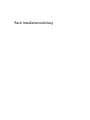 39
39
-
 40
40
-
 41
41
-
 42
42
-
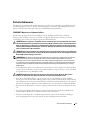 43
43
-
 44
44
-
 45
45
-
 46
46
-
 47
47
-
 48
48
-
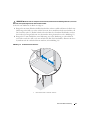 49
49
-
 50
50
-
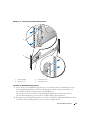 51
51
-
 52
52
-
 53
53
-
 54
54
-
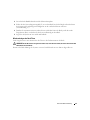 55
55
-
 56
56
-
 57
57
-
 58
58
-
 59
59
-
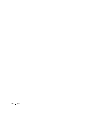 60
60
-
 61
61
-
 62
62
-
 63
63
-
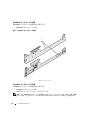 64
64
-
 65
65
-
 66
66
-
 67
67
-
 68
68
-
 69
69
-
 70
70
-
 71
71
-
 72
72
-
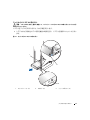 73
73
-
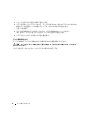 74
74
-
 75
75
-
 76
76
-
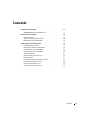 77
77
-
 78
78
-
 79
79
-
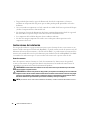 80
80
-
 81
81
-
 82
82
-
 83
83
-
 84
84
-
 85
85
-
 86
86
-
 87
87
-
 88
88
-
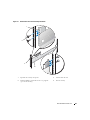 89
89
-
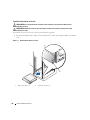 90
90
-
 91
91
-
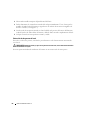 92
92
Ask a question and I''ll find the answer in the document
Finding information in a document is now easier with AI
in other languages
- français: Dell PowerVault MD1000 Mode d'emploi
- español: Dell PowerVault MD1000 Guía del usuario
- Deutsch: Dell PowerVault MD1000 Benutzerhandbuch
- 日本語: Dell PowerVault MD1000 ユーザーガイド