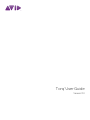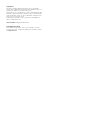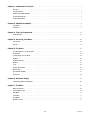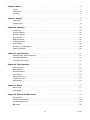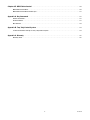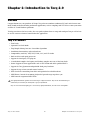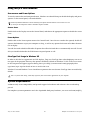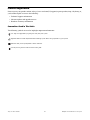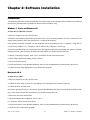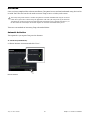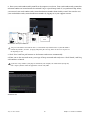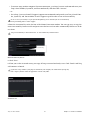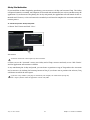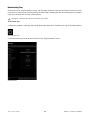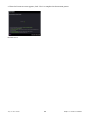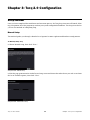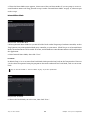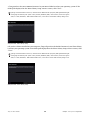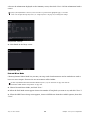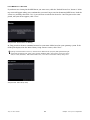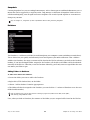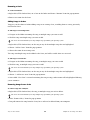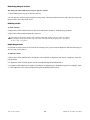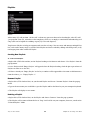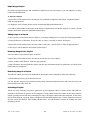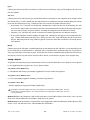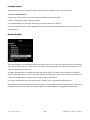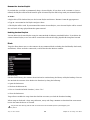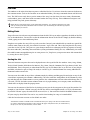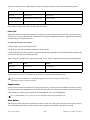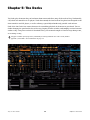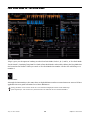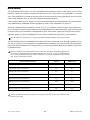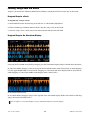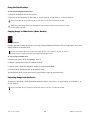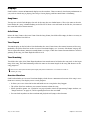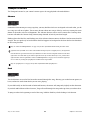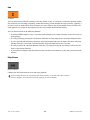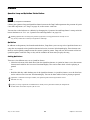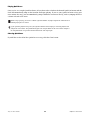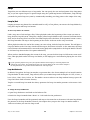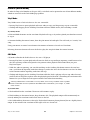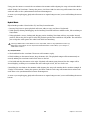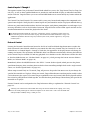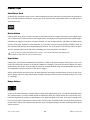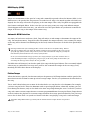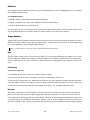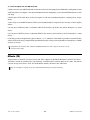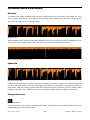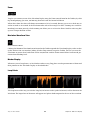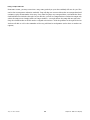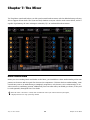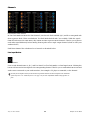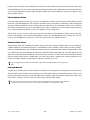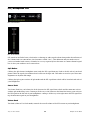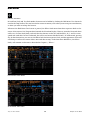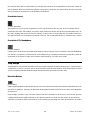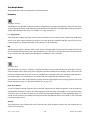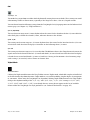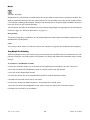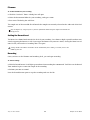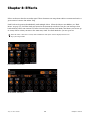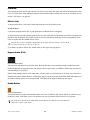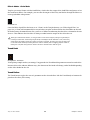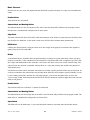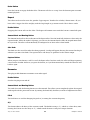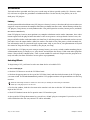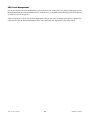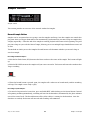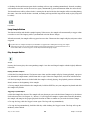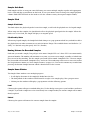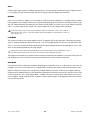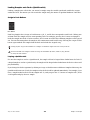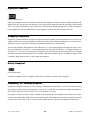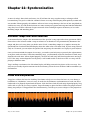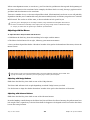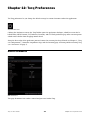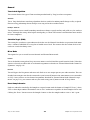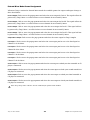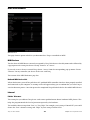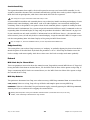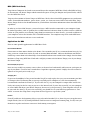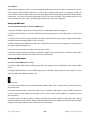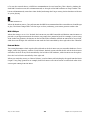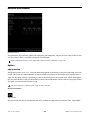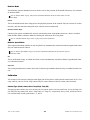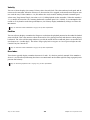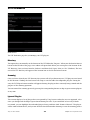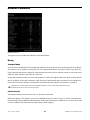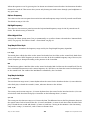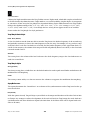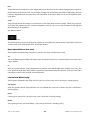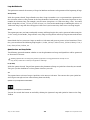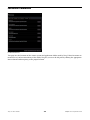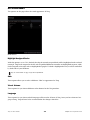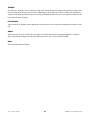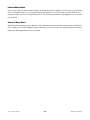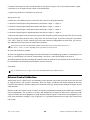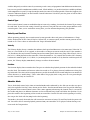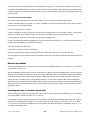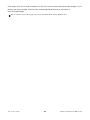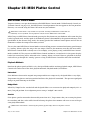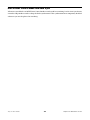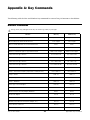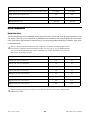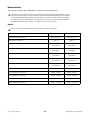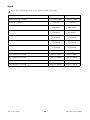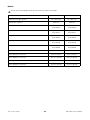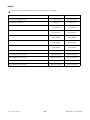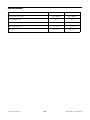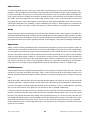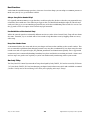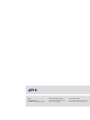Avid M-Audio Torq 2.0.2 Update User guide
- Category
- Audio mixers
- Type
- User guide
This manual is also suitable for

Torq User Guide
Version 2.0
®

Legal Notices
This guide is copyrighted ©2011 by Avid Technology, Inc., with all rights
reserved. Under copyright laws, this guide may not be duplicated in whole or in
part without the written consent of Avid Technology, Inc.
Avid, the Avid logo, Pro Tools M-Audio, Torq, Conectiv, and Traq Morph are either
trademarks or registered trademarks of Avid Technology, Inc. iTunes and iPod are
registered trademarks of Apple, Inc. All other trademarks contained herein are
the property of their respective owners.
Product features, specifications, system requirements, and availability are
subject to change without notice.
Guide Part Number 9329-65034-00 REV B 02/11
Documentation Feedback
We are always looking for ways to improve our documentation. If you have
comments, corrections, or suggestions regarding our documentation, email us

Contentsiii
Chapter 1. Introduction to Torq 2.0 . . . . . . . . . . . . . . . . . . . . . . . . . . . . . . . . . . . . . . . . . . . . . . . . . . . . . . . . . . . . . . . 1
Welcome . . . . . . . . . . . . . . . . . . . . . . . . . . . . . . . . . . . . . . . . . . . . . . . . . . . . . . . . . . . . . . . . . . . . . . . . . . . . . . . . . . . 1
Torq 2.0 Features . . . . . . . . . . . . . . . . . . . . . . . . . . . . . . . . . . . . . . . . . . . . . . . . . . . . . . . . . . . . . . . . . . . . . . . . . . . . . 1
Using Torq 2.0 With Windows . . . . . . . . . . . . . . . . . . . . . . . . . . . . . . . . . . . . . . . . . . . . . . . . . . . . . . . . . . . . . . . . . . . . 2
System Requirements. . . . . . . . . . . . . . . . . . . . . . . . . . . . . . . . . . . . . . . . . . . . . . . . . . . . . . . . . . . . . . . . . . . . . . . . . . 2
Product Registration . . . . . . . . . . . . . . . . . . . . . . . . . . . . . . . . . . . . . . . . . . . . . . . . . . . . . . . . . . . . . . . . . . . . . . . . . . . 3
Chapter 2. Software Installation . . . . . . . . . . . . . . . . . . . . . . . . . . . . . . . . . . . . . . . . . . . . . . . . . . . . . . . . . . . . . . . . . . 4
Installation . . . . . . . . . . . . . . . . . . . . . . . . . . . . . . . . . . . . . . . . . . . . . . . . . . . . . . . . . . . . . . . . . . . . . . . . . . . . . . . . . . 4
Activation . . . . . . . . . . . . . . . . . . . . . . . . . . . . . . . . . . . . . . . . . . . . . . . . . . . . . . . . . . . . . . . . . . . . . . . . . . . . . . . . . . . 5
Chapter 3. Torq 2.0 Configuration . . . . . . . . . . . . . . . . . . . . . . . . . . . . . . . . . . . . . . . . . . . . . . . . . . . . . . . . . . . . . . . . 12
Setup Assistant. . . . . . . . . . . . . . . . . . . . . . . . . . . . . . . . . . . . . . . . . . . . . . . . . . . . . . . . . . . . . . . . . . . . . . . . . . . . . . 12
Chapter 4. Accessing Your Music . . . . . . . . . . . . . . . . . . . . . . . . . . . . . . . . . . . . . . . . . . . . . . . . . . . . . . . . . . . . . . . . 20
The Browser . . . . . . . . . . . . . . . . . . . . . . . . . . . . . . . . . . . . . . . . . . . . . . . . . . . . . . . . . . . . . . . . . . . . . . . . . . . . . . . . 20
File List. . . . . . . . . . . . . . . . . . . . . . . . . . . . . . . . . . . . . . . . . . . . . . . . . . . . . . . . . . . . . . . . . . . . . . . . . . . . . . . . . . . . 31
Chapter 5. The Decks . . . . . . . . . . . . . . . . . . . . . . . . . . . . . . . . . . . . . . . . . . . . . . . . . . . . . . . . . . . . . . . . . . . . . . . . . . . 34
Four Deck Mode vs. Two Deck Mode . . . . . . . . . . . . . . . . . . . . . . . . . . . . . . . . . . . . . . . . . . . . . . . . . . . . . . . . . . . . . . 35
Deck Switch . . . . . . . . . . . . . . . . . . . . . . . . . . . . . . . . . . . . . . . . . . . . . . . . . . . . . . . . . . . . . . . . . . . . . . . . . . . . . . . . 36
Loading Songs onto the Decks . . . . . . . . . . . . . . . . . . . . . . . . . . . . . . . . . . . . . . . . . . . . . . . . . . . . . . . . . . . . . . . . . . 38
Displays . . . . . . . . . . . . . . . . . . . . . . . . . . . . . . . . . . . . . . . . . . . . . . . . . . . . . . . . . . . . . . . . . . . . . . . . . . . . . . . . . . . 40
Transport Controls. . . . . . . . . . . . . . . . . . . . . . . . . . . . . . . . . . . . . . . . . . . . . . . . . . . . . . . . . . . . . . . . . . . . . . . . . . . . 41
Markers . . . . . . . . . . . . . . . . . . . . . . . . . . . . . . . . . . . . . . . . . . . . . . . . . . . . . . . . . . . . . . . . . . . . . . . . . . . . . . . . . . . 43
Loop . . . . . . . . . . . . . . . . . . . . . . . . . . . . . . . . . . . . . . . . . . . . . . . . . . . . . . . . . . . . . . . . . . . . . . . . . . . . . . . . . . . . . . 45
Control (Deck Mode) . . . . . . . . . . . . . . . . . . . . . . . . . . . . . . . . . . . . . . . . . . . . . . . . . . . . . . . . . . . . . . . . . . . . . . . . . . 48
Master/Sync . . . . . . . . . . . . . . . . . . . . . . . . . . . . . . . . . . . . . . . . . . . . . . . . . . . . . . . . . . . . . . . . . . . . . . . . . . . . . . . . 51
Speed Slider (SPEED) . . . . . . . . . . . . . . . . . . . . . . . . . . . . . . . . . . . . . . . . . . . . . . . . . . . . . . . . . . . . . . . . . . . . . . . . . 53
Effects (FX) . . . . . . . . . . . . . . . . . . . . . . . . . . . . . . . . . . . . . . . . . . . . . . . . . . . . . . . . . . . . . . . . . . . . . . . . . . . . . . . . . 58
Chapter 6. Waveform Display . . . . . . . . . . . . . . . . . . . . . . . . . . . . . . . . . . . . . . . . . . . . . . . . . . . . . . . . . . . . . . . . . . . . 59
Information Shown on the Display . . . . . . . . . . . . . . . . . . . . . . . . . . . . . . . . . . . . . . . . . . . . . . . . . . . . . . . . . . . . . . . 60
Chapter 7. The Mixer . . . . . . . . . . . . . . . . . . . . . . . . . . . . . . . . . . . . . . . . . . . . . . . . . . . . . . . . . . . . . . . . . . . . . . . . . . . . 65
Mixer Architecture. . . . . . . . . . . . . . . . . . . . . . . . . . . . . . . . . . . . . . . . . . . . . . . . . . . . . . . . . . . . . . . . . . . . . . . . . . . . 65
PFL/Headphone Cue. . . . . . . . . . . . . . . . . . . . . . . . . . . . . . . . . . . . . . . . . . . . . . . . . . . . . . . . . . . . . . . . . . . . . . . . . . 69
Hide Mixer . . . . . . . . . . . . . . . . . . . . . . . . . . . . . . . . . . . . . . . . . . . . . . . . . . . . . . . . . . . . . . . . . . . . . . . . . . . . . . . . . 70
Crossfader . . . . . . . . . . . . . . . . . . . . . . . . . . . . . . . . . . . . . . . . . . . . . . . . . . . . . . . . . . . . . . . . . . . . . . . . . . . . . . . . . 71
Traq Morph . . . . . . . . . . . . . . . . . . . . . . . . . . . . . . . . . . . . . . . . . . . . . . . . . . . . . . . . . . . . . . . . . . . . . . . . . . . . . . . . . 72
Main Out Section . . . . . . . . . . . . . . . . . . . . . . . . . . . . . . . . . . . . . . . . . . . . . . . . . . . . . . . . . . . . . . . . . . . . . . . . . . . . 76

Contentsiv
Chapter 8. Effects . . . . . . . . . . . . . . . . . . . . . . . . . . . . . . . . . . . . . . . . . . . . . . . . . . . . . . . . . . . . . . . . . . . . . . . . . . . . . . . 78
Controls . . . . . . . . . . . . . . . . . . . . . . . . . . . . . . . . . . . . . . . . . . . . . . . . . . . . . . . . . . . . . . . . . . . . . . . . . . . . . . . . . . . 79
Built-In Effects . . . . . . . . . . . . . . . . . . . . . . . . . . . . . . . . . . . . . . . . . . . . . . . . . . . . . . . . . . . . . . . . . . . . . . . . . . . . . . 84
VST Effects . . . . . . . . . . . . . . . . . . . . . . . . . . . . . . . . . . . . . . . . . . . . . . . . . . . . . . . . . . . . . . . . . . . . . . . . . . . . . . . . . 94
Chapter 9. Sampler . . . . . . . . . . . . . . . . . . . . . . . . . . . . . . . . . . . . . . . . . . . . . . . . . . . . . . . . . . . . . . . . . . . . . . . . . . . . . . 97
Signal Source . . . . . . . . . . . . . . . . . . . . . . . . . . . . . . . . . . . . . . . . . . . . . . . . . . . . . . . . . . . . . . . . . . . . . . . . . . . . . . . 97
Sampler Controls . . . . . . . . . . . . . . . . . . . . . . . . . . . . . . . . . . . . . . . . . . . . . . . . . . . . . . . . . . . . . . . . . . . . . . . . . . . . 98
Chapter 10. Snapshots . . . . . . . . . . . . . . . . . . . . . . . . . . . . . . . . . . . . . . . . . . . . . . . . . . . . . . . . . . . . . . . . . . . . . . . . . 103
Snapshot List . . . . . . . . . . . . . . . . . . . . . . . . . . . . . . . . . . . . . . . . . . . . . . . . . . . . . . . . . . . . . . . . . . . . . . . . . . . . . . 103
Creating a Snapshot . . . . . . . . . . . . . . . . . . . . . . . . . . . . . . . . . . . . . . . . . . . . . . . . . . . . . . . . . . . . . . . . . . . . . . . . . 103
Masking a Snapshot . . . . . . . . . . . . . . . . . . . . . . . . . . . . . . . . . . . . . . . . . . . . . . . . . . . . . . . . . . . . . . . . . . . . . . . . . 104
Using Snapshots . . . . . . . . . . . . . . . . . . . . . . . . . . . . . . . . . . . . . . . . . . . . . . . . . . . . . . . . . . . . . . . . . . . . . . . . . . . . 104
Duplicate Snapshot. . . . . . . . . . . . . . . . . . . . . . . . . . . . . . . . . . . . . . . . . . . . . . . . . . . . . . . . . . . . . . . . . . . . . . . . . . 105
Swapping Snapshots. . . . . . . . . . . . . . . . . . . . . . . . . . . . . . . . . . . . . . . . . . . . . . . . . . . . . . . . . . . . . . . . . . . . . . . . . 105
Delete Snapshot . . . . . . . . . . . . . . . . . . . . . . . . . . . . . . . . . . . . . . . . . . . . . . . . . . . . . . . . . . . . . . . . . . . . . . . . . . . . 105
Momentary vs. Latching Behavior . . . . . . . . . . . . . . . . . . . . . . . . . . . . . . . . . . . . . . . . . . . . . . . . . . . . . . . . . . . . . . . 105
Polyphonic Snapshots . . . . . . . . . . . . . . . . . . . . . . . . . . . . . . . . . . . . . . . . . . . . . . . . . . . . . . . . . . . . . . . . . . . . . . . . 106
Chapter 11. Synchronization . . . . . . . . . . . . . . . . . . . . . . . . . . . . . . . . . . . . . . . . . . . . . . . . . . . . . . . . . . . . . . . . . . . . 107
Automatic Tempo and Phase Detection . . . . . . . . . . . . . . . . . . . . . . . . . . . . . . . . . . . . . . . . . . . . . . . . . . . . . . . . . . 107
Phase Grid Manipulations . . . . . . . . . . . . . . . . . . . . . . . . . . . . . . . . . . . . . . . . . . . . . . . . . . . . . . . . . . . . . . . . . . . . . 107
Auto Master Deck Selection . . . . . . . . . . . . . . . . . . . . . . . . . . . . . . . . . . . . . . . . . . . . . . . . . . . . . . . . . . . . . . . . . . . 110
Chapter 12. Torq Preferences . . . . . . . . . . . . . . . . . . . . . . . . . . . . . . . . . . . . . . . . . . . . . . . . . . . . . . . . . . . . . . . . . . . 111
Audio Preferences. . . . . . . . . . . . . . . . . . . . . . . . . . . . . . . . . . . . . . . . . . . . . . . . . . . . . . . . . . . . . . . . . . . . . . . . . . . 111
MIDI Preferences . . . . . . . . . . . . . . . . . . . . . . . . . . . . . . . . . . . . . . . . . . . . . . . . . . . . . . . . . . . . . . . . . . . . . . . . . . . 117
External Preferences . . . . . . . . . . . . . . . . . . . . . . . . . . . . . . . . . . . . . . . . . . . . . . . . . . . . . . . . . . . . . . . . . . . . . . . . . 122
VST Preferences . . . . . . . . . . . . . . . . . . . . . . . . . . . . . . . . . . . . . . . . . . . . . . . . . . . . . . . . . . . . . . . . . . . . . . . . . . . . 126
Behavior Preferences . . . . . . . . . . . . . . . . . . . . . . . . . . . . . . . . . . . . . . . . . . . . . . . . . . . . . . . . . . . . . . . . . . . . . . . . 127
Locations Preferences. . . . . . . . . . . . . . . . . . . . . . . . . . . . . . . . . . . . . . . . . . . . . . . . . . . . . . . . . . . . . . . . . . . . . . . . 134
GUI Preferences . . . . . . . . . . . . . . . . . . . . . . . . . . . . . . . . . . . . . . . . . . . . . . . . . . . . . . . . . . . . . . . . . . . . . . . . . . . . 135
Chapter 13. Rewire. . . . . . . . . . . . . . . . . . . . . . . . . . . . . . . . . . . . . . . . . . . . . . . . . . . . . . . . . . . . . . . . . . . . . . . . . . . . . 137
Master Tempo. . . . . . . . . . . . . . . . . . . . . . . . . . . . . . . . . . . . . . . . . . . . . . . . . . . . . . . . . . . . . . . . . . . . . . . . . . . . . . 137
Audio Routing . . . . . . . . . . . . . . . . . . . . . . . . . . . . . . . . . . . . . . . . . . . . . . . . . . . . . . . . . . . . . . . . . . . . . . . . . . . . . . 137
Chapter 14. External and MIDI Control . . . . . . . . . . . . . . . . . . . . . . . . . . . . . . . . . . . . . . . . . . . . . . . . . . . . . . . . . . 139
External Control . . . . . . . . . . . . . . . . . . . . . . . . . . . . . . . . . . . . . . . . . . . . . . . . . . . . . . . . . . . . . . . . . . . . . . . . . . . . 139
External Control Calibration. . . . . . . . . . . . . . . . . . . . . . . . . . . . . . . . . . . . . . . . . . . . . . . . . . . . . . . . . . . . . . . . . . . . 140
Resolving Playback Issues . . . . . . . . . . . . . . . . . . . . . . . . . . . . . . . . . . . . . . . . . . . . . . . . . . . . . . . . . . . . . . . . . . . . 145
MIDI Control . . . . . . . . . . . . . . . . . . . . . . . . . . . . . . . . . . . . . . . . . . . . . . . . . . . . . . . . . . . . . . . . . . . . . . . . . . . . . . . 148

Contentsv
Chapter 15. MIDI Platter Control. . . . . . . . . . . . . . . . . . . . . . . . . . . . . . . . . . . . . . . . . . . . . . . . . . . . . . . . . . . . . . . . 150
MIDI Platter Control Mode. . . . . . . . . . . . . . . . . . . . . . . . . . . . . . . . . . . . . . . . . . . . . . . . . . . . . . . . . . . . . . . . . . . . . 150
MIDI Platter Control Mode and Auto Sync . . . . . . . . . . . . . . . . . . . . . . . . . . . . . . . . . . . . . . . . . . . . . . . . . . . . . . . . . 151
Appendix A. Key Commands . . . . . . . . . . . . . . . . . . . . . . . . . . . . . . . . . . . . . . . . . . . . . . . . . . . . . . . . . . . . . . . . . . . . 152
Browser Commands . . . . . . . . . . . . . . . . . . . . . . . . . . . . . . . . . . . . . . . . . . . . . . . . . . . . . . . . . . . . . . . . . . . . . . . . . 152
Deck Commands . . . . . . . . . . . . . . . . . . . . . . . . . . . . . . . . . . . . . . . . . . . . . . . . . . . . . . . . . . . . . . . . . . . . . . . . . . . 153
Miscellaneous . . . . . . . . . . . . . . . . . . . . . . . . . . . . . . . . . . . . . . . . . . . . . . . . . . . . . . . . . . . . . . . . . . . . . . . . . . . . . . 158
Appendix B. Torq Vinyl Control System . . . . . . . . . . . . . . . . . . . . . . . . . . . . . . . . . . . . . . . . . . . . . . . . . . . . . . . . . . 159
Technical Information and Tips on Torq's Vinyl Control System . . . . . . . . . . . . . . . . . . . . . . . . . . . . . . . . . . . . . . . . . 159
Appendix C. Warranty . . . . . . . . . . . . . . . . . . . . . . . . . . . . . . . . . . . . . . . . . . . . . . . . . . . . . . . . . . . . . . . . . . . . . . . . . . 165
Warranty Terms . . . . . . . . . . . . . . . . . . . . . . . . . . . . . . . . . . . . . . . . . . . . . . . . . . . . . . . . . . . . . . . . . . . . . . . . . . . . 165

Chapter 1: Introduction to Torq 2.0
1
Torq 2.0 User Guide
Chapter 1: Introduction to Torq 2.0
Welcome
Congratulations on your purchase of Torq®. Torq software combines traditional DJ tools with features nor-
mally found in advanced audio production applications, such as sampling and VST effects to mix your music
on Mac OS X and Windows platforms.
To help you achieve the best results, this user guide explains how to setup and configure Torq as well as how
to use the extensive features found within the application.
Torq 2.0 Features
•Four Decks
• Optional Two Deck Mode
• Traq Morph offering four new Crossfader algorithms
• Standalone functionality without hardware
• Compatibility with M3, AIFF, WAV, WMA, AAC, and CD Audio
• Built in effects and signal processors
• Support for third party VST plug-ins
• 18 individual samplers for looping and loading samples onto any of the four decks
• Rewire Support for host applications such as Pro Tools
® and other qualified DAW’s
• Support for Torq Xponent
® and qualified third party hardware
• Support for up to four external control surfaces
• Deck Switch for controlling four decks with qualified two-deck hardware
• MIDI Platter Control for resuming playback of paused songs in perfect sync
• MIDI control assignment MIDI Learn
Each qualified hardware product works with Torq in a different manner. Refer to the documentation pro-
vided with your controller for manufacturer specific information.
Refer to www.avid.com/torqFAQ for a current list of qualified hardware, the latest news and updates.

Chapter 1: Introduction to Torq 2.0
2
Torq 2.0 User Guide
Using Torq 2.0 With Windows
Screensaver and Power Options
To avoid system crashes and unexpected errors, Windows user should change or disable the display and power
options via the control panel, as described below:
Screen Saver
Double click on the Display icon in the Control Panel, and choose the appropriate option to disable the screen
saver.
Power Options
Double click on the Power options icon in the Control Panel. Once the new window has opened, disable all
options that hibernates or put your computer to sleep, as well as any option which turns off or dims the mon-
itor or display.
You will also need to disable all disable all options that allow the hard drive to automatically turn off. If avail-
able you should also disable the USB Selective Suspend option as well.
ClearType Font Usage in Windows XP
In order to offer the best appearance on LCD displays, Torq uses ClearType fonts when displaying text in var-
ious parts of the program. However, this option is disabled by default in Windows XP SP3. If the text or icons
in the Torq interface appear jagged or blurry please go to http://www.microsoft.com/typography/clear-
type/tuner/step1.aspx for details on how to resolve the issue.
Windows Vista and Windows 7 users should not experience this issue because ClearType fonts are enabled by
default.
System Requirements
Avid® can only assure compatibility and provide support for hardware and software it has tested and ap-
proved.
For complete system requirements and a list of qualified third-party hardware, visit www.avid.com/torqFAQ.
Further information about how to locate and change the options mentioned in this section can be accessed
by clicking on the Help menu within a Windows Explorer window.
This is a system-wide change, which may affect the fonts used in other applications on your computer.

Chapter 1: Introduction to Torq 2.0
3
Torq 2.0 User Guide
Product Registration
Please register your product online at http://www.avid.com/US/support/register-product/torq-2. By doing so,
you become eligible to receive the following:
• Technical support information
• Software update and upgrade notices
• Hardware warranty information
Conventions Used in This Guide
The following symbols are used to highlight important information:
User Tips are helpful hints for getting the most from your system.
Important Notices include information that could affect your data or the performance of your system.
Shortcuts show you useful keyboard or mouse shortcuts.
Cross References point to related sections in this guide.

Chapter 2: Software Installation
4
Torq 2.0 User Guide
Chapter 2: Software Installation
Installation
The following directions are for installing the Torq software onto your computer. Please follow the installation
instructions provided with your hardware device before launching Torq.
Windows 7, Vista, and Windows XP
To install Torq on a Windows computer:
1 Place the Torq disc in your CD/DVD drive.
2 Windows will automatically launch the install screen. (If you are using Windows Vista or XP, and see an Au-
toplay dialog window, click “Run autorun.exe” to launch the installer.)
If the install screen fails to launch, you can manually start it by clicking on Start > Computer > Torq Disk. If
you are using Windows XP, “Computer” will be labeled “My Computer” in this step.
If you have purchased Torq as a download, locate the zipped installer on your desktop and open it by double
clicking the icon; then locate the installer icon and launch it by double clicking the icon.
3 Choose your Setup Language, click “Next” and follow the on-screen instructions
4 When Torq is finished installing, choose “Finish.”
5 Close the installer screen.
6 Install and connect your qualified hardware. Refer to the documentation provided with your devices.
7 Double-click the Torq application icon to launch the program.
Macintosh OS X
To install Torq on a Mac:
1 Place the Torq disc in your CD/DVD drive.
2 Double-click the Torq CD icon on your desktop. This will display the contents of the CD.
3 Double-click the installer icon.
If you have purchased Torq as a download, open the downloaded DMG file on your desktop by double click-
ing it, then locate the installer and launch it by double clicking the icon.
4 Follow the on-screen instructions.
5 When installation has completed, select “Close.”
6 A Torq icon will be placed in the Dock.
7 Install and connect your qualified hardware. Refer to the documentation provided with your devices.
8 Click the icon to launch the program.

Chapter 2: Software Installation
5
Torq 2.0 User Guide
Activation
Once you have completed the software installation, Torq must be activated and authorized using the Avid Ac-
tivation Tool. This tool can also be used to activate Torq to run as a 30 day trial version.
There are two methods of activating Torq as described below:
Automatic Activation
This option lets you register Torq over the Internet.
To activate Torq automatically:
1 Choose Internet Activation and click “Next.”.
The 30 day trial period cannot be extended. Torq must be activated and authorized using the Avid Acti-
vation Tool if you wish to continue using the application at the end of the trial period. If you deactivate
Torq during the 30 day trial period, the application will still launch for the remainder trial. However, as
the trial cannot be extended you will need to complete the activation and authorization process
Internet Activation
Internet Activation

Chapter 2: Software Installation
6
Torq 2.0 User Guide
2 . Enter your serial number and System ID in the respective text boxes. Your serial number and system iden-
tification number are located inside the enclosed Torq 2.0 Quick Setup Guide. If you purchased Torq online,
you received your serial number and system identification number from Avid by e-mail. You can also view
your serial number and system identification number by logging in to your support account.
3 Click “Next” and Torq will connect to the Internet and activate automatically.
4 When you see the Activated screen, your copy of Torq is activated and ready to use. Click “Finish,” and Torq
will continue to launch.
Serial Number and System ID Entered
Torq 2.0 serial numbers start with the letter “J” and contain only CAPITAL letters. System ID numbers
contain only numbers, no letters. If copying and pasting these to Torq, make sure there are no spaces at
the beginning or end.
If you have a large number of VST plug-ins installed on your computer, the initial launch of Torq may
take a couple of minutes while the application scans the VST folder.
Activated Screen
Next

Chapter 2: Software Installation
7
Torq 2.0 User Guide
Manual Activation
This option lets you activate Torq without an Internet connection.
To activate Torq manually:
1 Choose Manual Activation and click “Next.”
2 Enter your serial number and System ID in the respective text boxes. Your serial number and system iden-
tification number are located inside the enclosed Torq 2.0 Quick Setup Guide. If you purchased Torq online,
you received your serial number and system identification number from Avid by e-mail. You can also view
your serial number and system identification number by logging in to your support account.
3 Retrieve and Enter an Activation Key. You can retrieve an Activation Key using another computer's Internet
connection, or by contacting Avid Customer Support. To retrieve an Activation Key you will need your Serial
Number, System ID, and Your machine ID.
To retrieve an Activation Key:
Manual Activation
Serial Number an System ID Entered
Torq 2.0 serial numbers start with the letter “J” and contain only CAPITAL letters. System ID numbers
contain only numbers, no letters. If copying and pasting these to Torq, make sure there are no spaces at
the beginning or end.
Manual Activation
Serial Number /System ID

Chapter 2: Software Installation
8
Torq 2.0 User Guide
• To activate using another computer's Internet connection, go to http://activate.avid.com and enter your
Torq 2 Serial Number, System ID, and Your machine ID, and then click “Activate”
– or –
• Go to http://www.avid.com/US/support/support-contact#maudio and provide your Torq 2 Serial Num-
ber, System ID, and Your machine ID and a support rep will be able to issue an Activation Key
4 Enter the Activation Key in the last line of the Manual Activation window. You can type it in, or copy the
entire Activation Key from a text file and paste it into the first text box and it automatically fills the rest of the
text boxes.
5 Click “Next.”
6 When you see the Activated screen, your copy of Torq is activated and ready to use. Click “Finish” and Torq
will continue to launch.
Be sure to select your country or region from the dropdown if you are outside of the US. Activation Keys
can be provided by phone or online support.
Torq 2.0 Activation Keys start with the letter “L” and contain only CAPITAL letters.
Manual Activation Key Entered
If you have a large number of VST plug-ins installed on your computer, the initial launch of Torq may
take a couple of minutes while the application scans the VST folder.
Activated Screen
Activation Key
JJJJJ-BBBBB-CCCCC-DDDDD-EEEEE
012345012345
11111-22222-33333-44444-55555

Chapter 2: Software Installation
9
Torq 2.0 User Guide
30-day Trial Activation
If you would like to demo Torq before purchasing, you can activate a 30 day trial version of Torq. The 30 day
trial period cannot be extended, and Torq must be activated and authorized if you wish to continue using the
application. If you deactivate Torq during the 30 day trial period, the application will still launch for the re-
mainder trial. However, as the trial cannot be extended you will need to complete the activation and autho-
rization process.
To activate Torq for the 30-day trial period:
1 Choose Trial Version and click “Next.”
2 When you see the “Activated” screen, your 30 day trial of Torq is activate and ready to use. Click “Finish”
and the application will continue to launch.
At any time during the 30-day trial period, you can choose to purchase a copy of Torq and use the Activation
tool to activate it by clicking the Licensing button in Torq. If you choose not to purchase the software, Torq
will deactivate when the trial expires.
Trial Activation
An Internet Connection is NOT required for Trial Activation.
If you have a large number of VST plug-ins installed on your computer, the initial launch of Torq may
take a couple of minutes while the application scans the VST folder.
Trail Version

Chapter 2: Software Installation
10
Torq 2.0 User Guide
Deactivating Torq
If you want to run Torq on another system, you first must deactivate your software license before you can ac-
tivate it on a second system. Deactivation occurs while Torq is running, but the deactivation process automat-
ically saves all open bins and the current project.
To deactivate Torq:
1 While the program is running, click on the Preferences icon in the Toolbar at the top of the Torq interface.
2 Click the Licensing button in the lower left of the Torq Preferences screen.
You must be connected to the Internet to deactivate your software.
Torq Preferences Icon
Torq Preferences

Chapter 2: Software Installation
11
Torq 2.0 User Guide
3 When the Deactivate screen appears, click “Next” to complete the deactivation process.
Deactivate Screen

Chapter 3: Torq 2.0 Configuration
12
Torq 2.0 User Guide
Chapter 3: Torq 2.0 Configuration
Setup Assistant
Once you have completed the installation and activation process, the Torq Setup Assistant will launch, allow-
ing you optimize the of the program to work on your system with qualified hardware. The Setup Assistant lets
you use two methods of configuring Torq.
Manual Setup
This method guides you through a detailed set of options for more sophisticated hardware configurations.
To Manually Setup Torq:
1 Choose Manual Setup, then click “Next.”
2 Click the pop-up menu on the Audio Device Setup screen and choose the audio device you wish to use from
the list of available options, then click “Next”.
Setup Assistant - Manual Setup
Setup Assistant - Audio Device Setup

Chapter 3: Torq 2.0 Configuration
13
Torq 2.0 User Guide
3 When the Mixer Mode screen appears, choose one of the two Mixer modes. If you are going to use an ex-
ternal hardware mixer with Torq, proceed to step 11 under “External Mixer Mode” on page 16, otherwise pro-
ceed to step 4.
Internal Mixer Mode
Choosing Internal Mixer Mode lets you mix all of the Decks within Torq using a hardware controller, such as
Torq Xponent, any other qualified third-party controller, or your mouse. While Torq is set to Internal Mixer
Mode, the internal mixer will be visible on-screen, and all hardware controller movements will be reflected in
the application.
4 Select Internal Mixer Mode, then click “Next.”
Deck Mode
By default Torq 2.0 is set to run in Four Deck Mode which provides four Decks in the Torq interface. However
you also have the option of using the program in the more traditional Two Deck Mode, with two on-screen
Deck.
5 Choose the Deck Mode you wish to use, then click “Next.”
Setup Assistant - Internal Mixer Mode
Refer to “Four Deck Mode vs. Two Deck Mode” on page 35 for more information.
Setup Assistant - Deck Mode

Chapter 3: Torq 2.0 Configuration
14
Torq 2.0 User Guide
6 When the MIDI Device Setup screen appears, choose a MIDI device from the available options, then click
“Next.”
If Your MIDI Device is Not Listed
If you do not see a listing for the MIDI device you want to use, click the “Refresh Device List” button. A Warn-
ing screen will appear asking you to confirm that you want Torq to scan for the missing MIDI Device. Read the
screen very carefully, then click “Yes” if you still want to refresh the device list. Once the process has com-
pleted, and your device appears, click “Next.”
Setup Assistant - MIDI Device Setup
Setup Assistant - Refresh Device List Warning

Chapter 3: Torq 2.0 Configuration
15
Torq 2.0 User Guide
7 Torq preselects the most common location for your music folder based on your operating system. If the
folder path displayed on the Music Library Setup screen is correct, click “Next.”
8 If you have iTunes installed on your computer, Torq will preselect the default location of your iTunes library
based on your operating system. If the folder path displayed on the iTunes Library Setup screen is correct, click
“Next.”
If the preselected location is incorrect, click the Browse button to the left of the folder path and navigate
to the proper location on your system. Once you have found the folder, click on it once, then click “Open”
(Mac) or “OK” (Windows). When that window closes, click “Next” on the Music Library Setup screen.
Setup Assistant - Music Library Setup
If the preselected location is incorrect, click the Browse button to the left of the folder path and navigate
to the proper location on your system. Once you have found the folder, click on it once, then click “Open”
(Mac) or “OK” (Windows). When that window closes, click “Next” on the iTunes Library Setup screen.
Setup Assistant - iTunes Library Setup
Page is loading ...
Page is loading ...
Page is loading ...
Page is loading ...
Page is loading ...
Page is loading ...
Page is loading ...
Page is loading ...
Page is loading ...
Page is loading ...
Page is loading ...
Page is loading ...
Page is loading ...
Page is loading ...
Page is loading ...
Page is loading ...
Page is loading ...
Page is loading ...
Page is loading ...
Page is loading ...
Page is loading ...
Page is loading ...
Page is loading ...
Page is loading ...
Page is loading ...
Page is loading ...
Page is loading ...
Page is loading ...
Page is loading ...
Page is loading ...
Page is loading ...
Page is loading ...
Page is loading ...
Page is loading ...
Page is loading ...
Page is loading ...
Page is loading ...
Page is loading ...
Page is loading ...
Page is loading ...
Page is loading ...
Page is loading ...
Page is loading ...
Page is loading ...
Page is loading ...
Page is loading ...
Page is loading ...
Page is loading ...
Page is loading ...
Page is loading ...
Page is loading ...
Page is loading ...
Page is loading ...
Page is loading ...
Page is loading ...
Page is loading ...
Page is loading ...
Page is loading ...
Page is loading ...
Page is loading ...
Page is loading ...
Page is loading ...
Page is loading ...
Page is loading ...
Page is loading ...
Page is loading ...
Page is loading ...
Page is loading ...
Page is loading ...
Page is loading ...
Page is loading ...
Page is loading ...
Page is loading ...
Page is loading ...
Page is loading ...
Page is loading ...
Page is loading ...
Page is loading ...
Page is loading ...
Page is loading ...
Page is loading ...
Page is loading ...
Page is loading ...
Page is loading ...
Page is loading ...
Page is loading ...
Page is loading ...
Page is loading ...
Page is loading ...
Page is loading ...
Page is loading ...
Page is loading ...
Page is loading ...
Page is loading ...
Page is loading ...
Page is loading ...
Page is loading ...
Page is loading ...
Page is loading ...
Page is loading ...
Page is loading ...
Page is loading ...
Page is loading ...
Page is loading ...
Page is loading ...
Page is loading ...
Page is loading ...
Page is loading ...
Page is loading ...
Page is loading ...
Page is loading ...
Page is loading ...
Page is loading ...
Page is loading ...
Page is loading ...
Page is loading ...
Page is loading ...
Page is loading ...
Page is loading ...
Page is loading ...
Page is loading ...
Page is loading ...
Page is loading ...
Page is loading ...
Page is loading ...
Page is loading ...
Page is loading ...
Page is loading ...
Page is loading ...
Page is loading ...
Page is loading ...
Page is loading ...
Page is loading ...
Page is loading ...
Page is loading ...
Page is loading ...
Page is loading ...
Page is loading ...
Page is loading ...
Page is loading ...
Page is loading ...
Page is loading ...
Page is loading ...
Page is loading ...
Page is loading ...
Page is loading ...
Page is loading ...
Page is loading ...
Page is loading ...
Page is loading ...
Page is loading ...
-
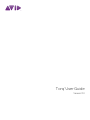 1
1
-
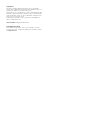 2
2
-
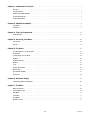 3
3
-
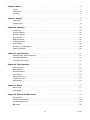 4
4
-
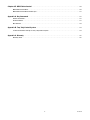 5
5
-
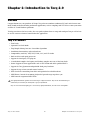 6
6
-
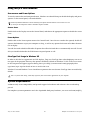 7
7
-
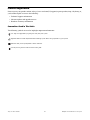 8
8
-
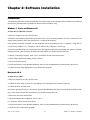 9
9
-
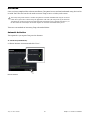 10
10
-
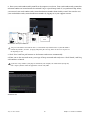 11
11
-
 12
12
-
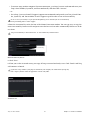 13
13
-
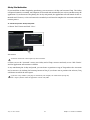 14
14
-
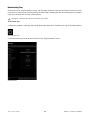 15
15
-
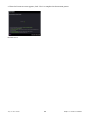 16
16
-
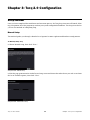 17
17
-
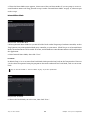 18
18
-
 19
19
-
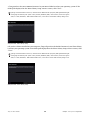 20
20
-
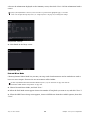 21
21
-
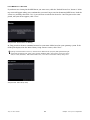 22
22
-
 23
23
-
 24
24
-
 25
25
-
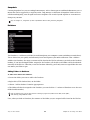 26
26
-
 27
27
-
 28
28
-
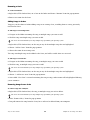 29
29
-
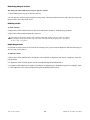 30
30
-
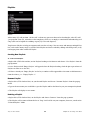 31
31
-
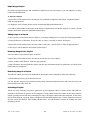 32
32
-
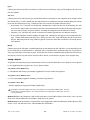 33
33
-
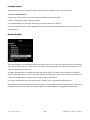 34
34
-
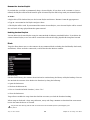 35
35
-
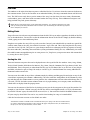 36
36
-
 37
37
-
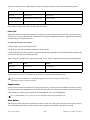 38
38
-
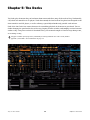 39
39
-
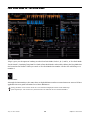 40
40
-
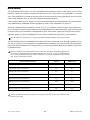 41
41
-
 42
42
-
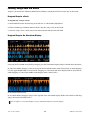 43
43
-
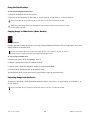 44
44
-
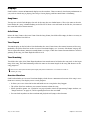 45
45
-
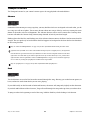 46
46
-
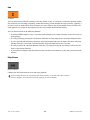 47
47
-
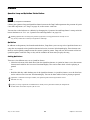 48
48
-
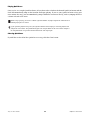 49
49
-
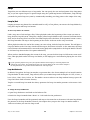 50
50
-
 51
51
-
 52
52
-
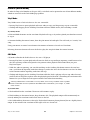 53
53
-
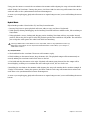 54
54
-
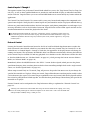 55
55
-
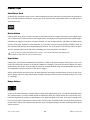 56
56
-
 57
57
-
 58
58
-
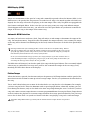 59
59
-
 60
60
-
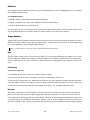 61
61
-
 62
62
-
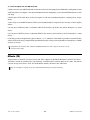 63
63
-
 64
64
-
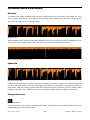 65
65
-
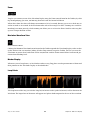 66
66
-
 67
67
-
 68
68
-
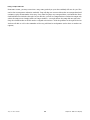 69
69
-
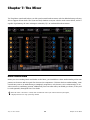 70
70
-
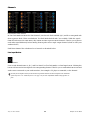 71
71
-
 72
72
-
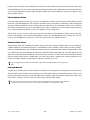 73
73
-
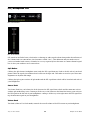 74
74
-
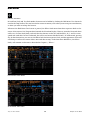 75
75
-
 76
76
-
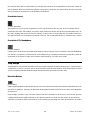 77
77
-
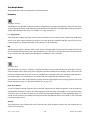 78
78
-
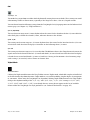 79
79
-
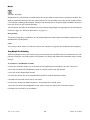 80
80
-
 81
81
-
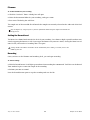 82
82
-
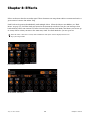 83
83
-
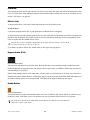 84
84
-
 85
85
-
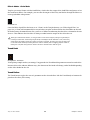 86
86
-
 87
87
-
 88
88
-
 89
89
-
 90
90
-
 91
91
-
 92
92
-
 93
93
-
 94
94
-
 95
95
-
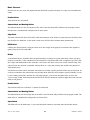 96
96
-
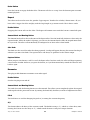 97
97
-
 98
98
-
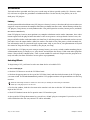 99
99
-
 100
100
-
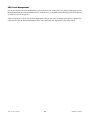 101
101
-
 102
102
-
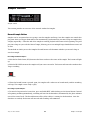 103
103
-
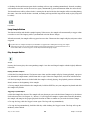 104
104
-
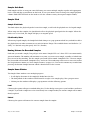 105
105
-
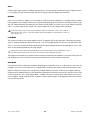 106
106
-
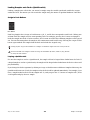 107
107
-
 108
108
-
 109
109
-
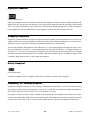 110
110
-
 111
111
-
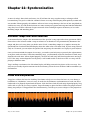 112
112
-
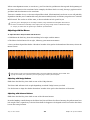 113
113
-
 114
114
-
 115
115
-
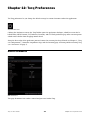 116
116
-
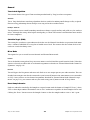 117
117
-
 118
118
-
 119
119
-
 120
120
-
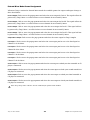 121
121
-
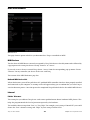 122
122
-
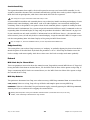 123
123
-
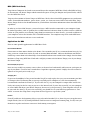 124
124
-
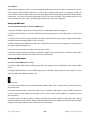 125
125
-
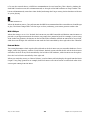 126
126
-
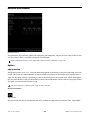 127
127
-
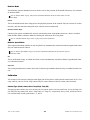 128
128
-
 129
129
-
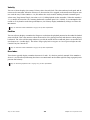 130
130
-
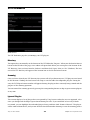 131
131
-
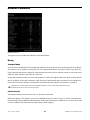 132
132
-
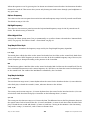 133
133
-
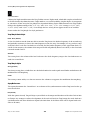 134
134
-
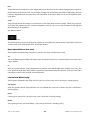 135
135
-
 136
136
-
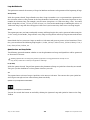 137
137
-
 138
138
-
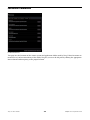 139
139
-
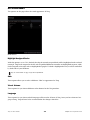 140
140
-
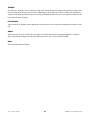 141
141
-
 142
142
-
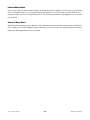 143
143
-
 144
144
-
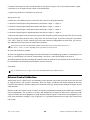 145
145
-
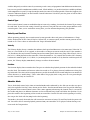 146
146
-
 147
147
-
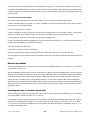 148
148
-
 149
149
-
 150
150
-
 151
151
-
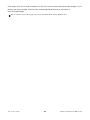 152
152
-
 153
153
-
 154
154
-
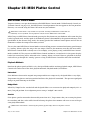 155
155
-
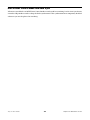 156
156
-
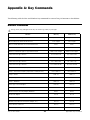 157
157
-
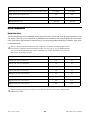 158
158
-
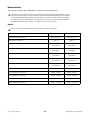 159
159
-
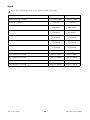 160
160
-
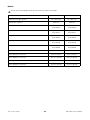 161
161
-
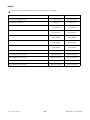 162
162
-
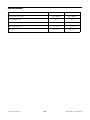 163
163
-
 164
164
-
 165
165
-
 166
166
-
 167
167
-
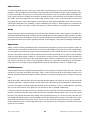 168
168
-
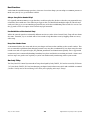 169
169
-
 170
170
-
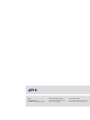 171
171
Avid M-Audio Torq 2.0.2 Update User guide
- Category
- Audio mixers
- Type
- User guide
- This manual is also suitable for
Ask a question and I''ll find the answer in the document
Finding information in a document is now easier with AI