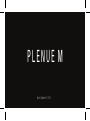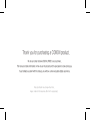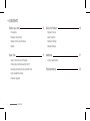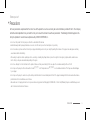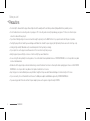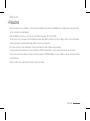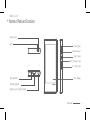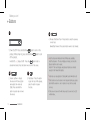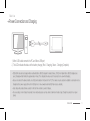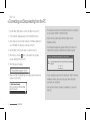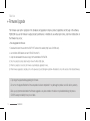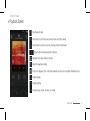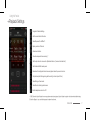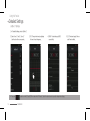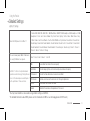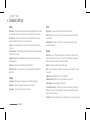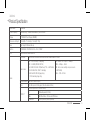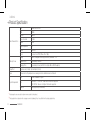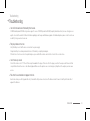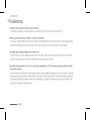Cowon Plenue M User manual
- Category
- Headphone amplifiers
- Type
- User manual
Cowon Plenue M is a portable media player with high-quality audio playback capabilities. It supports a variety of audio formats, including FLAC, WAV, ALAC, and DSD. The Plenue M also features a built-in microSD card slot for expandable storage, and can be used as a USB DAC for your computer. With its long battery life and compact size, the Plenue M is a great choice for audiophiles on the go.
Cowon Plenue M is a portable media player with high-quality audio playback capabilities. It supports a variety of audio formats, including FLAC, WAV, ALAC, and DSD. The Plenue M also features a built-in microSD card slot for expandable storage, and can be used as a USB DAC for your computer. With its long battery life and compact size, the Plenue M is a great choice for audiophiles on the go.




















-
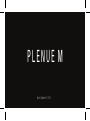 1
1
-
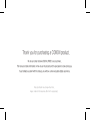 2
2
-
 3
3
-
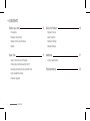 4
4
-
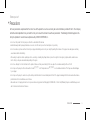 5
5
-
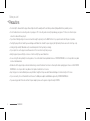 6
6
-
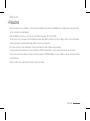 7
7
-
 8
8
-
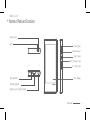 9
9
-
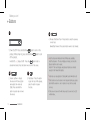 10
10
-
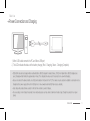 11
11
-
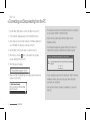 12
12
-
 13
13
-
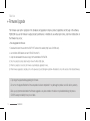 14
14
-
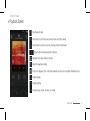 15
15
-
 16
16
-
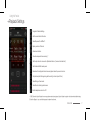 17
17
-
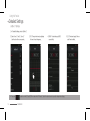 18
18
-
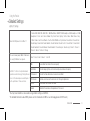 19
19
-
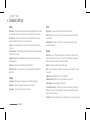 20
20
-
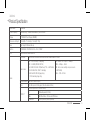 21
21
-
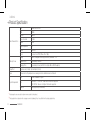 22
22
-
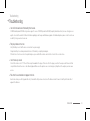 23
23
-
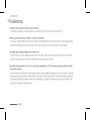 24
24
-
 25
25
Cowon Plenue M User manual
- Category
- Headphone amplifiers
- Type
- User manual
Cowon Plenue M is a portable media player with high-quality audio playback capabilities. It supports a variety of audio formats, including FLAC, WAV, ALAC, and DSD. The Plenue M also features a built-in microSD card slot for expandable storage, and can be used as a USB DAC for your computer. With its long battery life and compact size, the Plenue M is a great choice for audiophiles on the go.
Ask a question and I''ll find the answer in the document
Finding information in a document is now easier with AI