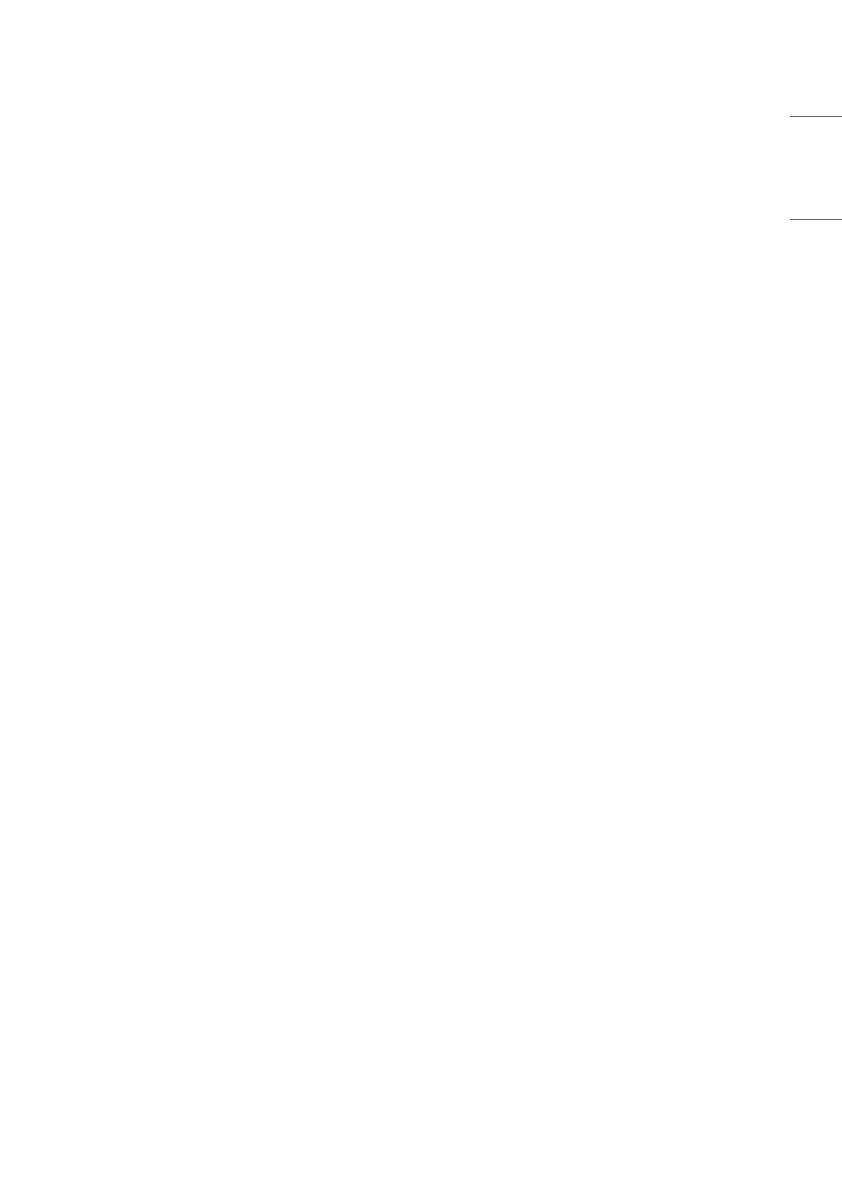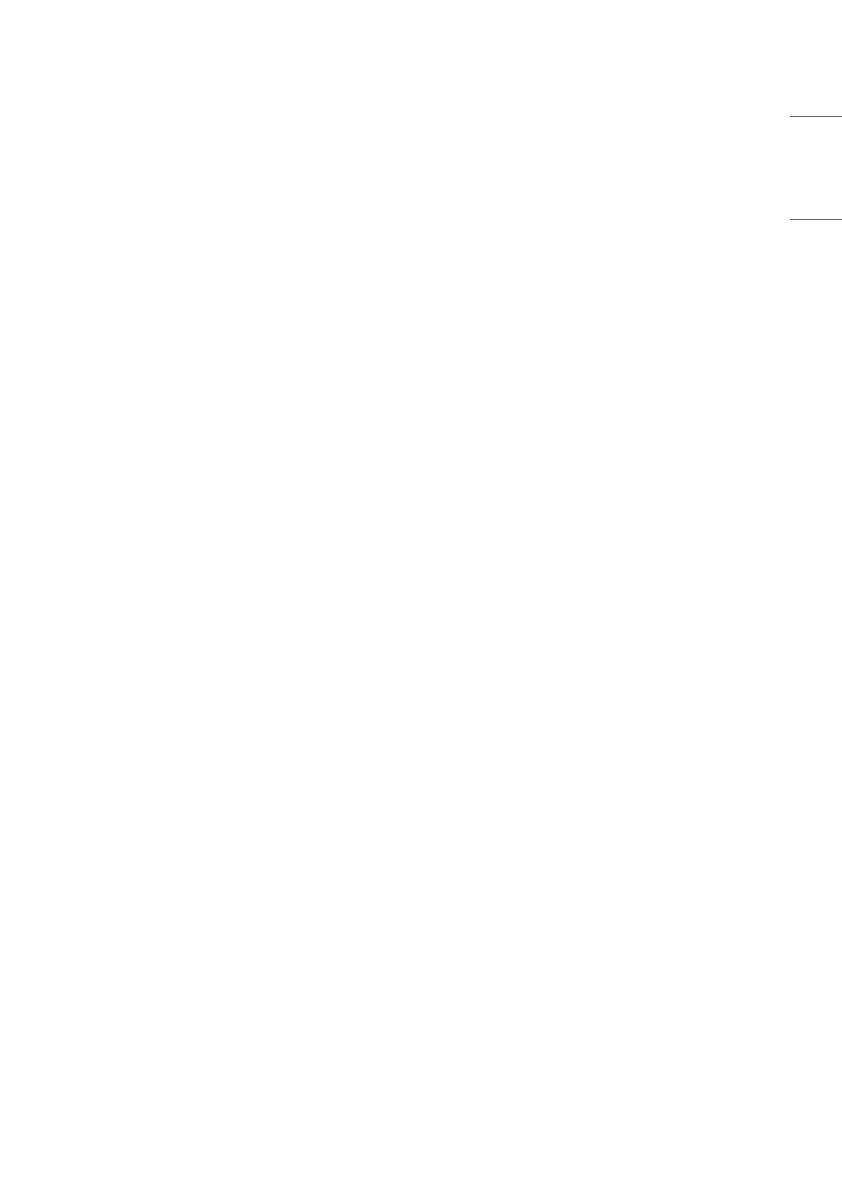
Power On Default
Set the input source or channel to display and. A/V settings when turn on power in AC Power On or Stand-by
status.
Input Source
Set whether it is turned on by the set input source or by the last stored input source.
• It is turned on by the Last Memory Input if the Input Source is turned off.
• It is turned on by the Last Pr. If the Input Source is turned off and the last memory Input is the
RF.
• The available Input Source values should be rotated.
• If both the Input Source and the Timer Power On of User Menu are set, the Input source takes
the priority.
• When the Input Source is changed the TV (TV, DTV, CATV, CADTV), Channel menu (Tune Mode,
Major, Minor) is available.
• Access to an input source item and a channel in Timer Power On of User Menu must be disabled
when Power On Default is activated.
Tune Mode
Tune the selected start channel with Physical or Virtual method. Usually, digital channel uses
virtual channel and analog channel uses physical channel.
Major
Select major part of start channel number if Input source value is TV. (in case of AT V, it means
physical channel number.)
Minor
Select minor part of start channel number if Input source value is TV.
A/V Setting
If A/V Setting is changed from Off to On, parameters that are set before entering installation menu
are applied whenever turn on power.
• Following Parameters are applied to basic.
- Picture section - PSM mode, Picture Data (Contrast, Brightness, Color, Sharpness, Tint)
- Sound section - SSM mode, Sound Data (Balance, Equalizer Data)
- AVL (Auto Volume Level) and Language, Teletext language, ARC Data.
• Except these, other parameters are applied differently according to the TV-Set.
Aspect Ratio
The aspect ratio determines the default aspect ratio that the set returns to on power up.
• The modes are as follows:
- Aspect ratio = “Disable (0)” stays at previous state, same as consumer model.
- Aspect ratio = “Original (1)”
- Aspect ratio = “4:3 ratio (2)”
- Aspect ratio = “16:9 ratio (3)”
• If enabled, upon power up the television resets the aspect ratio to the specified state regardless
of how the user has previously changed the aspect ratio.
9
ENGLISH