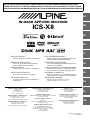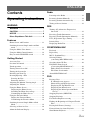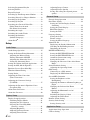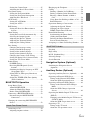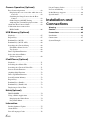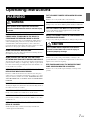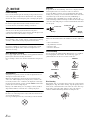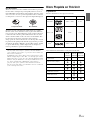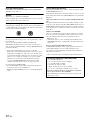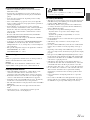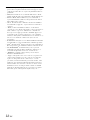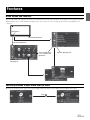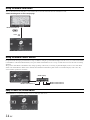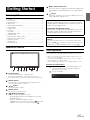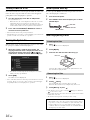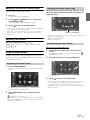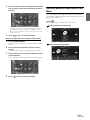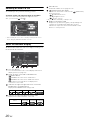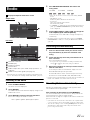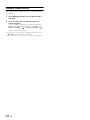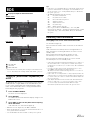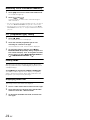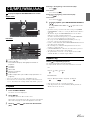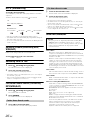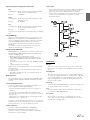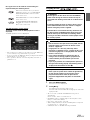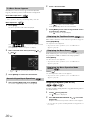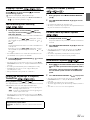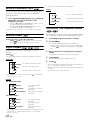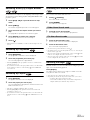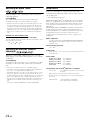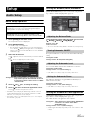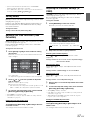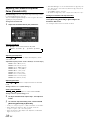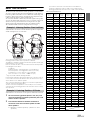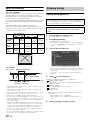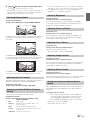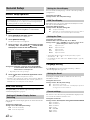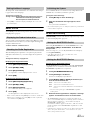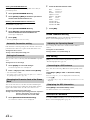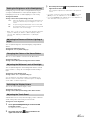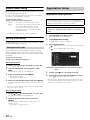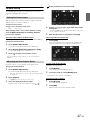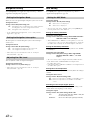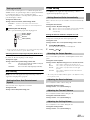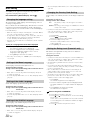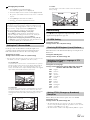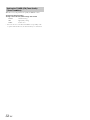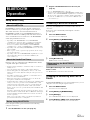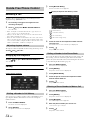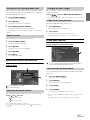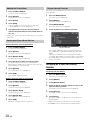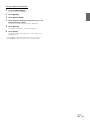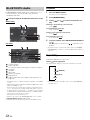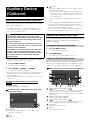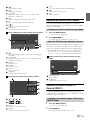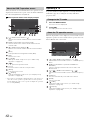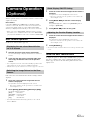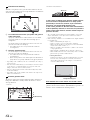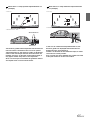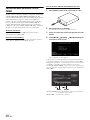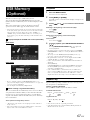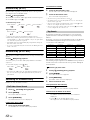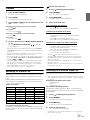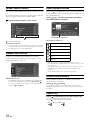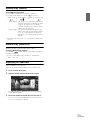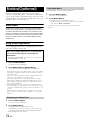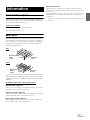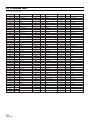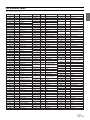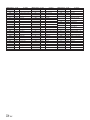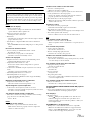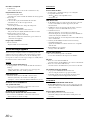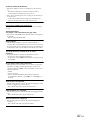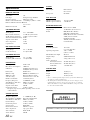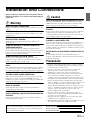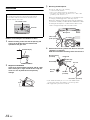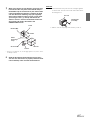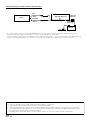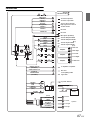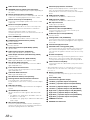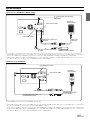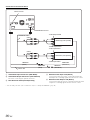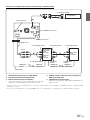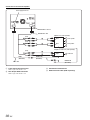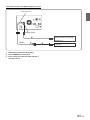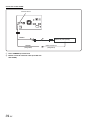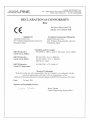Sharp ICS-X8 Owner's manual
- Category
- Car media receivers
- Type
- Owner's manual
This manual is also suitable for

Designed by ALPINE Japan
68-13530Z88-A
EN
DE
IT
FR
ES
SE
NL
PL
RU
GR
FOR CAR USE ONLY/NUR FÜR AUTOMOBIL GEBRAUCH/POUR APPLICATION AUTOMOBILE UNIQUEMENT/PARA USO EN
AUTOMÓVILES/SOLO PER L’UTILIZZO IN AUTOMOBILE/ENDAST FÖR BILBRUK/ALLEEN VOOR GEBRUIK IN DE AUTO/
ТОЛЬКО
ДЛЯ ИСПОЛЬЗОВАНИЯ В АВТОМОБИЛЯХ
/
DO UŻYCIA TYLKO W SAMOCHODZIE
/
ΓΙΑ ΡΗΣΗ ΜΝ ΣΕ ΑΥΤΚΙΝΗΤ
IN-DASH APP/DVD RECEIVER
ICS-X8
• OWNER’S MANUAL
Please read before using this equipment.
• ANVÄNDARHANDLEDNING
Innan du använder utrustningen bör du läsa
igenom denna användarhandledning.
• BEDIENUNGSANLEITUNG
Lesen Sie diese Bedienungsanleitung
bitte vor Gebrauch des Gerätes.
• GEBRUIKERSHANDLEIDING
Lees deze aanwijzingen aandachtig alvorens
dit toestel te gebruiken.
• MODE D’EMPLOI
Veuillez lire avant d’utiliser cet appareil.
• РУКОВОДСТВО ПО ЭКСПЛУАТАЦИИ
Прочтите настоящее руководство перед
началом использования оборудования.
• MANUAL DE OPERACIÓN
Léalo antes de utilizar este equipo.
• INSTRUKCJA OBSŁUGI
Prosimy zapoznać się z tą instrukcją przed
przystąpieniem do użytkowania urządzenia.
• ISTRUZIONI PER L’USO
Si prega di leggere prima di utilizzare il
attrezzatura.
• ΕΓΕΙΡΙΔΙ ΡΗΣΤΗ
Παρακαλύμε διαάστε τ πριν
ρησιμπιήσετε τη συσκευή.
R
R
ALPINE ELECTRONICS MARKETING, INC.
1-1-8 Nishi Gotanda,
Shinagawa-ku,
Tokyo 141-0031, Japan
Phone 03-5496-8231
ALPINE ELECTRONICS OF AMERICA, INC.
19145 Gramercy Place, Torrance,
California 90501, U.S.A.
Phone 1-800-ALPINE-1 (1-800-257-4631)
ALPINE ELECTRONICS OF CANADA, INC.
777 Supertest Road, Toronto,
Ontario M3J 2M9, Canada
Phone 1-800-ALPINE-1 (1-800-257-4631)
ALPINE ELECTRONICS OF AUSTRALIA PTY. LTD.
161-165 Princes Highway, Hallam
Victoria 3803, Australia
Phone 03-8787-1200
ALPINE ELECTRONICS GmbH
Wilhelm-Wagenfeld-Str. 1-3, 80807 München, Germany
Phone 089-32 42 640
ALPINE ELECTRONICS OF U.K. LTD.
Alpine House
Fletchamstead Highway, Coventry CV4 9TW, U.K.
Phone 0870-33 33 763
ALPINE ELECTRONICS FRANCE S.A.R.L.
(RCS PONTOISE B 338 101 280)
98, Rue de la Belle Etoile, Z.I. Paris Nord Il,
B.P. 50016, 95945 Roissy Charles de Gaulle
Cedex, France
Phone 01-48638989
ALPINE ITALIA S.p.A.
Viale C. Colombo 8, 20090 Trezzano
Sul Naviglio (MI), Italy
Phone 02-484781
ALPINE ELECTRONICS DE ESPAÑA, S.A.
Portal de Gamarra 36, Pabellón, 32
01013 Vitoria (Alava)-APDO 133, Spain
Phone 945-283588
ALPINE ELECTRONICS (BENELUX) GmbH
Leuvensesteenweg 510-B6,
1930 Zaventem, Belgium
Phone 02-725-13 15


3-EN
ENGLISH
Contents
Operating Instructions
WARNING
WARNING ................................................. 7
CAUTION .................................................. 7
NOTICE ..................................................... 8
Discs Playable on This Unit ................... 9
Features
Home Screen and Favorites ............................ 13
Switching between Simple mode and Info
mode ............................................................ 13
Using the Media View button ......................... 14
Using the Media Control buttons ................... 14
Easy-to-touch UP/DOWN switch .................. 14
Getting Started
Accessory List ................................................ 15
Location of Controls ...................................... 15
Touch operation .............................................. 15
Turning Power On or Off ............................... 16
Turning the System On ................................... 16
Initial System Start-Up ................................... 16
Inserting/Ejecting a Disc ................................ 16
Inserting the Disc ........................................ 16
Removing the Disc ...................................... 16
Adjusting the Monitor Viewing Angle ........... 17
Adjusting the Volume ..................................... 17
Using the Home Screen .................................. 17
Displaying the Home Screen ...................... 17
Switching the Home Screen Page ............... 17
Customizing the Home Screen ................... 17
Using the Favorites Menu .............................. 18
Display the Favorites Menu ........................ 18
Customizing the Favorites Menu ................ 18
Switching between Simple Mode & Info
Mode ........................................................... 19
Selecting an Item in a List .............................. 20
About the Indicator Display ........................... 20
Radio
Listening to the Radio .....................................21
Presetting Stations Manually ..........................21
Presetting Stations Automatically ...................21
Tuning to Preset Stations ................................22
RDS
Turning AF (Alternative Frequencies)
On or Off .....................................................23
Receiving Traffic Information ........................23
Receiving Traffic Information Manually ........24
PTY (Programme Type) Tuning .....................24
Priority News ..................................................24
Displaying Radio Text ....................................24
CD/MP3/WMA/AAC
Playback ..........................................................25
Repeat Play .....................................................25
M.I.X. (Random Play) ....................................26
Selecting Folders
(concerning MP3/WMA/AAC) ...................26
Searching from CD Text .................................26
File/Folder Name Search
(Concerning MP3/WMA/AAC) ..................26
Folder Name Search mode ..........................26
File Name Search mode ...............................26
About MP3/WMA/AAC .................................26
DVD
Playing a Disc .................................................29
If a Menu Screen Appears ...........................30
Numeric Keypad Input Operations ..............30
Displaying the Top Menu Screen ................30
Displaying the Menu Screen .......................30
Displaying the Menu Operation Mode
Screen .......................................................30
Stopping Playback (PRE STOP) .....................30
Stopping Playback ..........................................31
Fast-forwarding/Fast-reversing .......................31
Finding the Beginnings of Chapters/Tracks/
Files .............................................................31
Playing Still Frames (Pausing) ........................31
Forward frame-by-frame Playback .................31
Slow Motion Playback ....................................31

4-EN
Selecting Programme/Playlist ......................... 32
Selecting Folders ............................................ 32
Repeat Playback ............................................. 32
Searching by Title/Programme Number ......... 32
Searching Directly by Chapter Number ......... 33
Searching by Programme ................................ 33
Searching by Playlist ...................................... 33
Searching for a Desired Video File ................. 33
Folder Name Search mode .......................... 33
File Name Search mode .............................. 33
Switching the Angle ....................................... 33
Switching the Audio Tracks ........................... 34
Switching the Subtitles
(Subtitle Language) ..................................... 34
About DivX
®
.................................................. 34
Setup
Audio Setup
Audio Setup Operation ................................... 35
Setting the Balance/Fader/Subwoofer ............ 35
Adjusting the Balance/Fader ....................... 35
Turning Subwoofer ON/OFF ...................... 35
Adjusting the Subwoofer Level ................... 35
Setting the Subwoofer Phase ....................... 35
Setting the Volume for Each Application ....... 35
Setting the MX (Media Xpander) ................... 36
Equalizer Presets (Bass Max EQ) ................... 36
Download Sound Setting ................................ 36
Setting Defeat ................................................. 37
Adjusting the Time Correction
(Time Correction) ........................................ 37
Adjusting the Crossover Settings
(X-OVER) ................................................... 37
Adjusting the Parametric Equalizer Curve
(Parametric EQ) ........................................... 38
About Time Correction ................................... 39
About the Crossover ....................................... 40
Display Setup
Display Setup Operation ................................. 40
Switching Display Modes ........................... 41
Adjusting the Live Contrast ........................ 41
Selecting the Visual EQ Mode
(Factory’s setting) .................................... 41
Adjusting Brightness ................................... 41
Adjusting Colour of Picture ........................ 41
Adjusting Tint of Picture ............................. 41
Adjusting Image Contrast ........................... 41
Adjusting Picture Quality ............................ 41
Saving and calling the adjusted picture
quality ...................................................... 41
General Setup
General Setup Operation ................................ 42
Date/Time Setting ........................................... 42
Setting of Calendar Display Pattern
Switching ................................................. 42
Setting the Clock Display ............................ 42
RDS Time Display ...................................... 42
Setting the Time .......................................... 42
Language Setting ............................................ 42
Setting the Scroll ......................................... 42
Format settings ............................................ 42
Setting the Menu Language ........................ 43
About ICS-X8 ................................................. 43
Displaying the Product Information ............ 43
Checking the DivX
®
Registration ............... 43
Initializing the System ................................. 43
BLUETOOTH Setting .................................... 43
Setting the BLUETOOTH On/Off .............. 43
Setting the BLUETOOTH Device ............... 43
Automatic Connection setting ..................... 44
Setting the Passcode .................................... 44
Changing the Character Code of the Phone
Book ......................................................... 44
Sound Feedback Setting ................................. 44
Adjusting the Operating Sound ................... 44
GPS Setting ..................................................... 44
Connecting to a GPS antenna ...................... 44
Displaying the GPS Information ................. 44
Screen/LED Customize .................................. 44
Setting the Brightness of the
Backlighting ............................................. 45
Adjusting the Dimmer of Button Lighting at
Night ........................................................ 45
Changing the Colour of the Home
Button ...................................................... 45
Adjusting the Minimum Level of
Backlight .................................................. 45
Switching the Display Colour ..................... 45
Adjusting the Touch Panel .......................... 45
Remote Sensor Setting .................................... 46
Security Code Setting ..................................... 46
Setting Security code ................................... 46
Application Setup
Application Setup Operation .......................... 46
Camera Setting ............................................... 47
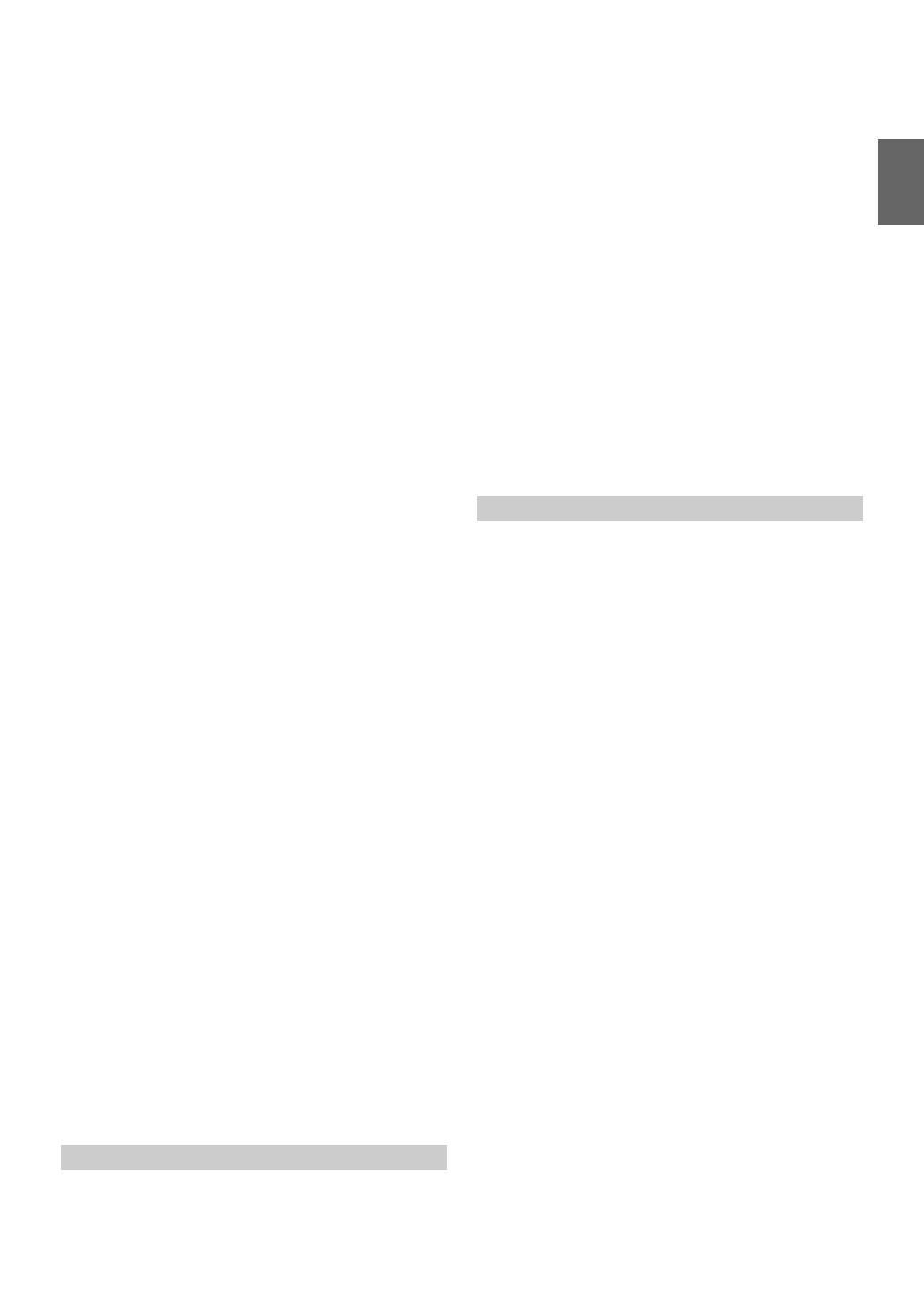
5-EN
Setting the Camera Input ............................. 47
Adjusting the Rear Camera Guide .............. 47
Navigation Setting .......................................... 48
Setting the Navigation Mode ....................... 48
Setting the Navigation Interruption ............. 48
Adjusting Nav. Mix Level ........................... 48
AUX Setting ................................................... 48
Setting the AUX Mode ................................ 48
Setting the AUX3 ........................................ 49
RSE Setting ..................................................... 49
Setting the Rear Seat Entertainment
System ...................................................... 49
Phone Setting .................................................. 49
Setting Received Calls Automatically ......... 49
Selecting the Output Speaker ...................... 49
Adjusting the Receive Volume .................... 49
Adjusting the Transmit Volume .................. 49
Adjusting the Calling Volume ..................... 49
Disc Setting ..................................................... 50
Changing the language setting .................... 50
Setting of the Menu Language .................... 50
Setting of the Audio Language ................... 50
Setting of the Subtitle Language ................. 50
Changing the Country Code Setting ........... 50
Setting the Rating Level (Parental Lock) .... 50
Setting the TV Screen Mode ....................... 51
Radio Setting .................................................. 51
PI SEEK Setting .......................................... 51
Receiving RDS Regional (Local)
Stations ..................................................... 51
Switching the Display Language of PTY
(Programme Type) ................................... 51
Setting PTY31 (Emergency Broadcast)
Reception ................................................. 51
Setting the TUNER (FM) Tone Quality
(Tuner Condition) .................................... 52
BLUETOOTH Operation
Setup Before Using ......................................... 53
About BLUETOOTH .................................. 53
About the Hands-Free Phone ...................... 53
Before Using BLUETOOTH ....................... 53
Connecting a BLUETOOTH Device .............. 53
Disconnecting the BLUETOOTH
Connection ............................................... 53
Changing the connecting BLUETOOTH
Device .......................................................... 53
Hands-Free Phone Control
Answering a Call ............................................ 54
Adjusting ringtone volume .......................... 54
Hanging up the Telephone .............................. 54
Calling ............................................................ 54
Dialling a Number In Call History .............. 54
Dialing a Number In the Phone Book ......... 54
Entering a Phone Number to Make a
Call ........................................................... 54
Using Short Cut Dialling to Make a Call .... 55
Redial Function ........................................... 55
Operations During a Conversation ................. 55
Adjusting the Speech Volume ..................... 55
Changing the Voice Output ......................... 55
DTMF (Touch-Tone) Function .................... 55
Phone Book Function ..................................... 55
Synchronising the Phone Book ................... 55
Adding the Phone Book .............................. 56
Deleting the Phone Book Entries ................ 56
Percent Search Function .............................. 56
Assigning as a Short Cut Dialling Number .... 56
BLUETOOTH Audio
Playback .......................................................... 58
Repeat Play ..................................................... 58
M.I.X. (Random Play) .................................... 59
Selecting Groups ............................................. 59
Search Function .............................................. 59
Navigation System (Optional)
Switching the Navigation Screen
(Optional) .................................................... 59
Auxiliary Device (Optional)
Operating Auxiliary Devices (Optional) ........ 60
Operating an External DVD Player ................ 60
Change to the External DVD Mode ............ 60
About the DVD Operation Screen ............... 60
Operating an External DVD Changer ............. 61
Change to the External DVD Changer
Mode ........................................................ 61
About the DVD Changer Operation
Screen ...................................................... 61
Operating the Mobile Digital TV Receiver
(DVB-T) ...................................................... 61
Changing to the Mobile Digital TV Receiver
(DVB-T) Mode ........................................ 61
About the DVB-T operation screen ............. 62
Operating a TV ............................................... 62
Change to the TV mode .............................. 62
About the TV operation screen ................... 62

6-EN
Camera Operation (Optional)
Rear Camera Operation .................................. 63
Displaying the rear view video while the car is
in reverse .................................................. 63
Switching the Image Pattern for the Rear
Camera ..................................................... 63
Guide Display ON/OFF Setting ..................63
Adjusting the Caution Display Location ..... 63
About the Rear Camera Guide ........................ 63
Calibration when connected to
HCE-C300R ................................................ 66
USB Memory (Optional)
Playback .......................................................... 67
Repeat Play ..................................................... 67
Random Play (M.I.X.) .................................... 68
Random Play (M.I.X. ALL) ........................... 68
Searching for a Desired Song ......................... 68
File/Folder Name Search ............................. 68
Tag Search ................................................... 68
Direct Up/Down Function .............................. 69
Select the desired Folder
(Folder up/down) ......................................... 69
iPod/iPhone (Optional)
Playback .......................................................... 71
Searching for a Music File .............................. 71
Searching for a Desired Video File ................. 71
Percent Search Function ................................. 72
Alphabet Skip Function .................................. 72
Direct Up/Down Function .............................. 72
Search Position Memory ................................ 72
Repeat Play ..................................................... 72
Random Play (Shuffle) ................................... 73
Random Play (Shuffle All) ............................. 73
Displaying in Cover Flow ............................... 73
Nokia(Optional)
DISCLAIMER ................................................ 74
Using a Nokia Application ............................. 74
Displaying the Nokia Drive ......................... 74
Play Nokia Music ........................................ 74
Information
Product Software Update ................................ 75
About DVDs ................................................... 75
List of Language Codes .................................. 76
List of Country Codes ..................................... 77
In Case of Difficulty ....................................... 79
If this Message Appears ................................. 80
Specifications .................................................. 82
Installation and
Connections
Warning .................................................. 83
Caution ...................................................83
Precautions ............................................ 83
Installation ...................................................... 84
Connections .................................................... 87
System Example ............................................. 89

7-EN
Operating Instructions
INSTALL THE PRODUCT CORRECTLY SO THAT THE DRIVER
CANNOT WATCH TV/VIDEO UNLESS THE VEHICLE IS
STOPPED AND THE EMERGENCY BRAKE IS APPLIED.
It is dangerous for the driver to watch TV/Video while driving a
vehicle. Installing this product incorrectly enables the driver to
watch TV/Video while driving. This may cause a distraction,
preventing the driver from looking ahead, thus causing an accident.
The driver or other people could be severely injured.
DO NOT WATCH VIDEO WHILE DRIVING.
Watching the video may distract the driver from looking ahead of
the vehicle and cause an accident.
DO NOT OPERATE ANY FUNCTION THAT TAKES YOUR
ATTENTION AWAY FROM SAFELY DRIVING YOUR VEHICLE.
Any function that requires your prolonged attention should only be
performed after coming to a complete stop. Always stop the vehicle
in a safe location before performing these functions. Failure to do
so may result in an accident.
KEEP THE VOLUME AT A LEVEL WHERE YOU CAN STILL
HEAR OUTSIDE NOISES WHILE DRIVING.
Excessive volume levels that obscure sounds such as emergency
vehicle sirens or road warning signals (train crossings, etc.) can be
dangerous and may result in an accident. LISTENING AT LOUD
VOLUME LEVELS IN A CAR MAY ALSO CAUSE HEARING
DAMAGE.
MINIMIZE DISPLAY VIEWING WHILE DRIVING.
Viewing the display may distract the driver from looking ahead of
the vehicle and cause an accident.
DO NOT DISASSEMBLE OR ALTER.
Doing so may result in an accident, fire or electric shock.
USE ONLY IN CARS WITH A 12 VOLT NEGATIVE GROUND.
(Check with your dealer if you are not sure.) Failure to do so may
result in fire, etc.
KEEP SMALL OBJECTS SUCH AS SCREWS OUT OF THE
REACH OF CHILDREN.
Swallowing them may result in serious injury. If swallowed,
consult a physician immediately.
USE THE CORRECT AMPERE RATING WHEN REPLACING
FUSES.
Failure to do so may result in fire or electric shock.
DO NOT BLOCK VENTS OR RADIATOR PANELS.
Doing so may cause heat to build up inside and may result in fire.
USE THIS PRODUCT FOR MOBILE 12V APPLICATIONS.
Use for other than its designed application may result in fire,
electric shock or other injury.
DO NOT PLACE HANDS, FINGERS OR FOREIGN OBJECTS IN
INSERTION SLOTS OR GAPS.
Doing so may result in personal injury or damage to the product.
HALT USE IMMEDIATELY IF A PROBLEM APPEARS.
Failure to do so may cause personal injury or damage to the
product. Return it to your authorized Alpine dealer or the nearest
Alpine Service Center for repairing.
KEEP FINGERS AWAY WHILE THE MOTORIZED FRONT
PANEL OR MOVING MONITOR IS IN MOTION.
Failure to do so may result in personal injury or damage to the
product.
WARNING
WARNING
This symbol means important instructions.
Failure to heed them can result in serious injury
or death.
CAUTION
This symbol means important instructions.
Failure to heed them can result in injury or
material property damage.

8-EN
NOTICE
Product Cleaning
Use a soft dry cloth for periodic cleaning of the product. For more
severe stains, please dampen the cloth with water only. Anything
else has the chance of dissolving the paint or damaging the plastic.
Temperature
Be sure the temperature inside the vehicle is between +45°C
(+113°F) and 0°C (+32°F) before turning your unit on.
Moisture Condensation
You may notice the disc playback sound wavering due to
condensation. If this happens, remove the disc from the player and
wait about an hour for the moisture to evaporate.
Damaged Disc
Do not attempt to play cracked, warped, or damaged discs. Playing
a bad disc could severely damage the playback mechanism.
Maintenance
If you have problems, do not attempt to repair the unit yourself.
Return it to your Alpine dealer or the nearest Alpine Service
Station for servicing.
Never Attempt the Following
Do not grip or pull out the disc while it is being pulled back into the
player by the automatic reloading mechanism.
Do not attempt to insert a disc into the unit when the unit power is
off.
Inserting Discs
Your player accepts only one disc at a time for playback. Do not
attempt to load more than one disc.
Make sure the label side is facing up when you insert the disc.
“Disc error” will be displayed on your player if you insert a disc
incorrectly. If “Disc error” continues to be displayed even though
the disc has been inserted correctly, push the RESET switch with a
pointed object such as a ballpoint pen.
Playing a disc while driving on a very bumpy road may result in
skips, but this will not scratch the disc or damage the player.
Irregular Shaped Discs
Be sure to use round shaped discs only for this unit and never use
any special shaped discs.
Use of special shaped discs may cause damage to the mechanism.
New Discs
To prevent the disc from jamming, “Disc error” is displayed if discs
with irregular surfaces are inserted or if discs are inserted
incorrectly. When a new disc is ejected immediately after initial
loading, use your finger to feel around the inside of the centre hole
and outside edge of the disc. If you feel any small bumps or
irregularities, this could inhibit proper loading of the disc. To
remove the bumps, rub the inside edge of the hole and outside edge
of the disc with a ballpoint pen or other such instrument, then insert
the disc again.
Installation Location
Make sure the ICS-X8 will not be installed in a location subjected
to:
• Direct sun and heat
• High humidity and water
• Excessive dust
• Excessive vibrations
Correct Handling
Do not drop the disc while handling. Hold the disc so you will not
leave fingerprints on the surface. Do not affix tape, paper, or
gummed labels to the disc. Do not write on the disc.
Disc Cleaning
Fingerprints, dust, or soil on the surface of the disc could cause the
DVD player to skip. For routine cleaning, wipe the playing surface
with a clean, soft cloth from the centre of the disc to the outer edge.
If the surface is heavily soiled, dampen a clean, soft cloth in a
solution of mild neutral detergent before cleaning the disc.
Centre Hole
Bumps
Centre Hole
New Disc
Outside
(Bumps)
CORRECT
INCORRECT CORRECT

9-EN
Disc Accessories
There are various accessories available on the market for protecting
the disc surface and improving sound quality. However, most of
them will influence the thickness and/or diameter of the disc. Using
such accessories can cause operational problems. We recommend
not using these accessories on discs played in Alpine DVD players.
Operation of some of the functions of this unit is very complex.
Because of this, it was deemed necessary to place these functions
into a special screen. This will restrict operation of these functions
to times when the vehicle is parked. This ensures the focus of the
driver’s attention will be on the road and not on the ICS-X8. This
has been done for the safety of the driver and passengers.
Setup operations cannot be made if the car is moving. The car must
be parked and the parking brake must be engaged for the procedure
described in the Owner’s Manual to be valid. The warning “Unable
to operate while driving.” will be displayed if any attempts are
made to perform these operations while driving.
• The ICS-X8 draws minimal current even when its power switch is
turned off. If the switched power (ignition) lead of the ICS-X8 is
connected directly to the positive (+) post of the vehicle’s battery, the
battery may be discharged.
An SPST (Single-Pole, Single-Throw) switch (sold separately) can be
added to simplify this procedure. Then, you can simply place it in the
OFF position when you leave the vehicle. Turn the SPST switch back
ON before using the ICS-X8. For connecting the SPST switch, refer to
the “Connection Diagram of SPST Switch (sold separately)”
(page 86). If the power (ignition) lead is unswitched, it must be
disconnected from the battery post should the vehicle be left unused
for an extended period of time.
Discs Playable on This Unit
Playable Discs
The discs listed below can be played on this unit.
* Two-layer DVD disc compatible
The formatted discs listed below can be played on this unit.
• Discs that are not finalized cannot be played back.
Transparent Sheet Disc Stabilizer
Mark (logo) Recorded Content Disc size
DVD Video Audio + Video 12 cm*
Music CD Audio 12 cm
DivX
®
Audio + Video 12 cm
CD-R/
CD-RW
DVD-R/
DVD-RW
DVD+R/
DVD+RW
CD Format
MP3 Format (“mp3”)
WMA Format (“wma”)
AAC Format (“aac,” “m4a”)
DVD Video Format
DVD-VR Format
DivX Format (“avi,” “divx”)

10-EN
Discs that cannot be played
DVD-ROMs, DVD-RAMs, CD-ROMs (excluding MP3/WMA/
AAC files), photo CDs, etc.
DualDisc
This unit is not compatible with DualDisc.
Using a DualDisc may cause unit malfunction, and may cause disc
damage when the disc is inserted/ejected.
DVD region number (playable region number)
This DVD player will play back any disc whose region number is 2
(or All). DVDs with a region number other than those listed below,
cannot be played on this DVD player.
Using compact discs (CD/CD-R/CD-RW)
If you use unspecified compact discs, correct performance cannot
be guaranteed.
You can play CD-Rs (CD-Recordables)/CD-RWs (CD-
ReWritables) which have been recorded only on audio devices.
You can also play CD-Rs/CD-RWs containing MP3/WMA/AAC
formatted audio files.
• Some of the following discs may not play on this unit:
Flawed discs, discs with fingerprints, discs exposed to extreme
temperatures or sunlight (e.g., left in the car or this unit), discs
recorded under unstable conditions, discs on which a recording
failed or a re-recording was attempted, copy-protected CDs
which do not conform to the audio CD industry standard.
• Use discs with MP3/WMA/AAC files written in a format
compliant with this unit. For details, see pages 26 and 27.
To customers using CD-R/CD-RW
• If a CD-R/CD-RW cannot be played back, make sure the last
recording session was closed (finalized).
• Finalize the CD-R/CD-RW if necessary, and attempt playback
again.
Tips for making your own discs
The ICS-X8 plays DVD Video, DivX
®
, Audio CD and has a built
in MP3/WMA/AAC decoder.
The following information is designed to help you create your own
music CDs (either Audio CD or MP3/WMA/AAC encoded CD-R/
RW files).
What is the difference between an Audio and MP3/WMA/AAC
CD?
An Audio CD is the same format as the commercial CDs you buy
in the store (also known as CD-DA). MP3 (MPEG Audio Layer 3)/
WMA (Windows Media Audio)/AAC (Advanced Audio Coding) is
a data file that uses a compression scheme to reduce the size of the
music file*.
Multisession CD-R/RW:
Once a recording has been stopped, this is considered one session.
If the disc is not closed (finalized), additional data may be added.
Once this additional data has been recorded, this becomes a
“multisession” CD.
* If the first session on a disc containing both CD-DA data and
MP3/WMA/AAC data is a CD-DA file, only CD-DA files will
be played.
Properly formatted MP3/WMA/AAC Discs:
Use ISO9660 formatting to insure proper playback. You may use
standard ISO naming Level 1 (8.3 DOS standard), Level 2
(32 characters) or Joliet (Windows or Macintosh long filenames)
file naming conventions*.
* Please consult the Owner’s manual for additional information.
ALL
On handling compact discs (CD/CD-R/CD-RW)
• Do not touch the surface.
• Do not expose the disc to direct sunlight.
• Do not affix stickers or labels.
• Clean the disc when it is dusty.
• Make sure that the disc is smooth and flat.
• Do not use commercially available disc accessories.
Do not leave the disc in the car or the unit for a long time.
Never expose the disc to direct sunlight.
Heat and humidity may damage the disc and you may not be
able to play it again.

11-EN
Using DVD-Rs/DVD-RWs/DVD+Rs/DVD+RWs
• This unit is compatible with discs recorded in the standard
DVD-Video format.
• Note that discs not finalized (processed to enable to play on
playback-only DVD players) cannot be played on this DVD
player.
• Some discs may not play back, depending on the recording
device and disc format.
• Discs or files utilizing copy protection, may not be playable.
Some recording systems may not properly format copied files to
enable proper playback.
• In the following cases, the disc may not play on this unit:
discs recorded by certain DVD recorders, certain irregular discs,
flawed discs, dirty discs, when the pickup lens of this DVD
player is dirty, or when moisture condensation has occurred
inside the unit.
• Be sure to follow all cautions included with your DVD-Rs/
DVD-RWs/DVD+Rs/DVD+RWs discs.
• Do not put stickers, seals, or tape on the label side of DVD-Rs/
DVD-RWs/DVD+Rs/DVD+RWs.
• Compared to the regular discs, DVD-Rs/DVD-RWs/DVD+Rs/
DVD+RWs are more affected by heat, moisture, and direct
sunlight. If left in a car, etc., damage may occur and it might not
play on this unit.
• The operable temperature range for disc playback is as follows:
DVD-R/DVD-RW: -25 ~ +70°C
DVD+R/DVD+RW: +5 ~ +55°C
Disc terminology
Title
If titles are programed for the DVD, these are the largest units of
division of the information recorded on the disc.
Chapter
Each Title may also be divided into smaller divisions, called
chapters. These can be specific scenes or musical selections.
Protecting the USB connector
• Only an iPod/iPhone, USB memory or Nokia Phone can be
connected to the USB connector on this unit. Correct
performance using other USB products cannot be guaranteed.
• If the USB connector is used, be sure to use only the supplied
connector cable with the unit. A USB hub is not supported.
• Depending on the connected USB memory device, the unit may
not function or some functions may not be performed.
• The audio file format that can be played back on the unit is MP3/
WMA/AAC.
• The video file format that can be played back on the unit is
DivX
®
.
• Artist/song name, etc., can be displayed. Certain, special
characters may not be correctly displayed.
On Handling USB Memory
• This unit can control a memory storage device that supports the
USB Mass Storage Class (MSC) protocol. Playable audio file
formats are MP3, WMA and AAC.
• USB memory function is not guaranteed. Use USB memory
according to the terms of agreement. Read the USB memory
Owner’s Manual thoroughly.
• Avoid usage or storage in the following locations:
Anywhere in the car exposed to direct sunlight or high
temperatures.
Anywhere the possibility of high humidity or corrosive
substances are present.
• Fix the USB memory in a location where driver operation will
not be hindered.
• USB memory may not function correctly at high or low
temperature.
• Use only certified USB memory. Note that even certified USB
memory, may not function correctly depending on its type or
state.
• Depending on the settings of the USB memory type, memory
state or encoding software, the unit may not play back or display
properly.
• Files protected by DRM (Digital Rights Management), cannot
be played back on this unit. These include AAC formatted files
purchased from the iTunes Store and WMA or other files with
some form of copyright protection.
• USB memory may take time to start playback. If there is a
particular file other than audio in the USB memory, it may take
considerable time before the file is played back or searched.
• The unit can play back “mp3,” “wma” or “m4a” file extensions.
• Do not add the above extensions to a file other than audio data.
This non-audio data will not be recognized. The resulting
playback may contain noise that can damage speakers and/or
amplifiers.
• It is recommended to back up important data on a personal
computer.
• Do not remove the USB device while playback is in progress.
Change application to something other than USB, then remove
the USB device to prevent possible damage to its memory.
CAUTION
Alpine accepts no responsibility for lost data, etc., even if data, etc.,
is lost while using this product.

12-EN
• This item incorporates copy protection technology that is
protected by U.S. patents and other intellectual property rights
of Rovi Corporation. Reverse engineering and disassembly are
prohibited.
• Manufactured under licence from Dolby Laboratories. Dolby
and the double-D symbol are trademarks of Dolby Laboratories.
• Windows Media, and the Windows logo are trademarks, or
registered trademarks of Microsoft Corporation in the United
States and/or other countries.
• iPhone, iPod, iPod classic, iPod nano, iPod touch, and iTunes
are trademarks of Apple Inc., registered in the U.S. and other
countries.
• “Made for iPod,” and “Made for iPhone,” mean that an
electronic accessory has been designed to connect specifically to
iPod, or iPhone, respectively, and has been certified by the
developer to meet Apple performance standards. Apple is not
responsible for the operation of this device or its compliance
with safety and regulatory standards. Please note that the use of
this accessory with iPod, or iPhone may affect wireless
performance.
• © 2010 Nokia. All rights reserved. Nokia and Works with Nokia
are trademarks or registered trademarks of Nokia Corporation.
• DivX
®
, DivX Certified
®
and associated logos are trademarks of
Rovi Corporation or its subsidiaries and are used under license.
• The BLUETOOTH
®
word mark and logos are registered
trademarks owned by the Bluetooth SIG, Inc. and any use of
such marks by Alpine Electronics, Inc. is under licence.
• “MPEG Layer-3 audio coding technology licenced from
Fraunhofer IIS and Thomson.”
• “Supply of this product only conveys a licence for private,non-
commercial use and does not convey a licence nor imply any
right to use this product in any commercial (i.e. revenue-
generation) real time broadcasting (terrestrial, satellite, cable
and/or any other media), broadcasting/streaming via internet,
intranets and/or other networks or in other electronic content
distribution systems, such as pay-audio or audio-on-demand
applications. An independent licence for such use is required.
For details, please visit http://www.mp3licensing.com”

13-EN
Home Screen and Favorites
You can easily switch to the application of your choice from the Home Screen or Favorites. The Home Screen displays icons for applications usable
with this unit. Favorites is a shortcut function that displays up to 4 icons on the screen you are using. The icon layout is customizable for your
convenience.
Switching between Simple mode and Info mode
The media screen display has two options to select from, Simple or Info mode. Info mode has additional operation buttons in the display.
Features
Home button
Touch the Home button.
Press the Home button.
Home Screen
(See page 17)
Favorites (See page 18)Touch an application
icon to switch to that
application.
Simple mode
Touch .
Info mode

14-EN
Using the Media View button
You can switch between the Navigation screen and the main screen for the current media source with just one touch.
<When the Navigation screen is displaying>
Using the Media Control buttons
For operations like moving up or down between songs, in addition to using the operation buttons displayed on the screen, you can also use the Media
Control buttons on the unit itself. This allows you to press a Media Control button to select a song even if the main screen for the media is not being
displayed.
The operation of the Media Control buttons may change depending on the media you are using. A guide will display on the screen to show which
switch controls what function. In this owner’s manual, when the Media Control button guide and the onscreen button display are the same, only
onscreen button operations are described.
Easy-to-touch UP/DOWN switch
UP/DOWN buttons are displayed with large arrows on either side of the screen.
Media View button
Press .
Media screen
Media Control buttons 1
Guide display
Media Control buttons 2
Media Control buttons 3

15-EN
Accessory List
• ICS-X8..................................................................................1
• Power cable.........................................................................1
• Mounting sleeve ..................................................................1
• Bracket key..........................................................................2
• Flush head screw (M5x8) ....................................................6
• Screw (M5×8) ......................................................................8
• Rubber cap..........................................................................1
• Hex bolt .............................................................................1
• Face plate............................................................................1
• AUX/PRE OUT cable ...........................................................1
• Camera cable ......................................................................1
• USB extension cable (L type)..............................................1
• USB extension cable (I type)...............................................1
• Nokia Dock cable ................................................................1
• Microphone..........................................................................1
• Owner’s Manual .............................................................1 set
Location of Controls
Home/C button
Touch the Home button to call up Favorites.
Press the Home button to call up the Home Screen.
Press and hold for at least 5 seconds to turn the power off.
Remote Sensor
Point the remote control transmitter towards the remote
sensor within a range of 2 metres.
/ button
Press to adjust the volume.
RESET switch
The system of this unit is reset.
(Media View) button
• When using the Navigation system:
Pressing toggles between the Navigation screen and
Audio/Visual screen.
• When not using the Navigation system:
If appears on the screen, pressing the button will
close the screen in the same way as touching [].
Media Control button 1/2/3
This action varies according to the Audio/Visual application.
(Track Up/Down, PLAY/PAUSE, Fast reverse/Fast forward,
etc)
button
Recalls the Open/Tilt screen. Executes display open/close,
angle adjustment, and disc eject.
Touch operation
You can operate the system by using the touch panel on the screen.
• Be sure to touch the onscreen button lightly with the pad of your
finger to protect the display.
• If you touch a button and there is no reaction, remove your finger
from the display once, and try again.
• Onscreen buttons that cannot be operated appear dull in colour.
Common onscreen buttons
[]:Returns to the previous screen. Depending on the
function, this button may cancel the operations
performed on the screen.
[]:Closes the window.
Getting Started
Optional Remote Control Interface Box
This unit is operable using the vehicle’s secondary radio controls.
An Alpine Remote Control Interface Box (optional) is required. For
details, contact your Alpine dealer.
Controllable with Remote Control
This unit can be controlled with an optional Alpine remote control.
For details, consult your Alpine dealer. Point the optional remote
control transmitter at the remote control sensor.
About the button descriptions used in this Owner’s
Manual
The buttons found on the face of the unit are expressed in
bold (e.g. Home/ ). The buttons found on the touch-screen
display are shown in bold within brackets, [ ] (e.g. []).

16-EN
Turning Power On or Off
Some of this unit’s functions cannot be performed while the vehicle is in
motion. Be sure to stop your vehicle in a safe location and apply the
parking brake, before attempting these operations.
1
Turn the ignition key to the ACC or ON position.
The system turns on.
• When turned on, the system displays the last mode screen that
was displayed before the ignition key was turned off. For
example, if the unit is in radio mode when ignition is turned off,
it will remain in radio mode when ignition is turned back on.
2
Press and hold the Home/C button for at least 5
seconds to turn the power off.
• The unit can be turned on by pressing any button.
• The ICS-X8 is a precision device. Careful handling of the unit should
provide you with years of trouble-free operation.
Turning the System On
With the Alpine system, when the ignition key is turned to ACC or ON,
the opening screen will be automatically displayed.
1
When the system is used for the first time, the
language selection menu is displayed. There are 15
languages to choose from. Touch [] or [] to
scroll the list, and then touch the desired language.
• You can also scroll through lists by touching the screen and
sliding your finger up and down.
2
Touch [OK].
The radio screen is displayed.
• Some of this unit’s functions cannot be performed while the vehicle is
in motion. Be sure to stop your vehicle in a safe location and apply
the parking brake before attempting these operations.
Initial System Start-Up
Be sure to press the RESET switch when using the unit for the first
time, after changing the car battery, etc.
1
Turn off the unit power.
2
Press RESET switch with a ballpoint pen or similar
pointed object.
Inserting/Ejecting a Disc
1
Press .
The Open/Tilt screen is displayed.
2
Touch [Open].
3
Insert the disc with the label side facing up.
Insert the disc until it is automatically pulled into the unit.
The unit starts to play the disc.
1
Press .
The Open/Tilt screen is displayed.
2
Touch [ Disc].
The monitor will open. Then the disc is ejected.
When the disc has been ejected part way, take it out.
3
Touch [Close], or press .
• If the disc does not eject after touching [ Disc], press and hold
for at least 5 seconds.
• Do not apply shock to the monitor when it is open as it may result in
malfunction of the unit.
• The monitor will stop at the set tilt angle when closing.
Inserting the Disc
Removing the Disc
CAUTION
Keep hands (or any other object) away from the monitor while it
is opening or closing to avoid damage or injury. The back of the
monitor tends to become very warm under normal operating
conditions. This is not a malfunction, but care should be taken to
avoid prolonged contact with it.
RESET switch
Disc Slot

17-EN
Adjusting the Monitor Viewing Angle
Adjust the monitor’s angle for better visibility.
1
Press .
The Open/Tilt screen is displayed.
2
Touch [Up] or [Down] of “Tilt” to adjust the
desired monitor angle.
The monitor angle can be adjusted in 5 stages.
3
Touch [] to return to the normal mode.
• The screen colour will vary when viewed at certain angles. Adjust the
screen angle for the best viewing position.
• If the voltage of the vehicle’s battery power is low, the screen may
blink when the screen angle is changed. This is normal and not a
malfunction.
Adjusting the Volume
Adjust the volume by pressing or .
Volume decreases/increases continuously by pressing and
holding or .
Volume: 0 - 35
Using the Home Screen
The Home Screen displays icons for applications that can be operated
with this device. You can easily display the Home Screen and switch to
the application of your choice.
1
Press the Home button.
The Home screen is displayed. The Home button will blink
slowly.
Touching an icon on the Home screen will switch to the
screen for the selected application.
2
Press Home button again to deactivate Home
screen.
• is displayed on the selected icon.
• Icons on the Home screen are not displayed or their enabled/disabled
indication is not displayed according to the setting and/or connection
status of the external devices.
To view the previous page or next page, slide your finger
left or right while touching the background (avoiding the
application icons).
• The dots on the lower of the screen indicate the number of pages and
the page currently displayed.
Number of dots: page number
White dot: current page
Rearranging the Application Icons
1
Touch and hold an application icon for at least 2
second.
The display will change to Icon Rearrangement mode.
will display on the icon.
2
Drag and drop the icon to the desired location.
The icon moves.
3
Touch [] to return to the normal mode.
• To move to the previous or next page, drag the icon to the left or right
edge of the Home screen. Hold your finger down for at least 2
seconds after fixing the icon on the destination page to move it.
Dragging an icon to the right edge of the screen on the last page will
display a new page.
Displaying the Home Screen
Switching the Home Screen Page
Customizing the Home Screen
Number of dots display

18-EN
Deleting an Application Icon
1
Touch and hold an application icon for at least 2
second.
The display changes to Icon Rearrangement mode. “ ”
will display on the icon.
2
Touch [] on the icon.
The confirmation dialog screen appears.
3
Touch [OK].
The selected icon is deleted.
• The Radio, Disc and Setup icons cannot be deleted.
• If you delete a device icon, the connection for that device will be
automatically set to OFF.
• After deleting the icon for a device, if you set the connection of the
device to ON, or reconnect the device, the icon will reappear on the
Home screen.
Using the Favorites Menu
Favorites is a shortcut function that lets you easily switch to the
application of your choice. Favorites menu displays on your current
screen and can register up to 4 icons for applications you use frequently.
1
Touch the Home button.
The Favorites menu is displayed.
Touching an icon on the Favorites menu will switch to the
screen of the selected application.
2
Touch Home button again to deactivate Favorites
menu.
You can customize Favorites in Rearrangement mode on the Home
screen.
Rearranging Application Icons
1
Press the Home button.
The Home screen is displayed. The Home button will blink
slowly.
2
Touch and hold an application icon for at least 2
second.
The display will change to Icon Rearrangement mode.
Display the Favorites Menu
Customizing the Favorites Menu
Favorites menu

19-EN
3
Touch an icon in Favorites or displayed on the Home
screen and drag and drop to the desired location in
Favorites.
• If you drag icons already inside the Favorites menu, you can
rearrange their order. If you drag an icon displayed on the
Home screen to the Favorites menu, it will replace an icon in
the Favorites menu.
4
Touch [] to return to the normal mode.
Deleting an Application Icon from the Favorites Menu
1
Press the Home button.
The Home screen is displayed. The Home button will blink
slowly.
2
Touch and hold an application icon for at least 2
second.
The display will change to Icon Rearrangement mode.
3
Drag and drop the icon you want to delete to an area
outside Favorites.
Icons you drag outside the Favorites menu will be deleted.
4
Touch [] to return to the normal mode.
Switching between Simple Mode & Info
Mode
You can select between the Simple mode and Info mode for the main
screen display for audio/visual applications. To display all the operation
buttons, switch to Info mode.
Touch [].
The screen changes to Simple mode or Info mode.
Display example for Simple mode
Display example for Info mode

20-EN
Selecting an Item in a List
To scroll through a list, perform the following operations.
Touch the screen and slide your finger up and down.
The screen will scroll along with your finger movement.
Also, you can touch [] and [].
• After touching the screen, move your finger away from the screen
before dragging and that item will be selected.
About the Indicator Display
The Indicator Bar at the bottom of the screen displays various types of
information, like the current time.
The clock display
You can switch between the 12 hour display and 24 hour
display options (See page 42).
Lights up when connected to a BLUETOOTH
compatible device.
: BLUETOOTH connection to audio device
: BLUETOOTH connection to Hands Free Phone
Blinks while reconnecting. Does not display when
connection is set to OFF.
Indicates the signal strength level of the connected
BLUETOOTH compatible device.
Displayed when BLUETOOTH setting is ON.
Indicates the signal strength level of GPS radio.
Displayed when GPS anntena is connected.
RDS indicator
For details on RDS, refer to page 23 to 24.
(Media View) button guide
Indicates the action that occurs when the (Media View)
button is pressed.
:Audio/Visual screen
:Navigation screen
:Phone screen*
* Displayed when transmitting or during a call.
Media Control button guide
Displays the operation icon (guide) corresponding to the
currently selected audio/video application (source).
Indicates the respective action for when Media Control
button 1, 2 or 3 is pressed.
0123No Service
GPS positioning
status
No
positioning
2D
positioning
3D
positioning
Icon
Page is loading ...
Page is loading ...
Page is loading ...
Page is loading ...
Page is loading ...
Page is loading ...
Page is loading ...
Page is loading ...
Page is loading ...
Page is loading ...
Page is loading ...
Page is loading ...
Page is loading ...
Page is loading ...
Page is loading ...
Page is loading ...
Page is loading ...
Page is loading ...
Page is loading ...
Page is loading ...
Page is loading ...
Page is loading ...
Page is loading ...
Page is loading ...
Page is loading ...
Page is loading ...
Page is loading ...
Page is loading ...
Page is loading ...
Page is loading ...
Page is loading ...
Page is loading ...
Page is loading ...
Page is loading ...
Page is loading ...
Page is loading ...
Page is loading ...
Page is loading ...
Page is loading ...
Page is loading ...
Page is loading ...
Page is loading ...
Page is loading ...
Page is loading ...
Page is loading ...
Page is loading ...
Page is loading ...
Page is loading ...
Page is loading ...
Page is loading ...
Page is loading ...
Page is loading ...
Page is loading ...
Page is loading ...
Page is loading ...
Page is loading ...
Page is loading ...
Page is loading ...
Page is loading ...
Page is loading ...
Page is loading ...
Page is loading ...
Page is loading ...
Page is loading ...
Page is loading ...
Page is loading ...
Page is loading ...
Page is loading ...
Page is loading ...
Page is loading ...
Page is loading ...
Page is loading ...
Page is loading ...
Page is loading ...
Page is loading ...
Page is loading ...
-
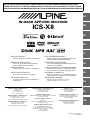 1
1
-
 2
2
-
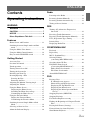 3
3
-
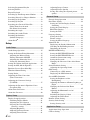 4
4
-
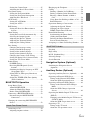 5
5
-
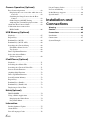 6
6
-
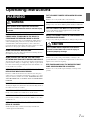 7
7
-
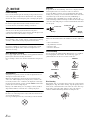 8
8
-
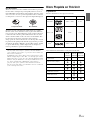 9
9
-
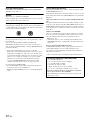 10
10
-
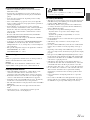 11
11
-
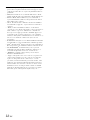 12
12
-
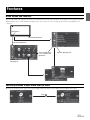 13
13
-
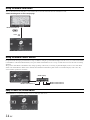 14
14
-
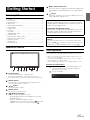 15
15
-
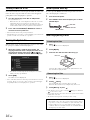 16
16
-
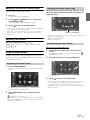 17
17
-
 18
18
-
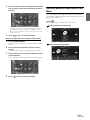 19
19
-
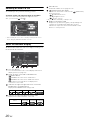 20
20
-
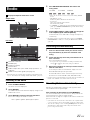 21
21
-
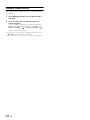 22
22
-
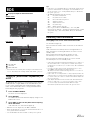 23
23
-
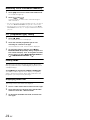 24
24
-
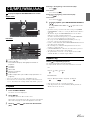 25
25
-
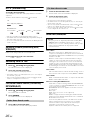 26
26
-
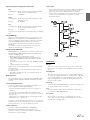 27
27
-
 28
28
-
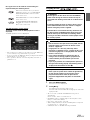 29
29
-
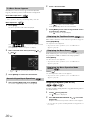 30
30
-
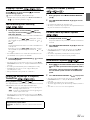 31
31
-
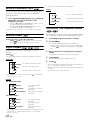 32
32
-
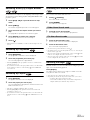 33
33
-
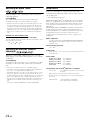 34
34
-
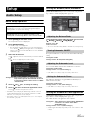 35
35
-
 36
36
-
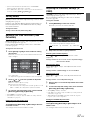 37
37
-
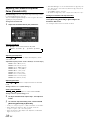 38
38
-
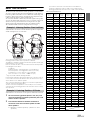 39
39
-
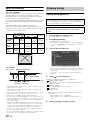 40
40
-
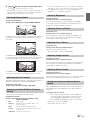 41
41
-
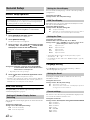 42
42
-
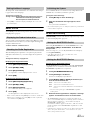 43
43
-
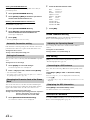 44
44
-
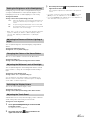 45
45
-
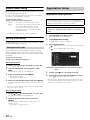 46
46
-
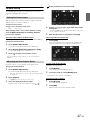 47
47
-
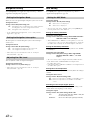 48
48
-
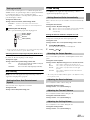 49
49
-
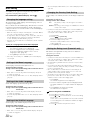 50
50
-
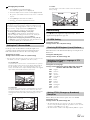 51
51
-
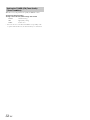 52
52
-
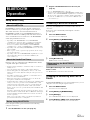 53
53
-
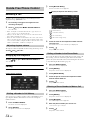 54
54
-
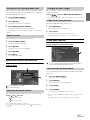 55
55
-
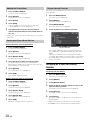 56
56
-
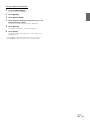 57
57
-
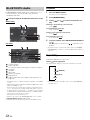 58
58
-
 59
59
-
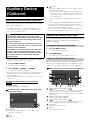 60
60
-
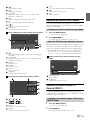 61
61
-
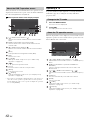 62
62
-
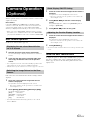 63
63
-
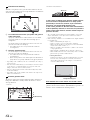 64
64
-
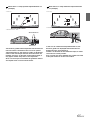 65
65
-
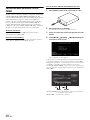 66
66
-
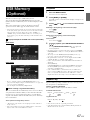 67
67
-
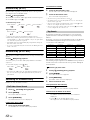 68
68
-
 69
69
-
 70
70
-
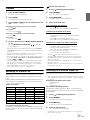 71
71
-
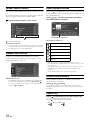 72
72
-
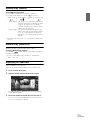 73
73
-
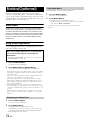 74
74
-
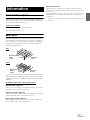 75
75
-
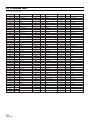 76
76
-
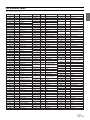 77
77
-
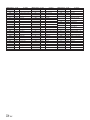 78
78
-
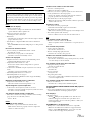 79
79
-
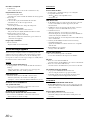 80
80
-
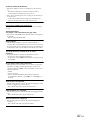 81
81
-
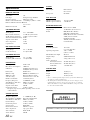 82
82
-
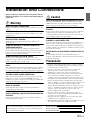 83
83
-
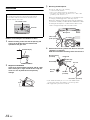 84
84
-
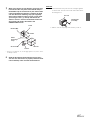 85
85
-
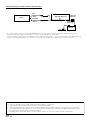 86
86
-
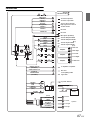 87
87
-
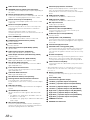 88
88
-
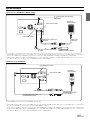 89
89
-
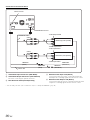 90
90
-
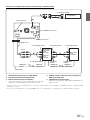 91
91
-
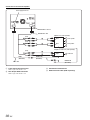 92
92
-
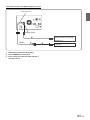 93
93
-
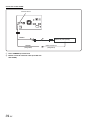 94
94
-
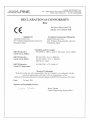 95
95
-
 96
96
Sharp ICS-X8 Owner's manual
- Category
- Car media receivers
- Type
- Owner's manual
- This manual is also suitable for
Ask a question and I''ll find the answer in the document
Finding information in a document is now easier with AI
Related papers
Other documents
-
Alpine CDA-137BTI Owner's manual
-
 Boss Audio Systems BN965BLC User manual
Boss Audio Systems BN965BLC User manual
-
AudioSonic TXCD-1530 Owner's manual
-
Alpine IVA-D511R Owner's manual
-
Alpine IVE-W585BT Owner's manual
-
Alpine ICS-X7 Owner's manual
-
Alpine IVE-W530BT User manual
-
Alpine INA-W900 User manual
-
Alpine HCE-C300R Owner's manual
-
Subaru 2016 BRZ Owner's manual