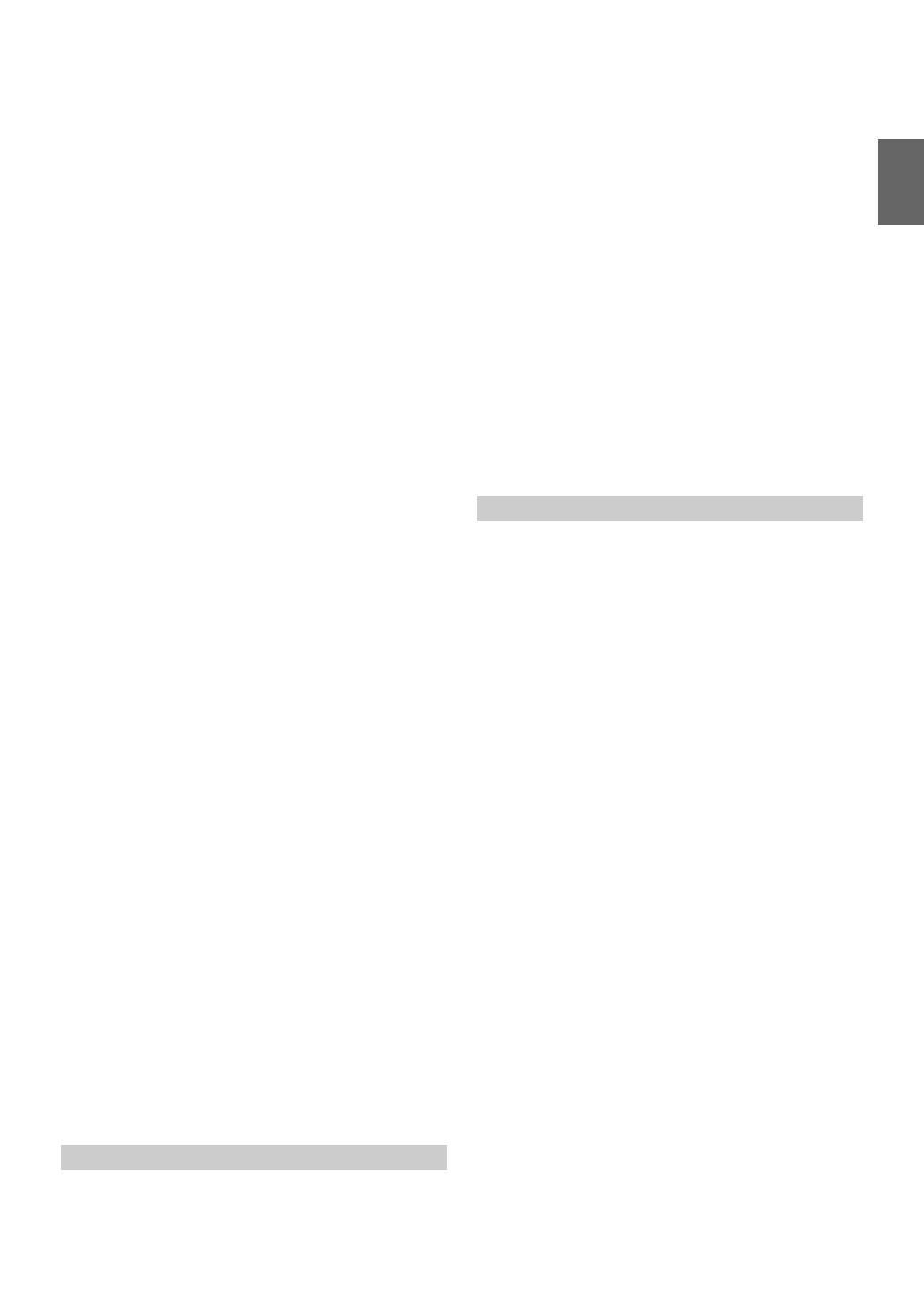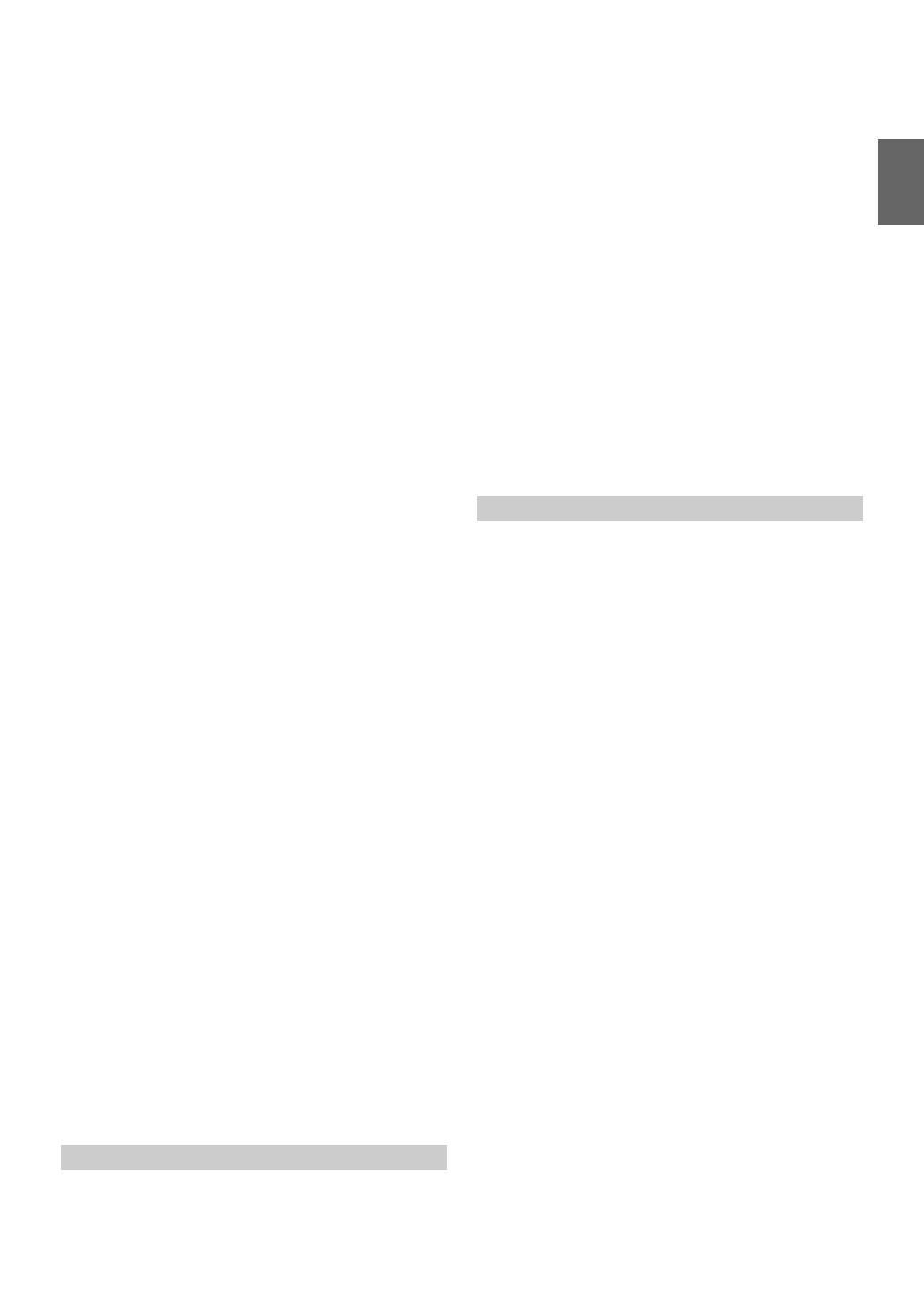
5-EN
Setting the Camera Input ............................. 47
Adjusting the Rear Camera Guide .............. 47
Navigation Setting .......................................... 48
Setting the Navigation Mode ....................... 48
Setting the Navigation Interruption ............. 48
Adjusting Nav. Mix Level ........................... 48
AUX Setting ................................................... 48
Setting the AUX Mode ................................ 48
Setting the AUX3 ........................................ 49
RSE Setting ..................................................... 49
Setting the Rear Seat Entertainment
System ...................................................... 49
Phone Setting .................................................. 49
Setting Received Calls Automatically ......... 49
Selecting the Output Speaker ...................... 49
Adjusting the Receive Volume .................... 49
Adjusting the Transmit Volume .................. 49
Adjusting the Calling Volume ..................... 49
Disc Setting ..................................................... 50
Changing the language setting .................... 50
Setting of the Menu Language .................... 50
Setting of the Audio Language ................... 50
Setting of the Subtitle Language ................. 50
Changing the Country Code Setting ........... 50
Setting the Rating Level (Parental Lock) .... 50
Setting the TV Screen Mode ....................... 51
Radio Setting .................................................. 51
PI SEEK Setting .......................................... 51
Receiving RDS Regional (Local)
Stations ..................................................... 51
Switching the Display Language of PTY
(Programme Type) ................................... 51
Setting PTY31 (Emergency Broadcast)
Reception ................................................. 51
Setting the TUNER (FM) Tone Quality
(Tuner Condition) .................................... 52
BLUETOOTH Operation
Setup Before Using ......................................... 53
About BLUETOOTH .................................. 53
About the Hands-Free Phone ...................... 53
Before Using BLUETOOTH ....................... 53
Connecting a BLUETOOTH Device .............. 53
Disconnecting the BLUETOOTH
Connection ............................................... 53
Changing the connecting BLUETOOTH
Device .......................................................... 53
Hands-Free Phone Control
Answering a Call ............................................ 54
Adjusting ringtone volume .......................... 54
Hanging up the Telephone .............................. 54
Calling ............................................................ 54
Dialling a Number In Call History .............. 54
Dialing a Number In the Phone Book ......... 54
Entering a Phone Number to Make a
Call ........................................................... 54
Using Short Cut Dialling to Make a Call .... 55
Redial Function ........................................... 55
Operations During a Conversation ................. 55
Adjusting the Speech Volume ..................... 55
Changing the Voice Output ......................... 55
DTMF (Touch-Tone) Function .................... 55
Phone Book Function ..................................... 55
Synchronising the Phone Book ................... 55
Adding the Phone Book .............................. 56
Deleting the Phone Book Entries ................ 56
Percent Search Function .............................. 56
Assigning as a Short Cut Dialling Number .... 56
BLUETOOTH Audio
Playback .......................................................... 58
Repeat Play ..................................................... 58
M.I.X. (Random Play) .................................... 59
Selecting Groups ............................................. 59
Search Function .............................................. 59
Navigation System (Optional)
Switching the Navigation Screen
(Optional) .................................................... 59
Auxiliary Device (Optional)
Operating Auxiliary Devices (Optional) ........ 60
Operating an External DVD Player ................ 60
Change to the External DVD Mode ............ 60
About the DVD Operation Screen ............... 60
Operating an External DVD Changer ............. 61
Change to the External DVD Changer
Mode ........................................................ 61
About the DVD Changer Operation
Screen ...................................................... 61
Operating the Mobile Digital TV Receiver
(DVB-T) ...................................................... 61
Changing to the Mobile Digital TV Receiver
(DVB-T) Mode ........................................ 61
About the DVB-T operation screen ............. 62
Operating a TV ............................................... 62
Change to the TV mode .............................. 62
About the TV operation screen ................... 62