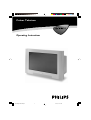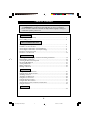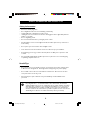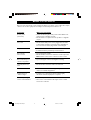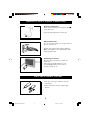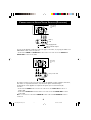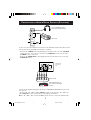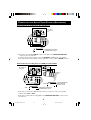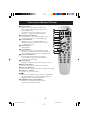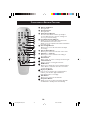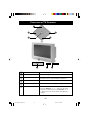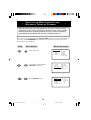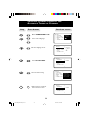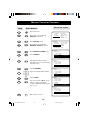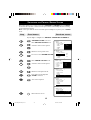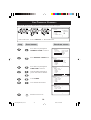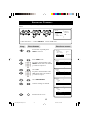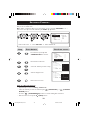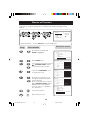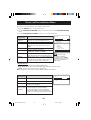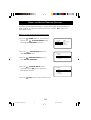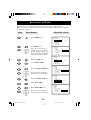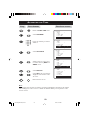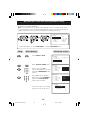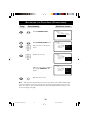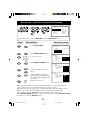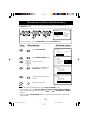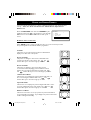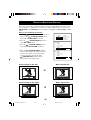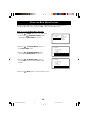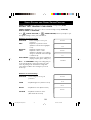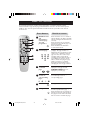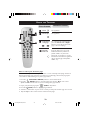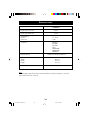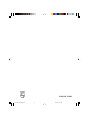32PW8521
32PW8521 32PW8521
Colour Televison
Operating Instructions
8521/Eng/69R/79R p1-5 5/6/03, 3:17 PM1

2
TABLE OF CONTENTS
Thank you for purchasing this televison set. You are now the proud owner
of a PHILIPS TV set which promises full value to you as a customer.
Please read the instruction manual carefully and thoroughly to help you
install and operate your TV set.
Introduction
Safety Information/Useful Tips .................................................................................................. 3
Before Calling Service ................................................................................................................. 4
Basic Installation/Functions
Hooking Up Your TV (Basic Connection) ............................................................................... 5
Use/Care of remote Control .................................................................................................... 5
Connecting the Audio/Video Sockets (Playback) .................................................................. 6
Connecting the Audio/Video Sockets (Recording) ............................................................... 8
Functions of Remote Control ................................................................................................... 9
Functions of TV Controls ...........................................................................................................11
TV Installation
Selecting the Menu Language and Automatic Tuning of Channels...................................... 12
Manual Tuning of Channels ......................................................................................................... 14
Selecting the Colour/Sound System ........................................................................................ 15
Fine Tuning Of Channels ............................................................................................................. 16
Sorting of Channels...................................................................................................................... 17
Editing of Channels........................................................................................................................18
Naming of Channels...................................................................................................................... 19
Features
Using the Picture/Sound Menu................................................................................................... 20
Using the Active Control Feature.............................................................................................. 21
Activating the Timer...................................................................................................................... 22
Activating the Child Lock.............................................................................................................24
Using the Screen Format ............................................................................................................ 28
Using the Rotation Feature......................................................................................................... 29
Using the Blue Mute Feature...................................................................................................... 30
Smart Picture Control and Smart Sound Control................................................................ 31
Using the Teletext.......................................................................................................................... 32
General
Specifications...................................................................................................................................34
8521/Eng/69R/79R p1-5 4/30/03, 7:59 PM2

3
SAFETY INFORMATION AND USEFUL T IPS
Safety Information
• Disconnect mains plug when :
– the red light below the TV screen is flashing continuously.
– a bright white line is displayed across the screen.
– cleaning the TV screen. Never use abrasive cleaning agents. Use a slight damp chamois
leather or soft cloth.
– there is a lightning storm.
– the set is left unattended for a prolonged period of time.
• No naked flame sources, such as lighted candles, should be placed on top of the TV or
in the vicinity.
• Do not place your TV set under direct sunlight or heat.
• Leave at least 5 cm around each side of TV set to allow for proper ventilation.
• Avoid placing your set (e.g. near the window) where it is likely to be exposed to rain
or water.
• No objects filled with liquids should be placed on top the TV so as to avoid dripping
or splashing of liquids on the set.
Useful Tips
• Do not leave your set on standby mode for a prolonged period of time. Switch off set
to allow it to be demagnetised. A demagnetised set supports good picture quality.
• Do not shift or move the set around when it is switched on. Uneveness in colour in
some parts of the screen may occur.
• Never attempt to repair a defective TV yourself. Always consult a skilled service
personnel.
Recycling Directive – To minimise harm to the environment, the batteries
supplied with the TV set do not contain mercury or nickel cadmium. If possible,
when disposing of batteries, use recycling means available to you. Your TV set
uses materials which are reusable or which can be recycled. To minimise the
amount of waste in the environment, specialist companies recover used sets for
dismantling and collection of reusable materials (contact your dealer).
8521/Eng/69R/79R p1-5 4/30/03, 7:59 PM3

4
BEFORE CALLING SERVICE
Below is a list of frequently occurred symptoms. Before you call for service, make these simple
checks. Some of these symptoms can easily be rectified if you know what to do.
Symptom What you should do
Colour patch • Switch off the TV by the mains power button. Wait for 20
(uneveness) minutes before switching on again.
• Check the TV is not placed too near speakers or magnetic
objects.
No power • Check the TV’s AC power cord is plugged into the mains
socket. If there is still no power, disconnect plug. Wait for
60 seconds and re-insert plug. Switch on the TV again.
No picture • Check the antenna connection at the rear of the TV.
• Possible TV station problem. Try another channel.
Good picture • Try increasing the volume.
but no sound • Check that the sound is not muted. If it is muted, press the
Mute button on the remote control to restore sound.
Good sound but poor • Try increasing the contrast and brightness setting.
colour or no picture
Snowish picture and • Check antenna connection at the rear of the TV.
noise
Horizontal dotted lines • Possible electrical interference e.g. hairdryer, vacuum
cleaner, etc. Switch off appliances.
Double images or • Possible poor positioning of antenna. Using a highly
“Ghost” images directional antenna may improve reception.
TV not responding to • Check life span of batteries of remote control handset.
remote control handset • Aim remote control handset directly at remote control
sensor lens on the TV.
8521/Eng/69R/79R p1-5 4/30/03, 7:59 PM4

5
Antenna Connection
• Connect the aerial plug to the antenna socket
¬¬
¬¬
¬
on the backcover.
• Insert the mains plug into the wall socket.
Mains Connection
• For correct mains voltage, refer to type sticker at
the rear of the TV set
• Consult your dealer if mains supply is different.
Note : This diagram is not representative of the
actual plug and socket.
Switching on the Set
• Press the main power button to switch on/
off the TV.
• If the set is on standby (indicator is red),
press the Power button on the remote
control to switch on set.
HOOKING UP Y OUR TV (BASIC CONNECTION)
USE/CARE OF REMOTE CONTROL
• Insert the correct type of batteries into the
compartment.
• Ensure the batteries are placed in the right
direction.
8521/Eng/69R/79R p1-5 4/30/03, 7:59 PM5

6
CONNECTING THE AUDIO/VIDEO SOCKETS (PLAYBACK)
You can view the playback of VCR tapes (Video Disc players, camcorders, etc.) by using the AUDIO and
VIDEO INPUT sockets on the rear of the TV.
– Connect the VIDEO and AUDIO IN sockets on the rear of the TV to the AUDIO and
VIDEO OUT sockets on the VCR.
The S-Video connection on the rear of the TV is used for the playback of S-VHS VCR tapes, Video Discs,
Video Games or Compact Disc-Interactive (cd-i) discs. Better picture detail and clarity is
possible with the S-Video playback as compared to the picture from a normal antenna (RF)
connection.
– Connect the S-VIDEO socket on the rear of the TV to the S-VHS OUT socket on a
S-VHS VCR.
– Connect the AUDIO IN sockets from the rear of the TV to the AUDIO OUT sockets
on the VCR.
Note : You need not connect the VIDEO IN socket of the TV if S-VIDEO IN socket is
connected.
AV sockets
on rear of
TV
AV sockets
on rear of
TV
Back of
VCR
VCR (Equipped with
Video and Audio Output
sockets
Back of S-VHS VCR
ANTENNA
OUT
IN
OUT
IN
AUDIO
R
L
VIDEO
IN
OUT
L/Mono
R
S-VIDEO
VIDEO
AUDIO
AV1 in AV2 inMonitor out
COMPONENT VIDEO INPUT
Y
Pb
Pr
S-VIDEO
AV1 in AV2 inMonitor out
COMPONENT VIDEO INPUT
Y
Pb
Pr
ANTENNA
OUT
IN
OUT
IN
AUDIO
R
L
VIDEO
IN
OUT
OUT
S-VIDEO
L/Mono
R
VIDEO
AUDIO
8521/Eng/69R/79R p6-8 4/23/03, 2:54 PM6

7
CONNECTING THE AUDIO/VIDEO SOCKETS (PLAYBACK)
For more convenient direct playback connections, the Side Audio/Video Input sockets allow for quick
and easy connections, particularly Camcorder tape recordings.
– Connect the S-VIDEO socket (if available) from the Camcorder to the Side S-VIDEO
socket of the TV. You need not connect the Side VIDEO IN socket of the TV if the
S-VIDEO socket is connected.
– Connect the AUDIO OUT sockets (Right and Left) from the Camcorder to the Side
AUDIO IN sockets.
You can view the playback of DVD discs by using the COMPONENT VIDEO INPUT sockets on the
rear of the TV.
– Connect the “Y”, “Pb” and “Pr” INPUT sockets on the TV to the “Y”, “Pb” and
“Pr” OUTPUT sockets on the DVD to view playback of DVD discs.
Note : “Y”, “Pb”, “Pr” sockets and AV1 sockets cannot be connected simultaneously.
Connect headphone jack to
socket for personal listening
Camcorder
AV sockets
on rear of
TV
Back of DVD
DVD (Equipped with “Y”,
“Pb” and “Pr” and Output
sockets)
L/Mono
R
S-VIDEO
VIDEO
AUDIO
AV1 in AV2 inMonitor out
COMPONENT VIDEO INPUT
Y
Pb
Pr
OUT
AUDIO
Y
L
OUT
R
Pb
Pr
8521/Eng/69R/79R p6-8 5/20/03, 3:57 PM7

8
CONNECTING THE AUDIO/VIDEO SOCKETS (RECORDING)
Connection for recording from the TV channel
– Connect the corresponding INPUT sockets of the VCR to the MONITOR OUTPUT
sockets on the rear of the TV.
– To enhance the sound of your TV, connect the AUDIO L and R sockets to an external
audio system instead of the VCR. For mono equipment, connect only the AUDIO L socket.
Connection for recording from one VCR to another VCR
– Connect the sockets of the VCR which you wish to record from, to the corresponding
sockets at either AV1 or AV2..
– Connect the sockets of the receiving VCR to the MONITOR OUTPUT sockets on the
rear of the TV.
VCR (Equipped with Video
and Audio Input sockets
AV sockets
on rear of
TV
L/Mono
R
S-VIDEO
VIDEO
AUDIO
AV1 in AV2 inMonitor out
COMPONENT VIDEO INPUT
Y
Pb
Pr
ANTENNA
OUT
IN
OUT
IN
AUDIO
R
L
VIDEO
IN
OUT
L/Mono
R
S-VIDEO
VIDEO
AUDIO
AV1 in AV2 inMonitor out
COMPONENT VIDEO INPUT
Y
Pb
Pr
ANTENNA
OUT
IN
OUT
IN
AUDIO
R
L
VIDEO
IN
OUT
ANTENNA
OUT
IN
OUT
AUDIO
R
L
VIDEO
OUT
AV sockets on
rear of TV
VCR (Equipped with Video
and Audio Input sockets
VCR (Equipped with
Video and Audio
Output sockets
VCR 1
VCR 2
Back of
VCR
8521/Eng/69R/79R p6-8 4/23/03, 2:54 PM8

9
FUNCTIONS OF REMOTE CONTROL
& Power button
– Switch set off temporarily to standby mode.
(The red light indicator lights up when the set
is on standby mode).
– To switch on set from standby mode, press
Channel +/– , Digit (0 -9) or Power button.
é Teletext Colour buttons
– In teletext mode, the colour buttons allow you to
access directly an item or corresponding pages.
“ Teletext buttons
Allows you to access teletext information. For
detailed description of functions, refer to section
on “Using the Teletext”
‘ Smiley button
Not applicable.
( Timer Button
Allows you to set the clock to switch to another
channel at a specified time while you are watching
another channel or when the set is on standby mode.
§ Smart Sound Button
Press the Smart Sound button repeatedly to
access 4 different types of sound settings and
choose your desired setting.
è Menu Button
Displays the main menu. Also exits menu from screen.
! Cursor Up Button
Allows you to select the next item on the menu.
ç Cursor Left Button
Allows you to select the sub-menus and adjust the settings.
0 Volume + / – Button
Increases or decreases volume.
1
44
44
4
Allows you to switch from Stereo to Mono sound during
stereo transmission or to choose between language5or
language6during dual sound transmission.
2 A/CH(Alternate channel) Button
Allows you to change between the current
channel and the previous channel.
&
“
(
§
ç
0
‘
1
é
2
!
è
8521/Eng/69R/79R/p9-11 7/2/03, 2:59 PM9

10
FUNCTIONS OF REMOTE CONTROL
3 Main Index Button
Not applicable.
4 Frownie button
Not applicable.
5 Smart Picture Button
Press the Smart Picture button repeatedly to
access 5 different types of picture settings and
choose your desired setting.
61Incredible Surround Button
– Allows you to select Incredible Surround sound
when transmission is in stereo mode.
– Allows you to select Spatial Sound when transmission
is in mono mode.
71Cursor Right Button
Allows you to access the sub-menus and adjust
the settings.
8 Cursor Down Button
Allows you to select the next item on the menu.
9 Channel + / – Buttons
Allows you to select channels in ascending or
descending order.
20
Mute Button
Mutes sound. To restore sound, press button again.
21
Teletext Button
Refer to section on “Using the Teletext”
22
OSD button
Allows you to display the current channel number.
It also allows to exit menu from the screen after
control adjustments.
23
Digit (0 -9) Buttons
Press to select a channel. For a 2-digit channel
number, press the first digit and followed
immediately by the second digit.
24
A/V Button
Allows you to select the AV channels.
25
Sleeptimer Button
Allows you to select a time period after which the
setwill switch to standby mode automatically.
3
4
5
6
7
8
9
21
20
22
23
24
25
8521/Eng/69R/79R/p9-11 7/2/03, 2:59 PM10

11
FUNCTIONS OF TV CONTROLS
& Mains Power button Switch mains power on or off.
é Standby Light indicator Indicate red light when standby mode is activated.
“ Remote Sensor Acts as a sensor for activating the controls of the
TV when remote control handset is aimed at it.
‘ Volume + / – button Adjust sound volume louder/softer.
( Channel + / – button Select channel in ascending/descending order.
§ Menu button Press the MENU button to enter main menu.
Press the Channel + or – button to select the
next item on the menu. Press the Volume + or
– button to access the sub-menus and adjust the
settings.
‘
(
➩
➩
–
–
CH
+
M
+
‘
(
3
&
é
“
§
8521/Eng/69R/79R p9-11 4/23/03, 2:54 PM11

12
Press buttonStep
SELECTING THE MENU LANGUAGE AND
AUTOMATIC TUNING OF CHANNELS
Before you tune in the channels by the AUTO STORE method, select the menu language of
your choice. The LANGUAGE feature allows you to set the TV’s on-screen menu to be
shown in your desired language.
Enter main menu.
Press button repeatedly until
INSTALL is selected.
Enter INSTALL menu.
Operating instructions generally explains the operation of the TV set using
the buttons on the remote control unless otherwise stated. Please read the
following instructions carefully and follow the steps as shown to familiarise
yourself with the installations and all features available in your set.
Result on screen
¸
MENU
˙
• PICTURE BRIGHTNESS
• SOUND COLOUR
• FEATURES CONTRAST
• INSTALL SHARPNESS
COLOUR TEMP
É
▼
Ñ
INSTALL
LANGUAGE • ENGLISH
• AUTO STORE B.MELAYU
• MANUAL STORE
• SORT
• CHANNEL EDIT
É
▲
Ñ
É
▲
▼
• PICTURE LANGUAGE
• SOUND AUTO STORE
• FEATURES MANUAL STORE
• INSTALL SORT
CHANNEL EDIT
É
▲
8521/Eng/69R/79R p12-16 4/23/03, 2:55 PM12

13
Result on screen
Press buttonStep
SELECTING THE MENU LANGUAGE AND
AUTOMATIC TUNING OF CHANNELS
Enter LANGUAGE mode.
Select desired language.
Exit from language mode.
Select AUTO STORE.
Start automatic tuning.
When tuning is completed,
exit menu from screen.
9
or
˙
˚
¸
˝
¸
˙
m
Ñ
É
INSTALL
LANGUAGE • ENGLISH
• AUTO STORE B.MELAYU
• MANUAL STORE
• SORT
•
CHANNEL EDIT
Ñ
INSTALL
LANGUAGE • ENGLISH
• AUTO STORE B.MELAYU
• MANUAL STORE
• SORT
• CHANNEL EDIT
É
▲
Ñ
É
▲
▼
Ñ
É
INSTALL
• LANGUAGE
AUTO STORE • SEARCH
• MANUAL STORE
• SORT
• CHANNEL EDIT
Ñ
▲
▼
Ñ
INSTALL
• LANGUAGE
• AUTO STORE • SEARCHING
• MANUAL STORE PLEASE WAIT
• SORT CHAN.FOUND 8
• CHANNEL EDIT 048.31 MHZ
▲
▼
É
Ñ
É
INSTALL
• LANGUAGE
AUTO STORE • SEARCH
• MANUAL STORE
• SORT
• CHANNEL EDIT
Ñ
▲
▼
8521/Eng/69R/79R p12-16 4/23/03, 2:55 PM13

14
MANUAL TUNING OF CHANNELS
Manual tuning allows you to store each programme manually.
Enter main menu.
Press button repeatedly until
INSTALL is selected.
Enter INSTALL menu.
Press button repeatedly until
MANUAL STORE is selected.
Enter MANUAL STORE menu.
Select SEARCH.
Start manual tuning of channel.
Searching stops once a transmitting
channel is found.
Select CHANNEL.
Key in the desired channel number.
Select STORE.
Store tuned channel. Note : If you
want to continue searching for
another transmitting channel, repeat
steps 7 to 11.
Exit menu from screen.
Result on screen
Press buttonStep
9
10
11
12
MENU
¸
˙
¸
˙
¸
˙
¸
¸
˙
m
• PICTURE LANGUAGE
• SOUND AUTO STORE
• FEATURES MANUAL STORE
• INSTALL SORT
CHANNEL EDIT
É
▲
INSTALL
• LANGUAGE COLOUR SYSTEM
• AUTO STORE SOUND SYSTEM
• MANUAL STORE SEARCH
• SORT CHANNEL
• CHANNEL EDIT STORE
•
▲
▼
INSTALL
MANUAL STORE
• COLOUR SYSTEM
• SOUND SYSTEM
SEARCH • 048.31MHZ
• CHANNEL
• STORE
▼
Ñ
É
▲
INSTALL
MANUAL STORE
• COLOUR SYSTEM
• SOUND SYSTEM
SEARCH • 196.25MHZ
• CHANNEL
• STORE
▼
Ñ
É
▲
▼
Ñ
É
▲
INSTALL
MANUAL STORE
• COLOUR SYSTEM
• SOUND SYSTEM • MANUAL
• SEARCH
CHANNEL • 18
• STORE
▼
▲
Ñ
É
INSTALL
MANUAL STORE
• COLOUR SYSTEM
• SOUND SYSTEM
• SEARCH
• CHANNEL
STORE • STORED
INSTALL
MANUAL STORE
• COLOUR SYSTEM
• SOUND SYSTEM
SEARCH • 196.25MHZ
• CHANNEL
• STORE
▼
Ñ
É
▲
8521/Eng/69R/79R p12-16 4/23/03, 2:55 PM14

15
SELECTING THE COLOUR /SOUND SYSTEM
This feature allows you to select your desired COLOUR and SOUND system. If AUTO
is selected, the respective colour and sound system will be automatically selected according
to the transmission system.
Note : Select your desired colour and sound system manually if reception is poor at AUTO
mode.
Repeat step 1 to step 5 as in “MANUAL TUNING OF CHANNELS”
COLOUR SYSTEM is selected.
Enter COLOUR SYSTEM mode.
Select the desired colour system.
Exit from colour system mode.
Proceed to select SOUND SYSTEM.
Enter SOUND SYSTEM mode.
Select the desired sound system.
Exit from sound system mode.
Press button repeatedly until
STORE is selected.
Store selected system.
Exit menu from screen.
Result on screen
Press buttonStep
9
10
11
12
or
or
˙
¸
˚
˝
¸
˙
˚
¸
˝
¸
˙
m
Ñ
É
INSTALL
MANUAL STORE
COLOUR SYSTEM • AUTO
• SOUND SYSTEM PAL•
• SEARCH SECAM
• CHANNEL
• STORE
▼
▲
INSTALL
MANUAL STORE
• COLOUR SYSTEM
SOUND SYSTEM • AUTO
• SEARCH B/G
• CHANNEL D/K
• STORE
•
▼
Ñ
▲
Ñ
▼
▲
INSTALL
MANUAL STORE
• COLOUR SYSTEM
SOUND SYSTEM • AUTO
• SEARCH B/G
• CHANNEL D/K
• STORE
▼
▲
Ñ
É
INSTALL
MANUAL STORE
• COLOUR SYSTEM
• SOUND SYSTEM
• SEARCH
• CHANNEL
STORE •
▼
▲
Ñ
É
INSTALL
MANUAL STORE
• COLOUR SYSTEM
• SOUND SYSTEM
• SEARCH
• CHANNEL
STORE • STORED
INSTALL
MANUAL STORE
• COLOUR SYSTEM
• SOUND SYSTEM
SEARCH • 196.25MHZ
• CHANNEL
• STORE
▼
Ñ
É
▲
8521/Eng/69R/79R p12-16 4/23/03, 2:55 PM15

16
FINE TUNING OF CHANNELS
This feature allows you to adjust picture reception in areas of weak reception.
1. Enter main menu. 2. Select INSTALL. 3. Enter install menu.
Press button repeatedly until
MANUAL STORE is selected.
Enter MANUAL STORE menu.
Press button repeatedly until
FINE TUNE is selected.
Start fine-tuning until desired
picture and sound is obtained.
Select STORE.
Store last fine-tuned status.
Exit menu from screen.
➠
➠
Result on screen
Press button
Step
9
10
or
➠
¸
˙
¸
˝
˙
˙
m
˚
Ñ
INSTALL
LANGUAGE • ENGLISH
• AUTO STORE B.MELAYU
• MANUAL STORE
• SORT
• CHANNEL EDIT
É
▲
Ñ
É
▲
▼
▼
INSTALL
• LANGUAGE COLOUR SYSTEM
• AUTO STORE SOUND SYSTEM
• MANUAL STORE SEARCH
• SORT CHANNEL
• CHANNEL EDIT STORE
•
▲
▼
▼
▲
É
INSTALL
MANUAL STORE
COLOUR SYSTEM • AUTO
• SOUND SYSTEM PAL
• SEARCH SECAM
• CHANNEL
• STORE
Ñ
INSTALL
MANUAL STORE
• SOUND SYSTEM
• SEARCH
• CHANNEL
• STORE
FINE TUNE
▼
▲
É
Ñ
▼
▲
Ñ
É
INSTALL
MANUAL STORE
• COLOUR SYSTEM
• SOUND SYSTEM
• SEARCH
• CHANNEL
STORE • STORED
INSTALL
MANUAL STORE
• COLOUR SYSTEM
• SOUND SYSTEM
SEARCH • 196.25MHZ
• CHANNEL
• STORE
▼
Ñ
É
▲
8521/Eng/69R/79R p12-16 6/9/03, 11:53 AM16

17
SORTING OF CHANNELS
This feature allows you to change the channel number to your choice for a particular TV
station.
1. Enter main menu. 2. Select INSTALL. 3. Enter install mode.
Press button repeatedly until
SORT is selected.
Enter SORT menu.
Key in the channel number in the
FROM column, that is, the channel
you want to swap from.
Select TO .
Key in the channel number in the
TO column. that is, the channel
you want to swap to.
Select EXCHANGE.
Activate exchange of channels.
Exit menu from screen.
Result on screen
Press buttonStep
9
10
11
¸
˙
¸
¸
˙
m
➠
➠
➠
Ñ
INSTALL
LANGUAGE • ENGLISH
• AUTO STORE B.MELAYU
• MANUAL STORE
• SORT
• CHANNEL EDIT
É
▲
Ñ
É
▲
▼
▼
INSTALL
• LANGUAGE FROM
• AUTO STORE TO
• MANUAL STORE EXCHANGE
• SORT
• CHANNEL EDIT
É
▲
▼
INSTALL
SORT
FROM • 8
• TO
• EXCHANGE
Ñ
▲
É
▼
INSTALL
SORT
• FROM 8
TO • 6
• EXCHANGE
Ñ
▲
É
▼
INSTALL
SORT
• FROM
• TO
EXCHANGE • EXCHANGED
Ñ
▲
É
▼
INSTALL
SORT
• FROM
• TO
EXCHANGE •
Ñ
▲
É
▼
8521/Eng/69R/79R/p17-20 4/23/03, 2:56 PM17

18
EDITING OF CHANNELS
This feature allows you to edit or skip channels which have bad or weak TV signal or channels
that you do not watch often.
Note : Once a channel is skipped, you cannot have access to it by the CHANNEL
+
or –
button. You can only access the channel by the DIGIT (0 -9) button.
1. Enter main menu. 2. Select INSTALL. 3. Enter install mode.
Press button repeatedly until
CHANNEL EDIT is selected.
Enter channel edit mode.
Select the channel you want to skip.
Activate skipped mode.
Exit menu from screen.
How to add back channels
• Repeat steps 1 to 5 as in “Editing of Channels”.
• Select the channel you want to add back by the (CURSOR UP) or (CURSOR
DOWN) button.
• Press the (CURSOR RIGHT) button to activate adding back of channel.
• Exit menu from screen by the (OSD) button.
Result on screen
Press buttonStep
or
➠
➠➠
¸
˙
¸
˚
˙
m
¸
˚
˙
m
Ñ
INSTALL
LANGUAGE • ENGLISH
• AUTO STORE B.MELAYU
• MANUAL STORE
• SORT
• CHANNEL EDIT
É
▲
Ñ
É
▲
▼
▼
INSTALL
• LANGUAGE 3
• AUTO STORE 4
• MANUAL STORE 5
• SORT 6
CHANNEL EDIT • 7
Ñ
É
▼
▲
INSTALL
• LANGUAGE 3
• AUTO STORE 4
• MANUAL STORE 5
• SORT 6
CHANNEL EDIT • 7
Ñ
É
▼
▲
INSTALL
• LANGUAGE 3
• AUTO STORE 4
• MANUAL STORE 5
• SORT 6
CHANNEL EDIT • 7 SKIPPED
Ñ
É
▼
▲
8521/Eng/69R/79R/p17-20 6/16/03, 4:16 PM18

19
NAMING OF CHANNELS
This feature allows a selection of 10 channels of pre-defined names. It also allows you to enter
a new name or modify an existing name of a channel for 40 channels including external
channels.
1. Enter main menu. 2. Select INSTALL. 3. Enter install mode.
Press button repeatedly until
NAME is highlighted.
Enter NAME mode.
Select desired preset name and press
(CURSOR RIGHT) button
to store selected pre-set name.
If you select PERSONAL, move
to first character slot
Press button repeatedly to cycle
through the characters and select
desired character.
Move to next character slot by the
(CURSOR RIGHT) button
and select in the next character.
(You can enter up to a maximum
of 5 characters)
Store named channel.
Exit menu from screen.
Result on screen
Press buttonStep
9
10
or
or
➠
➠
➠
¸
˙
˚
¸
˙
¸
˚
MENU
m
˙
˙
Ñ
INSTALL
LANGUAGE • ENGLISH
• AUTO STORE B.MELAYU
• MANUAL STORE
• SORT
• CHANNEL EDIT
É
▲
Ñ
É
▲
▼
▼
INSTALL
• AUTO STORE
• MANUAL STORE
• SORT
• CHANNEL EDIT
NAME • PERSONAL
Ñ
É
▼
▲
▲
INSTALL
• AUTO STORE
• MANUAL STORE
• SORT
• CHANNEL EDIT
NAME • PERSONAL
Ñ
É
▼
▲
INSTALL
• AUTO STORE
• MANUAL STORE
• SORT
• CHANNEL EDIT
NAME • –
Ñ
É
▼
▲
INSTALL
• AUTO STORE
• MANUAL STORE
• SORT
• CHANNEL EDIT
NAME • LUCKY
Ñ
É
▼
▲
INSTALL
• AUTO STORE
• MANUAL STORE
• SORT
• CHANNEL EDIT
NAME • PERSONAL
Ñ
É
▲
▲
8521/Eng/69R/79R/p17-20 6/16/03, 4:16 PM19

20
Picture Activities
menu items
Brightness Increase or decrease brightness level.
Colour Increase or decrease color level.
Contrast Increase or decrease contrast level until
lightest parts of the picture show good
detail.
Sharpness Increase or decrease sharpness level to
improve detail in the picture.
Colour Temp Allows you a choice of 3 picture settings
(NORMAL, WARM and COOL).
* Digital Options Allows you to choose from Auto, Digital
Scan, Progressive Scan and 100Hz options.
Dynamic Allows you a choice of 4 settings (Minimum,
Contrast Medium, Maximum and Off) to boost the
contrast level especially in dark scene so as
to make the picture more noticeable.
USING THE PICTURE/SOUND MENU
The picture and sound menus allow you to make adjustments to the picture and sound. It also
allow you to select and activate other features in the menu.
1. Press the MENU button to enter main menu.
2. Use the CURSOR UP/DOWN buttons to select the items on the PICTURE/SOUND
menu.
3. Use the CURSOR LEFT/RIGHT buttons to access the sub-menus.
Note
HUE feature is only
applicable to NTSC
programmes. The HUE
item will not appear on the
menu if programme is in
PAL mode.
Sound Activities
menu items
Treble Increase or decrease the high frequency level.
Bass Increase or decrease the low frequency level.
Balance Adjusts the balance of the right and left
speakers’ sound output.
AVL As variation in signal conditions can result
(Auto Volume a sudden change in volume during in
Leveller) commercial breaks or channel switching,
selecting the “ON” function will enable the
volume to remain at a standard volume level.
* Digital Options
– Digital Scan option improves background flickering.
– Progressive Scan option reduces line flickering resulting in sharper picture.
– 100Hz option is most appropriate for still pictures.
Note : Progressive Scan option is only available in NTSC transmission.
▲
Ñ
É
PICTURE
BRIGHTNESS 38
• COLOUR
• CONTRAST
• SHARPNESS
• COLOUR TEMP
▲
Ñ
É
PICTURE
• CONTRAST
• SHARPNESS
• COLOUR TEMP
• DIGITAL OPTIONS
DYN. CONTRAST • MIN
▲
▲
Ñ
É
SOUND
TREBLE 38
• BASS
• BALANCE
• AVL
8521/Eng/69R/79R/p17-20 6/3/03, 5:13 PM20
Page is loading ...
Page is loading ...
Page is loading ...
Page is loading ...
Page is loading ...
Page is loading ...
Page is loading ...
Page is loading ...
Page is loading ...
Page is loading ...
Page is loading ...
Page is loading ...
Page is loading ...
Page is loading ...
Page is loading ...
-
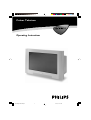 1
1
-
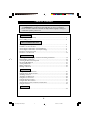 2
2
-
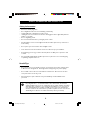 3
3
-
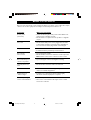 4
4
-
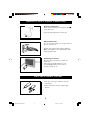 5
5
-
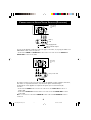 6
6
-
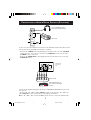 7
7
-
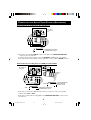 8
8
-
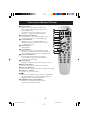 9
9
-
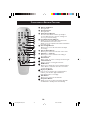 10
10
-
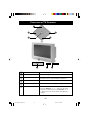 11
11
-
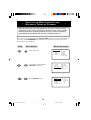 12
12
-
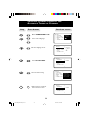 13
13
-
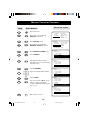 14
14
-
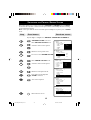 15
15
-
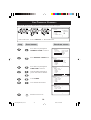 16
16
-
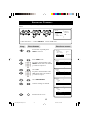 17
17
-
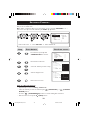 18
18
-
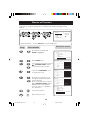 19
19
-
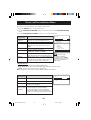 20
20
-
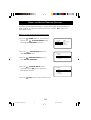 21
21
-
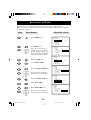 22
22
-
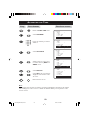 23
23
-
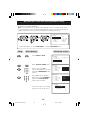 24
24
-
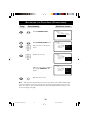 25
25
-
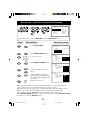 26
26
-
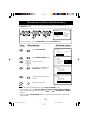 27
27
-
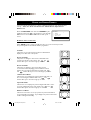 28
28
-
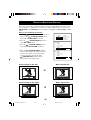 29
29
-
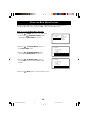 30
30
-
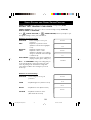 31
31
-
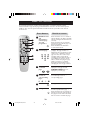 32
32
-
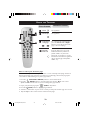 33
33
-
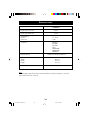 34
34
-
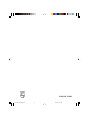 35
35
Ask a question and I''ll find the answer in the document
Finding information in a document is now easier with AI
Related papers
-
Philips 20PF8846/98 User manual
-
Philips 21PT5322 User manual
-
Philips 29PT3223/71 User manual
-
Philips 29PT2252 User manual
-
Philips 14GX8510 Owner's manual
-
Philips 29PT2252 User manual
-
Philips 25PT4323/69R User manual
-
Philips 21PT5307 Owner's manual
-
Philips 29PT3323/79R User manual
-
Philips 29PT3323 User manual
Other documents
-
Sharp 21J1-RU Operating instructions
-
Milwaukee R-600 User manual
-
Samsung SP-61L2HR User manual
-
Samsung SP-61L2HR User manual
-
Samsung SP-46L5H User manual
-
Samsung SP-43L2HX User manual
-
Samsung SP-43L2H User manual
-
Grundig MF 72-6510/8 User manual
-
Samsung KYTTOHJEET SP50L2HX User manual
-
Samsung SP-56L5HX User manual