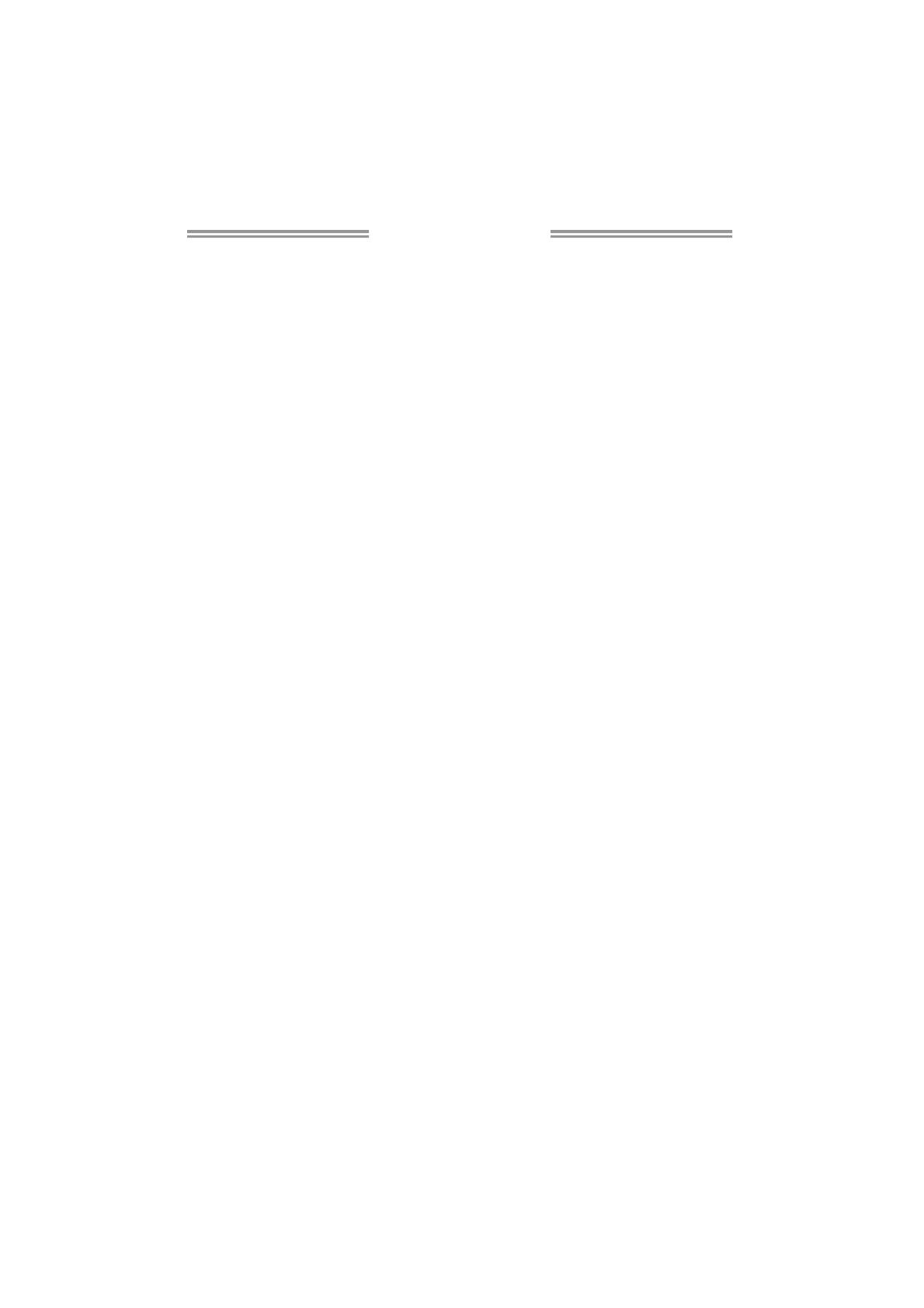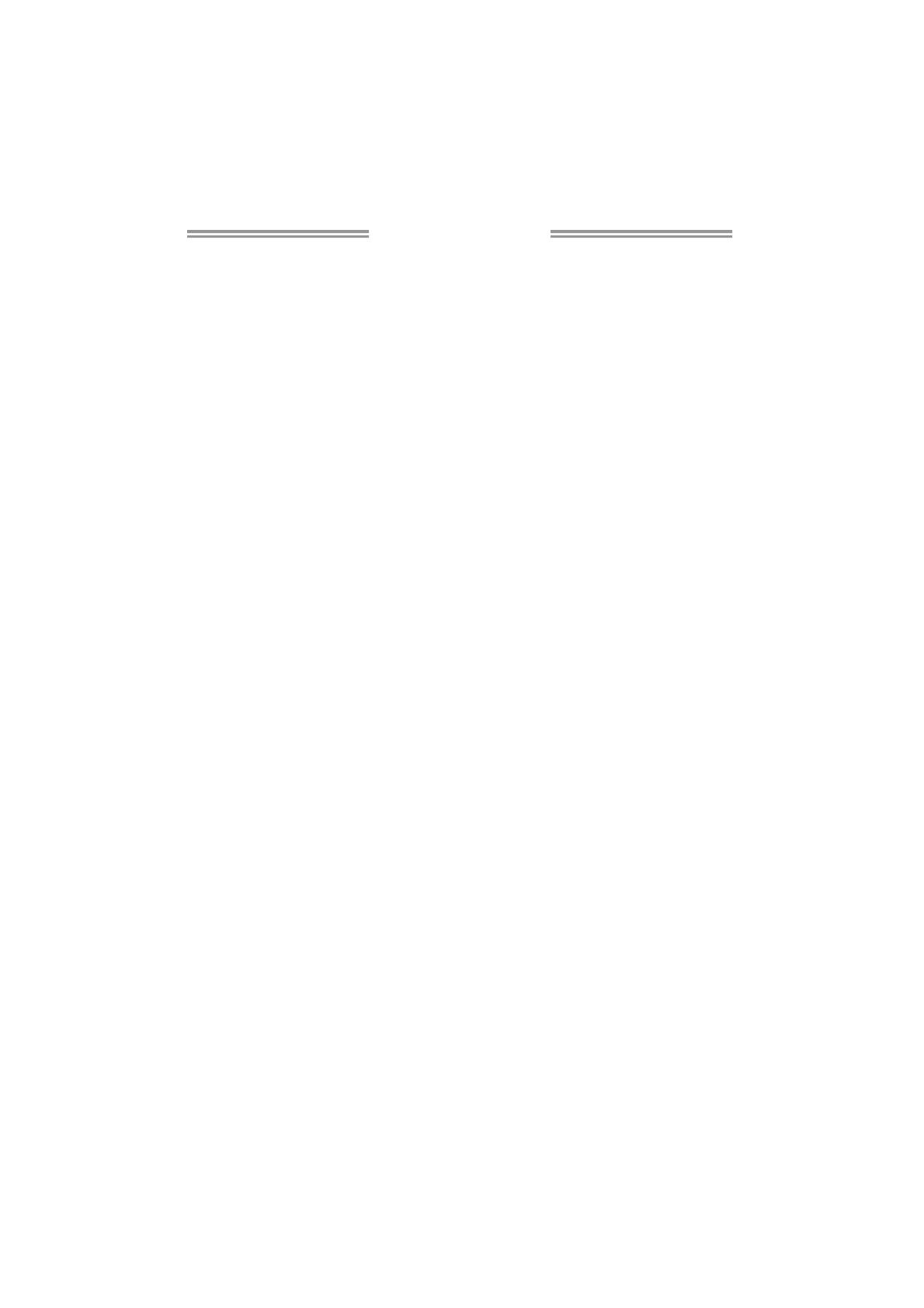
Table of Contents
Chapter 1: Introduction ............................................................ 1
1.1 Before You Start ................................................................................ 1
1.2 Package Checklist............................................................................. 1
1.3 Motherboard Features...................................................................... 2
1.4 Rear Panel Connectors ..................................................................... 3
1.5 Motherboard Layout......................................................................... 4
Chapter 2: Hardware Installation ............................................. 5
2.1 Installing Central Processing Unit (CPU) ....................................... 5
2.2 FAN Headers...................................................................................... 7
2.3 Installing System Memory ................................................................ 8
2.4 Connectors and Slots ....................................................................... 10
Chapter 3: Headers & Jumpers Setup ..................................... 12
3.1 How to Setup Jumpers .................................................................... 12
3.2 Detail Settings.................................................................................. 12
Chapter 4: Hybrid CrossFireX Function................................... 20
4.1 Hybrid CrossFireX Requirements.................................................. 20
4.2 Hybrid CrossFireX Installation....................................................... 20
Chapter 5: RAID Functions ..................................................... 21
5.1 Operation System............................................................................ 21
5.2 Raid Arrays ...................................................................................... 21
5.3 How RAID Works............................................................................. 21
Chapter 6: T-Series BIOS & Software ..................................... 25
6.1 T-Series BIOS..................................................................................... 25
6.2 T-Series Software ............................................................................. 33
Chapter 7: Useful Help ............................................................ 43
7.1 Driver Installation Note.................................................................. 43
7.2 Extra Information............................................................................ 44
7.3 AMI BIOS Beep Code....................................................................... 45
7.4 Troubleshooting............................................................................... 46
Appendix: SPEC In Other Language........................................ 48
German.................................................................................................................. 48
France .................................................................................................................... 50
Italian..................................................................................................................... 52
Spanish ................................................................................................................... 54
Portuguese ............................................................................................................ 56
Polish...................................................................................................................... 58
Russian ................................................................................................................... 60
Arabic..................................................................................................................... 62
Japanese ................................................................................................................ 64