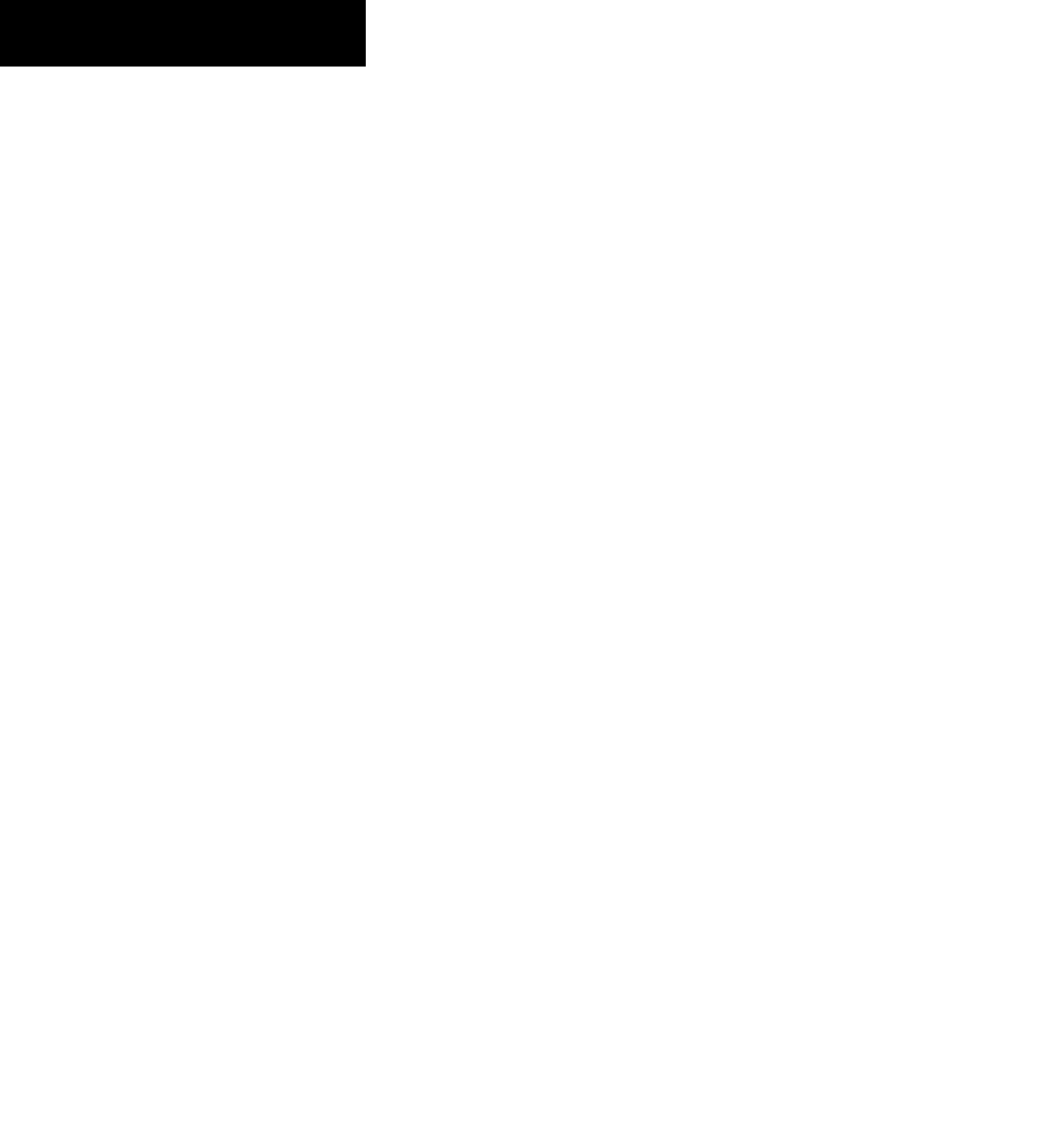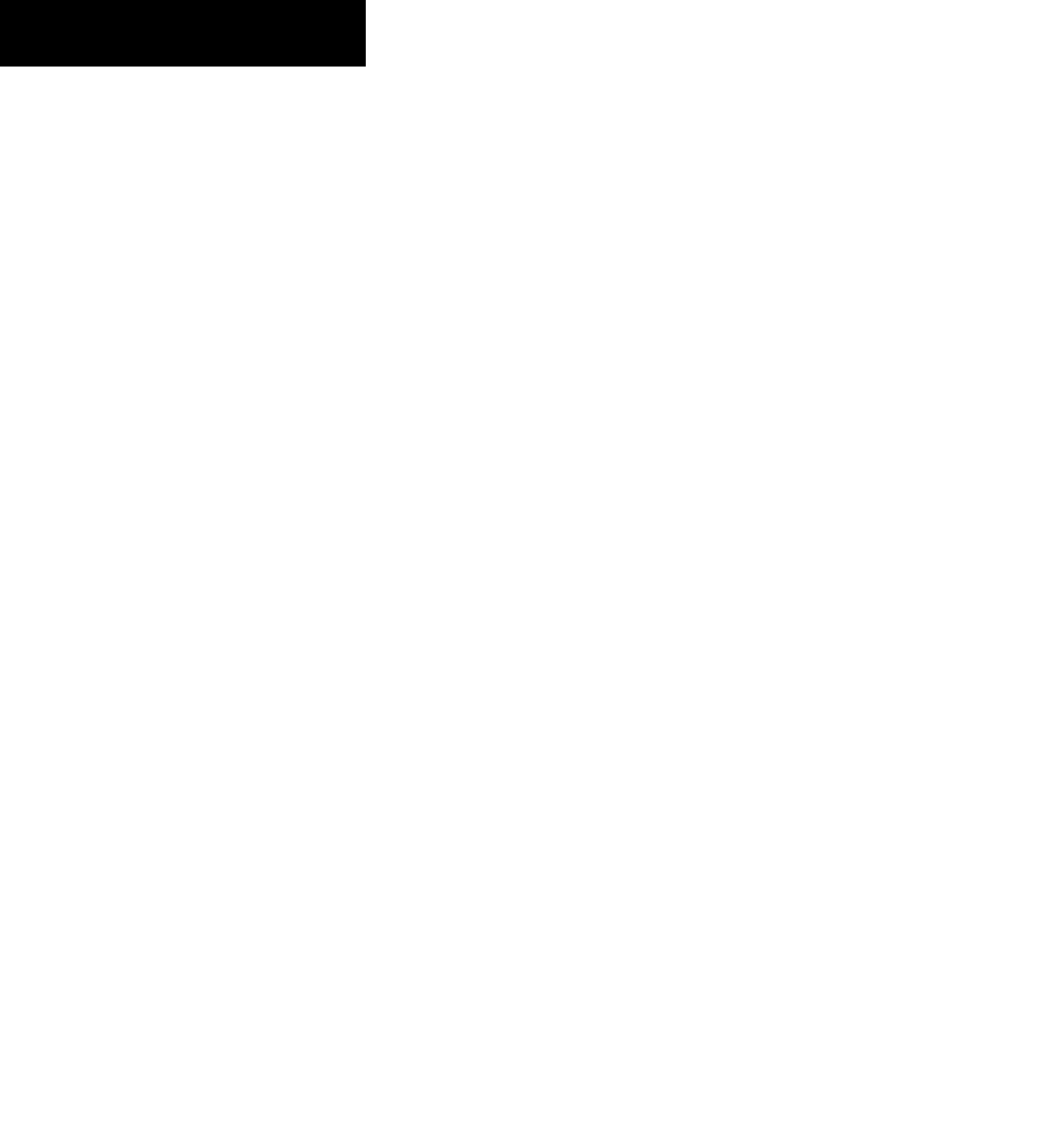
Garmin G1000 Cockpit Reference Guide for the Mooney M20M, M20R, & M20TN
ii
TABLE OF CONTENTS
Navigation Mode (GPS, VOR, LOC, or BC) ................... 6-12
Navigation Mode Armed
....................................... 6-12
Approach Mode (GPS, VAPP or LOC) .......................... 6-13
Go Around (GA) ........................................................ 6-13
6.7 Example Procedures Using AFCS ....................... 6-14
Departure ................................................................. 6-15
Intercepting a VOR Radial .......................................... 6-16
Flying a Flight Plan / GPS Course ............................... 6-17
Flight Level Change (Descent) .................................... 6-18
ILS Approach ............................................................. 6-19
Go-Around / Missed Approach ................................... 6-20
SECTION 7: NAVIGATION .................................................. 7-1
7.1 Navigation Map Page ............................................7-1
Select the MAP Page Group ......................................... 7-1
7.2 Direct-to Navigation .............................................. 7-1
Direct-to Navigation from the MFD .............................. 7-1
Enter a Direct-to Destination
.................................. 7-1
Select a Direct-to Destination to a Flight Plan
Waypoint or Nearest Airport
................................... 7-1
To Re-center the CDI to the Destination Waypoint
... 7-2
To Manually Define the Direct-to Course
................. 7-2
Canceling Direct-to Navigation
............................... 7-2
Direct-to Navigation from the PFD ............................... 7-2
Cancelling Direct-to Navigation
.............................. 7-2
7.3 Airport Information ............................................... 7-3
Select the Airport Information Page ............................. 7-3
Enter a Waypoint Facility Name or City Location
......7-3
Access Runway Information
.................................... 7-3
Access Frequency Information
................................. 7-3
7.4 Intersection Information ...................................... 7-4
Select the Intersection Information Page ...................... 7-4
Access Information on an Intersection
..................... 7-4
7.5 NDB Information ..................................................... 7-4
Select the NDB Information Page ................................. 7-4
View Information on a Specific NDB
........................ 7-4
7.6 VOR Information ..................................................... 7-5
Select the VOR Information Page ................................. 7-5
Access Information on a VOR
.................................. 7-5
7.7 User Waypoint Information Page ....................... 7-5
7.8 Nearest Airports ..................................................... 7-5
Nearest Airport Information on the MFD ...................... 7-5
Select the Nearest Airports Page
............................. 7-5
Access Information on a Specific Airport
................. 7-6
Access Runway Information for the Selected
Airport
................................................................... 7-6
Quickly Tune the COM Transceiver to a Nearby
Airport Frequency
................................................... 7-6
Nearest Airports Information on the PFD ...................... 7-6
View Information on a Specific Airport in the List
.... 7-6
Load an Airport COM Frequency into the
Active COM
........................................................... 7-6
7.9 Nearest Intersections ............................................ 7-7
Select the Nearest Intersections Page ........................... 7-7
View Information on the Nearest Intersection
.......... 7-7
7.10 Nearest NDB ............................................................ 7-7
Select the Nearest NDB Page .......................................7-7
Access Information on a Specific NDB
..................... 7-7
7.11 Nearest VOR ............................................................. 7-8
Select the Nearest VOR Page ....................................... 7-8
View Information on the Nearest VOR
..................... 7-8
Select and Load a VOR Frequency
........................... 7-8
7.12 Nearest User Waypoint .......................................... 7-9
Select the Nearest User Waypoint Page ........................ 7-9
Select a Nearest User Waypoint
.............................. 7-9
7.13 Nearest Frequencies ..............................................7-9
Select the Nearest Frequencies Page ............................ 7-9
Select and Load the Nearest ARTCC, FSS,
or Weather Frequency
............................................. 7-9
7.14 NEAREST AIRSPACES ............................................ 7-10
Select the Nearest Airspaces Page .............................. 7-10
Airspace Alerts Box
............................................... 7-10
View Additional Details for a Listed Airspace
......... 7-10
View and Quickly Load the Frequency for a
Controlling Agency
............................................... 7-10
SECTION 8: FLIGHT PLANNING ...................................... 8-1
8.1 User Defined Waypoints ........................................8-1
Select the User WPT Information Page ......................... 8-1
Create a New User Waypoint
.................................. 8-1
Modify a User Waypoint
.........................................8-1
Delete a User Waypoint
.......................................... 8-1
Create User Waypoints from the Navigation
Map Page ................................................................... 8-2
8.2 Viewing the Active Flight Plan ............................ 8-2
8.3 Activate a Stored Flight Plan ............................... 8-2
8.4 Activate a Flight Plan Leg ....................................8-3
8.5 Stop Navigating a Flight Plan .............................. 8-3