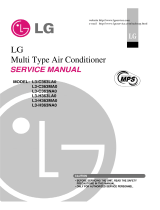20 Simple Central Controller
Troubleshooting
Troubleshooting
1. Cross check again, if all connection are made as per instructions given in the installation manual.
2. In case, if multi products (Multi-V, MPS, Multi etc.) are connected to the controller (to one network),
first finish the settings for all products & only then start the system.
3. Dip switch setting of PI 485 pcb as per the product type & the group no. mismatch between controller
& its respective indoor units are the most common mistake usually happen.
4. Group no. set at rotary switch of SCC connected to outdooor unit must exactly match with all indoor
units connected. Incase any indoor units have same address settings, the system will not take them
into its network.
5. Turn on the system & give sufficient time to the system to check the whole network connectivity. In
some cases, it takes time to show all indoor units connected on the controller. Also the display can
be random.
6. Using PI 485 pcb also, we can check if no. of indoor units connected matches exactly with no. of
indoor units installed. Press the refresh button on PI 485. A little later, its red LED (LED01G) would
blink no. of times equal to no. of indoor units installed. If the numbers doesn't match, check again the
address settings of all indoor units.
7. Never ever change the settings while the system is running. Stop the system & then make the
required settings.
8. For new settings to take place, sometimes, it is advisable to turn off indoor units and then the main
power. After a short while, restart the system. (This is not a fixed guideline but be considered case by
case)