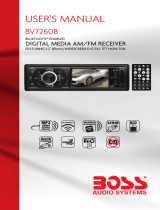PWR
PWR
TOUCH SCREEN 1-DIN 7 TFT LCD DVD PLAYER
X348NT
MADE IN CHINA
R

1
Open/Close
Source/Power
Mute
play/pause
Eject
RPT
TIT
TFT-LCD adjustment
Display position adjustment
Loading and Replacing the battery
Basic operation
Receiption collection
Speaker collection
Install the unit
Remove the unit
Band
Band tuner
AS/PS
Contents
Warning and Precautions...........................................2
Electric Connection...................................................4
Installation................................................................5
General Features.......................................................6
Setup Operation.......................................................11
Radio Operation................................................12
Remote Control.........................................................7
Accessories......................................................19
Specifications...................................................26
Troubleshooting................................................21
Play Operation...........................................................9
Familiar characters and their meanings
General problems
TFT Monitor
Radio Tuner
Mp3 playback
DVD player
AV input Operation............................................20
General operation
Video operation
Audio operation
TV .....................................................18Operation
Sound Operation...............................................14
SD/USB............................................................15
Bluetooth..........................................................16

2
Warnings and Precautions
1 Only connect the unit to a 12V power supply with negative grounding.
Never install the unit where the operation for safety driving is restrained.
Never use the video display function in the front when driving to prevent the violation of laws
regulations and also to reduce the risk of traffic accident except using for rear view video camera.
Never expose the unit, amplifier, speakers to moisture or water to prevent electronic sparks or fires.
Please don't change the fuse in the power cord without professional guidance, improper fuse may
cause damage to this using unit or even cause fire.
Please power off the unit at once and send it back to the after-sales service center or the dealer/
distributor yo purchased from if one of the following symptoms is found:
(a)NO audio output; (b)NO image output;(c)Water or other obstacle enters the unit; (d)Smoking;
(e)Peculiar smell.
To ensure safe driving, please adjust the volume to a safe and comfort level in case of emergency
situations.
2
3
4
5
6
7
Warnings

3
1
2
3
4
5
6
7
8
9
10
11
Never disassemble or adjust the unit without any professional guide. For details, please consult any professional car shop/
dealer for inquiry.
If the front panel or the TFT monitor is squalid, please use a clean silicone cloth and neutral detergent to wipe off the spot.
Using a rough cloth and non-neutral detergent such as alcohol for cleaning may result in scratching or decoloration to the
applicant.
If any abnormal behavior of the unit is found, please refer to trouble shooting guide of this manual. If no relevant information is
found , please press the [RESET] key on the front panel to resume factory default.
If you have parked the car in hot or cold weather for a long time, please wait until the temperature in the car becomes normal
before operating the unit.
Using in-car heater in low temperature environment may result in beads coagulate inside the unit, DO NOT use the unit in this
situation, eject the disc and wipe off the bead on the disc. If the unit still doesn
No fierce impact to the LCD monitor when it is in open position for preventing the damage to any mechanisms inside.
To prevent the damage to the screen, avoid touching it with sharp objects.
The monitor employs auto motorizing mechanism, please do
To provide a clear demonstration and an alternative for easy understanding to the operation of this unit, graphic illustrations
are used. However, these illustrations are some different from the actual images displayed in the unit.
During operation the unit," "is displayed if the particular operation is not available or illegal.
Operate the unit correctly according to this manual to prevent. Unnecessary problem. The guarantee won
't work after a few hours, please contact with
after-sales service center.
n't push, pull, or swivel the monitor manually to prevent damage
to any mechanisms inside.
't be valid if the
problem is caused by inappropriate operation.
Precautions
Warnings and Precautions

4
Electric Connection
To front left
speaker
To front right
speaker
To rear left
speaker
To rear right
speaker
White/Black
White
Gray/Black
Gray
Green lack/B
Green
Purple/Black
Purple
Ignition key
sw tchi
Car fuse box
(main fuse)
Battery
ACC wire
(Red)
Battery wire
(Yellow)
Ground wire(Black)
(To car chassis)
CAR ANTENNA
FRONT.L
FRONT.R
REAR.L
Light wire
REAR.R
(Orange)
TV ANTENNAPLUG
(Without TV tuner,
without this wire.)
(Brown)
Back car detecting wire
Parking Brake Light (-)
(Gray)
Connect control for antenna or remote control for amplifier
(Blue)
FRONT LEFT RCA OUT
AUXLEFTIN
FRONT RIGHT RCA OUT
AUX RIGHT IN
VIDEO IN
VIDEO OUT
REAR RIGHT RCA OUT
REAR LEFT RCA OUT
(RED)
(WHITE)
(BLUE)
(PURPLE)
(YELLOW)
(WHITE)
(RED)
(YELLOW)
BACK CAR VIDEO IN
()YELLOW
BLACK
BLACK
BLACK
BLACK
GRAY
GRAY
GRAY
GRAY
GRAY

5
Before installing the receiver permanently, fit it in the approximate place in your car ,and connect the
equipment according to the speakers and electrical connections. When
your system is operated properly,(preferably with the
car engine running), follow the instructions
for permanent installation
of your system.
1) Adapter
(not supplied)
2)Bend over tabs
of half sleeve
(supplied)
Half sleeve
(supplied)
3) Two wrenches for releasing
the unit (supplied)
INSTALL THE UNIT
1)Install half sleeve, can be with or
without adapter. It will fit better
with adapter.
2)Bend over some tabs to secure
the half sleeve inside of dash.
3) Support strap to be strutted
under dash, secure this strip to
avoid skipping of disc.
Insert removal wrench into the small
gap on the right side of the unit and pull
the unit slightly out on the same side,
then release the wrench. Repeat the
same action for the left side. By now,
you can remove the unit and unplug
the wires connector.
REMOVE THE UNIT
Installation

6
General Features
ADJ
CLOCK ST
BAND BT
MUTE
EJECT
V
O
L
MIC
IR
RESET
AUX IN
STOP
RPT
SRC
Adjust angle
Stop/Clock
Adjust angle
RPT/ST
108
63
1
4
19
2
97
12
11
17
5
18
16
15
14
13
PWR

7
General Features
Pull out
Loading and replacing the battery
Remote Control
Notes of remote control using:
Aim the remote controller at the remote sensor on the unit.
Remove the battery from the remote control or insert a
battery insulator if the battery has not been used for a
month or longer.
DO NOT store the remote control under direct sunlight
or in high temperature environment, or it may not function
properly.
The battery can work for 6 months under normal condition.
If the remote control can't work, please change the battery.
Use(button shaped) lithium battery(CR-2025)only.
DO NOT recharge, disassemble, heat or expose the battery
in fire.
Insert the battery in proper direction according to the
1)
2)
3)
4)
5)
6)
7) (+)
and(-)poles.
Store the battery in a place where children cannot reach to
avoid risk of accident.
8)
10
1
2
3
4
5
6
7
8
9
12
15
13
11
14
10
VOL/SRC/PWR Button: Rotate the VOL button to adjust the
volume; press it to make confirmation./Play source switch.
MIC.
[ ]/[ ]Button: Rewind, Last chapter/Forward,Next chapter.
Signal received window.
SD Slot.
To eject the DISC.
MUTE/[ ] Button: Mute/Answer.
BAND Button: Band switch/Radio mode is random play.
BT Button: Switch to BT function directly.
EJECT Button: To eject the DISC.
AUX IN
USB Port.
Reset Button.
[ ]Button: Display Open/Close.
Adjust angle Button: Display position Adjustment.
TFT-LCD screen.
ST/RPT Button: Sound track switch/Repeat.
CLOCK/STOP Button:Clock/Stop.
16
17
18
19
/
ADJ
CLOCK ST
BAND BT
MUTE
EJECT
V
O
L
MIC
IR
RESET
AUX IN
STOP
RPT
SRC
Adjust angle
Stop/Clock
Adjust angle
RPT/ST
108
63
1
4
19
2
97
12
11
17
5
18
16
15
14
13
PWR

Remote Control
8
Button and Function
5
1
3
4
2
Mute
Sub-T
Band
APSAPSAPS
EQEQ
STS T
R/L N/P
SRC
PWR
1
2
3
4
5 6
7
8 9
0
Enter
SEL
CLK
TitleTitle
Setup
AF
TA
PTY
RDM
PRG
RPT
PBC
OSD
ID3I D3
#
ABC DEF
GHI
JKL
MNO
PQRS
TUV
WXYZ
GotoRO/SN
10+
*
Language
Angle
7
6
[BAND/RDM] Button: Band switch/Play randomly
[APS/PRG] Button: Scan/Program
[ST/RPT] Button: Stereo switch/Repeat
[ ]Button: Play/Pause
[ ]Button: Stop
[Setup] Button: Menu setting
[Title] Button: Title Menu
[ENTER] Button: Play/Confirm
[ ][ ][ ][ ]Button: Up/down/left/right button
[0~9]Button:0~9
[GOTO] Button: GOTO search
[RO/SN] Button: Radio scan
[AF] Button: Search stations automatically
[TA] Button: Traffic broadcast
[PTY] Button: Program style
[ ]Button: Forward/Next chapter
[ ]Button: Rewind/Last chapter
[+/-]Button: Increase/recluce volume
[SEL] Button: System setting
[CLK] Button: Clock display
[EQ] Button: Sound effect
[N.P/ANGLE] Button: Video switch/Angel Adjustment
[R.L/LANGUAGE] Button: Left/right sound track switch
dialogue language.
[PWR] Button: Power
[REC/Sub-T]Button: Transfer recording/Language switch
[MUTE] Button: Mute
[SRC] Button: Play source switch
Note: This unit doesn't have RDS function, AF/TA/PTY neither.
This unit doesn't have bluetooth function, [ ]/[ ] neither.
If the unit hasn't some functions , some buttons won't be affected.
1
2
3
4
5
6
7
[ ] Button: Ring on
[OSD/ Id3] Button: Screen Display/ Select chapter
[ ] Button: Ring off
REC

9
Play operation
ADJ
CLOCK ST
BAND BT
MUTE
EJECT
V
O
L
MIC
IR
RESET
AUX IN
STOP
RPT
SRC
Adjust angle
Stop/Clock
Adjust angle
RPT/ST
PWR
ON.OFF
Press[ ] to eject the disc.
Eject
EJECT:
Note: About 10 seconds after the disc ejected ,if not taken out, the
disc will be absorbed in again.
Press [PWR] button shortly will turn the unit on. Hold [PWR]
button down will turn off the unit.
Volume
Increasing Volume:
Decreasing Volume:
Rotate the VOL button in .counterclockwise direction
NOTE: When the power is on, the screen enters RADIO mode
automatically; press [ESC] button to go back to the main menu;
press [SRC] button shortly to switch to other modes.
Rotate the VOL button in anticlockwise direction.
Open screen:
Close screen:
Press [ ] to open.
Press [ ] to close.
Flex screen( )
Note:
If the screen stop when out press[ ] to hide the screen, then press
[ ] again the screen will out.
When power off, the screen will hide.
Stop/Clock
STOP:
CLOCK:
Press [STOP] button to stop when DVD playing.
Press [CLOCK] to switch between radio frequency and
clock, when radio playing.

Display position Adjustment
CAUTION
For smooth adjustment, make sure that you return the lateral
angle to the neutral position and then adjust the tilt angle.
Avoid physical shock on the display.
Do not place any object on
the display forcefully, or
subject it to undue force.
Do not move the display
forcibly.
The monitor's movable range
may be limited by the type of
car, a position where the
display is mounted, etc.
Tilt angle
Press [ADJ] button ,it can adjust the
screen angle gradually.
Theunithas4grades
for adjustment ,and each time you
press the button ,it can move one
grade down along indication; it can
resume up along indication.
When you turn on the unit again, the angle
will be the same as the last angle that
you set.
ADJ ANGLE
10
Play operation
MUTE/
MUTE: Short press this button to mute the sound, short press
MUTE button again or press any other button to resume
the normal listening.
Channel seek: In BT mode, when call comeing, press this
button can answer.
ADJ
CLOCK ST
BAND BT
MUTE
EJECT
V
O
L
MIC
IR
RESET
AUX IN
STOP
RPT
SRC
Adjust angle
Stop/Clock
Adjust angle
RPT/ST
Stop/ClockStop/Clock
Adjust angleAdjust angle
ADJ
CLOCK ST
BAND BT
MUTE
EJECT
V
O
L
MIC
IR
RESET
AUX IN
STOP
RPT
SRC
Adjustangle
RPT/ST
Stop/Clock
RPT/ST
Stop/Clock
RPT/ST
Adjust angle
Adjust angle
Adjust angle
PWR
PWR

Setup Operation
11
ENTER MENU: Press [MENU] button, then touch setting button, it
will show in screen follows:
MENU
Video mode:
Menu operation
Audio mode:
BASIC mode:
BASS 0
TREBLE
-07
BALANCE
R06
AUDIO
FADER
R06
EQ
FLAT
LOUD OFF
BEEP
ON
CLOCK
00:00
BASIC
BRIGHT 14
COLOR
14
CONTRAST
13
VIDEO
TINT
15
VMODE
STND
Vd osetupie
Bright Color Contrast Tint
Vmode
STAD USER
BRIG SOFT
Audio setup
Audio setup Bass Treble Balance Fader
setup between 0~14.
EQ setting
FLAT
System setup
Loud ON and OFF
Beep ON and OFF
Time Adjust press [ ] or[ ] button to select hour/
minute then press [ ]or [ ]button to setup.
Touch [ ]/[ ] to choose menu.
Touch [ ]/[ ]to adjust parameter.
Touch [ ] to back main menu.
Menu operation
Touch [ ]/[ ] to choose menu.
Touch [ ]/[ ]to adjust parameter.
Touch [ ] to back main menu.
Menu operation
Touch [ ]/[ ] to choose menu.
Touch [ ]/[ ]to adjust parameter.
Touch [ ] to back main menu.
ROCK
POP
CLAS
NORM

Band
Press [BAND] button to transfer band.
FM1 FM2
AM1AM2
FM3
Band Tune
Manually Tune
Automatically Tune
Press[ ] button: adjust to higher frequency.(such as
87.5,87.55...)
Press[ ] button: adjust to lower frequency(such as
105.5,105.0...)
Holding down the [ ] button: search higher frequency
station, and will stop when meeting one.
Holding down the [ ] button: search lower frequency
station, and will stop when meeting one.
Press [AS/PS] button
Seek Tune:
In radio playing mode, holding down the [AS/PS] icon will
seek and store strong frequency stations automatically.
Select station
Note: FM band can store 18 stations; AM band can store 12 stations.
Radio Operation
Press [SCAN] button
Browse station
Press [SCAN] button to scan the existing station.
12
Note: If the unit doesn't have RDS function, the touch-screan
won't show "AF, TA and PTY".
ADJ
CLOCK ST
BAND BT
MUTE
EJECT
V
O
L
MIC
IR
RESET
AUX IN
STOP
RPT
SRC
Adjust angle
Stop/Clock
Adjust angle
RPT/ST
AF TA PTY
PWR

Radio Operation
AF(Alternative Frequency)
Press AF and then press[ ],the machine will scan signal get
the best frequency of the local radio station. If meet a stronger
signal of the same program. letter TP will appear on LCD,
and unit will automatically choose the stronger signal sought.
TA(Traffic announcement)
Press TA, the unit will prior to seek the traffic information. If the
machine receives the traffic information, it will choose this
signal and quit other radio signal or CD program. If press TA
again, other program will recover and the traffic information
program will quit.
PTY(Program type)
Press PTY, the unit will begin to receive program as news,
current affairs ,music, etc. The unit will seek the program
automatically and will quit CD player if it gets the right program.
If press PTY again, PTY function will quit and other program will
play as before.
Among AF, TA and PTY, TA has the absolute priority to be chosen.
Before auto scan the radio station, please turn off AF
firstly.
Only remote control ( page8)
Only remote control ( page8)
Only remote control ( page8)
Note: If the unit is without RDS function, please skip this page.
13

L/R
14
Forward: Hold [ ] button down;
Select chapter or section: press [ ] to
choose last chapter, press [ ]to choose next.
In the DVD mode,
Rewind: Hold [ ] button down.
RPT
RPT: In the play mode press[ RPT ]button then can transit among
the following status.
REP ONE
REP ALL
REPEAT OFF
TIT
Play/pause
In play mode, press [ ] button to switch to play or pause
mode.
Five direction button: In play mode, you can touch[ ][ ]icon to
choose music, touch [ ] to play music.E
L/R
E
L/R
R/L:
control
In VCD/CD/DVD mode, press [R/L]on the screen or remote
to switch among mono L mono R or stereo.
Title: In play mode, press [TIT] on the screen or remote control to
back to the title menu, and re-select the items needed.
Sound Operation

SD/USB Operation
USB/SD play operation
15
USB/SD mode
Inset USB/SD,the play will to the USB/SD playing mode
antomaticly.
USB/SD mode
Press [ ] button to play or pause.
PLAY/PAUSE:
Under USB or SD play, press[ , ]can select tracks.
Press [ST/RPT] button first to repeat the playing track
,
RPT ONE
RPT ALL
RPT DIR
RPT OFF
REPEAT
Select:
Press button to play the disc randomly.[BAND]
RDM OFF RDM ON
BAND:
ADJ
CLOCK ST
BAND BT
MUTE
EJECT
V
O
L
MIC
IR
RESET
AUX IN
STOP
RPT
SRC
Adjust angle
PWR

16
-
-
The Bluetooth is wireless mode of transmission in short
distance. Through Bluetooth function, the DVD unit establishes
connection with Bluetooth handset. And then, these units can
realize mutually controling and file transfering.
Method :
A: Press the [SOURCE] button, to
return to main menu..
B:Exhales the main menu, choose
the Bluetooth to enter the
Bluetooth mode.
Choose the Bluetooth Mode
Working mode of Bluetooth
Bluetooth has the following functions:
A: Paring
Make DVD Bluetooth function as handsets
facility through pairing.
B: Connecting
After connecting with the handset,
you can operate the mobile phone through DVD unit
(such as H,F, call, call record etc.)
'
NO.1
Paring
Phone set pairing step as follows:
A: Turn on Bluetooth, then
touch On/Off icon to turn
on this function.
B: Turn on Bluetooth
function .
C: When the mobile phone
set finds the signal, input
pairing number. Initial Pairing Code No. 0000
D: After pairing, TFT screen shows pairing succeed and
quit the pairing.
handsets
'
NO.2
Bluetooth
NO.2
NO.1

13590205862
13590205862
13590205862
17
Note: If the unit does not have this function, pls skip it.
Some models of mobile phones are not supported by the
Bluetooth module of this unit.
Mobile phone
After connected, you can make phone call through, touch
screen or phone record.
A: Making mobile phone call
After making phone call, the [ ]will shining.
B: Making touch screen call
Input the numbers on the screen, press [ ] icon can correct
the numbers;
Press [ ] icon to answer phone call;
Press[ ] icon to cancel or hang up.
Answering
Answering functions as follows:
A: After connected, the unit can use the telephone function.
B: When there is a phone call, the Bluetooth will switch to
phone function and show the calling number automatically.
C: Touch Transfer icon can switch to phone answer mode.
Touch it again can return to Bluetooth function of the unit.
Hang up
You can press the [ ]button to hang up.
Bluetooth
Remarks: Some mobilephone can't support this switch function.

TV Operation
18
TV operation
Press [APS] or press [AMS] to search and store TV station
automatically.
Channel search:
Press [SRC] to enter main menu, then press TV icon on
TFT screen to enter.
TV mode:
You need install TV antenna, when receive program.
(Only for remote control)
Enter a channel number by pressing [0]to[9].
Direct Channel Selection:
Note: If the unit does not have this function, pls skip this page.
Without touch function, without these icons.
ADJ
CLOCK ST
BAND BT
MUTE
EJECT
V
O
L
MIC
IR
RESET
AUX IN
STOP
RPT
SRC
Adjust angle
PWR

1
2
............
1
............1
External view
........ Number of items
External view
........ Number of items
The use of any accessories except of those provided might
result in damage to the unit .Make sure only to use the
accessories shipped with the unit ,as shown above.
............2
3
Accessories
19
Page is loading ...
Page is loading ...
Page is loading ...
Page is loading ...
Page is loading ...
Page is loading ...
Page is loading ...
/