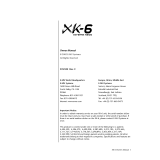Page is loading ...

EasyStart Contents
Making Connections 2
Playing the Demo Songs
2
Understanding the microX Structure
2
Selecting and Auditioning Sounds
2
Octave Buttons, X/Y Joystick, Knobs
3
Sounds to Try Out
3
External Control Mode
3
Multi Mode
4
Editor/Librarian/Plug-in Software
4
Eas
y
Star
t
m
m
i
i
c
c
r
r
o
o
X
X
M
M
a
a
i
i
n
n
F
F
e
e
a
a
t
t
u
u
r
r
e
e
s
s
:
:
• Generous 64MB wave ROM with over 1000 of Korg’s best Programs and Combis – THE ULTIMATE HARDWARE
INSTRUMENT FOR ANY SOFTWARE STUDIO!
• 62-note polyphony, dual polyphonic arpeggiators, and a four-part effects processor- the power of Korg’s
HI-Synthesis!
• Small size makes it a great sound module, as well as a portable performance instrument
• 25 full-size, velocity-sensitive keys with octave up/down switches positioned for performance access!
• Easy-to-read display, with ClickPoint ™ interface for super-fast navigation
• Category search for finding sounds instantly, with shortcuts on bank buttons
• Audition function provides an audio demo example of how a Program can be used
• Four multi-function knobs, plus X/Y joystick for expressive control
• External Control mode allows software manipulation, with 64 built-in templates for popular titles
• Editor/Librarian software allows real-time control of the microX, and also runs as a VST, RTAS, and
Audio Units plug-in for complete DAW integration
• Four assignable outputs for flexible routing
• Includes
O
O
R
R
A
A
N
N
G
G
E
E hard plastic case, with room for cables, power supply, and Owner’s Manual/CD-ROM

microX EasyStart
2
M
M
a
a
k
k
i
i
n
n
g
g
C
C
o
o
n
n
n
n
e
e
c
c
t
t
i
i
o
o
n
n
s
s
1. Connect the included power supply, power-up the microX, and with the VOLUME all the way down, connect the MAIN
OUTPUTS (L/MONO and R) on the back panel to your mixer/amp/monitors/interface. You can also connect a 1/8”
headphone jack to the front panel.
2. If you are using the microX as a sound source, or as a controller for another piece of gear, make sure that your MIDI
IN/OUT cables are connected properly (IN to OUT, OUT to IN).
3. If you are using the microX with a computer, make sure that you’ve installed the USB MIDI Driver software as
described in the manual, and the USB cable is plugged in.
P
P
l
l
a
a
y
y
i
i
n
n
g
g
t
t
h
h
e
e
D
D
e
e
m
m
o
o
S
S
o
o
n
n
g
g
s
s
1. While holding the CATEGORY button, press the AUDITION button. “Demo Song Player” will be indicated in the
display » Press the AUDITION button again, to start song playback » When finished, press AUDITION again to stop
playback.
2. Turn the DATA wheel to advance to the next song, and press the AUDITION button to start/stop playback.
3. Press the EXIT/CANCEL button to exit demo song mode.
U
U
n
n
d
d
e
e
r
r
s
s
t
t
a
a
n
n
d
d
i
i
n
n
g
g
t
t
h
h
e
e
m
m
i
i
c
c
r
r
o
o
X
X
’
’
s
s
S
S
t
t
r
r
u
u
c
c
t
t
u
u
r
r
e
e
There are two types of sounds in the microX:
• PROGRAMS are individual sounds.
• COMBINATIONS consist of up to eight Programs, layered and split across the keyboard.
All of the sounds take advantage of the four REALTIME CONTROL knobs, the X/Y JOYSTICK, and the OCTAVE buttons.
Programs have access to a polyphonic arpeggiator. In either COMBI or MULTI mode, you can use two polyphonic
arpeggiators to create beats, bass lines, and lots of other motion to your sound.
The microX is 16-part multitimbral. To have access to all these 16 sounds at once, use MULTI mode. This mode is
especially useful for external MIDI control, such as using the microX as a sound source with an external sequencer.
S
S
e
e
l
l
e
e
c
c
t
t
i
i
n
n
g
g
S
S
o
o
u
u
n
n
d
d
s
s
a
a
n
n
d
d
A
A
u
u
d
d
i
i
t
t
i
i
o
o
n
n
i
i
n
n
g
g
P
P
r
r
o
o
g
g
r
r
a
a
m
m
s
s
1. Let’s make some noise! Press one of the PROGRAM/COMBI BANK buttons, and then press the CATEGORY button.
2. To select a category, use the PROGRAM A-GM BANK or COMBINATION A-C BANK buttons. Specific categories are
listed below each of these BANK buttons.
• You can also use the PAGE- or PAGE+ buttons to scroll through categories.
• Still not enough options? You can use ClickPoint too! Move once to the left (to highlight the category at
the top of the screen), then press to click. Now you can move it in all directions.
3. To select a sound within a category, just use the DIAL or move ClickPoint up or down.
4. In PROGRAM mode, press the AUDITION button to hear an example of how that sound can be used!
• Yes, the riffs are copyrighted, so you should probably avoid sampling them.
• Only Programs can be auditioned. The AUDITION button is disabled in Combi mode.

microX EasyStart
3
Note: ClickPoint is useful everywhere in the microX, not just at the Category screen. The basic rule
of thumb (or finger, or whatever) is: Navigate to something you want to change, and click on
it. Then, moving up or down will change the value. Click once again to go back to navigating.
O
O
c
c
t
t
a
a
v
v
e
e
b
b
u
u
t
t
t
t
o
o
n
n
s
s
,
,
X
X
/
/
Y
Y
J
J
o
o
y
y
s
s
t
t
i
i
c
c
k
k
,
,
K
K
n
n
o
o
b
b
s
s
The sounds in the microX are voiced across an entire 88-key range, and they are very tweakable! Here’s how
to make the most of them…
1. Use the OCTAVE buttons to quickly access the other octaves on the keyboard- there are often other sounds/drum
samples hidden in various octave ranges!
2. The X/Y joystick is good for pitch bend, and also assignable modulation that differs from sound to sound- make sure
you experiment to see what it does.
3. When set to the top row of functions, the knobs will control filter and envelope settings.
4. When set to the middle row of functions, the knobs are pre-assigned to perform useful functions for the sound you
have selected. Try the knobs out with every sound!
5. When set to the bottom row of functions, the knobs will modify arpeggiator settings.
• ARP-GATE will shorten the notes in the arpeggiators, making the sound more staccato, or “choppy.”
• ARP-VELOCITY will alter the velocity of the notes used in the arpeggio pattern. This is very effective on
sounds that use velocity switching to change from one sound to another.
• ARP-LENGTH will shorten the arpeggiators. Twist it all the way counter-clockwise for a great kick roll on
any dance combi!
H
H
e
e
r
r
e
e
’
’
s
s
j
j
u
u
s
s
t
t
a
a
f
f
e
e
w
w
g
g
r
r
e
e
a
a
t
t
m
m
i
i
c
c
r
r
o
o
X
X
S
S
o
o
u
u
n
n
d
d
s
s
t
t
o
o
t
t
r
r
y
y
…
…
PROG/COMBI Name Performance Tips
Program A000
Kombat The knobs are all-powerful for shaping sound… Try them on all three settings!
Program A091
Deep’nDark Bass This is the real deal… Subwoofers beware. Knobs add color and delay.
Program A091
Kanun & Zurna A gentle kanun strum on the left, an expressive zurna up top. Use the Octave buttons to get natural vibrato,
and push the joystick up for a fluttering effect!
Program A062
Mamoun’s Falafel Another program with multiple elements! Pull the joystick down to trill the accordion. The left side is
velocity-sensitive, too…
Program A004
Hard Style Kit A hard-hitting electronic dance kit. Make sure you use those Octave buttons to hear all the sounds! Try the
kick drum on C6 (go up three octaves and press the middle C key)!
Combi A016
Studio Orchestra Korg never skimps on an orchestral Combi… Knob #2 changes brass pitch.
Combi A017
Dance Until Dawn Try changing the Octave up to access other instruments! Hit the left side hard, and you get a string slide
when you pull your finger off the key!
Combi A096
OneFingerBabe The title says it all…Hold down one key, and tweak with the knobs and joystick!
Combi A070
The Growling Knob 3 totally changes the synth groove; Knob 4 adds BPM-sync delay.
E
E
x
x
t
t
e
e
r
r
n
n
a
a
l
l
C
C
o
o
n
n
t
t
r
r
o
o
l
l
M
M
o
o
d
d
e
e
The microX is not only a powerful synth; it’s a great MIDI controller for your software-heavy studio. In fact, it
probably already knows exactly what you want to control…
1. Press the EXT. CONTROLLER button.
2. On the screen, you’ll see the software template that is being used, and the MIDI Control Change (CC) messages that
the knobs are transmitting.
3. Turn the wheel to scroll through the available templates. There are 64 of them, and you can change them all (in Global
mode) to suit your needs.
4. Press the SELECT button to the right of the knobs to change their function. The change will be reflected on the screen.

microX EasyStart
4
M
M
u
u
l
l
t
t
i
i
m
m
o
o
d
d
e
e
The microX is 16-part multitimbral, which makes it a perfect sound module (the fact that it’s not humongous
helps, too). Let’s dig into Multi mode and make those MIDI channels work…
1. Press the MULTI button.
2. There are 16 built-in Multi setups that you can use, covering a wide variety of musical styles. Each one has:
• Eight voices pre-selected
• Pan/Level pre-set for the chosen instruments
• Insert effect, 2 master effects, and master EQ pre-applied
3. Turn the wheel to select a Multi setup that works for the style of music you want to make.
4. You can also start from scratch, using one of the InitialMultis that follow the presets. You have room for 128 Multi
setups of your own.
Note: While in a Multi, you can copy data from a Combi… that way, you’ll have the entire Combi
sound, plus eight more channels to use! Do this by pressing the Utility button and selecting
“Copy from Combi” from the menu.
E
E
d
d
i
i
t
t
o
o
r
r
/
/
L
L
i
i
b
b
r
r
a
a
r
r
i
i
a
a
n
n
/
/
P
P
l
l
u
u
g
g
-
-
i
i
n
n
S
S
o
o
f
f
t
t
w
w
a
a
r
r
e
e
It may be hardware, but it behaves just like software… the microX blends seamlessly into your computer-
centered studio.
1. Install the software as described in the owner’s manual. Make sure to install both the standalone and plug-in versions
of the Editor/Librarian, as well as the USB MIDI driver.
2. Plug the microX into a free USB slot (you can put it on a hub with no problems).
3. Either load the standalone Editor/Librarian, or start your favorite sequencer and load it up as a plug-in.
4. The software will scan your USB ports and locate the microX. Once it does, it will perform a complete hardware
backup. Once this is done, the software and the microX are linked!
N
N
o
o
w
w
l
l
e
e
t
t
’
’
s
s
e
e
x
x
p
p
l
l
o
o
r
r
e
e
…
…
T
T
h
h
i
i
s
s
i
i
n
n
t
t
e
e
r
r
f
f
a
a
c
c
e
e
i
i
s
s
a
a
r
r
e
e
a
a
l
l
l
l
y
y
s
s
l
l
i
i
c
c
k
k
w
w
a
a
y
y
t
t
o
o
g
g
e
e
t
t
a
a
r
r
o
o
u
u
n
n
d
d
t
t
h
h
e
e
m
m
i
i
c
c
r
r
o
o
X
X
:
:
1. Try moving controls and playing the keys on the microX. Notice how every change is reflected in real-time, with no
latency.
2. Switch to a Program, and click on one of the envelope shapes. You’re brought to a screen where you can click and
drag the shape, instead of twisting knobs.
3. Check out COMBI mode. On the “Play” tab, you see a channel strip with all eight sounds ready to be tweaked. Click on
the “Key/Vel Zones” tab to arrange them across the keys/octaves!
4. Switch to MULTI mode, and you’re in 16-part heaven… If you’re sequencing, you’ll probably want to keep it right here.
For more information, read the microX Owner’s Manual, and visit www.korg.com
for more
support, tips and tricks!
/