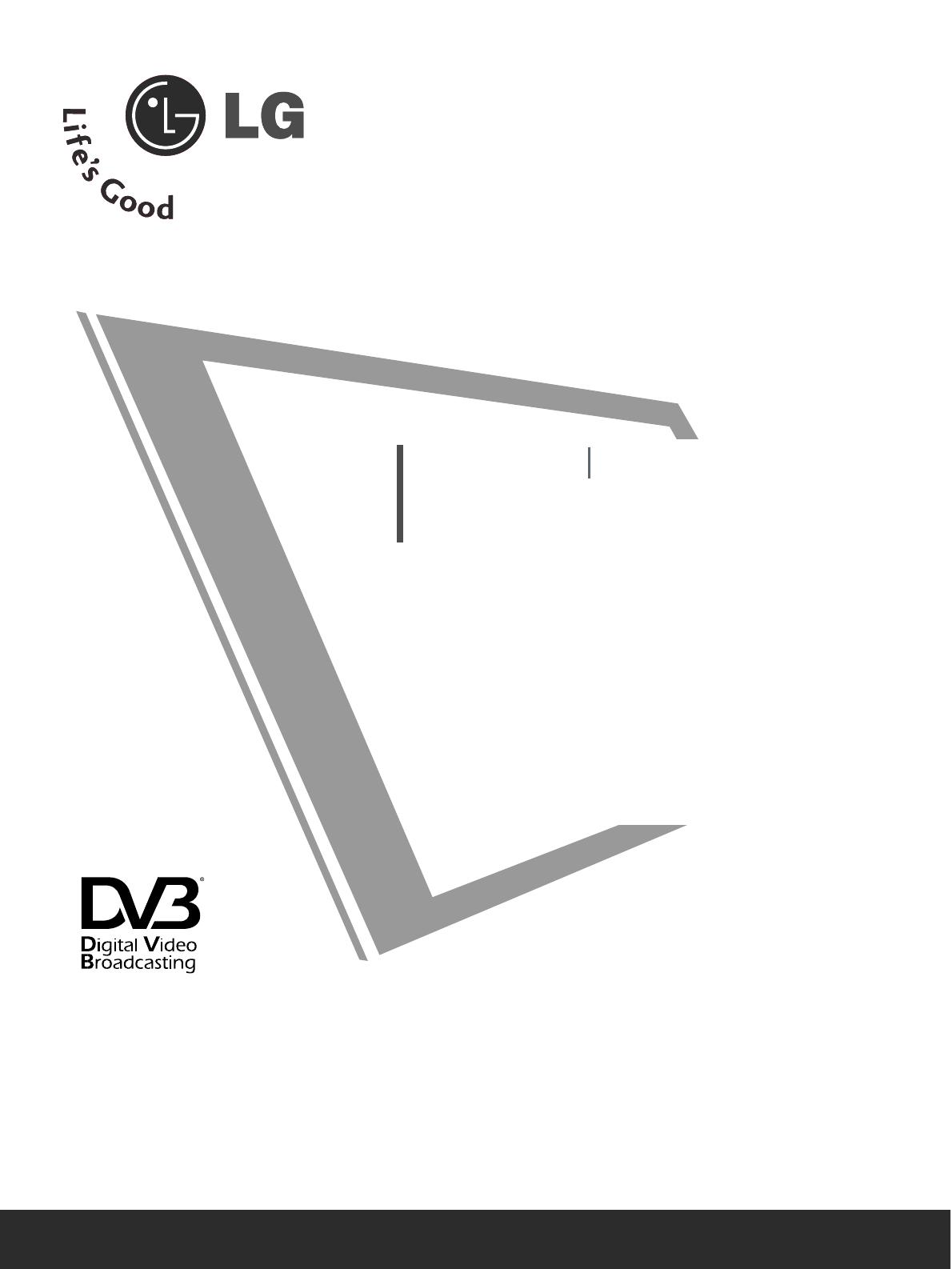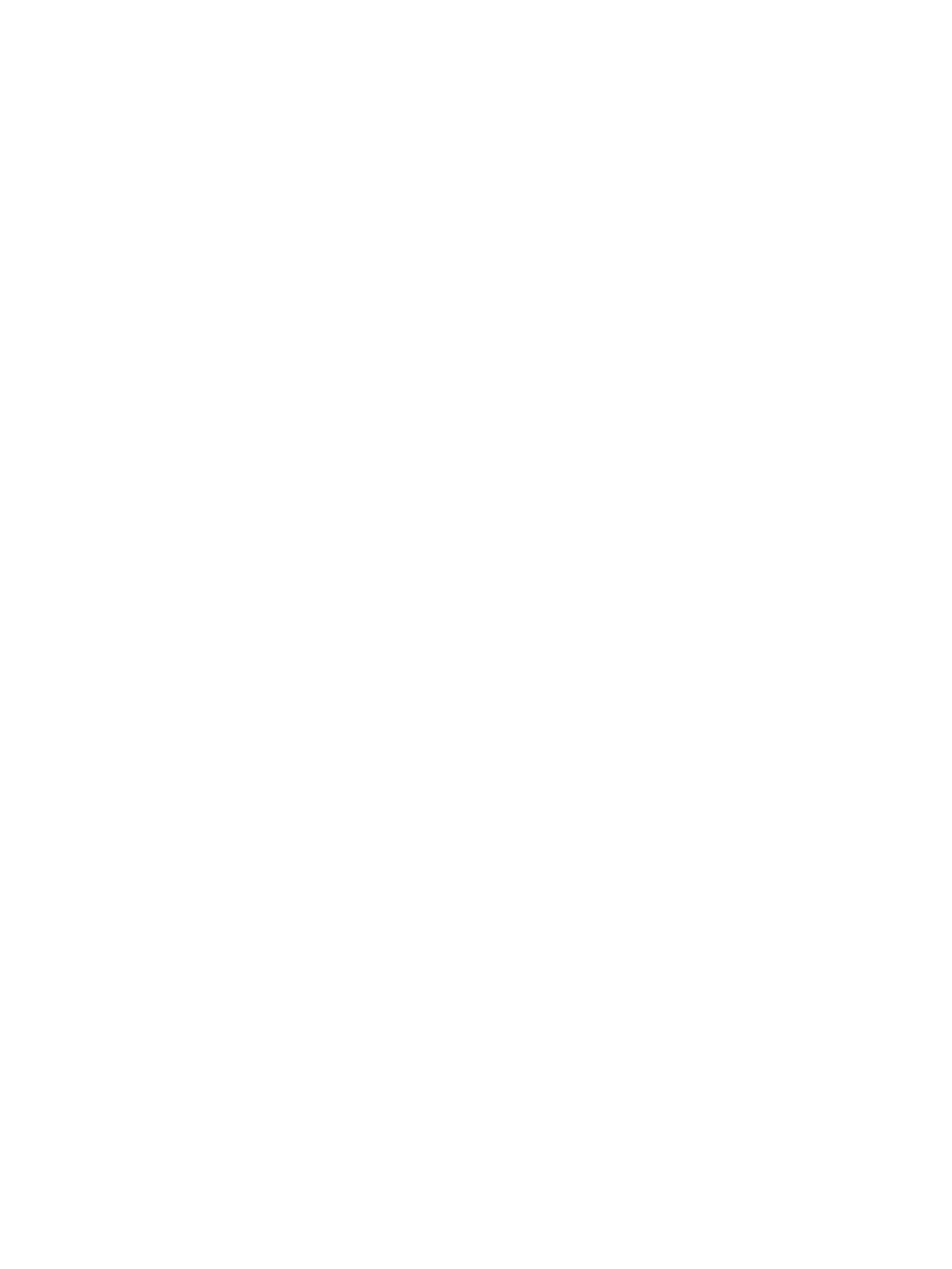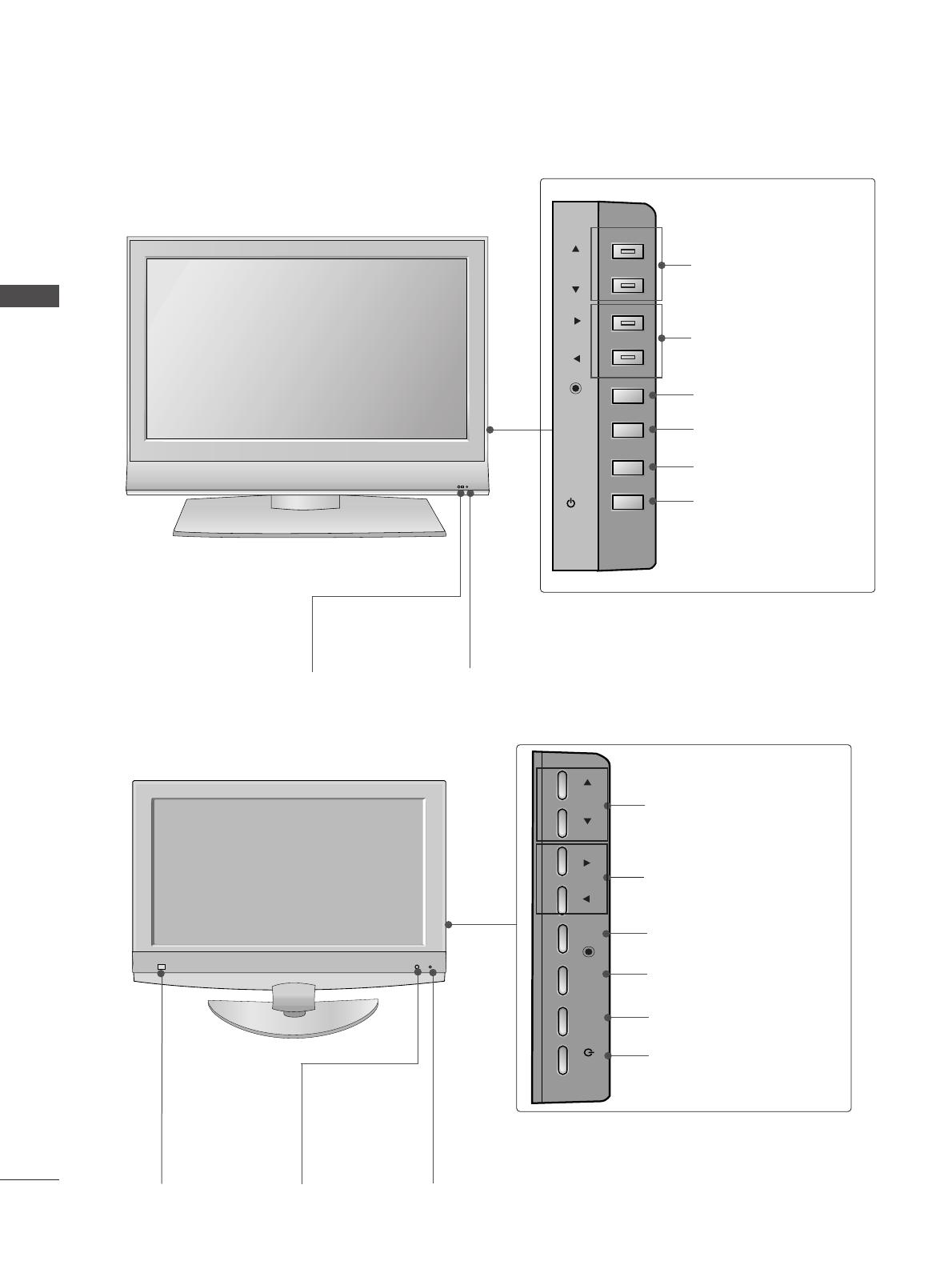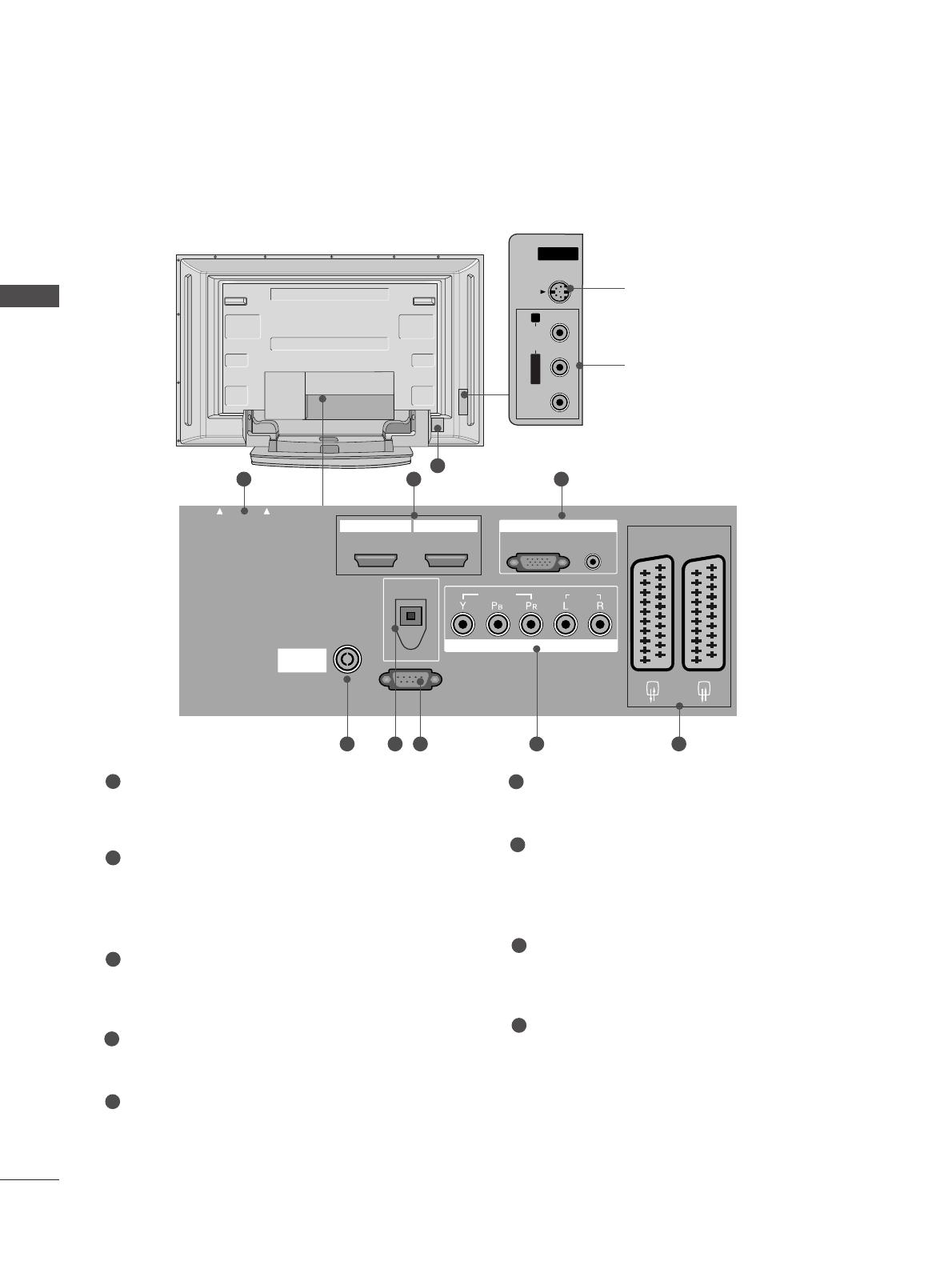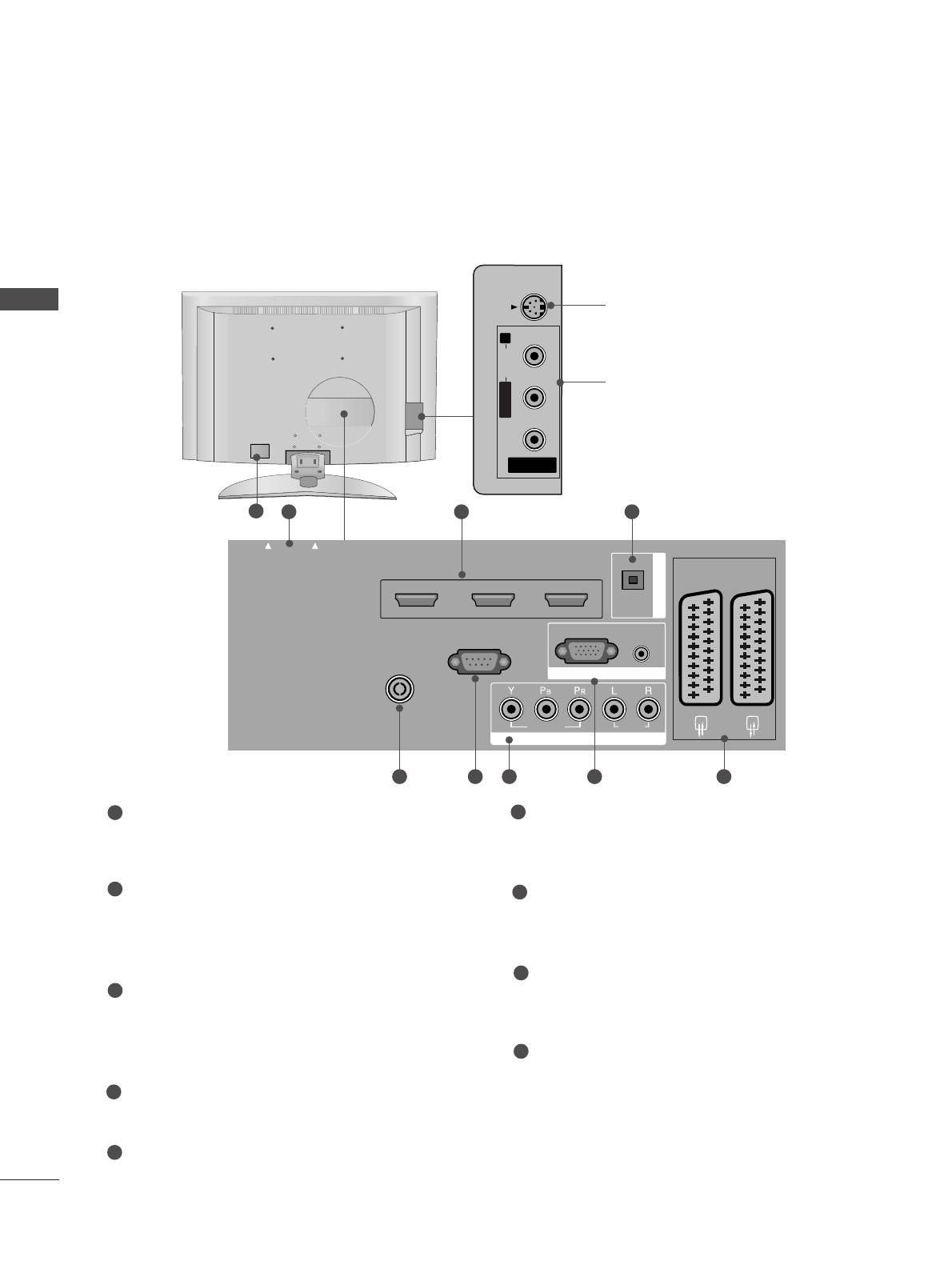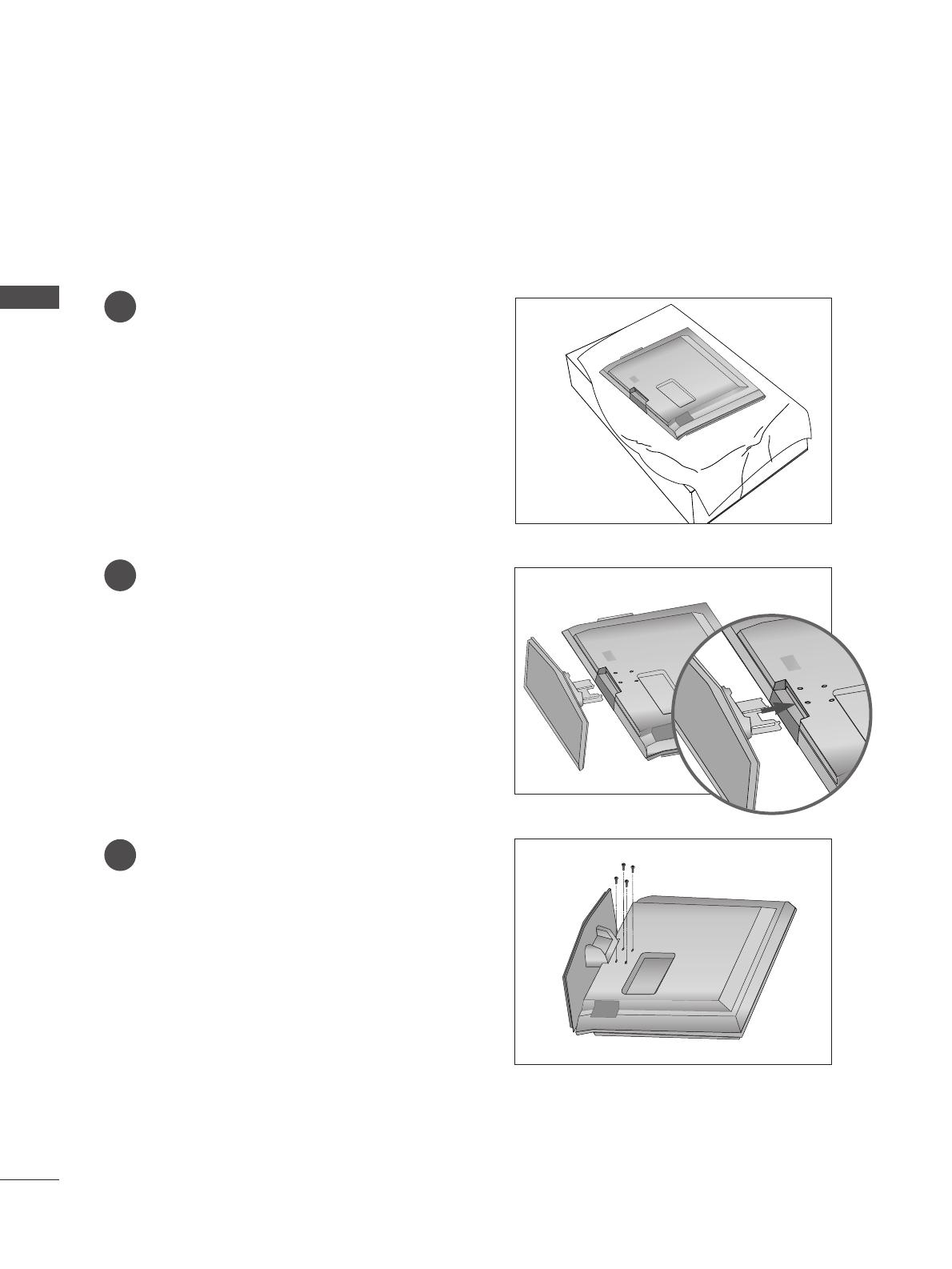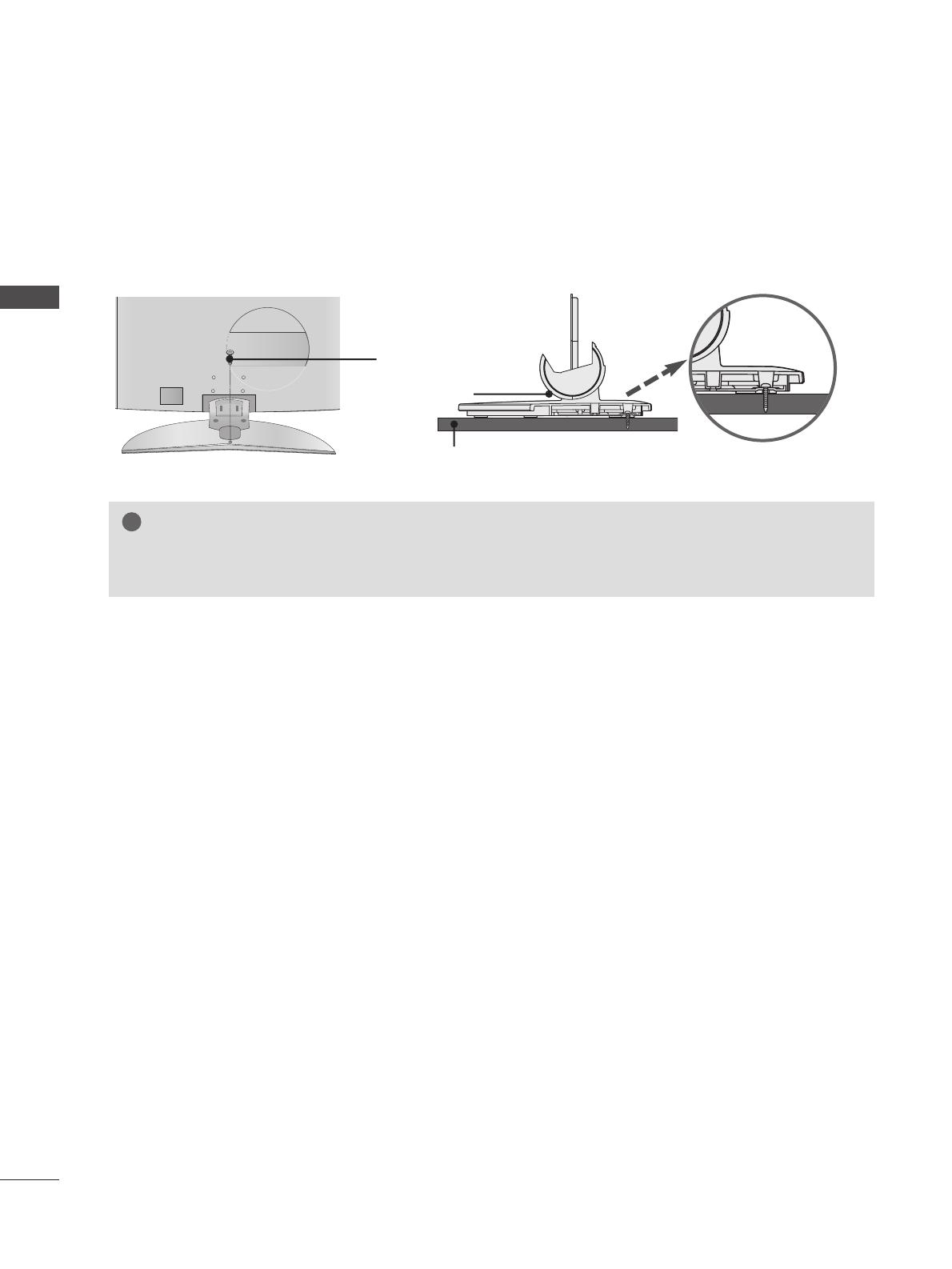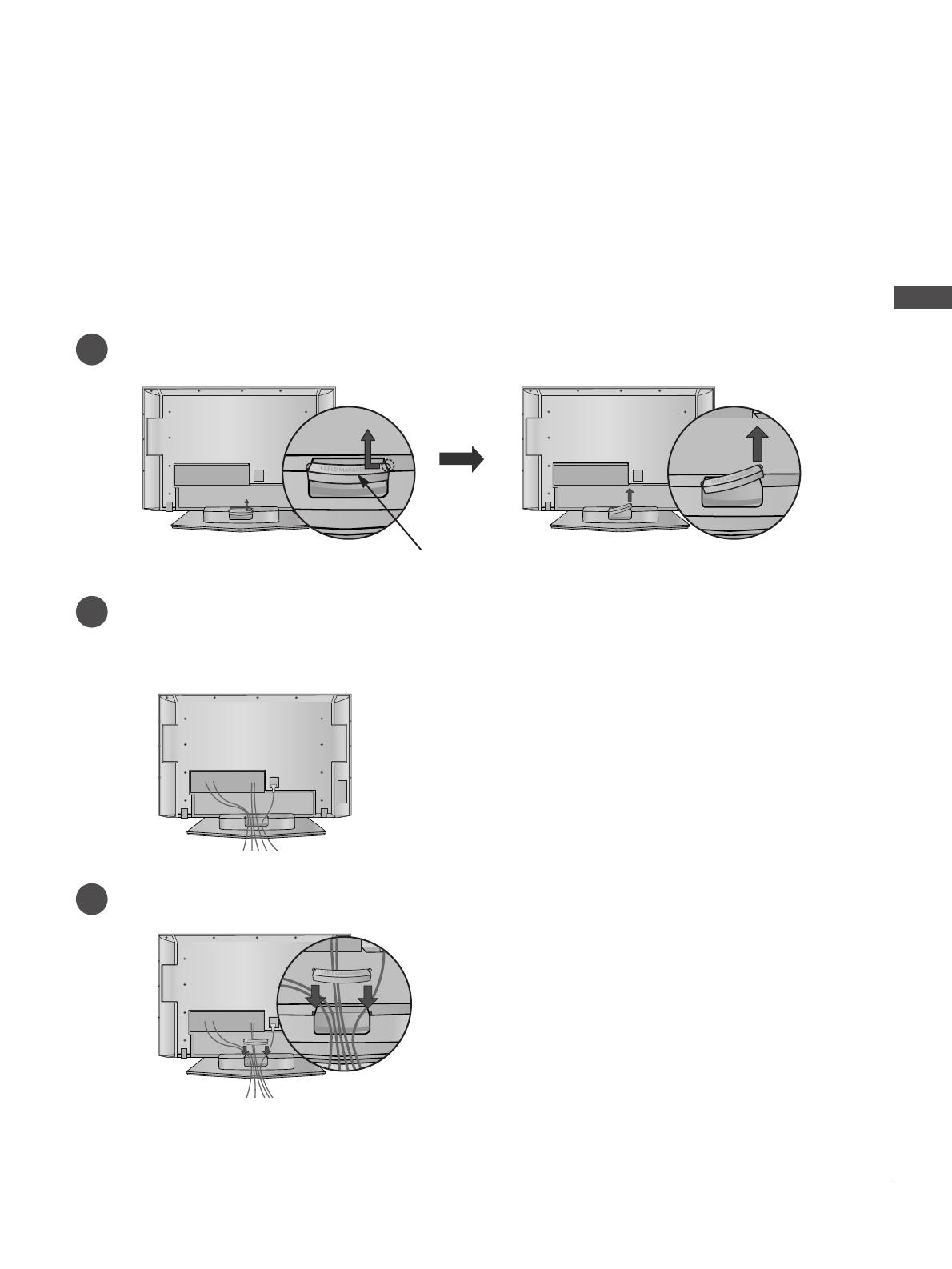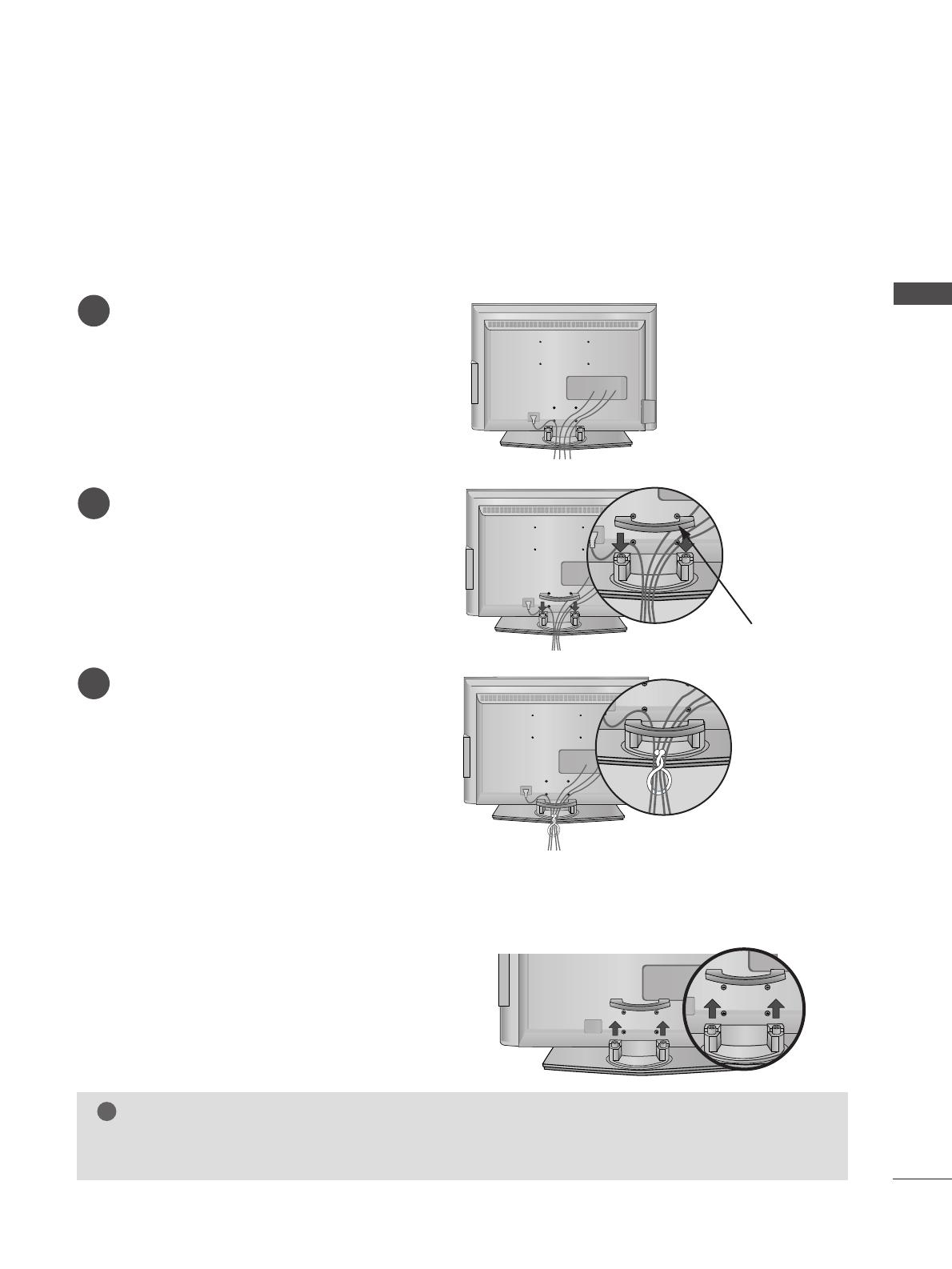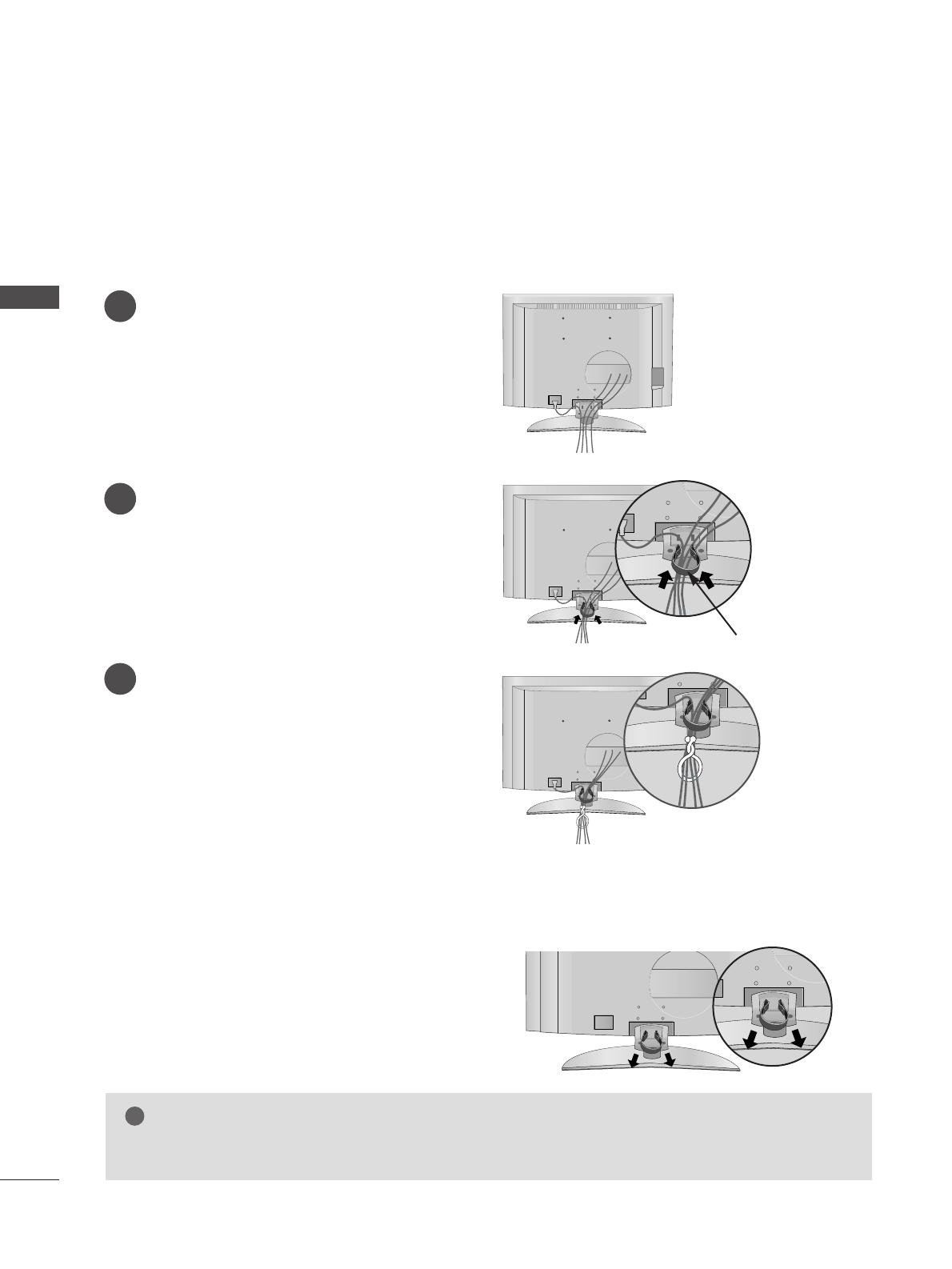2
CONTENTS
CONTENTS
ACCESSORIES
. . . . . . . . . . . . . . . . . . . . . . . . . . . . . . . . . . . . . . . . . . . . .
1
PREPARATION
Front Panel Controls . . . . . . . . . . . . . . . . . . . . . . . . 4
Back Panel Information . . . . . . . . . . . . . . . . . . . . . . 7
Stand installation . . . . . . . . . . . . . . . . . . . . . . . . . . . 11
Attaching the TV to a wall . . . . . . . . . . . . . . . . . . . . 13
Attaching the TV to a desk . . . . . . . . . . . . . . . . . . . 14
Back Cover for Wire Arrangement . . . . . . . . . . . . . 15
Desktop Pedestal Installation . . . . . . . . . . . . . . . . . 19
Wall Mount: Horizontal installation . . . . . . . . . . . . 20
Antenna Connection . . . . . . . . . . . . . . . . . . . . . . . . 21
EXTERNAL EQUIPMENT SETUP
HD Receiver Setup . . . . . . . . . . . . . . . . . . . . . . . 22
DVD Setup . . . . . . . . . . . . . . . . . . . . . . . . . . . . . . . . 25
Insertion of CI module . . . . . . . . . . . . . . . . . . . . . . 28
VCR Setup . . . . . . . . . . . . . . . . . . . . . . . . . . . . . . . . 29
Digital Audio Out Setup . . . . . . . . . . . . . . . . . . . . . 31
Other A/V Source Setup . . . . . . . . . . . . . . . . . . . . 32
PC Setup . . . . . . . . . . . . . . . . . . . . . . . . . . . . . . . . . 33
- Screen Setup for PC Mode . . . . . . . . . . . . . . . 36
WATCHING TV / PROGRAMME CONTROL
Remote Control Key Functions . . . . . . . . . . . . . . . 40
Turning on the TV . . . . . . . . . . . . . . . . . . . . . . . . . . 44
Programme Selection . . . . . . . . . . . . . . . . . . . . . . . 45
Volume Adjustment . . . . . . . . . . . . . . . . . . . . . . . . 45
On-Screen Menus Selection and Adjustment . . . . 46
Auto Programme Tuning (In Digital Mode) . . . . . . 47
Manual Programme Tuning (In Digital Mode) . . . . 48
Programme Edit (In Digital Mode) . . . . . . . . . . . . . 49
5V antenna Power (In Digital Mode only) . . . . . . . 51
Software Update (In Digital Mode only) . . . . . . . . 52
Diagnostics (In Digital Mode only) . . . . . . . . . . . . 53
CI Information (In Digital Mode only) . . . . . . . . . . 54
Auto Programme Tuning (In Analogue Mode) . . . . . 55
Manual Programme Tuning (In Analogue Mode)
. . . . . . . 56
Fine Tuning (In Analogue Mode) . . . . . . . . . . . . . . 57
Assigning a Station Name (In Analogue Mode)
. . . . . . 57
Programme Edit (In Analogue Mode)
. . . . . . . . . . . . . 58
Calling the Programme Table . . . . . . . . . . . . . . . . 60
Input Source Selection . . . . . . . . . . . . . . . . . . . . . 61
Index . . . . . . . . . . . . . . . . . . . . . . . . . . . . . . . . . . . . .61
SIMPLINK Function . . . . . . . . . . . . . . . . . . . . . . . . 62
EPG (ELECTRONIC PROGRAMME GUIDE)
(IN DIGITAL MODE)
Switch on/off EPG . . . . . . . . . . . . . . . . . . . . . . . . . 64
Select programme . . . . . . . . . . . . . . . . . . . . . . . . . . 64
Button function in NOW/NEXT guide mode
. . . . . . . . . 65
Button function in 8 days guide mode
. . . . . . . . . . . . . . 65
Button function in date change mode
. . . . . . . . . . . . . . 65
Button function in extended description box
. . . . . . . . . 66
Button function in record/remind setting mode
. . . . . . . 66
Button function in timer list mode
. . . . . . . . . . . . . . . . . 66
PICTURE CONTROL
Picture Size (Aspect Ratio) Control . . . . . . . . . . . . 67
Preset Picture Settings
- Picture Mode-Preset . . . . . . . . . . . . . . . . . . . . 69
-
Auto Colour Tone Control (Warm/Medium/Cool)
. . . . .70
Manual Picture Adjustment
- Picture Mode-User option . . . . . . . . . . . . . . . . 71
- Colour Tone - User option . . . . . . . . . . . . . . . .72
XD - Picture Improvement Technology . . . . . . . . . . . . . 73
XD Demo . . . . . . . . . . . . . . . . . . . . . . . . . . . . . . . . . 74
Advanced - Cinema . . . . . . . . . . . . . . . . . . . . . . . . . 75
Advanced - Black(Darkness) Level . . . . . . . . . . . . . 76
Picture Reset . . . . . . . . . . . . . . . . . . . . . . . . . . . . . . 77
Image Sticking Minimization(ISM) Method . . . . . . . . . . 78
Low-Power Picture Mode . . . . . . . . . . . . . . . . . . . . 79