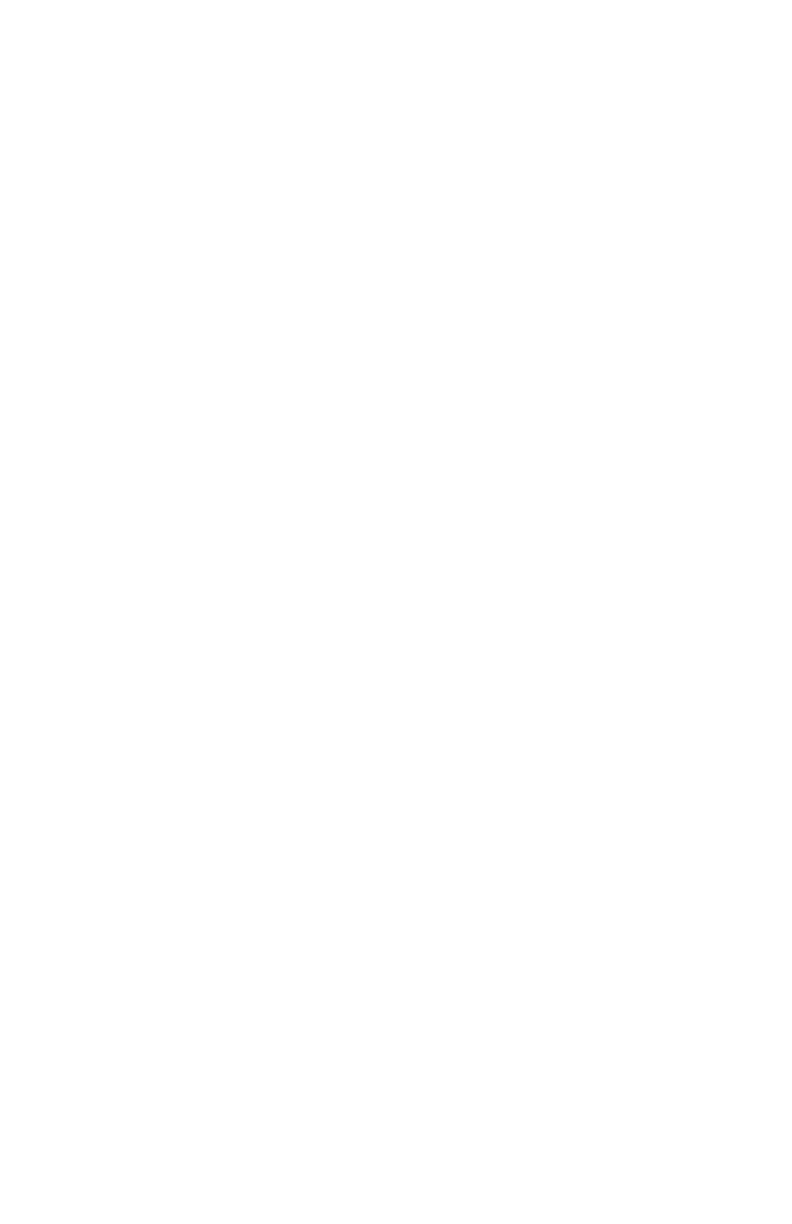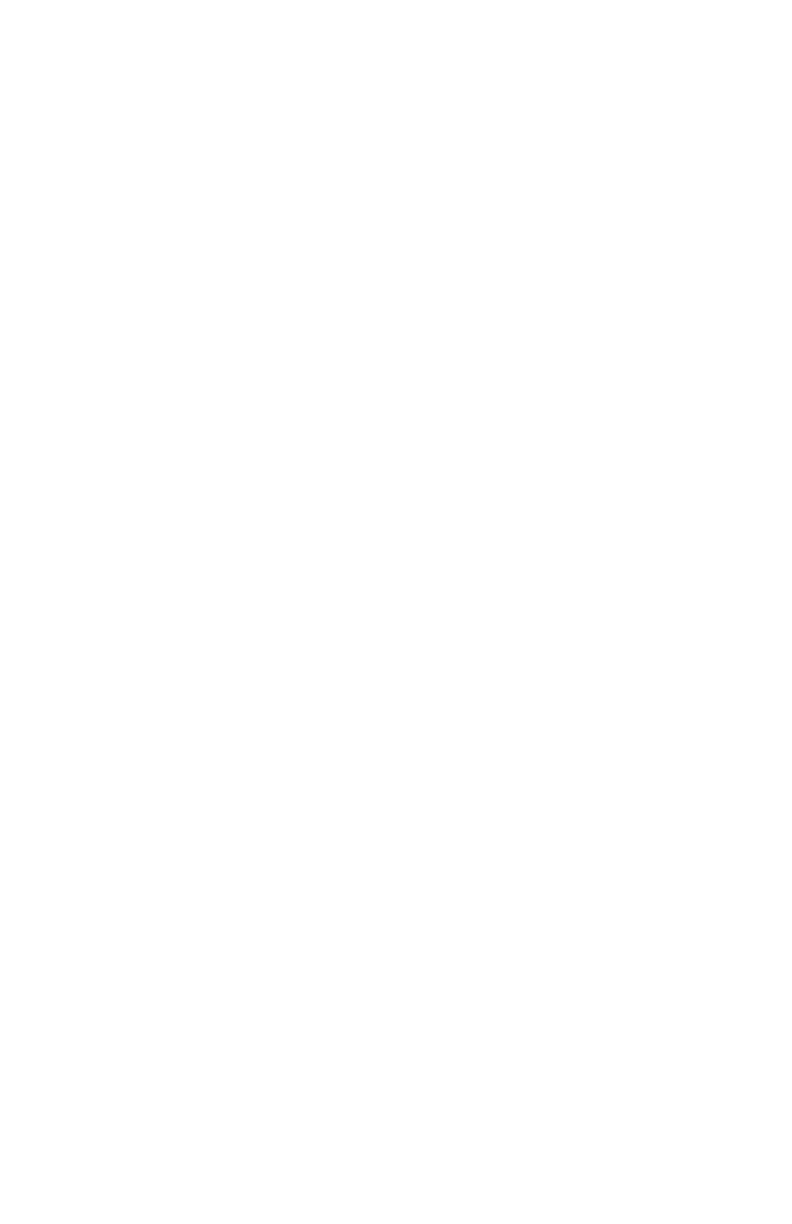
Christie AutoCal End User License Agreement
1.This Software License Agreement (the “Agreement”) is a legal agreement between the end user,
either an individual or business entity, (“Licensee”) and Christie Digital Systems USA, Inc. ("Christie") for
the software known commercially as Christie® AutoCal that accompanies this Agreement and/or is
installed in the server that Licensee has purchased along with related software components, which may
include associated media, printed materials and online or electronic documentation (all such software
and materials are referred to herein, collectively, as "Software"). If Licensee does not accept the terms
of this Agreement, Licensee will return the Software to Christie in accordance with Christie's standard
return policy in place from time to time. BY DOWNLOADING, INSTALLING, ACTIVATING OR USING
THE SOFTWARE, THE LICENSEE IS AGREEING TO BE BOUND BY THE TERMS OF THIS AGREEMENT.
2.The Software contains third party software programs which require notices and/or additional terms
and conditions. Such required third party notices and/or additional terms and conditions are located in
the Software About Screen. This is located on the Help Ribbon next to Documentation. By accepting
this Agreement and using the Software, you are also accepting any such additional terms and conditions
applicable to the third party software programs. To the extent any license for third party software
programs requires an offer to provide source code for those third party software programs, this
Agreement constitutes such an offer. You may request more information or a copy of such source code
by contacting Christie at open.source@christiedigital.com. In conjunction with such request, provide the
Christie Product Number, the Software version and the Product Serial Number (if applicable). If
applicable, a nominal cost to cover shipping and media charges will be charged.
License and Restrictions
3.Ownership of Software: Christie retains title and ownership of all rights, including copyright and all
other intellectual property rights, in and to the Software and all copies thereof, regardless of form or
media. This license is not a sale of any rights in or to the Software or any copy thereof. Licensee
acquires no right whatsoever to the Software except the right to use the Software in accordance with
the terms of this License.
4.Grant of License: Christie grants to Licensee a single license providing a nonexclusive and non-
transferable right to use, for personal or internal business purposes, the executable version of the
Software, as long as Licensee complies with the terms and conditions of this License. Christie reserves
all rights not expressly granted to Licensee.
5.Copy Restrictions: Where the Software is provided for download onto a personal computer or similar
device, Licensee may make as many copies of the Software as is reasonably required for Licensee's own
use with the Device. Licensee may also make a backup copy of the Software which may be used only for
reinstallation of the Software. Where the software is pre-installed on a server, Licensee may keep one
copy of the Software solely for backup or archival purposes. Unauthorized copying or distribution of
the Software is expressly prohibited unless agreed to in writing by Christie. Licensee must reproduce
and include the copyright notice on any backup copy of the Software. Licensee may not remove or alter
any proprietary rights or copyright notice or identification which indicates the ownership of the
Software.
6.Use Restrictions: Licensee will not (a) modify, adapt, decompile, disassemble, reverse engineer, or
otherwise attempt to derive the source code for the Software, or create derivative works based on the
Software; (b) assign this Agreement or redistribute, encumber, sell, transfer, lease, or grant a sublicense
of the Software or the license granted herein or otherwise transfer rights to the Software to any person
or entity except as and when expressly permitted by this Agreement; (c) directly or indirectly, export or
transmit the Software, either alone or bundled with other software, to any country to which such
export or transmission is restricted by any applicable laws without the appropriate prior written
consent of the applicable government entity or department; and (d) publish or otherwise disclose the
Software for others to copy. Licensee will make reasonable efforts to prevent any unauthorized use of
the Software by third parties and will advise Licensee's employees of the restrictions upon use
restrictions herein.
7.Upgrades and Updates: While Christie is not required to do so, Christie may provide Licensee with
upgrades or updates to the Software, including but not limited to files that are delivered to Licensee via
online transmission or otherwise to "patch" or otherwise modify or enhance the software program. This
Agreement covers any upgrades or updates to the Software that Licensee may obtain from Christie or
one of its authorized vendors, unless the upgrade or update comes with its own license agreement. If
Licensee decides not to download or install an upgrade or update provided by Christie, Licensee
understands that this could put the Software at risk to serious security threats or cause the Software to
be come unstable. Christie may, at its option, cause an upgrade or update to apply automatically.
Maintenance and Support
8.Christie may, in its sole discretion and without any obligation, provide maintenance and support
services related to the Software ("Support Services"). Support Services are governed by Christie's
policies and programs described in materials available from Christie. Any supplemental software code
provided to Licensee as part of the Support Services will be considered part of the Software and
subject to the terms and conditions of this Agreement.