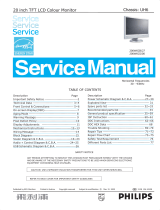Page is loading ...

Safety & Troubleshooting
Safety and Troubleshooting Information
Safety Precautions and Maintenance • Installation Locations • FAQs • Troubleshooting •
Regulatory Information • Other Related Information
Safety precautions and maintenance
WARNING: Use of controls, adjustments, or procedures other than those
specified in this documentation may result in exposure to shock, electrical
hazards, and/or mechanical hazards.
Read and follow these instructions when connecting and using your computer monitor:
● Unplug the monitor, if you are not going to use it for an extensive period of time.
● Unplug the monitor, if you need to clean it with a slightly damp cloth. Wiping the screen with a dry
cloth is possible when the power is off. However, never use alcohol, solvents, or ammonia-based
liquids.
● Consult a service technician if the monitor does not operate normally when following the instructions
in this manual.
● The casing cover should be opened only by qualified service personnel.
● Keep the monitor out of direct sunlight and away from stoves or any other heat source.
● Remove any object that could fall into the vents or prevent proper cooling of the monitor’s
electronics.
● Do not block the ventilation holes on the cabinet.
● Keep the monitor dry. To avoid electric shock, do not expose it to rain or excessive moisture.
● When positioning the monitor, make sure the power plug and outlet are easily accessible.
● If turning off the monitor by detaching power cable or DC power cord, wait for 6 seconds, then attach
the power cable or DC power cord for normal operation.
● To avoid the risk of shock or permanent damage to the set, do not expose the monitor to rain or
excessive moisture.
● IMPORTANT: Always activate a screen saver program during your application . If a still image in
high contrast remains on the screen for an extended period of time, it may leave a so called "after-
image" or "ghost image" in front of the screen. This is a well-known phenomenon that is caused by
the shortcomings inherent in the LCD technology. Most of the time the after-image will disappear
gradually over a period of time after switching off the power. Be aware that the after-image symptom
can not be repaired and is not covered under warranty.
Consult a service technician if the monitor does not operate normally when operating instructions of this
manual are followed.
file:///D|/M/english/190b4cgbs/safety/safety.htm (1 of 2) [8/8/03 3:35:22 PM]

Safety & Troubleshooting
RETURN TO TOP OF THE PAGE
Installation Locations
●
Avoid Heat and Extreme Cold
●
Do not store or use the LCD monitor in locations exposed to heat, direct sunlight, or extreme cold.
●
Avoid moving the LCD monitor between locations with large temperature differences. Choose a site
falling within the following temperature and humidity ranges.
❍
Temperature: 5-35°C 41-95°F
❍
Humidity: 20-80% RH
●
Do not subject the LCD monitor to severe vibration or high impact conditions. Do not place the LCD
monitor inside a car trunk.
●
Take care not to mishandle this product by either knocking or dropping during operation or
transportation.
●
Do not store or use the LCD monitor in locations exposed to high humidity or a dusty environment.
Also do not allow water or other liquids to spill on or into the LCD monitor.
RETURN TO TOP OF THE PAGE
file:///D|/M/english/190b4cgbs/safety/safety.htm (2 of 2) [8/8/03 3:35:22 PM]

About This Electronic User's Manual
About This Manual
About This Guide • Notational Descriptions
About This Guide
This electronic user's guide is intended for anyone who uses the Philips LCD Monitor. It describes the LCD
monitor's features, setup, operation and other important information. Its contents are identical to the
information in our printed version.
It includes the following sections:
● Safety and Troubleshooting Information provides tips and solutions for common problems as well as
other related information you may need.
● About This Electronic User's Manual gives an overview of information included, along with notation
icon descriptions and other documentation for your reference.
● Product Information gives an overview of the monitor's features as well as the technical
specifications for this monitor.
● Installing Your Monitor describes the initial setup process and gives an overview of how to use the
monitor.
● On-Screen Display provides information on adjusting the settings on your monitor.
● Customer Care and Warranty contains a list of worldwide Philips Consumer Information Centers
along with help desk phone numbers and information on the warranty applicable to your product.
● Glossary defines technical terms.
● Download and Print Option transfers this entire manual to your hard drive for easy reference.
RETURN TO TOP OF THE PAGE
Notational Descriptions
The following subsections describe notational conventions used in this document.
Notes, Cautions and Warnings
file:///D|/M/english/190b4cgbs/about/about.htm (1 of 2) [8/8/03 3:35:24 PM]

About This Electronic User's Manual
Throughout this guide blocks of text may be accompanied by an icon and printed in bold or italic type.
These blocks contain notes, cautions or warnings. They are used as follows:
NOTE: This icon indicates important information and tips that help you make better
use of your computer system.
CAUTION: This icon indicates information that tells you how to avoid either potential
damage to hardware or loss of data.
WARNING: This icon indicates the potential for bodily harm and tells you how to
avoid the problem.
Some warnings may appear in alternate formats and may not be accompanied by an icon. In such cases,
the specific presentation of the warning is mandated by the relevant regulatory authority.
RETURN TO TOP OF THE PAGE
©2003 Koninklijke Philips Electronics N.V.
All rights reserved. Reproduction, copying, usage, modifying, hiring, renting, public performance, transmission and/or
broadcasting in whole or in part is prohibited without written consent of Philips Electronics N.V.
file:///D|/M/english/190b4cgbs/about/about.htm (2 of 2) [8/8/03 3:35:25 PM]

190B4CG/190B4CB/190B4CS Product Information
Product Information
Product Features • Technical Specifications • Resolution & Preset Modes • Philips Pixel
Defect Policy • Automatic Power Saving • Physical Specification • Pin Assignment •
Product Views • Physical Function
Product Features
190B4CG/190B4CB/190B4CS
● 19-inch color LCD monitor with excellent display performance
● Dual input - accepts DVI-D digital and VGA analog inputs
● Embedded universal AC power supply
● Advanced AUTO adjustment optimizes picture quality
● Adjustable tilt and swivel function
● Adjustable viewing height
● sRGB compliant
RETURN TO TOP OF THE PAGE
Technical Specifications*
LCD PANEL
• Type TFT LCD
• Screen size 19" / 48.26cm diagonal
• Pixel Pitch 0.294 x 0.294mm
• LCD Panel type
1280 x 1024 pixels
R.G.B. vertical stripe
Anti-glare polarizer, hard coated
• Effective viewing area 376.32 x 301.06 mm
• Display Colors 16M colors
file:///D|/M/english/190b4cgbs/product/product.htm (1 of 9) [8/8/03 3:35:29 PM]

190B4CG/190B4CB/190B4CS Product Information
SCANNING
Vertical refresh rate 56Hz-76Hz
Horizontal Frequency 30kHz-82kHz
VIDEO
• Video dot rate 135MHz
• Input impedance
- Video
75 ohm
- Sync
2K ohm
• Input signal levels 0.7 Vpp
• Sync input signal
Separate sync
Composite sync
Sync on green
• Sync polarities Positive and negative
• Video interface
Dual input: D-Sub (analog) and DVI-D (digital) are available and
user selectable
Optical characteristics
• Contrast ratio: 500 (typ.)
• Brightness:
250 cd/m
2
(typ.)
• Peak contrast angle 6 o'clock
• White Chromatcity:
x: 0.283 y: 0.297 (at 9300°K)
x: 0.313 y: 0.329 (at 6500°K)
• Viewing Angle:
(C/R>10)
Upper >85° (typ.)
Lower >85° (typ.)
Left >85° (typ.)
Right >85° (typ.)
• Response time
<25ms (typ.)
sRGB
file:///D|/M/english/190b4cgbs/product/product.htm (2 of 9) [8/8/03 3:35:29 PM]

190B4CG/190B4CB/190B4CS Product Information
sRGB is a standard for ensuring correct exchange of colors between different devices (e.g. digital
cameras, monitors, printers, scanners, etc.)
Using a standard unified color space, sRGB will help represent pictures taken by an sRGB compatible
device correctly on your sRGB enabled Philips monitors. In that way, the colors are calibrated and you
can rely on the correctness of the colors shown on your screen.
Important with the use of sRGB is that the brightness and contrast of your monitor is fixed to a
predefined setting as well as the color gamut. Therefore it is important to select the sRGB setting in the
monitor's OSD.
To do so, open the OSD by pressing the OK button on the front of your monitor. Use the down button
to go to Adjust Color and press OK again. Then move the down button to go to sRGB and press OK
again.
Exit this OSD.
After this, please don't change the brightness or contrast setting of your monitor. If you change either of
these, the monitor will exit the sRGB mode and go to a color temperature setting of 6500K.
For more information on sRGB, please visit:
www.srgb.com
* This data is subject to change without notice.
RETURN TO TOP OF THE PAGE
Resolution & Preset Modes
• Maximum
1280 x 1024 at 75Hz
• Recommended 1280 x 1024 at 60Hz
15 user definable modes
15 factory preset modes:
file:///D|/M/english/190b4cgbs/product/product.htm (3 of 9) [8/8/03 3:35:29 PM]

190B4CG/190B4CB/190B4CS Product Information
H. freq (kHz) Resolution V. freq (Hz)
31.5 640*350 70
31.5 720*400 70
31.5 640*480 60
35.0 640*480 67
37.5 640*480 75
35.2 800*600 56
37.9 800*600 60
46.9 800*600 75
49.7 832*624 75
48.4 1024*768 60
60.0 1024*768 75
69.0 1152*870 75
71.8 1152*900 76
63.9 1280*1024 60
80.0 1280*1024 75
RETURN TO TOP OF THE PAGE
Automatic Power Saving
If you have VESA DPMS compliance display card or software installed in your PC, the monitor can
automatically reduce its power consumption when not in use. If an input from a keyboard, mouse or other
input device is detected, the monitor will 'wake up' automatically. The following table shows the power
consumption and signaling of this automatic power saving feature:
Power Management Definition
file:///D|/M/english/190b4cgbs/product/product.htm (4 of 9) [8/8/03 3:35:29 PM]

190B4CG/190B4CB/190B4CS Product Information
VESA Mode Video H-sync V-sync Power Used LED color
ON Active Yes Yes < 45 W (typ.) Blue
OFF Blanked No No < 1 W Amber
This monitor is ENERGY STAR
®
compliant. As an ENERGY STAR
®
Partner, PHILIPS has
determined that this product meets the
ENERGY STAR
®
guidelines for energy efficiency.
RETURN TO TOP OF THE PAGE
Physical Specifications
• Dimension incl. Pedestal
(WxHxD) *
425 x 377 x 235 mm (in lowest position)
• Weight 7 Kg
• Tilt / Swivel - 5° ~ 30° / + - 175°
• Height adjustment rang 70mm
• Power supply 100 — 240 VAC, 50/60 Hz
• Power consumption 45 W* (typ.)
• Temperature
5° C to 35° C (operating)
-20° C to 60° C (storage)
• Relative humidity
20% to 80%
• System MTBF
50K hrs (excluding CCFL 40K hrs)
file:///D|/M/english/190b4cgbs/product/product.htm (5 of 9) [8/8/03 3:35:29 PM]

190B4CG/190B4CB/190B4CS Product Information
• Cabinet color
190B4CG: Light Gray
190B4CB: Black
190B4CS: Silver
* This data is subject to change without notice.
* Resolution 1280x1024, standard size, brightness max., contrast 50%, 9300° K, full white pattern,
without audio/USB.
RETURN TO TOP OF THE PAGE
Pin Assignment
1. The digital only connector contains 24 signal contacts organized in three rows of eight contacts. Signal
pin assignments are listed in the following table:
Pin
No.
Signal
Assignment
Pin
No.
Signal
Assignment
Pin
No.
Signal
Assignment
1
T.M.D.S. Data2-
9
T.M.D.S. Data1- 17 T.M.D.S. Data0-
2
T.M.D.S. Data2+
10
T.M.D.S. Data1+ 18 T.M.D.S. Data0+
3
T.M.D.S. Data2/4
Shield
11
T.M.D.S. Data1/3
Shield
19
T.M.D.S. Data0/5
Shield
4
No connect
12
No connect 20 No connect
5
No connect
13
No connect 21 No connect
6
DDC Clock
14
+5V Power 22
T.M.D.S. Clock
Shield
7
DDC Data
15
Ground (for +5V) 23 T.M.D.S. Clock+
8
No connect 16 Hot Plug Detect 24 T.M.D.S. Clock-
file:///D|/M/english/190b4cgbs/product/product.htm (6 of 9) [8/8/03 3:35:29 PM]

190B4CG/190B4CB/190B4CS Product Information
2. The 15-pin D-sub connector (male) of the signal cable:
Pin
No.
Assignment
Pin
No.
Assignment
1
Red video input
9
+5V
2
Green video input/SOG
10
Logic ground
3
Blue video input
11
Identical output - connected
to pin 10
4
Sense (GND)
12
Serial data line (SDA)
5
Not connected
13
H. Sync / H+V
6
Red video ground
14
V. Sync (VCLK for DDC)
7
Green video ground
15
Data clock line (SCL)
8
Blue video ground
RETURN TO TOP OF THE PAGE
file:///D|/M/english/190b4cgbs/product/product.htm (7 of 9) [8/8/03 3:35:29 PM]

Installing your LCD Monitor
Installing your LCD Monitor
Your LCD Monitor : Front View Product Description • Connecting to Your PC • The base •
Getting Started • Optimizing Performance
Front View Product Description
UP and DOWN buttons are used when adjusting the OSD of your monitor
LEFT and RIGHT buttons, like the UP and DOWN buttons, are also used in
adjusting the OSD of your monitor.
Signal inputs selective hotkeys. Allows user to switch between two video
connectors (D-Sub & DVI-D)
BRIGHTNESS hotkey. When the UP and DOWN arrow buttons are pressed, the
adjustment controls for the BRIGHTNESS will show up.
file:///D|/M/english/190b4cgbs/install/install.htm (1 of 2) [8/8/03 3:35:33 PM]

Installing your LCD Monitor
OK button which when pressed will take you to the OSD controls
POWER button switches your monitor on
Automatically adjust the horizontal position, vertical position, phase and clock
setting.
RETURN TO TOP OF THE PAGE
Optimizing Performance
● For best performance, ensure that your display settings are set at 1024x768@60Hz (for 14"/15") or
1280x1024, 60Hz (for 17"/18"/19").
Note: You can check the current display settings by pressing the 'OK' button once.
Go into the Product Information. The current display mode is shown on the item
called RESOLUTION.
● You can also install the Flat Panel Adjust (FP Adjust) program, a program for getting the best
performance out of your monitor. This included on this CD. Step-by-step instructions are provided to
guide you through the installtion process. Click on the link to know more about this program.
More about FP_setup04.exe
RETURN TO TOP OF THE PAGE
file:///D|/M/english/190b4cgbs/install/install.htm (2 of 2) [8/8/03 3:35:33 PM]

On-Screen Display
On-Screen Display
Description of the On-Screen Display • The OSD Tree
Description of the On Screen Display
What is the On-Screen Display?
This is a feature in all Philips LCD monitors. It allows an end user to adjust screen performance of the
monitors directly though an on-screen instruction window. The user interface provides user-friendliness and
ease-of-use when the user is operating the monitor.
Basic and simple instruction on the control keys.
When you press the button on the front control of your monitor, the On-Screen Display (OSD) Main
Controls window will pop up and you can then start making adjustments to your monitor's various features.
Use the
or the keys to make your adjustments.
RETURN TO TOP OF THE PAGE
The OSD Tree
file:///D|/M/english/190b4cgbs/osd/osddesc.htm (1 of 4) [8/8/03 3:35:36 PM]

On-Screen Display
Below is an overall view of the structure of the On-Screen Display. You can use this as a reference when
you want to work your way around the different adjustments later on.
Analog signal input:
file:///D|/M/english/190b4cgbs/osd/osddesc.htm (2 of 4) [8/8/03 3:35:36 PM]

On-Screen Display
Digital signal input:
file:///D|/M/english/190b4cgbs/osd/osddesc.htm (3 of 4) [8/8/03 3:35:36 PM]
/