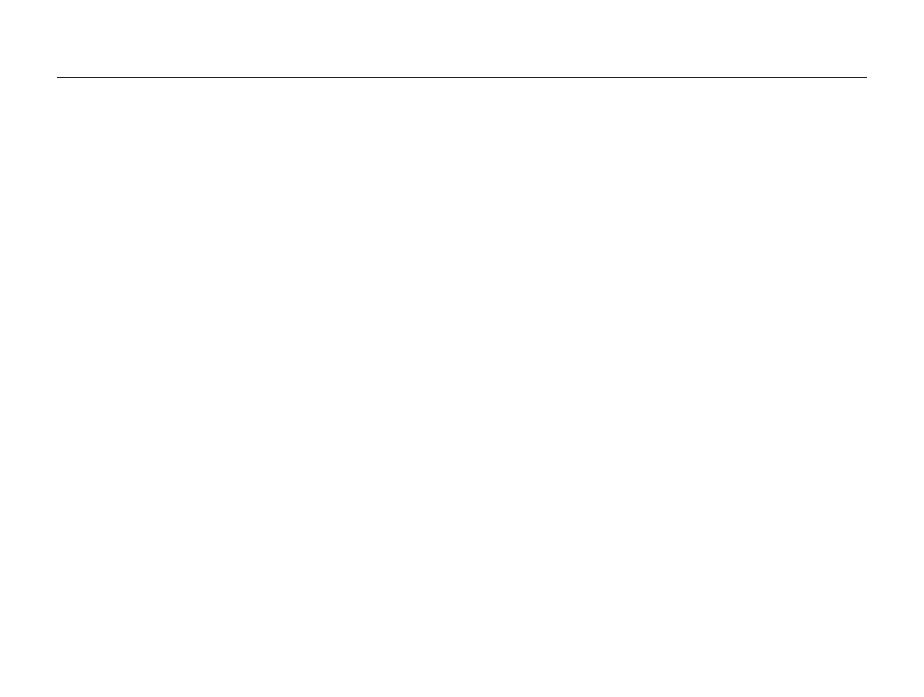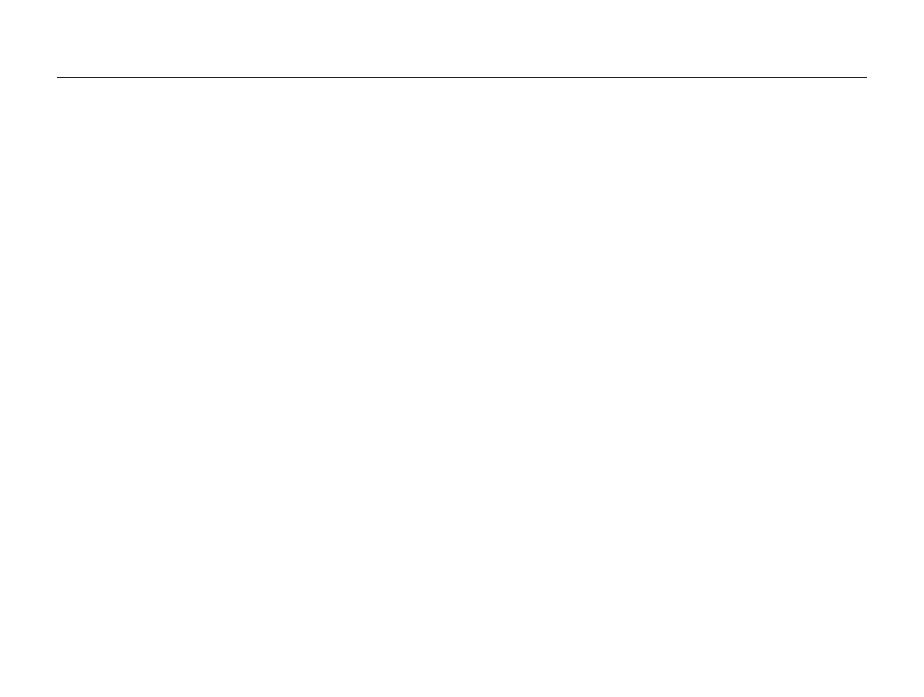
9
Contents
ST65/ST67
Health and safety information
Basic troubleshooting
Quick reference
Contents
Recording a voice memo ............................................ 34
Adding a voice memo to a photo ................................. 34
Shooting options
............................................................ 35
Selecting a resolution and quality ............................... 36
Selecting a resolution .................................................. 36
Selecting image quality ............................................... 36
Using the timer ............................................................ 37
Shooting in the dark .................................................... 38
Preventing red-eye ..................................................... 38
Using the flash ........................................................... 38
Adjusting the ISO speed ............................................. 39
Changing the camera’s focus ..................................... 40
Using macro .............................................................. 40
Using auto focus ........................................................ 40
Using tracking auto focus ............................................ 41
Adjusting the focus area .............................................. 42
Using face detection ................................................... 43
Detecting faces .......................................................... 43
Taking a self-portrait shot ............................................. 44
Taking a smile shot ..................................................... 44
Detecting eye blinking ................................................. 45
Adjusting brightness and color ................................... 46
Adjusting the exposure manually (EV) ........................... 46
Compensating for backlighting (ACB) ........................... 46
Changing the metering option ...................................... 47
Selecting a light source (White balance) ....................... 47
Using burst modes ...................................................... 49
Improving your photos ................................................ 50
Basic functions
............................................................... 11
Unpacking ................................................................... 12
Camera layout ............................................................. 13
Inserting the battery and memory card ....................... 15
Charging the battery and turning your camera on ...... 16
Charging the battery ................................................... 16
Turning on your camera .............................................. 16
Performing the initial setup ......................................... 17
Learning icons ............................................................. 18
Selecting options ......................................................... 19
Setting the display and sound .................................... 21
Changing the display type ........................................... 21
Setting the sound ....................................................... 21
Taking photos .............................................................. 22
Zooming .................................................................... 23
Tips for getting a clearer photo ................................... 24
Extended functions
........................................................ 26
Shooting modes .......................................................... 27
Using the Smart Auto mode ........................................ 27
Using the Scene mode ............................................... 28
Using the Beauty Shot mode ....................................... 29
Using the frame guide ................................................. 30
Using the Night mode ................................................. 30
Using the DIS mode ................................................... 31
Using the Program mode ............................................ 32
Recording a video ..................................................... 32
Recording voice memos ............................................. 34